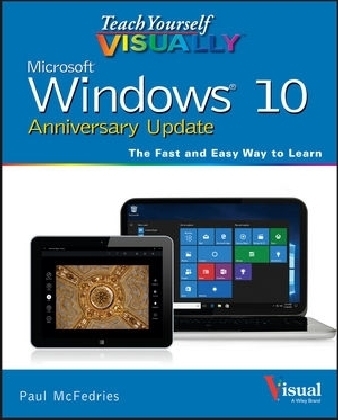
Teach Yourself VISUALLY Windows 10 Anniversary Update
John Wiley & Sons Inc (Verlag)
978-1-119-31118-8 (ISBN)
- Titel ist leider vergriffen;
keine Neuauflage - Artikel merken
The ultimate visual learner's guide to Windows 10 Teach Yourself VISUALLY Windows 10 Anniversary Update is the quick and easy way to get up and running with Windows 10 and Windows 10 Update. From setting up to shutting down and everything in between, this book guides you through everything you need to know to start working with Windows 10. Learn how to customize Widows 10, pin an app to the Start menu, work with files and digital media, customize the interface, optimize performance, set up email, go online, and so much more. Two-page spreads, detailed instruction, and expert content walk you through more than 150 Windows tasks. Coverage includes the Windows 10 release, along with the newest features of the Windows 10 Anniversary Update. This is your visual guide to learning what you can do with Windows 10 and Windows 10 Anniversary Update. * Find your way around Windows 10 with full-color screen shots * Install programs, set up user accounts, play music and videos, and more * Learn basic maintenance that keeps your system running smoothly * Set up password protection and troubleshoot basic issues quickly
Paul McFedries (Toronto, Ontario) is the president of Logophilia Limited, a technical writing company. He has been programming since he was a teenager in the mid-1970s, has programmed everything from mainframes to desktops to bar code scanners, and has worked with many different languages, including Fortran, assembly language, C++, and, of course, JavaScript. Paul has written more than four dozen books that have sold more than two million copies worldwide. These books include Windows 8 Visual Quick Tips, Teach Yourself VISUALLY Macs, 2nd Edition, Macs Portable Genius, and Teach Yourself VISUALLY Windows 10. Paul encourages all readers to drop by his Web site, mcfedries.com.
Chapter 1 Getting Started with Windows Explore the PC Screen 4 Explore the Tablet Screen 5 Put Windows to Sleep 6 Restart or Shut Down Windows 7 Connect to Your Wireless Network 8 Switch to a Microsoft Account 10 Install an App 14 Start an App 16 Switch Between Running Apps 18 Update an App 20 Uninstall an App 22 Chapter 2 Customizing Windows Pin an App to the Start Menu 26 Open the Settings App 28 Change the Lock Screen Background 30 Add an App to the Lock Screen 32 Synchronize Settings Between PCs 34 Access an App s Features 36 Pin an App to the Taskbar 38 Adjust the Volume 40 Set the Time Zone 41 Configure Windows to Work with Multiple Monitors 42 Customize the Taskbar s Notification Area 44 Set Up Multiple Desktops 46 Chapter 3 Surfing the Web Open a Web Page 50 Open a Web Page in a Tab 52 Navigate Web Pages 54 Find Text on a Page 55 Navigate with the History List 56 Change Your Startup Page 58 Save Favorite Web Pages 60 Take Advantage of the Favorites Bar 62 Create Web Notes 64 Search for Sites 66 Download a File 68 Chapter 4 Sending and Receiving Email Configure an Email Account 72 Send an Email Message 74 Format the Message Text 76 Add a File Attachment 78 Save a Draft of a Message 80 Receive and Read Email Messages 82 Reply to a Message 84 Forward a Message 86 Open and Save an Attachment 88 Delete a Message 90 Create a Folder for Saving Messages 92 Configure Mail Options 94 Chapter 5 Getting Social with Windows Create a Contact 98 Add Your Google Account 100 Add Your iCloud Account .102 View a Contact 104 Edit a Contact .106 Assign a Photo to a Contact 108 Add Extra Fields to a Contact .110 Filter the Contacts List .112 Link Multiple Profiles for a Contact .114 View Your Calendar 116 Add an Event to Your Calendar .118 Create a Recurring Event .120 Add an Event Reminder .121 Send or Respond to an Event Invitation 122 Customize Your Calendar .124 Chapter 6 Performing Day to Day Tasks with Apps Search Your PC 128 Configure the Cortana Voice Assistant .130 Get More Out of Cortana .132 Configure Skype Video 134 Call Someone Using Skype Video 136 Display a Location on a Map 138 Get Directions to a Location 140 Check Your Weather Forecast .142 Check Another City s Weather Forecast 144 Perform Calculations 146 Get the Latest News .148 Track a Stock 150 Follow Your Favorite Teams .152 Record a Voice Message 154 Create a Sway 156 Set an Alarm .158 Write a Note .160 Chapter 7 Working with Images Import Images from a Digital Camera 164 Scan an Image 166 Navigate the Pictures Library .168 View Your Images 170 Start a Slide Show 172 Repair an Image 174 Add a Photo Effect .176 Crop an Image .178 Rotate an Image 180 Delete an Image 181 Print an Image 182 Take a Picture with Your PC Camera 184 Chapter 8 Working with Multimedia Import Videos from a Digital Camera .188 Navigate the Videos Library .190 Watch a Video .192 Play a Music CD .194 Copy Tracks from a Music CD 198 Navigate the Music Library 200 Play Music 202 Create a Playlist 204 Switch Between PC Speakers and Headphones 206 Chapter 9 Editing Documents Create and Save a Document 210 Open a Document 212 Change the Text Font .214 Find Text 216 Replace Text .218 Insert Special Symbols 220 Make a Copy of a Document .222 Create a OneNote Notebook .224 Add Pages and Sections to a Notebook 226 Add Text Notes 228 Add an Image to a Notebook Page 230 Work with Notebook Lists 232 Print a Document .234 Chapter 10 Working with Files Select a File 238 Change the File View 240 Preview a File 241 Copy a File 242 Move a File .243 Rename a File .244 Create a New File .245 Delete a File .246 Restore a Deleted File .247 Add a File to Your OneDrive .248 Extract Files from a Compressed Folder 250 Specify a Different Program When Opening a File 252 Chapter 11 Sharing Your Computer Display User Accounts 256 Create a User Account 258 Switch Between Accounts .260 Change Your User Account Picture 262 Change a User s Password 264 Delete an Account .266 Create a Homegroup .268 Join a Homegroup .270 Share a Document or Folder .272 View Network Resources 274 Chapter 12 Getting More from a Tablet PC Understanding Gestures 278 Using Gestures to Control Windows .280 Input Text with the Touch Keyboard .282 Configure the Touch Keyboard .284 Configure Your Tablet to Work with a Second Monitor 286 Adjust Screen Brightness 288 Monitor Battery Life .289 Chapter 13 Implementing Security Understanding Windows Security 292 Check for Security Problems .294 Create a Picture Password .296 Set Up a Fingerprint Sign In 300 Lock Your Computer .302 Configure Your PC to Lock Automatically .304 Browse the Web Privately 306 Control Your Private Information 308 Reset Your Computer to Preserve Privacy .310 Chapter 14 Maintaining Windows Check Hard Drive Free Space 314 Delete Unnecessary Files .316 Refresh Your Computer .318 Create a Recovery Drive 320 Keep a History of Your Files .322 Restore a File from Your History .324 Check Your Hard Drive for Errors .326 Check Your Devices for Errors .328 Index.330
| Erscheinungsdatum | 23.09.2016 |
|---|---|
| Verlagsort | New York |
| Sprache | englisch |
| Maße | 189 x 230 mm |
| Gewicht | 688 g |
| Themenwelt | Informatik ► Betriebssysteme / Server ► Windows |
| ISBN-10 | 1-119-31118-7 / 1119311187 |
| ISBN-13 | 978-1-119-31118-8 / 9781119311188 |
| Zustand | Neuware |
| Informationen gemäß Produktsicherheitsverordnung (GPSR) | |
| Haben Sie eine Frage zum Produkt? |
aus dem Bereich



