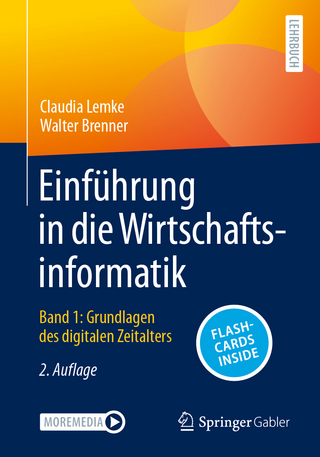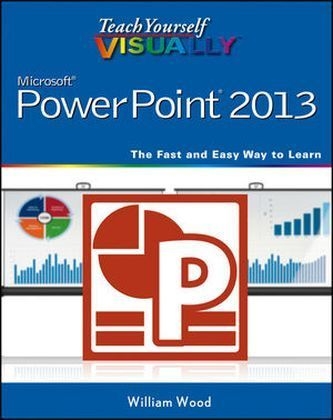
Teach Yourself Visually PowerPoint 2013
John Wiley & Sons Inc (Verlag)
978-1-118-51042-1 (ISBN)
- Titel ist leider vergriffen;
keine Neuauflage - Artikel merken
A straightforward, visual approach to learning the new PowerPoint 2013! PowerPoint 2013 boasts updated features and new possibilities; this highly visual tutorial provides step-by-step instructions to help you learn all the capabilities of PowerPoint 2013. It covers the basics, as well as all the exciting new changes and additions in a series of easy-to-follow, full-color, two-page tutorials. Learn how to create slides, dress them up using templates and graphics, add sound and animation, and more. This book is the ideal "show me, don't tell me" guide to PowerPoint 2013. * Demonstrates how to create memorable and captivating presentations using PowerPoint 2013, the latest generation of Microsoft's presentation software * Walks you through PowerPoint 2013's new features, including new wide-screen themes and variants, improved collaboration tools, and an enhanced Presenter View * Shows you how to create slides, dress them up with templates and graphics, add sound and animation, and present in a business or Internet setting * Features easy-to-follow, full-color, two-page tutorials With Teach Yourself VISUALLY PowerPoint 2013, you have the power to make a remarkable presentation!
Chapter 1 Starting with PowerPoint Basics Introducing PowerPoint 4 Start PowerPoint and Explore the Start Screen 6 Start a New Presentation 8 Search for Templates Online 10 Save a Presentation 12 Find a Presentation 14 Open an Existing Presentation 16 Close a Presentation 18 Delete a Presentation 19 Chapter 2 Navigating PowerPoint Explore Normal View 22 Navigate PowerPoint Views 23 Work with Ribbon Groups, Commands, and Galleries 24 Arrange Presentation Windows 26 Find and Use KeyTips 27 Using the Quick Access Toolbar 28 Resize the Notes Pane 29 Zoom to Full Screen 30 Navigate Slides 32 Using Help 34 Chapter 3 Changing PowerPoint Options Introducing PowerPoint Options 38 Modify General Options 40 Change Spelling Options 42 Change AutoCorrect Settings 44 Change AutoFormat Settings 46 Customize Save Options 48 Modify View and Slide Show Options 50 Change Editing Settings 52 Work with Print Options 54 Customize the Quick Access Toolbar 56 Customize the Ribbon 58 Chapter 4 Writing and Formatting Text Understanding Slide Structure 64 Explore Text Formatting Options 65 Add a Slide 66 Delete a Slide in Normal View 67 Type and Edit Text on a Slide 68 Format Text Color and Style 70 Format Text Font and Size 72 Cut, Copy, and Paste Text 74 Format Bulleted Lists 76 Using the Spelling Check Feature 78 Using the Research Feature 80 Chapter 5 Working with Layouts Understanding Layouts and Placeholders 84 Insert a New Slide with the Selected Layout 85 Change a Slide Layout 86 Using Layouts with a Content Placeholder 87 Insert a Table 88 Format a Table 90 Insert a Chart 92 Format a Chart 94 Edit Chart Data 96 Insert Pictures 98 Insert Video 100 Insert a SmartArt Graphic 102 Edit SmartArt 104 Insert a Slide from Another File 106 Chapter 6 Organizing Slides Move a Slide 110 Copy and Paste a Slide 111 Delete a Slide in Slide Sorter View 112 Make a Duplicate Slide 113 Hide a Slide 114 Zoom In the View 115 Go to an Individual Slide 116 Change Slide Orientation 117 Change Aspect Ratio 118 View Slides in Grayscale 120 Group Slides into Sections 122 Chapter 7 Working with Outlines Display Outline View 126 Understanding How Outline and Slide Content Relate 127 Enter Presentation Content in an Outline 128 Move Slides and Bullet Points in an Outline 130 Promote and Demote Items 132 Collapse and Expand an Outline 134 Edit Outline Content 135 Insert Slides from an Outline 136 Chapter 8 Using Themes Understanding Themes 140 The Anatomy of a Theme 141 Apply a Theme to Selected Slides 142 Apply a Theme to All Slides 144 Apply a Theme to a Section 145 Change Theme Colors 146 Modify the Background 148 Apply a Texture or Picture Background 150 Save Your Own Theme 152 Make a Theme the Default for New Presentations 153 Save a Template 154 Chapter 9 Using Masters Understanding Masters 158 Understanding Slide Master Elements 159 Open and Close Slide Master View 160 Remove a Placeholder 161 Insert a Placeholder 162 Add a Footer 164 Add a Date165 Set Up Slide Numbers 166 Insert a Graphic in Slide Master View 167 Work with Multiple Masters 168 Insert a New Blank Master 169 Preserve Master Slides 170 Rename Master Slides 171 Work with the Notes Master 172 Work with the Handout Master 174 Omit Master Graphics on a Slide 175 Create a Custom Slide Layout 176 Chapter 10 Adding Graphics and Drawings Select Objects 180 Move Objects 182 Resize Objects 183 Change Object Order 184 Group and Ungroup Objects 185 Merge Shapes 186 Insert Clip Art 188 Draw a Shape 190 Add Text to a Shape 191 Chapter 11 Enhancing Slides with Action Understanding Animations and Action Buttons 210 Embracing the Animation Pane 211 Apply an Animation 212 Preview an Animation 214 Add an Animation 215 Change Animation Effects 216 Change the Animation Trigger 217 Modify Animation Timing 218 Reorder Animations 219 Add a Motion Path 220 Remove an Animation 222 Apply a Transition 223 Remove a Transition 224 Advance a Slide after a Set Time Interval 225 Add a Transition Sound 226 Set a Transition Speed 227 Insert an Action Button 228 Chapter 12 Incorporating Media Insert a Picture 232 Add a Border 233 Adjust Brightness and Contrast 234 Adjust Color 235 Crop a Picture 236 Remove the Background from a Picture 238 Using Artistic Effects 240 Compress Pictures 241 Using Layout Effects 242 Insert Media from the Internet 244 Insert Video and Audio Clips 246 Record an Audio Clip 248 Trim Video Clips 250 Trim Audio Clips 252 Insert a Screenshot 254 Create a Photo Album 256 Chapter 13 Finalizing a Slide Show Send a Presentation for Review 260 Protect a Presentation 262 Add and Delete Comments 264 Review Comments 266 Select a Show Type and Show Options 268 Specify Slides to Include 270 Rehearse Timing 272 Record a Narration 274 Package a Presentation 276 Chapter 14 Printing Presentations Using Print Preview 280 Print Slides 282 Print Hidden Slides 283 Print Handouts 284 Print Handouts with Microsoft Word 286 Print the Outline Only 288 Print Notes 289 Print in Black and White or Grayscale 290 Frame Slides 291 Chapter 15 Presenting a Slide Show Get Ready to Present 294 Start and End a Show 295 Navigate Among Slides 296 Zoom In 298 Use the Pointer 300 Mark Up with Pen and Highlighter 302 Erase Annotations 304 Display Slide Show Help 305 Enable Presenter View 306 Use Presenter View 307 Switch to a Different Program 308 Chapter 16 Publishing a Presentation Compare Presentations 312 Make a PDF Document from a Presentation 314 Create a Video of a Presentation 316 Save a Presentation as a Slide Show 318 Publish Slides as Graphics 320 Broadcast a Presentation 322 Save the Presentation to SkyDrive 324 Share the Presentation with SkyDrive 326 Index 328
| Reihe/Serie | Teach Yourself VISUALLY (Tech) |
|---|---|
| Zusatzinfo | illustrations |
| Verlagsort | New York |
| Sprache | englisch |
| Maße | 188 x 229 mm |
| Gewicht | 810 g |
| Themenwelt | Informatik ► Office Programme ► Outlook |
| Informatik ► Office Programme ► Powerpoint | |
| ISBN-10 | 1-118-51042-9 / 1118510429 |
| ISBN-13 | 978-1-118-51042-1 / 9781118510421 |
| Zustand | Neuware |
| Informationen gemäß Produktsicherheitsverordnung (GPSR) | |
| Haben Sie eine Frage zum Produkt? |
aus dem Bereich