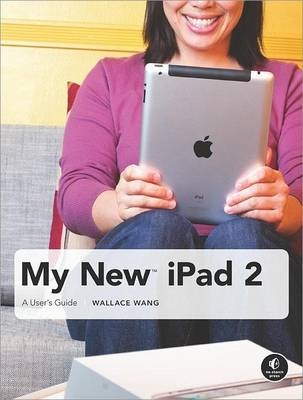
My New iPad: A User's Guide
No Starch Press,US (Verlag)
978-1-59327-386-6 (ISBN)
- Titel ist leider vergriffen;
keine Neuauflage - Artikel merken
Praise for the My New(t) series; Praise for My New(t) iPad; Praise for My New(t) Mac; Acknowledgments; Introduction; How This Book Is Organized; Part I: Basic Training; Chapter 1: Turning Your iPad On and Off; 1.1 What You'll Be Using; 1.2 Turning On Your iPad; 1.3 Turning Off Your iPad; 1.4 Putting Your iPad to Sleep; 1.5 Putting Your iPad to Sleep Automatically; 1.6 Waking Up Your iPad from Sleep Mode; 1.7 Turning Airplane Mode On and Off (3G iPad Models Only); 1.8 Additional Ideas for Turning Your iPad On and Off; Chapter 2: Charging and Conserving Battery Power; 2.1 What You'll Be Using; 2.2 Recharging an iPad; 2.3 Turning Off Push Accounts; 2.4 Turning Off Location Services; 2.5 Monitoring Battery Life; 2.6 Turning Off Bluetooth; 2.7 Additional Ideas for Conserving Power; Chapter 3: Using Your iPad's Physical and Virtual Controls; 3.1 What You'll Be Using; 3.2 Viewing the Home Screen; 3.3 Adjusting the Volume; 3.4 Multitasking with the Home Button; 3.5 Configuring the Silent/Screen Rotation Lock Switch; 3.6 Muting the Volume or Locking the Screen Rotation Without the Side Switch; 3.7 Adjusting the Screen Brightness; 3.8 Additional Ideas for Controlling Your iPad; Chapter 4: Controlling the iPad User Interface; 4.1 What You'll Be Using; 4.2 Using the Multi-Touch Screen; 4.3 Additional Ideas for Controlling Your iPad; Chapter 5: Using and Customizing the Virtual Keyboard; 5.1 What You'll Be Using; 5.2 Displaying Different Virtual Keyboards; 5.3 Typing on a Virtual Keyboard; 5.4 Selecting, Copying, and Cutting Text; 5.5 Spellchecking; 5.6 Customizing the Virtual Keyboard; 5.7 Turning Off Audible Keyboard Clicks; 5.8 Typing Foreign Characters; 5.9 Additional Ideas for Using the Virtual Keyboard; Part II: Making the Most of Your iPad; Chapter 6: Customizing the Home Screen; 6.1 What You'll Be Using; 6.2 Rearranging Icons on the Home Screen; 6.3 Putting Apps on the Dock; 6.4 Modifying the Wallpaper; 6.5 Additional Ideas for Customizing Your Home Screen; Chapter 7: Using Parental Controls; 7.1 What You'll Be Using; 7.2 Blocking iPad Features; 7.3 Filtering Content; 7.4 Disabling Restrictions; 7.5 Additional Ideas for Using Restrictions on Your iPad; Chapter 8: Protecting Your Privacy; 8.1 What You'll Be Using; 8.2 Setting (or Removing) a Passcode; 8.3 Defining When to Ask for a Passcode; 8.4 Erasing Data After 10 Incorrect Passcodes; 8.5 Additional Ideas for Protecting Your iPad; Chapter 9: Setting Up an Internet Connection; 9.1 What You'll Be Using; 9.2 Setting Up a Wi-Fi Connection; 9.3 Forgetting a Wi-Fi Network; 9.4 Connecting to a 3G Cellular Network; 9.5 Canceling (or Switching) a Cellular Data Plan; 9.6 Additional Ideas for Connecting to the Internet; Chapter 10: Installing (and Uninstalling) Apps; 10.1 What You'll Be Using; 10.2 Finding Apps on Your iPad; 10.3 Installing an App; 10.4 Finding Apps in iTunes; 10.5 Updating Apps on the iPad; 10.6 Deleting Apps from the iPad; 10.7 Running iPhone Apps on the iPad; 10.8 Additional Ideas for Installing and Uninstalling Apps; Part III: Getting on the Internet; Chapter 11: Browsing with Safari; 11.1 What You'll Be Using; 11.2 Navigating Safari; 11.3 Searching in Safari; 11.4 Opening Multiple Web Pages; 11.5 Emailing a Web Page Link; 11.6 Copying a Graphic Image from a Web Page; 11.7 Printing a Web Page; 11.8 Additional Ideas for Browsing the Internet; Chapter 12: Using Bookmarks with Safari; 12.1 What You'll Be Using; 12.2 Using the History Window; 12.3 Adding and Managing Bookmarks; 12.4 Saving a Website as a Home Screen Icon; 12.5 Creating Folders in the Bookmarks Window; 12.6 Additional Ideas for Bookmarking Favorite Websites; Chapter 13: Setting Up an Email Account; 13.1 What You'll Be Using; 13.2 Setting Up an Email Account Automatically; 13.3 Setting Up an Email Account Manually; 13.4 Customizing Mail Accounts; 13.5 Additional Ideas for Setting Up and Customizing Email Accounts; Chapter 14: Sending and Reading Email; 14.1 What You'll Be Using; 14.2 Reading Email; 14.3 Moving a Message to a Folder; 14.4 Replying to, Forwarding, or Printing an Email Message; 14.5 Writing a New Message; 14.6 Deleting Messages; 14.7 Searching Email; 14.8 Viewing Multiple Email Accounts; 14.9 Additional Ideas for Reading, Writing, and Organizing Messages; Part IV: Video, Music, Photos, and Ebooks; Chapter 15: Transferring Songs, Videos, and Other Stuff to Your iPad; 15.1 What You'll Be Using; 15.2 Importing Files to iTunes on Your Computer; 15.3 Transferring Music to Your iPad; 15.4 Synchronizing Podcasts; 15.5 Transferring Movies and TV Shows to Your iPad; 15.666666 Synchronizing Photos; 15.7 Importing Ebooks into Your iPad; 15.8 Synchronizing Contacts; 15.9 Synchronizing Appointments; 15.10 Synchronizing Mail, Notes, and Bookmarks; 15.11 Additional Ideas for Syncing Data; Chapter 16: Shopping on iTunes and the iBookstore; 16.1 What You'll Be Using; 16.2 Shopping for Music, Movies, TV Shows, and Audiobooks; 16.3 Shopping for iBooks; 16.4 Additional Ideas for Shopping Online; Chapter 17: Listening to Music and Other Audio Files; 17.1 What You'll Be Using; 17.2 Playing a Song in Different iPod Modes; 17.3 Choosing a Song; 17.4 Controlling Your Music; 17.5 Finding a Podcast, Audiobook, or iTunes U Course; 17.6 Searching for Any Audio File; 17.7 Additional Ideas for Listening to Audio Files; Chapter 18: Watching Videos; 18.1 What You'll Be Using; 18.2 Choosing a Video File; 18.3 Viewing a Video File; 18.4 Choosing a YouTube Video; 18.5 Viewing a YouTube Video; 18.6 Searching for a YouTube Video; 18.7 Additional Ideas for Watching Videos; Chapter 19: Reading Ebooks; 19.1 What You'll Be Using; 19.2 Opening (and Closing) an Ebook; 19.3 Turning the Pages of an Ebook; 19.4 Searching for Text; 19.5 Using Bookmarks; 19.6 Making Ebooks Easier to Read; 19.7 Additional Ideas for Reading Ebooks; Chapter 20: Photos, Videos, and FaceTime; 20.1 What You'll Be Using; 20.2 Taking Pictures; 20.3 Using Photo Booth; 20.4 Setting Up FaceTime; 20.5 Making a FaceTime Call; 20.6 Additional Ideas for Using the iPad's Cameras; Chapter 21: Viewing, Using, and Sharing Photographs; 21.1 What You'll Be Using; 21.2 Viewing Pictures; 21.3 Navigating Through Pictures; 21.4 Creating a Slideshow; 21.5 Sending Pictures by Email; 21.6 Assigning a Picture to a Contact; 21.7 Viewing and Trimming Videos; 21.8 Additional Ideas for Using Your Pictures; Part V: Organizing Yourself; Chapter 22: Jotting Down Notes; 22.1 What You'll Be Using; 22.2 Typing a Note; 22.3 Creating New Notes; 22.4 Navigating Through Your Notes; 22.5 Sending a Note by Email; 22.6 Deleting a Note; 22.7 Additional Ideas for Typing Notes; Chapter 23: Keeping Contact Information; 23.1 What You'll Be Using; 23.2 Viewing Contact Information; 23.3 Adding a New Contact; 23.4 Editing (or Deleting) a Contact; 23.5 Sending Contact Information by Email; 23.6 Sending Email to a Contact; 23.7 Getting Directions to a Contact; 23.8 Additional Ideas for Using Contacts; Chapter 24: Using the Calendar; 24.1 What You'll Be Using; 24.2 Understanding Calendar Views; 24.3 Setting an Appointment; 24.4 Editing (or Deleting) an Appointment; 24.5 Searching for an Appointment; 24.6 Viewing and Managing Multiple Calendars; 24.7 Additional Ideas for Using Calendars; Chapter 25: Using Maps; 25.1 What You'll Be Using; 25.2 Viewing a Map; 25.3 Changing the Appearance of a Map; 25.4 Finding Your Current Location; 25.5 Using the Compass; 25.6 Finding Places on a Map; 25.7 Bookmarking Favorite Locations; 25.8 Getting Directions; 25.9 Additional Ideas for Finding Places and Getting Directions with Maps; Chapter 26: Searching Your iPad with Spotlight; 26.1 What You'll Be Using; 26.2 Searching with Spotlight; 26.3 Customizing Spotlight; 26.4 Additional Ideas for Searching with Spotlight; Part VI: Additional Tips; Chapter 27: Making Your iPad Accessible; 27.1 What You'll Be Using; 27.2 Improving the Visual Quality of the Screen; 27.3 Turning On VoiceOver; 27.4 Turning On Closed Captioning and Mono Audio; 27.5 Turning Accessibility Features On and Off Rapidly; 27.6 Additional Ideas for Making Your iPad Accessible; Chapter 28: Using Foreign Languages; 28.1 What You'll Be Using; 28.2 Switching the iPad's Default Language; 28.3 Defining a Foreign-Language Virtual Keyboard; 28.4 Using a Foreign-Language Virtual Keyboard; 28.5 Additional Ideas for Using Foreign Languages on Your iPad; Chapter 29: The Best iPad Apps; 29.1 What You'll Be Using; 29.2 Office Productivity Apps; 29.3 News and Information; 29.4 Painting and Drawing Apps; 29.5 Entertainment Apps; 29.6 Additional Ideas for Using Apps; Chapter 30: Troubleshooting Your iPad; 30.1 What You'll Be Using; 30.2 An App Is Frozen; 30.3 Your iPad Runs Sluggishly or Freezes; 30.4 iTunes Won't Recognize Your iPad; 30.5 Your iPad Cannot Access the Internet; 30.6 Restoring Your iPad; 30.7 Resetting Everything; 30.8 Resetting Location Services; 30.9 Finding a Stolen or Lost iPad; 30.10 Additional Ideas for Troubleshooting Your iPad;
| Erscheint lt. Verlag | 3.6.2011 |
|---|---|
| Verlagsort | San Francisco |
| Sprache | englisch |
| Einbandart | geklebt |
| Themenwelt | Informatik ► Weitere Themen ► Smartphones / Tablets |
| ISBN-10 | 1-59327-386-X / 159327386X |
| ISBN-13 | 978-1-59327-386-6 / 9781593273866 |
| Zustand | Neuware |
| Informationen gemäß Produktsicherheitsverordnung (GPSR) | |
| Haben Sie eine Frage zum Produkt? |
aus dem Bereich


