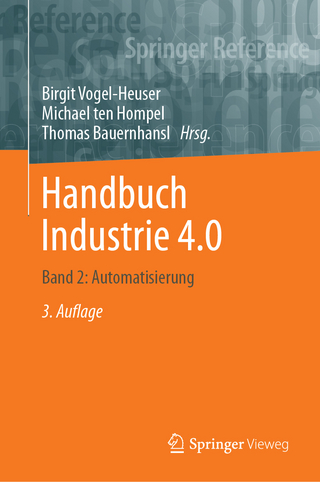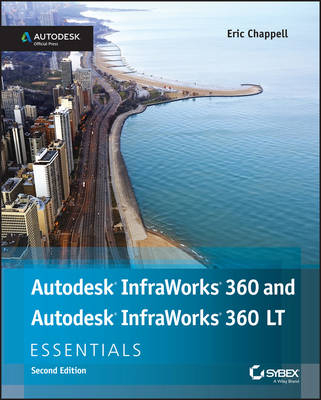
Autodesk InfraWorks 360 and Autodesk InfraWorks 360 LT Essentials
John Wiley & Sons Inc (Verlag)
978-1-119-05948-6 (ISBN)
- Titel ist leider vergriffen;
keine Neuauflage - Artikel merken
Get up to speed and get to work quickly with the official InfraWorks handbook Autodesk InfraWorks and InfraWorks 360 Essentials, 2nd Edition is your comprehensive, hands-on guide to this popular civil engineering software. This unique guide features concise, straightforward explanations and real world exercises to bring you up to speed on InfraWorks' core features and functions, giving you the skills you need to quickly become productive. Following a workflow-based approach that mirrors how projects progress in the real world, this book walks you through the process of designing a residential subdivision to show you how to import data, create new designs, add details and materials, and much more. Full-color screenshots illustrate the tutorials, and the companion website provides starting and ending files for each exercise so you can jump in at any point and compare your work to professional results. InfraWorks' robust design, presentation, and collaboration capabilities allow engineers to import and combine BIM, CAD, GIS, and other data to design roadways, waterways, bridges, and other civil engineering systems in the context of a real-world 3D environment.
This guide helps you master the major features of the software so you can get to work quickly. * Import and work with real-world data * Create new designs and add environmental details * Master the Styles feature to add roads, rails, and other materials * Download datasets to compare your work to the pros Autodesk InfraWorks and InfraWorks 360 Essentials, 2nd Edition shows you how to exploit the software's functionality and put your best design forward.
About the Author Eric Chappell is the Community Evangelist for InfraWorks 360 at Autodesk. He has been a consultant and award-winning educator for more than 20 years and has close ties with the team that develops InfraWorks 360. For over 10 years he has been a highly rated speaker at Autodesk University and has taught various classes on InfraWorks 360. Eric is also an active blogg er with numerous popular InfraWorks 360 posts; follow his blog at http://ericchappell.blogspot.com.
Introduction xvii Chapter 1 Exploring the InfraWorks 360 Environment 1 Using InfraWorks 360 Home 2 Using My Models to Open Projects 3 Notices 6 Specialize 6 Preview 6 Manage Groups and Cloud Models 7 Exercise 1.1: Access a Model via InfraWorks 360 Home 7 Getting to Know the InfraWorks User Interface 9 The Utility Bar 10 The Intelligent Tools 13 Exercise 1.2: Explore the InfraWorks User Interface 25 Understanding the InfraWorks Model 26 The Components of a Model 27 The Storage of the Model 29 Model Explorer 30 Exercise 1.3: Work with an InfraWorks Model 32 Navigating the InfraWorks Model 37 Navigating via the Mouse 38 Exercise 1.4: Navigate the Model Using Your Mouse 38 Navigating by ViewCube 41 Exercise 1.5: Navigate the Model Using the ViewCube 43 Navigating by Selection 44 Exercise 1.6: Navigate by Selection 45 Creating and Using Bookmarks 46 Exercise 1.7: Create and Use Bookmarks 47 Now You Know 49 Chapter 2 Building a Base Model 51 Creating a New Model with Model Builder 52 Exercise 2.1: Create a New Model with Model Builder 53 Creating a New Model from Scratch 57 Exercise 2.2: Create a New Model 59 Understanding Coordinate Systems 60 Importing Ground Imagery 63 Exercise 2.3: Import Ground Imagery 64 Importing Terrain Data 69 Exercise 2.4: Import Terrain Data 71 Setting the Model Extent 76 Exercise 2.5: Set the Model Extent 77 Managing Surface Layers 79 Importing Vector Data 80 Exercise 2.6: Import Vector Data 81 Now You Know 86 Chapter 3 Creating Your Design 87 Creating New Roads 87 Exercise 3.1: Create a New Road 89 Editing Roads 93 Exercise 3.2: Edit a Road 98 Creating Coverages 102 Exercise 3.3: Create Coverages 104 Editing Coverages 108 Gizmos 109 The Right-Click Menu and the Shape Terrain Command 110 Setting the Smooth Radius 112 Exercise 3.4: Edit Coverages 113 Creating Buildings 116 Exercise 3.5: Create Buildings 118 Editing Buildings 121 Gizmos 121 The Right-Click Menu 123 Exercise 3.6: Edit Buildings 124 Working with Proposals 127 Exercise 3.7: Add a Proposal 130 Now You Know 132 Chapter 4 Adding Detail to Your Design 135 Working with Points of Interest 135 Creating Points of Interest 136 Editing Points of Interest 137 Exercise 4.1: Work with Points of Interest 138 Working with Trees 142 Creating Trees 142 Editing Individual Trees 143 Editing a Row or Stand 144 Exercise 4.2: Work with Trees 145 Working with Water Features 151 Creating Water Features 152 Water Feature Gizmos 153 Water Feature Properties 154 Exercise 4.3: Work with Water Features 155 Working with Barriers 160 Creating Barriers 161 Barrier Gizmos 162 Barrier Properties 162 Exercise 4.4: Work with Barriers 163 Working with Pipelines and Pipeline Connectors 168 Creating Pipelines and Pipeline Connectors 169 Preparing to Work with Pipelines and Pipeline Connectors 170 Exercise 4.5: Create Pipelines and Pipeline Connectors 171 Pipeline and Pipeline Connector Gizmos 175 Pipeline and Pipeline Connector Properties 176 Exercise 4.6: Edit Pipelines and Pipeline Connectors 177 Working with City Furniture 179 Exercise 4.7: Work with City Furniture 181 Now You Know 182 Chapter 5 Working with Styles 183 Managing Styles 183 Exercise 5.1: Manage Styles 186 Working with Material Styles 188 Creating a Material Style 190 Exercise 5.2: Create a Material Style with Color 191 Exercise 5.3: Create a Material Style with a Texture 193 Working with Coverage Styles 194 Exercise 5.4: Create and Edit Coverage Styles 195 Working with Road Styles 199 Exercise 5.5: Create a Material Group 204 Exercise 5.6: Create a Road Style 206 Working with Facade Styles 210 Exercise 5.7: Create a Facade Style 212 Working with Style Rules 217 Exercise 5.8: Apply Style Rules 219 Now You Know 221 Chapter 6 Presenting Your Design 223 Working with Visualization Options 223 Model Generation Settings 224 Exercise 6.1: Explore Model Generation Settings 228 3D Graphics Settings 231 Exercise 6.2: Explore 3D Graphics Settings 237 Working with Visual Effects 239 Exercise 6.3: Explore Visual Effects 246 Working with Sun & Sky Settings 248 Exercise 6.4: Explore Sun & Sky Settings 249 Capturing Your Design with Snapshots and Renders 252 Create Snapshot 252 Render Model 253 Exercise 6.5: Capture Your Design with Create Snapshot and Render Model 256 Telling Your Story with Storyboards 259 Applying Camera Path Animations 260 Exercise 6.6: Tour Your Model with a Camera Path Animation 263 Exercise 6.7: Edit Your Camera Path Animation 265 Applying Other Types of Animations 266 Applying Titles and Captions 268 Exercise 6.8: Enhance Your Storyboard 269 Now You Know 272 Chapter 7 Analyzing Your Design 273 Measuring Your Model 273 Exercise 7.1: Measure Distances 276 Visually Analyzing Your Model 278 Select Visible 278 Range Finder 278 Exercise 7.2: Analyze Your Model Visually 280 Analyzing Terrain 283 Using Terrain Statistics 283 Using Terrain Themes 283 Exercise 7.3: Analyze Terrain 288 Applying Feature Themes 293 Exercise 7.4: Analyze Features Using Feature Themes 296 Analyzing Light and Shadow 300 Using the Sun & Sky Asset Card 300 Using a Storyboard 301 Exercise 7.5: Analyze Light and Shadow 302 Now You Know 305 Chapter 8 Sharing Your Design 307 Collaborating Through InfraWorks 360 307 Overview of Collaboration 307 InfraWorks 360 Groups 308 Exercise 8.1: Create a Group 311 Publishing Models 312 Synchronizing Models 313 Exercise 8.2: Publish Your Model 314 Using Scenarios to Share Your Model 317 The Scenarios Panel 317 The Scenario Editor Asset Card 319 Exercise 8.3: Share Your Design as a Scenario 322 Now You Know 326 Index 327
| Erscheint lt. Verlag | 28.8.2015 |
|---|---|
| Verlagsort | New York |
| Sprache | englisch |
| Maße | 189 x 230 mm |
| Gewicht | 830 g |
| Themenwelt | Informatik ► Weitere Themen ► CAD-Programme |
| Technik ► Bauwesen | |
| Weitere Fachgebiete ► Handwerk | |
| ISBN-10 | 1-119-05948-8 / 1119059488 |
| ISBN-13 | 978-1-119-05948-6 / 9781119059486 |
| Zustand | Neuware |
| Informationen gemäß Produktsicherheitsverordnung (GPSR) | |
| Haben Sie eine Frage zum Produkt? |
aus dem Bereich