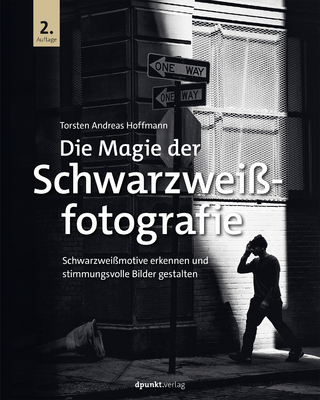Photoshop Elements 2021 For Dummies
John Wiley & Sons Inc (Verlag)
978-1-119-72412-4 (ISBN)
- Titel ist leider vergriffen;
keine Neuauflage - Artikel merken
Photoshop Elements has a reputation for delivering the photo editing power that non-professional photographers and designers need to get eye-catching—and art-quality—results. This book offers guidance for applying everything from simple, one-click fixes all the way up to detailed retouching of your images.
Photoshop Elements 2021 For Dummies assumes no prior photo-editing experience and makes it easy for even the absolute beginner to quickly grasp how to edit to create slick, professional-looking photos. In no time at all you’ll feel confident in everything from common image fixes to utilizing more creative techniques, such as using image layers to create a standout look. You’ll also find tips on building and managing complex photo projects.
Understand photo-editing concepts
Adjust clarity, color, and brightness
Add artistic touches
Catalog and organize your work
This fun and easy guide provides the steps you need to get the most out of this popular version of Photoshop—and will help you achieve truly beautiful results!
Barbara Obermeier is the principal of Obermeier Design as well as an adjunct professor at California Lutheran University. Ted Padova is adjunct professor of visual arts and digital photography at Sillman University in Dumaguete, Philippines. Barbara and Ted are the authors or coauthors of more than 90 books.
Introduction 1
About This Book 1
Icons Used in This Book 2
Beyond the Book 3
Where to Go from Here 3
Part 1: Getting Started with Photoshop Elements 2021 5
Chapter 1: Getting Started with Image Editing 7
Getting Familiar with the Home Screen 7
Launching the Photo Editor 9
Making Basic Edits in Quick Mode 10
Sharing a Photo 12
Retracing Your Steps 14
Using the History panel 14
Reverting to the last save 15
Getting a Helping Hand 15
Saving Files with Purpose 17
Using the Save/Save As dialog box 17
Saving files for the web 19
Chapter 2: Basic Image-Editing Concepts 21
Grappling with the Ubiquitous Pixels 22
Understanding resolution 22
Understanding image dimensions 25
The Art of Resampling 25
Choosing a Resolution for Print or Onscreen 28
Working with File Formats 28
JPEG (*.jpg, *.jpeg, *.jpe) 28
PNG (*.png) 30
TIFF (*.tif, *.tiff) 30
Getting Familiar with Color 31
Getting Color Right 32
Color the easy way 33
Calibrating your monitor 33
Choosing a color workspace 34
Understanding how profiles work 35
Chapter 3: Exploring the Photo Editor 37
Examining the Photo Editor 37
Examining the image window 41
Uncovering the contextual menus 45
Selecting the tools 45
Selecting from the Tool Options 48
Playing with panels 48
Using the Photo Bin 51
Creating different views of an image 52
Viewing filenames 52
Using Photo Bin Actions 53
Finding Your Bearings in Guided Mode 53
Controlling the Editing Environment 55
Launching and navigating Preferences 55
Checking out all the Preferences panes 56
Part 2: Managing Media 61
Chapter 4: Navigating the Organizer 63
Organizing Photos and Media on a Hard Drive 64
Adding Images to the Organizer 65
Adding files from folders and removable media 65
Downloading camera images with the Elements Downloader 67
Importing additional photos from folders 69
Navigating the Media Browser 71
Using a Scanner 72
Understanding image requirements 72
Using scanner plug-ins (Windows) 73
Scanning on the Mac 75
Scanning many photos at a time 75
Phoning in Your Images 76
Setting Organizer Preferences 78
Chapter 5: Organizing Your Pictures 81
Touring the Organizer 81
Organizing Groups of Images with Tags 85
Creating and viewing a tag 85
Adding icons to tags 87
Working with custom tags 88
Working with default tags 90
Working with sub-categories 90
Sorting photos according to tags 91
Auto Curating Images 92
Working with Auto Creations 92
Adding new Events 93
Rating Images with Stars 93
Adding Images to an Album 94
Creating an album 94
Using albums for temporary work 97
Editing an album 97
Finding out more about sharing your albums 98
Adding People in the Media Browser 98
Placing Pictures on Maps 100
Working with Events 102
Chapter 6: Viewing and Finding Your Images 105
Cataloging Files 105
Using the Catalog Manager 106
Working with catalogs 107
Backing up your catalog 108
Backing up photos and files 109
Switching to a Different View 110
Viewing Photos in Memories (Slideshow) 111
Searching for Photos 113
Using Search 113
Searching for untagged items 115
Searching captions and notes 115
Searching by history 116
Searching metadata 116
Searching similarities 118
Grouping Files That Get in the Way 119
Marking files as hidden 119
Stackin’ ’em up 120
Creating versions 121
Part 3: Selecting and Correcting Photos 123
Chapter 7: Editing Camera Raw Images 125
Launching the Camera Raw Editor 126
Understanding Camera Raw 127
Learning Raw file format attributes 128
Opening images in the Camera Raw Editor 129
Getting Familiar with the Raw Editor 130
Getting Familiar with the Panels 133
Using the Basic panel 134
Sharpening and reducing noise 137
Using the Calibration panel 139
Working with Filmstrips 140
Synchronizing edits 141
Synchronizing defaults 143
Working with Profiles 143
Looking at the Adobe Camera Raw profiles 144
Managing profiles 145
Creating a Favorites list 146
Opening Non-Raw Images in the Camera Raw Editor 146
Changing Image Defaults 147
Working with XML Files and Preferences 147
Changing program defaults 148
Using Save Options 149
Using sidecar files 149
Chapter 8: Making and Modifying Selections 151
Defining Selections 151
Creating Rectangular and Elliptical Selections 152
Perfecting squares and circles with Shift and Alt (Option on the Mac) 154
Applying Marquee options 154
Making Freeform Selections with the Lasso Tools 156
Selecting with the Lasso tool 157
Getting straight with the Polygonal Lasso tool 159
Snapping with the Magnetic Lasso tool 159
Working Wizardry with the Magic Wand 162
Talking about Tolerance 162
Wielding the Wand to select 163
Modifying Your Selections 165
Adding to, subtracting from, and intersecting a selection 165
Avoiding key collisions 166
Painting with the Selection Brush 167
Painting with the Quick Selection Tool 169
Selecting with the Auto Selection Tool 171
Selecting Your Subject 172
Fine-Tuning with the Refine Selection Brush 174
Working with the Cookie Cutter Tool 176
Eliminating with the Eraser Tools 178
The Eraser tool 178
The Background Eraser tool 179
The Magic Eraser tool 180
Using the Select Menu 181
Selecting all or nothing 181
Reselecting a selection 181
Inversing a selection 181
Feathering a selection 182
Refining the edges of a selection 182
Using the Modify commands 184
Applying the Grow and Similar commands 184
Saving and loading selections 185
Chapter 9: Working with Layers 187
Getting to Know Layers 187
Converting a background to a layer 188
Anatomy of the Layers panel 189
Using the Layer and Select menus 192
Working with Different Layer Types 194
Image layers 194
Adjustment layers 195
Fill layers 197
Shape layers 198
Type layers 199
Tackling Layer Basics 199
Creating a new layer from scratch 199
Using Layer via Copy and Layer via Cut 201
Duplicating layers 201
Dragging and dropping layers 202
Using the Paste into Selection command 202
Moving a Layer’s Content 203
Transforming Layers 204
Adding Layer Masks 205
Flattening and Merging Layers 208
Flattening layers 208
Merging layers 209
Chapter 10: Simple Image Makeovers 211
Cropping and Straightening Images 211
Cutting away with the Crop tool 212
Fixing distortion with the Perspective Crop tool 214
Cropping with a selection border 216
Straightening images 216
Recomposing Images 217
Employing One-Step Auto Fixes 219
Auto Smart Fix 220
Auto Smart Tone 221
Auto Levels 222
Auto Contrast 223
Auto Haze Removal 223
Auto Color Correction 223
Auto Shake Reduction 224
Auto Sharpen 224
Auto Red Eye Fix 225
Editing in Quick Mode 227
Fixing Small Imperfections with Tools 230
Cloning with the Clone Stamp tool 231
Retouching with the Healing Brush 233
Zeroing in with the Spot Healing Brush 235
Repositioning with the Content-Aware Move tool 237
Lightening and darkening with Dodge and Burn tools 239
Smudging away rough spots 240
Softening with the Blur tool 242
Focusing with the Sharpen tool 242
Sponging color on and off 244
Replacing one color with another 245
Chapter 11: Correcting Contrast, Color, and Clarity 249
Editing Your Photos Using a Logical Workflow 250
Adjusting Lighting 251
Fixing lighting with Shadows/Highlights 251
Using Brightness/Contrast 252
Pinpointing proper contrast with Levels 253
Adjusting Color 255
Removing color casts automatically 256
Adjusting with Hue/Saturation 257
Eliminating color with Remove Color 258
Switching colors with Replace Color 259
Correcting with Color Curves 262
Adjusting skin tones 262
Defringing layers 264
Eliminating haze 266
Adjusting color temperature with photo filters 267
Mapping your colors 268
Adjusting Clarity 269
Removing noise, artifacts, dust, and scratches 270
Blurring when you need to 271
Sharpening for better focus 274
Opening closed eyes 276
Colorizing a photo 278
Smoothing skin 279
Adjusting facial features 280
Reducing shake 281
Moving Photos 282
Working Intelligently with the Smart Brush Tools 284
Part 4: Exploring Your Inner Artist 287
Chapter 12: Playing with Filters, Effects, Styles, and More 289
Having Fun with Filters 289
Applying filters 290
Corrective or destructive filters 291
One-step or multistep filters 291
Fading a filter 292
Selectively applying a filter 292
Working in the Filter Gallery 293
Distorting with the Liquify filter 295
Correcting Camera Distortion 297
Exploring Elements’ Unique Filters 298
Creating a comic 299
Getting graphic 300
Using the Pen and Ink filter 301
Dressing Up with Photo and Text Effects 302
Adding Shadows, Glows, and More 304
Applying styles 305
Working with styles 306
Using the Graphics panel 307
Mixing It Up with Blend Modes 308
General blend modes 309
Darken blend modes 309
Lighten blend modes 311
Lighting blend modes 312
Inverter blend modes 314
HSL blend modes 314
Using Photomerge 315
Photomerge Panorama 316
Photomerge Group Shot 318
Photomerge Scene Cleaner 320
Photomerge Exposure 321
Photomerge Compose 323
Chapter 13: Drawing and Painting 327
Choosing Color 327
Working with the Color Picker 328
Dipping into the Color Swatches panel 329
Sampling with the Eyedropper tool 331
Getting Artsy with the Pencil and Brush Tools 332
Drawing with the Pencil tool 332
Painting with the Brush tool 334
Using the Impressionist Brush 336
Creating your own brush 337
Filling and Outlining Selections 339
Fill ’er up 339
Outlining with the Stroke command 341
Splashing on Color with the Paint Bucket Tool 342
Working with Multicolored Gradients 343
Applying a preset gradient 343
Customizing gradients 345
Working with Patterns 348
Applying a preset pattern 348
Creating a new pattern 349
Creating Shapes of All Sorts 350
Drawing a shape 350
Drawing multiple shapes 352
Specifying Geometry options 352
Editing shapes 354
Chapter 14: Working with Type 355
Understanding Type Basics 355
Tools 356
Modes 356
Formats 357
Creating Point Type 358
Creating Paragraph Type 359
Creating Path Type 360
Using the Text On Selection tool 360
Using the Text On Shape tool 361
Using the Text On Custom Path tool 363
Specifying Type Options 364
Editing Text 366
Simplifying Type 367
Masking with Type 368
Stylizing and Warping Type 371
Adjusting type opacity 371
Applying filters to your type 372
Painting your type with color and gradients 372
Warping your type 374
Part 5: Printing, Creating, and Sharing 375
Chapter 15: Getting It on Paper 377
Getting Pictures Ready for Printing 378
Working with Color Printer Profiles 379
Printing a photo with the printer managing color 381
Printing a photo with Elements managing color 383
Printing a picture package or contact sheet 384
Getting Familiar with the Print Dialog Box 384
Using the Prints options 384
Creating transfers and more with More Options 386
Chapter 16: Sharing Your Work 389
Getting Familiar with the Elements Sharing Options 389
Planning ahead 390
Understanding photo sharing in Elements 391
Using the Share Panel 392
Emailing photos 393
Working with Adobe Premiere Elements 394
Sharing your photos on social networks 395
Chapter 17: Making Creations 399
Checking Out the Create Panel 399
Grasping Creation-Assembly Basics 400
Creating a Quote Graphic 404
Creating a Memories Video 407
Creating a PDF Slideshow 408
Making Additional Creations 408
Part 6: The Part of Tens 409
Chapter 18: The Ten Best Guided Edits 411
Correct Skin Tone 411
Sharpen 413
Object Removal 414
Perfect Portrait 416
Replace Background 418
Remove a Color Cast 421
Levels 422
Resize Your Photo 424
Recompose 425
Move & Scale Object 427
Chapter 19: Ten (or So) More Project Ideas 431
Screen Savers 431
Flyers, Ads, and Online Auctions 432
Clothes, Hats, and More 434
Posters 435
Household and Business Inventories 435
Project Documentation 436
School Reports and Projects 436
Blogs 436
Wait — There’s More 436
Index 437
| Erscheinungsdatum | 25.02.2021 |
|---|---|
| Verlagsort | New York |
| Sprache | englisch |
| Maße | 189 x 236 mm |
| Gewicht | 898 g |
| Themenwelt | Sachbuch/Ratgeber ► Freizeit / Hobby ► Fotografieren / Filmen |
| Technik ► Elektrotechnik / Energietechnik | |
| Schlagworte | Computer-Ratgeber • Digital Cameras & Photography • Digitalkameras u. Digitalfotographie • End-User Computing • Photoshop Elements |
| ISBN-10 | 1-119-72412-0 / 1119724120 |
| ISBN-13 | 978-1-119-72412-4 / 9781119724124 |
| Zustand | Neuware |
| Informationen gemäß Produktsicherheitsverordnung (GPSR) | |
| Haben Sie eine Frage zum Produkt? |
aus dem Bereich