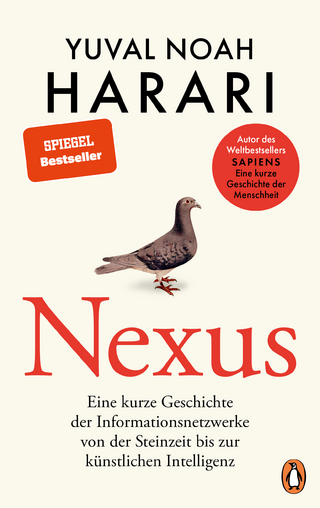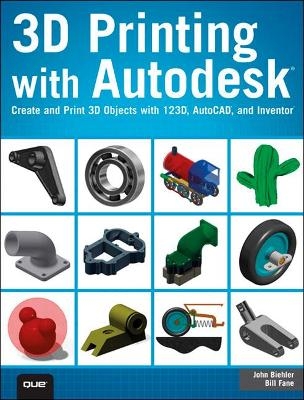
3D Printing with Autodesk
Que Corporation,U.S. (Verlag)
978-0-7897-5328-1 (ISBN)
Create and Print 3D Objects with 123D, AutoCAD, and Inventor
Create amazing 3D-printable objects fast with Autodesk 123D!
Imagine it. Then print it! Autodesk 123D gives you all the tools you need and it’s free. This easy, full-color guide will help you fully master 3D printing with Autodesk 123D even if you’ve never done any of this before. Authors John Biehler and Bill Fane have helped thousands of people join the 3D printing revolution—now it’s your turn. With step-by-step photos and simple projects, they teach you how to make the most of the whole 123D suite on Windows, Mac, and iPad. New to 3D printing? You’ll learn pro techniques for creating models that print perfectly the first time. Want to start fast? Discover how to scan photos straight into your models. Don’t have a 3D printer? Learn how to work with today’s most popular 3D printing services.
John Biehler discovered 3D printing several years ago and built his first 3D printer shortly thereafter. Since then, he’s shared his 3D printing knowledge with thousands of people at live events throughout Canada and the Pacific Northwest and through online and broadcast media. He co-founded Vancouver’s fastest-growing group of 3D printing enthusiasts.
Bill Fane, an Autodesk Authorized Training Centre (ATC) certified instructor, has designed with AutoCAD since 1986. Fane has lectured on AutoCAD and Inventor at Autodesk University since 1995, and at Destination Desktop since 2003. He has written 220 The Learning Curve AutoCAD tutorials for CADalyst and holds 12 patents.
From start to finish, 3D Printing with Autodesk 123D covers all you need to know. So stop waiting and start creating!
Quickly get comfortable with the 123D workspace and key features
Learn the essentials of effective 3D object design
Practice 3D design hands-on with simple guided exercises
Generate detailed models from photos with 123D Catch
Create new 3D character “monsters” with 123D Creature
Prepare any 3D model for successful printing
Move from existing 3D CAD tools (if you’ve ever used them)
Design parts that are easy to print, and multi-part models that can be printed “pre-assembled”
Print through leading 3D printing services such as Shapeways, Ponoko, Fablab, and Hackerspaces
John Biehler has been writing online about technology since 1999. An avid photographer and generally curious geek, he discovered 3D printing a number of years ago and built his first 3D printer shortly thereafter. Since then, he has been actively sharing his knowledge about the technology with thousands of people at various events and conferences in Western Canada and the Pacific Northwest, on television and radio, as well as online through his website. He cofounded a Vancouver-area group of 3D printer builders and enthusiasts that has grown exponentially since it started and as the technology heads toward the mainstream. Bill Fane was a product engineer and then product engineering manager for Weiser Lock in Vancouver, British Columbia, for 27 years and holds 12 U.S. patents. He has been using AutoCAD for design work since Version 2.17g (1986) and Inventor since version 1.0 beta (1996). He is a retired Professional Engineer and an Autodesk Authorized Training Centre (ATC) certified instructor. He began teaching mechanical design in 1996 at the British Columbia Institute of Technology (BCIT) in Vancouver, including such courses as AutoCAD, Mechanical Desktop, Inventor, SolidWorks, machine design, term projects, manufacturing processes, and design procedures. He retired from this position in 2008. He has lectured on a wide range of AutoCAD and Inventor subjects at Autodesk University since 1995 and at Destination Desktop since 2003. He was the AUGI CAD Camp National Team instructor for the manufacturing track. He has written more than 220 “The Learning Curve” AutoCAD tutorial columns for CADalyst magazine since 1986. He is the current author of the book AutoCAD for Dummies. He also writes software product reviews for CADalyst, Design Product News, and Machine Design. He is an active member of the Vancouver AutoCAD Users Society, “the world’s oldest and most dangerous.” In his spare time he skis, water skis, windsurfs, scuba dives, sails a Hobie Cat, rides an off-road motorcycle, drives his ’37 Rolls Royce limousine or his wife’s ’89 Bentley Turbo R, travels extensively with his wife, and plays with his grandchildren.
Chapter 1 The Rise of 3D Printing 1
3D Printing Will Change the World 2
Chapter 2 Basic Principles of 3D Printing 5
How 3D Printing Works 5
Layered Approach to 3D Printing 5
Printing Time for Layers 17
A More Realistic 3D Printing Example 18
Two Basic Types of Printers 20
Deposition—Deposit This… 20
Fusion—Take This Material And Stick It… 20
Stacking Up: The Third Type of 3D Printing Process 21
Pros and Cons of 3D Printing Processes 21
Pros and Cons of Deposition Printers 21
Pros and Cons of Fusion Printers 24
Summary 24
Chapter 3 123D Creature for iPad 25
Creating a Creature 26
Adding Bones and Joints 30
Moving the Model 31
Sculpting Your Creature 32
Working with Control Options 34
Sharing Your Creature 45
Summary 50
Chapter 4 Creating 3D Objects with Cameras and 123D Catch 51
Photographing Objects 52
Correcting the Model 56
Orienting the Model 59
Repairing the Model 60
Summary 62
Chapter 5 Introducing 123D Design for iPad 63
123D Design Interface 65
Primitives Parts 66
Parts Kit Library 68
Rotate Tool 70
Scale Tool 70
Adjust 71
Combine Tools 74
Reshape Tools 76
Take a Picture Option 80
Object Editing Tools 80
Project/File Menu Options 82
Projects and Galleries 83
Additional Support 83
Saving to the Cloud 84
Camera View 85
Summary 85
Chapter 6 123D Design Exercises for iPad 87
Creating New Projects 87
Scaling and Smoothing Edges 91
Using the Chamfer Tool 94
Manipulating Existing Projects 96
Aligning the Model 100
Finishing the Model 103
Sending a File to a 3D Printer 105
Summary 106
Chapter 7 Workspace Basics of 123D Design for Mac and PC 107
123D Design Templates 108
Starting a New Project 109
Toolbar Controls 111
Menu Options 113
Summary 120
Chapter 8 123D Design Exercises for Mac and PC 121
Exercise: Create a Coffee Mug 122
Making the Mug Handle 129
Exercise: Create a Business Card Holder 140
Summary 149
Chapter 9 Preparing 3D Models for Printing 151
Code Used for Printing a 3D Model 152
Scale and Dimension 155
Manifold Geometry 156
Orientation 158
Adding Support Material 159
Place Good Side of Model Against Print Bed 160
Consider Print Orientation 160
Summary 161
Chapter 10 The Difference Between Surface and Solid Models 163
The Solid Facts About CAD 163
Animated 3D CAD Models 166
Show Me Some Skin Models 168
AutoCAD Versus Inventor 171
Summary 172
Chapter 11 Why and How to Use 3D Printing 173
What Can Possibly Go Wrong, Go Wrong, Go Wrong… 173
Using 3D Prototypes to Verify Designs 176
Manufacturing Small Quantities with 3D Printing 181
Creating Metal Parts with 3D Printing 182
Allowing for Shrinkage 183
Using 3D Printing for Large Parts 184
Summary 184
Chapter 12 Designing Easy-to-Print Parts 185
Design Versus Make—Know the Process 185
We Can Do This the Hard Way… 187
…Or We Can Do This the Easy Way 189
Helpful Hints to Minimize Problems 191
Size of the Little Details Matters 192
No Visible Means of Support 192
Fusion-Type Printers 194
Deposition-Type Printers 194
Creating Usable 3D-Printable Threads 196
Solutions to 3D Printing Large Objects 197
Summary 198
Chapter 13 Designing Multipart Models to Print Preassembled 199
Effects of Printer Resolution on Parts 199
Using Derived Part Functionality 200
Resolving Interference Problems 203
Problems Unique to AutoCAD 203
Issues with Ball and Roller Bearings 203
Ball and Bearing Solutions 205
Considerations Before Using 3D Printing for Parts 208
When Not to Use 3D Printing 209
Summary 211
Chapter 14 Exporting Models to a 3D Printer 213
Exporting STL Files 213
Using Inventor to Export Files 213
Using AutoCAD to Export Files 215
Scale 216
Optional Extras 217
Resolution Setting Options 219
Assemblies as Separate Files Option 219
Viewing STL Parts 220
Inventor 2013 Users, Do NOT Try This at Home 220
Inventor 2014’s Own File Naming Quirk 221
Using STL Files to Translate CAD Models 222
Something Completely Nerdy 222
The STL File Format Explained 222
The Three Sides of STL Files 224
G-Code Used to Send STL Files 225
Summary 227
Chapter 15 Using Inventor to Print Directly to Third-Party 3D Printing Services 229
Connecting to a Third-Party Print Service 229
Options for 3D Printing 232
More Inventor STL Export Options 232
3D Print Preview Button Bar Options 234
Using the Assembly One File Option 237
Summary 239
Chapter 16 Using a Third-Party 3D Printing Service Bureau 241
Reasons to Use a Third-Party Service Bureau 241
Capability of Service Bureau Machines 242
Players in the Third-Party Service Arena 242
Uploading 3D Projects to Third-Party Services 242
Ordering a 3D Print 242
Using the Edit Details Tab 247
Pricing and Materials Options 249
Checkout Options 252
Summary 252
Chapter 17 The Future of 3D Printing 253
The Future According to Bill 253
The Future According to John 255
Index 257
| Erscheint lt. Verlag | 29.5.2014 |
|---|---|
| Sprache | englisch |
| Maße | 179 x 231 mm |
| Gewicht | 544 g |
| Themenwelt | Informatik ► Theorie / Studium ► Künstliche Intelligenz / Robotik |
| Informatik ► Weitere Themen ► CAD-Programme | |
| Technik | |
| ISBN-10 | 0-7897-5328-6 / 0789753286 |
| ISBN-13 | 978-0-7897-5328-1 / 9780789753281 |
| Zustand | Neuware |
| Informationen gemäß Produktsicherheitsverordnung (GPSR) | |
| Haben Sie eine Frage zum Produkt? |
aus dem Bereich