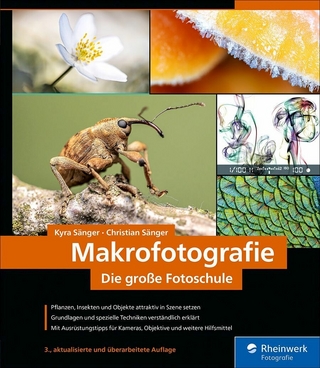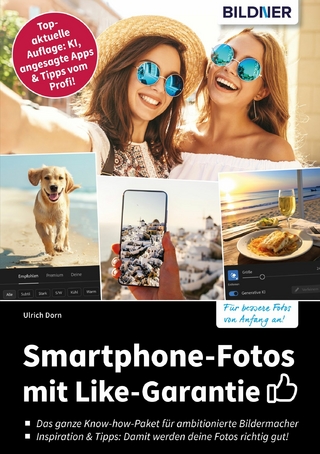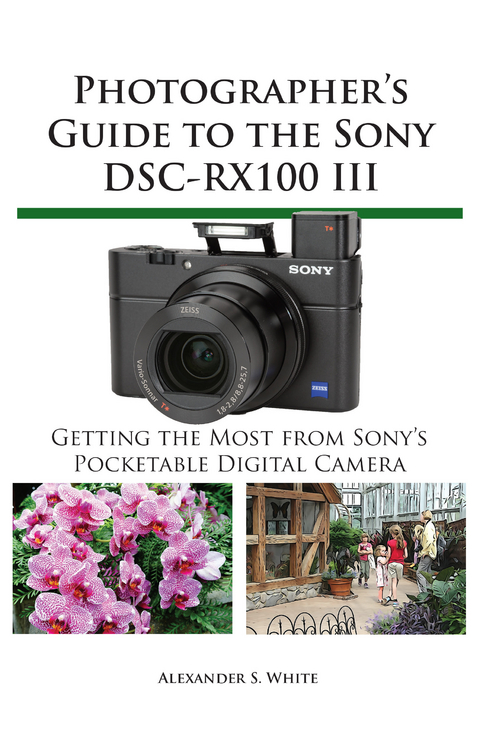
Photographer's Guide to the Sony DSC-RX100 III (eBook)
493 Seiten
White Knight Press (Verlag)
978-1-937986-27-8 (ISBN)
This book is a complete, fully illustrated guide to using the Sony DSC-RX100 III camera, one of the most advanced, but still pocketable, cameras available. With this book, author Alexander White provides users of the RX100 III with a manual covering all aspects of the camera. Using a tutorial-like approach, the book shows beginning and intermediate photographers how to accomplish things with the RX100 III, and explains when and why to use the camera's numerous features. The book provides details about the camera's shooting modes as well as its menu options for shooting, playback, setup, and special effects. The book covers all of the new features of the RX100 III, including its unique pop-up electronic viewfinder, tilting LCD screen, built-in neutral density filter, and enhanced capabilities for camera control and image transfer over a wireless network. The book includes more than 400 color photographs that illustrate the camera's controls, display screens, and menus. The images also provide examples of photographs taken using the RX100 III's Scene mode, with settings optimized for subjects such as landscapes, sunsets, portraits, and action shots; the Creative Style and Picture Effect menu options, with settings for altering the appearance of images; and features for continuous shooting and shooting in dim light. The book also provides introductions to more advanced topics such as infrared photography, astrophotography, and digiscoping. The book includes a full discussion of the video features of the RX100 III, which can shoot HD video with stereo sound, and which offers manual control of exposure and focus during movie recording as well as an upgraded video format, XAVC S. In three appendices, the book discusses accessories for the RX100 III, including cases, external flash units, and filter adapters, and includes a list of websites and other resources for further information. The book includes an appendix with "e;quick tips"e; on how to take advantage of the camera's features in the most efficient ways possible. This guide to the RX100 III includes a detailed index, so the reader can quickly find needed information about any particular feature or aspect of the camera.
CHAPTER 1: PRELIMINARY SETUP
Setting Up the Camera
When you purchase your Sony DSC-RX100 III, the box should contain the camera itself, battery, charger, wrist strap, two adapters for attaching a shoulder strap (though no shoulder strap is supplied), micro USB cable, and brief instruction pamphlet. There is no CD with software or user’s guide; the software programs supplied by Sony are accessible through the Internet.
To install PlayMemories Home, the Sony software for viewing and working with images and videos on computers, go to the following Internet address: http://www.sony.net/pm. If you have a Macintosh computer, you can get the Sony software at http://www.sony.co.jp/imsoft/Mac/.
You also can install Sony’s Image Data Converter software, which converts the camera’s Raw images so you can edit them on a computer. That software is available for both Windows-based computers and Macs at the web addresses listed above.
You might want to attach the wrist strap as soon as possible to help you keep a tight grip on the camera. The strap can be attached to the small mounting lug on either the left or right side of the camera. I have never attached the strap, though, because the camera is so small that I can hold it firmly without much risk of dropping it, even without a strap. See Appendix A for a discussion of custom grips that can also be of use.
CHARGING AND INSERTING THE BATTERY
The Sony battery for the DSC-RX100 III is the NP-BX1. The standard procedure is to charge the battery while it’s inside the camera. To do this, you use the supplied USB cable, which plugs into the camera and into the Sony charger or a USB port on your computer. There are pluses and minuses to charging the battery while it is inside the camera. On the positive side, you don’t need an external charger, and the camera can charge automatically when it’s connected to your computer. You also can find portable charging devices with USB ports; many automobiles have USB slots where you can plug in your RX100 III to keep up its charge.
One of the main drawbacks is that you cannot effectively use the camera while the battery is being charged with the Sony charger. If you try, the camera will display a message saying you cannot operate the camera, though, oddly enough, the camera will still shoot and save images, but they will be blocked from view by the error screen. You can view them later, after the charger is unplugged. To add to the mix of possibilities, when I charged the camera by plugging the USB cable into an Anker 40-watt desktop USB charger rather than using the Sony charger, I found that I could operate the camera normally. However, I mention these oddities only to give a complete account of the situation. In practical terms, you probably will not want to use the camera while it’s plugged in for charging.
The other problem with the standard charging system is that the Sony charger does not let you charge another battery outside of the camera. One solution to this situation is to purchase at least one extra battery and a device that will charge your batteries externally. I’ll discuss batteries, chargers, and other accessories in Appendix A.
For now, get the battery charged by inserting it into the camera and connecting the charger. You first need to open the battery compartment door on the bottom of the camera and put in the battery. You can only insert it fully into the camera one way; what I do is look for the 4 gold-colored metal contact squares on the end of the battery and insert the battery so those 4 squares are positioned close to the front of the camera as the battery goes into the compartment, as shown in Figure 1-1 and Figure 1-2.
Figure 1-1. Battery Lined Up to Go into Camera
Figure 1-2. Battery Going into Camera
You may have to nudge aside the small blue latch that holds the battery in place, which is seen in Figure 1-3.
Figure 1-3. Battery Secured by Latch
With the battery inserted and secured by the latch, close the battery compartment door and slide the ridged latch on the door to the closed position. Then plug the larger, rectangular end of the USB cable into the corresponding slot on the provided AC charger, which is model number AC-UB10 in the United States. Plug the smaller end of the cable into the micro USB port on the upper part of the cameras right side as you hold it in shooting position, as shown in Figure 1-4.
Figure 1-4. Sony USB Charger Attached to Camera
Plug the charger’s prongs into a standard electrical outlet. An orange lamp in the center of the power (On/Off) button on top of the camera will light up steadily while the battery is charging; when it goes out, the battery is fully charged. The full charging cycle should take about 230 minutes. If the charging lamp flashes, that indicates a problem with the charger or a problem with the temperature of the camera’s environment.
CHOOSING AND INSERTING A MEMORY CARD
The RX100 III does not ship with a memory card. If you turn the camera on with no card inserted, you will see the message “NO CARD” in the upper left corner of the screen. If you ignore this message and press the shutter button to take a picture, don’t be fooled into thinking that the camera is storing it in internal memory. The camera will temporarily store the image and play it back if you press the Playback button, but the image will not be permanently saved. Some camera models have a small amount of built-in memory so you can take and store a few pictures even without a card, but the RX100 III does not have that safety net. (In an emergency, if you took one important picture with no card, you might be able to save it. First, don’t turn off the camera. Second, play the image, and connect one end of a micro-HDMI cable to the camera’s HDMI port and the other end to a video capture device. Then capture the image to that device or to a computer connected to that device. I have done this using a Blackmagic Intensity Pro device, which saved the image to Photoshop. But that process is for emergencies only.)
To avoid the frustration of having a great camera that can’t save images, you need to use a memory card. The RX100 III uses 2 types of memory storage. First, it can use all varieties of SD cards, which are about the size of a postage stamp. These cards come in several varieties; some examples are shown in Figure 1-5.
Figure 1-5. Card Types: SD 2GB, SDHC 4GB, SDHC 32GB, SDXC 64 GB
The standard card, called simply SD, comes in capacities from 8 megabytes (MB) to 2 gigabytes (GB). A higher-capacity card, SDHC, comes in sizes from 4 GB to 32 GB. The newest, and highest-capacity card, SDXC (for extended capacity) comes in sizes of 48 GB, 64 GB, 128 GB, and 256 GB; this version of the card can have a capacity up to 2 terabytes (TB), theoretically, and SDXC cards generally have faster transfer speeds than the smaller-capacity cards. There also is a special variety of SD card called an Eye-Fi card, which I will discuss a bit later in this chapter.
The RX100 III also can use micro-SD cards, which are often used in smartphones and other small devices. These smaller cards operate the same as SD cards, but you need an adapter to use this tiny card in the RX100 III camera, as shown in Figure 1-6.
Figure 1-6. Micro-SD Card and Adapter
In addition to using SD cards, the RX100 III, being a Sony camera, also can use Sony’s proprietary storage devices, known as Memory Stick cards. These cards are similar in size and capacity to SD cards, but with a slightly different shape, as shown in Figure 1-7.
Figure 1-7. Memory Stick PRO Duo
Memory Stick cards come in various types, according to their capacities. The ones that can be used in the RX100 III are the Memory Stick PRO Duo, Memory Stick PRO-HG Duo, Memory Stick XC-HG Duo, and Memory Stick Micro (M2). The Memory Stick Micro, like the micro-SD card, requires an adapter.
There is one important limitation on your choice of a memory card. If you want to record video using the XAVC S format, which provides the highest quality, you have to use either an SDXC card with a capacity of 64 GB or more and speed of Class 10, UHS-I, or faster, or a Memory Stick XC-HG Duo. The XAVC S format is worth using if you want high quality video, and it is a good idea to get one of the high-powered cards that can support its use.
If you do not care about using the XAVC S video format, the factors to consider in choosing a card are capacity and speed. If you’re planning to record a good deal of HD video or a large number of Raw-format photos, you should get a large-capacity card, but don’t get carried away—the largest cards have such huge capacities that you may be wasting money purchasing them.
There are several variables to consider in computing how many images or videos you can store on a particular size of card, such as which aspect ratio you’re using (16:9, 3:2, 4:3, or 1:1), image size, and quality. Here are a few examples of what can be stored on a 64 GB SDXC card. If you’re using the standard 3:2 aspect ratio, you can store about 2,900 Raw images (the highest quality), 4,300 high-quality JPEG images (Large size and Extra Fine quality), or about 9,900 of the lower-quality Standard images (Large...
| Erscheint lt. Verlag | 29.10.2014 |
|---|---|
| Sprache | englisch |
| Themenwelt | Sachbuch/Ratgeber ► Freizeit / Hobby ► Fotografieren / Filmen |
| ISBN-10 | 1-937986-27-6 / 1937986276 |
| ISBN-13 | 978-1-937986-27-8 / 9781937986278 |
| Informationen gemäß Produktsicherheitsverordnung (GPSR) | |
| Haben Sie eine Frage zum Produkt? |
Größe: 18,8 MB
Digital Rights Management: ohne DRM
Dieses eBook enthält kein DRM oder Kopierschutz. Eine Weitergabe an Dritte ist jedoch rechtlich nicht zulässig, weil Sie beim Kauf nur die Rechte an der persönlichen Nutzung erwerben.
Dateiformat: EPUB (Electronic Publication)
EPUB ist ein offener Standard für eBooks und eignet sich besonders zur Darstellung von Belletristik und Sachbüchern. Der Fließtext wird dynamisch an die Display- und Schriftgröße angepasst. Auch für mobile Lesegeräte ist EPUB daher gut geeignet.
Systemvoraussetzungen:
PC/Mac: Mit einem PC oder Mac können Sie dieses eBook lesen. Sie benötigen dafür die kostenlose Software Adobe Digital Editions.
eReader: Dieses eBook kann mit (fast) allen eBook-Readern gelesen werden. Mit dem amazon-Kindle ist es aber nicht kompatibel.
Smartphone/Tablet: Egal ob Apple oder Android, dieses eBook können Sie lesen. Sie benötigen dafür eine kostenlose App.
Geräteliste und zusätzliche Hinweise
Buying eBooks from abroad
For tax law reasons we can sell eBooks just within Germany and Switzerland. Regrettably we cannot fulfill eBook-orders from other countries.
aus dem Bereich