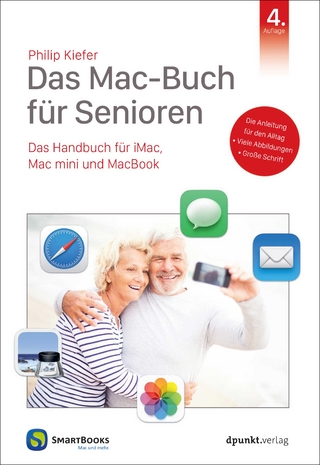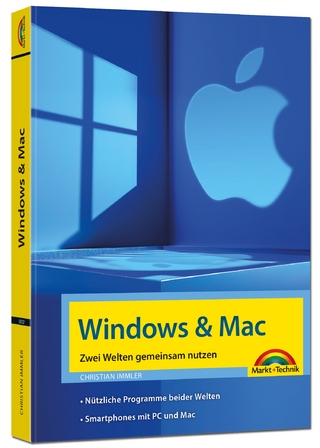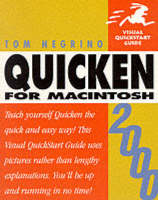
Quicken 2000 for Macintosh
Peachpit Press Publications (Verlag)
978-0-201-69964-7 (ISBN)
- Titel ist leider vergriffen;
keine Neuauflage - Artikel merken
If you're one of the millions who depend on Quicken for Macintosh to track your money matters, you'll want to pick up a copy of Quicken 2000 for Macintosh: Visual QuickStart Guide. This book goes far beyond the Quicken manual, showing you not only how to use the program, but also how Quicken can help you gain control of your finances. From entering transactions to tracking investments, this guide covers all your financial concerns in clear, easy-to-follow, step-by-step instructions.
This edition has been expanded to accommodate Quicken 2000's many enhancements--a new user interface, expanded reporting capabilities, and improved investment features. All-new material includes topics such as updating your financial information from the Internet. You'll also learn how to balance your checkbook in less than 5 minutes, use Quicken's excellent reports and graphs, manage creditcards and loans intelligently, and devise a sound plan to repay your debts quickly. With Quicken 2000 and Peachpit's Visual QuickStart Guide, you'll get a head start toward accomplishing your financial goals.
Tom Negrino writes books and is a contributing editor for Macworld magazine. He's been working with the Macintosh since the innocent, halcyon days of 1984. Shortly thereafter, he began his writing career with MacGuide magazine , joining the Macworld ranks in 1987. His work has also appeared in Digital Video magazine, where he was a contributing editor and monthly columnist. Tom is a frequent speaker at Macworld Expo, Thunder Lizard's conferences, and other computer trade shows, and is a freelance computer consultant. He has served on the board of the Los Angeles Macintosh Group since 1985, recently ending his tenure as the group's president.
1. Introducing Quicken 2000.
Installing and Running Quicken the First Time. To install Quicken 2000. To launch Quicken 2000 the first time. To convert old Quicken files. To quit Quicken. Activity Areas. Finding Your Way Around. The menu bar. The backdrop. The tool bar. Customizing Your Workspace. To change or eliminate the backdrop. To customize the tool bar. To create your own Command-key shortcuts. To have Quicken automatically back up your data file. To protect your data file with a password. Getting On-Screen Help. About Quicken Help. Balloon Help. Quicken Help. Tips & Shortcuts. User's Guide. What Other Programs Come with Quicken Deluxe?
2. Setting Up Accounts.
Creating a Data File. To create a new data file and checking account. Using Accounts. To create a new account. To edit or hide an account. To delete an account.
3. Tracking with Categories.
Assigning Categories. To create a new category. Assigning Subcategories. To create a subcategory. To edit a category or subcategory. To delete a category or subcategory. Using Tax Links. To assign a tax link. Using Classes. To create a class or subclass. To edit or delete a class or subclass.
4. Using the Account Registers.
Entering Checking Account Transactions. To enter a check or a deposit. Splitting Transactions. To split a transaction. Entering Paychecks. To enter a paycheck. Entering Credit Card Charges. To enter credit card charges. Tansferring Money Between Accounts. To transfer money from one account to another. To use the Transfer Money command. Changing Transactions. To edit a transaction. To delete a transactio. To void a transaction. To find a transaction. Using Data Entry Helpers. QuickMath. To use QuickMath. QuickEntry. To use QuickEntry.
5. All About QuickFill.
How QuickFill Works. Memorizing Transactions. To manually memorize a QuickFill transaction. Using QuickFill Transactions. To use the QuickFill Transactions list to help enter transactions. Editing QuickFill Transactions. To edit a QuickFill transaction. To lock or unlock a QuickFill transaction. Deleting QuickFill Transactions. To delete a QuickFill transaction.
6. Writing and Printing Checks.
To write a check. To edit a check. To delete a check. Getting Ready to Print. To set up Quicken to print. Printing Checks. To print checks.
7. Using the Calendar.
Working with the Calendar. To add a new transaction. To edit a transaction. To view scheduled transactions. To delete a transaction. Transaction Groups. To create a transaction group. To use a transaction group. Adding Calendar Notes. To create a calendar note. Using Billminder. To turn Billminder on.
8. Using Quicken Insights. Using the Insights Page. To customize the Insights page. Adding to Your Insights Page. Diving Beneath the Surface. On to the Internet.
9. Balancing Your Accounts.
Balancing Accounts. To balance a checking, savings, or money market account. To balance a credit card account. Correcting Differences. To find the mistakes. Letting Quicken fix the problem.
10. Dealing with Credit Cards.
Tracking Credit Card Transactions. To enter a credit card transaction in a credit card account. To enter credit card transactions in your checking account register. Controlling Credit Card Debt. To enter your credit limit for a credit card account. Controlling Debt by Budgeting. To set up a budget. Using the Budget Monitor to track your expenditures. To use Budget Monitoring.
11. Banking and Paying Bills Online.
Setting Up Online Banking. To set Quicken's Internet preferences. Applying for Online Banking. To enable a Quicken account for online use. Going Online. To download transactions. Paying Bills Online. To set up a payee. To create and send an online payment.
12. Creating Report.
Using Reports. Using EasyAnswer Reports .To create an EasyAnswer report. Using QuickReport. To create a QuickReport. Zooming in on the Details. To use QuickZoom. Using Standard Reports. To create a Standard report. Customizing Reports. To customize report layouts. To create a custom report. Using Memorized Reports. To memorize a report. To use a memorized report. Using Shortcut Reports. To create a shortcut report. Printing Reports. To print a report. Register and List Reports. To print an account register or a list.
13. Creating Graphs.
Using EasyAnswer Graphs. To create an EasyAnswer graph. To use QuickZoom to get details. Using a Standard Graph. To create a Standard graph. Creating a Net Worth Graph. To create a Net Worth graph. Customizing Graphs. To create a custom graph. Using Memorized Graphs. To memorize a graph. To use a memorized graph. To delete a memorized graph. Printing Graphs. To print a graph or chart.
14. Working with Loans and Mortgages.
Creating Loans. To create a loan (when you're the borrower). To view your payment schedule. To create a loan (when you're lending). Making Loan Payments. To make a loan paymenT.
15. Setting up Investment Accounts.
Using Investment Accounts. Setting up Your Portfolio. To create a portfolio account. To add securities to your portfolio. To add a mutual fund to your portfolio.
16. Managing Your Investments.
To manually update prices in the Portfolio window. To manually update prices in the Security Detail window. To download price quotes. Using Quicken.com's Investment Tools. To download historical prices. Buying and Selling Securities. To use investment forms for transactions.
17. Planning for the Future.
Using the Financial Fitness Tools. Web-Based Planners. The Retirement Planner. To set up a Retirement Plan. Reducing Consumer Debt. To use the Debt Reduction Planner. Getting Organized. To use the Emergency Records Organizer. Using the Financial Calculators. To use a financial calculator.
18. Quicken at Tax Time.
Planning for Taxes. To use the Tax Deduction Finder. To use the Tax Planner. Creating Tax Reports. To create a tax report. Exporting Quicken Data to MacInTax. To export Quicken data.
19. Using Quicken.com.
Getting Around on Quicken.com. To log on to Quicken.com. Finding Investment Information. To find a security quote. Choosing a Mutual Fund. To find a mutual fund. Insights on Investing. To get answers to basic investing questions. Getting Tax Information. To find tax tips and advice. Downloading tax forms. To download tax forms. Finding Low-Rate Credit Cards. To find low-rate credit cards. Other Areas of Interest.
| Erscheint lt. Verlag | 11.11.1999 |
|---|---|
| Verlagsort | Berkeley |
| Sprache | englisch |
| Maße | 179 x 227 mm |
| Gewicht | 327 g |
| Themenwelt | Sachbuch/Ratgeber ► Beruf / Finanzen / Recht / Wirtschaft ► Geld / Bank / Börse |
| Informatik ► Betriebssysteme / Server ► Macintosh / Mac OS X | |
| ISBN-10 | 0-201-69964-8 / 0201699648 |
| ISBN-13 | 978-0-201-69964-7 / 9780201699647 |
| Zustand | Neuware |
| Informationen gemäß Produktsicherheitsverordnung (GPSR) | |
| Haben Sie eine Frage zum Produkt? |
aus dem Bereich