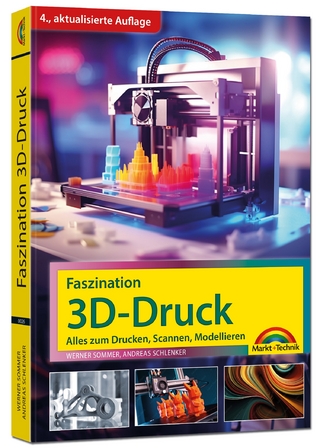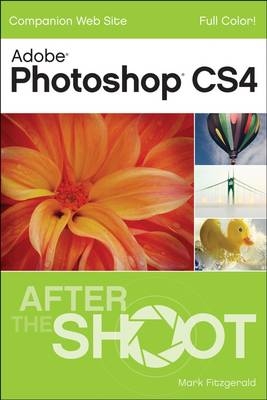
Photoshop CS4 After the Shoot
John Wiley & Sons Ltd (Verlag)
978-0-470-38986-7 (ISBN)
- Titel ist leider vergriffen;
keine Neuauflage - Artikel merken
Topics include:* Getting organized in Adobe Bridge* Working with raw files* Understanding Photoshop CS4's updated, more intuitive user interface* Using different techniques for tonal and color adjustments* Creating black & whites, and sepia tones* Working with selection and retouching tools* Using the new Masking and Adjustments panels to add creative effects* Demystifying resolution and sizing* Creating elegant panoramas from multiple photos* Printing at home or at the lab* Building slideshows and uploading Web galleries easily using the new Adobe Output Module This easy-to-read book breaks this powerful program down into bite-sized pieces so you can quickly develop a consistent workflow that gives you quality results with every photo. It's exactly what every photographer needs After the Shoot.
Mark Fitzgerald is a Photoshop trainer and workfl ow consultant who specializes in helping professional photographers thrive in the digital age. He has taught countless photographers how to smooth out their workfl ow and get the most from their images - through private training, classes, and workshops. Mark is an Adobe Certifi ed Photoshop Expert and an Adobe Certifi ed Photoshop Instructor. He and his wife, Julia (with their three dogs, Ruby, Hazel, and Sam), live in Portland, Oregon, where Mark owns a consulting business called The Digital Darkroom (www.ddroom.com).
About the Author. Acknowledgments. Introduction. Chapter 1: Creating an Organized System. Understanding File Formats. Image capture formats. Editing formats. Output fi le formats. Organizing Different Kinds of Files. Considering the non-destructive workfl ow. Three kinds of workfl ow fi les. Creating a virtual fi ling cabinet. Naming your folders and fi les. Backing Up and Archiving. Hard drives. CDs and DVDs. Chapter 2: Overview of Bridge. Understanding the Default Workspace. The Content panel. Favorites and Folders panels. Filter and Collections panels. Preview panel. Metadata and Keywords panels. The Applications bar. Modifying the Bridge Workspace. Using workspace presets. Creating custom workspace presets. Setting up Preferences. Working with the Cache. Chapter 3: Downloading and Organizing Your Photos. Downloading New Photos from Your Camera. Using Keywords to Identify Photo Content. Organizing keywords. Creating and adding keywords. Searching for keywords. Organizing and Classifying Photos. Using labels and stars. Renaming photos after downloading. Creating a collection of your favorites. Using Slideshow and Review Mode. Changing the Way Photos are Sorted. Working with Metadata. Creating a custom metadata template. Using the File Info command. Chapter 4: Introduction to Working with Raw Files. What is Raw? Disadvantages of shooting raw. Exposing a raw fi le correctly. Working with Metadata in Raw Files. Setting Camera Raw Preferences. Converting Raw Files with Adobe Camera Raw. Overview of the ACR workspace. Converting a raw fi le for editing in Photoshop. Working with multiple photos in ACR. Comparing 8-bit and 16-bit fi les. Chapter 5: Learning to Use the Photoshop Workspace. Deconstructing the Workspace. Working with Panels. Panel groups. The panel dock. The panel menu. Personalizing Photoshop. Customizing the workspace. Customizing menus. Different Ways of Viewing Images. View Extras. Zooming and panning. Setting Up Preferences. General preferences. Interface preferences. File Handling preferences. Performance preferences. Cursor preferences. Chapter 6: Adjusting Brightness and Contrast. Understanding Histograms. How exposure affects the histogram. How subject matter affects the histogram. Working with the Histogram panel. Adjusting Brightness and Contrast with Levels. Advanced Tonal Adjustment with Curves. Gaining Control with Adjustment Layers. What are Photoshop layers? Working with the Adjustments panel. Creating an adjustment layer. Balancing Contrast with the Shadows/Highlights Command. Chapter 7: Working with Color. Calibrating Your Monitor. Understanding Color Theory. Subtractive color. Additive color. Managing Color in Photoshop. Comparing color spaces. Choosing a color space. Setting up Photoshop's working space. Understanding Color Channels. Using the Info Panel and the Color Sampler Tool. Adjusting a Photo's Color. Removing a color cast with Levels. Learning color correction with the Variations command. Adjusting color with the Color Balance command. Fine-tuning color with the Hue/Saturation command. Using the new Vibrance command. Chapter 8: Using Selections to Control Your Adjustments. Using Photoshop's Main Selection Tools. The Marquee tools. The Lasso tools. The Magic Wand tool. The Quick Selection tool. Secrets of selection success. Fine-tuning Selections. Feathering a selection's edge. Using the Refi ne Edge command. Cutting and Pasting with Selections. Using the Transform Command. Chapter 9: Creating Flexibility with Layer Masks. What Is a Layer Mask? Working with the Brush tool ... 180 Changing Brush settings with the Options bar. Keyboard shortcuts for managing the Brush tool. Using the Brushes panel. Working with a graphics tablet. Creating a Layer Mask. Using a Selection to Create a Mask. Refi ning a Mask with the Masks Panel. Using Masks with Adjustment Layers. Combining Selections, Adjustment layers, and Masks. Chapter 10: Improving Your Photos with Retouching. What is Retouching? Basic Retouching with the Clone Stamp Tool. Removing distractions. Adding visual elements with retouching. Undoing with the History Brush Tool. Advanced Cloning Techniques. Cloning to a different layer. Ignoring adjustment layers. Cloning from one image to another. Using the Clone Source panel. Adjusting geometry as you clone. Using the Healing Brush Tool. Busting Dust with the Spot Healing Brush. Using the Patch Tool. Fixing Red Eye in a Flash. Sculpting with the Liquify Filter. Chapter 11: Getting Creative. Burning and Dodging. Using Photoshop's Burn and Dodge tools. Burning and dodging without Photoshop's Burn and Dodge tools. Using the Black and White Command. Toning a Black and White Image. Introduction to Photoshop's Filters. Using the Lens Blur filter. Adding motion with the Radial Blur filter. Creating Panoramas from Multiple Photos. Using the Photomerge command. Tips for shooting photos for a panorama. Chapter 12: Finishing the Image. Changing an Image's Resolution and Size. Understanding resolution. Doing the simple math. Resampling the image size. Using the correct image interpolation method. Changing size and resolution together. Using the Crop Tool. Professional Sharpening Strategies. Understanding sharpening. Three kinds of sharpening. Photoshop's main sharpening tools. Sharpening for output. Chapter 13: Printing Your Favorite Photos. Soft-Proofi ng Your Prints on Screen. Bringing Out-of-Gamut Tones and Colors into Line. Inkjet Printing with Photoshop's Print Command. Understanding the settings. Letting the printer manage color. Evaluating the print. Saving money with test strips. Using a Photolab for Printing. Chapter 14: Creating Slideshows and Web Galleries. Overview of the Adobe Output Module. Preparing Photos for Slideshows and Web Galleries. Creating a PDF Slideshow. Building and Uploading Photo Galleries. Designing a Web gallery. Uploading your Web gallery. Batch Processing with the Image Processor. Appendix A: Resouces. Appendix B: Keyboard Shortcuts. Glossary. Index.
| Zusatzinfo | Illustrations |
|---|---|
| Verlagsort | Chichester |
| Sprache | englisch |
| Maße | 157 x 229 mm |
| Gewicht | 680 g |
| Themenwelt | Informatik ► Grafik / Design ► Digitale Bildverarbeitung |
| ISBN-10 | 0-470-38986-9 / 0470389869 |
| ISBN-13 | 978-0-470-38986-7 / 9780470389867 |
| Zustand | Neuware |
| Informationen gemäß Produktsicherheitsverordnung (GPSR) | |
| Haben Sie eine Frage zum Produkt? |
aus dem Bereich