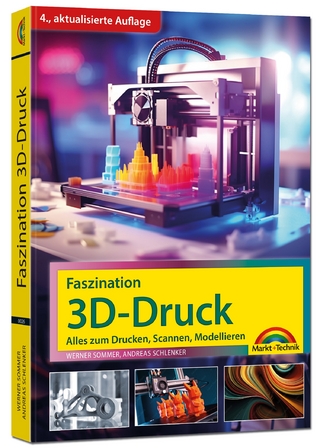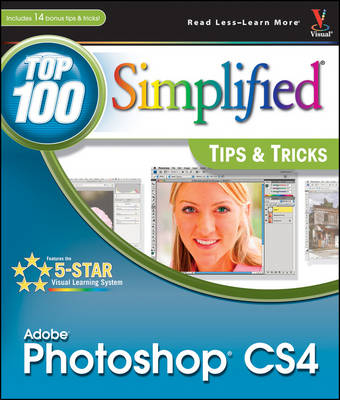
Photoshop CS4
John Wiley & Sons Ltd (Verlag)
978-0-470-44254-8 (ISBN)
- Titel ist leider vergriffen;
keine Neuauflage - Artikel merken
Beyond-the-basic techniques show you how to take your Photoshop CS4 skills to the next level * With more than 4 million users worldwide, Photoshop is the world-standard image-editing solution for print and the Web and the CS4 release promises exciting new creative possibilities for adventurous Photoshop users * Packed with 100 cool and useful tips and tricks, this visual tutorial investigates the bells and whistles that come with the new CS4 release * Features full-color screen shots, step-by-step instructions, and updated photo examples all aimed at elevating your Photoshop skills to new heights
Lynette Kent (Huntington Beach, CA) studied art and French at Stanford University, where she received a Master's degree. A photographer and artist, Lynette writes books and magazine articles on digital imaging and photography. She enjoys traditional and digital painting and often blends these techniques with her photographs. Her photos and those permitted per agreement can be found at www.wiley.com/go/photoshopcs4top100. In addition to the Top 100 Simplified Tips & Tricks titles for Photoshop CS2, CS3, and CS4, her latest book is Teach Yourself VISUALLY Adobe Photoshop Lightroom 2 . She has also written Teach Yourself VISUALLY Mac OS X Leopard and Teach Yourself VISUALLY Digital Photography , 3rd edition. Lynette helps run the Adobe Technology Exchange of Southern California, a professional organization for photographers, graphic designers, and fine artists.
1 Working with Layers, Selections, and Masks. #12 Name and Color-Code Layers to Organize the Layers Panel. #13 Duplicate and Change the Background Layer for More Options. #14 Adjust a Photo with an Adjustment Layer. #15 Blend Two Photos Together with a Layer Mask. #16 Add a Design with a Custom Shape Layer. #17 Accentuate a Sky with a Gradient Fill Layer. #18 Make a Selection with the Quick Selection Tool. #19 Use Refine Edge to Make All Selections Better. #20 Paint a Quick Mask to Make a Detailed Selection. #21 Add Layers as Smart Objects for Flexible Changes. #22 Apply Filters as Smart Filters for Dynamic Adjustments. 2 Customizing Photoshop for Your Projects. #1 Select the Color Settings for Your Projects. #2 Set the Preferences for the Way You Work. #3 Move the Panels and Tools to Customize Your Workspace. #4 Personalize Your View of Bridge. #5 Add a Keyboard Shrtcut for a Favorite Filter. #6 Create a Custom Action to Increase Your Efficiency. #7 Design a Customized Brush with Your Settings. #8 Make a Special Gradient to Suit Your Design. #9 Calibrate and Profile Your Monitor for Better Editing. #10 Turn on the Full Power of Photoshop with a Pen Tablet. #11 Change Your Window Views. 3 Straightening, Cropping, and Resizing. #23 Crop Your Images to Improve Composition with Photographers' Rules. #24 Create a Level Horizon. #25 Expand the Canvas with a Reverse Crop. #26 Crop and Straighten in Camera Raw. #27 Straighten Crooked Scans Quickly. #28 Create Multiple Images from One Original. #29 Change Your Perspective with the Crop Tool. #30 Straighten Buildings with One Filter. #31 Create a Panorama from Multiple Photos. #32 Resize Your Image with Minimal Visible Loss. 4 Retouching Photographs. #33 Remove Blemishes to Improve the Skin. #34 Reduce Wrinkles with a Soft Touch. #35 Remove Red Eye to Quickly Improve any Photo. #36 Change Eye Color Digitally. #37 Add a Gradient Layer to Lighten the Irises. #38 Brighten the Eyes by Lightening the Whites. #39 Add Depth to the Eyes to Emphasize Them. #40 Add a Catch Light to Make the Eyes Come Alive. #41 Sharpen Just the Eyes to Add Focus. #42 Whiten Teeth to Add a Youthful Look. #43 Add a Soft-Focus Effect to Make a Portrait Glow. 5 Changing and Enhancing Colors and Tone. #44 Improve an Underexposed Photo in Two Steps. #45 Improve an Overexposed Photo in Three Steps. #46 Remove a Colorcast to Improve the Overall Color. #47 Colorize a Black-and-White Photograph. #48 Change a Color Photo into a Custom Grayscale Photo. #49 Add a Creative Touch with a Little Color. #50 Dodge and Burn with a Special Layer. #51 Increase Saturation Subtly Using a Vibrance Adjustment Layer. #52 Use Camera Raw to Visually Adjust Any Photo. #53 Recover Highlights with Camera Raw. #54 Improve a Sky with the Graduated Filter in Camera Raw. #55 Create a Split Tone for a Special Effect in Camera Raw. 6 Making Magic with Digital Special Effects. #56 Apply a Photo Filter for Dynamic Adjustments. #57 Add a Quick Dark Vignette Effect to Direct the Focus on the Subject. #58 Add Action with a Simulated Motion Blur. #59 Blend Separate Photos for the Best Group Shot. #60 Merge Multiple Raw Photos to 32-Bit HDR. #61 Apply a Split-Neutral Density Filter Using Smart Objects. #62 Adjust Depth of Field with a Lens Blur Filter. #63 Use the Auto Blend Tool to Create Greater Depth of Field. #64 Create a Silhouette for a Custom Design. #65 Become a Digital Architect with the Vanishing Point Filter. #66 Erase Items in Perspective with the Vanishing Point Filter. #67 Add a Simulated Reflection to an Object with the Clone Stamp Tool. #68 Blend One Image into Another with a Displacement Map. 7 Designing with Text Effects. #69 Paint Different Colors into a Text Title. #70 Add a Double-Neon Glow to Text for a Unique Design. #71 Create a Custom Watermark to Protect Your Images. #72 Fill a Shape with Text to Create Unique Effects. #73 Warp Type for a Fun Effect. #74 Add Perspective to Type and Keep It Sharp. #75 Make Your Text Follow Any Path. #76 Create an Photo-Filled Title. #77 Blend Text into a Photograph Creatively. #78 Create an Amazing Colored Shadow. #79 Weave Text and Graphics for Intriguing Designs. 8 Creating Digital Artwork from Photographs. #80 Make Any Photo Appear Sketched on the Paper. #81 Add Your Own Signature to Any Artwork. #82 Create a Digital Pen-and-Ink Drawing. #83 Give a Photograph a Woodcut Look. #84 Convert any Photo to a High Contrast Stylized Image. #85 Turn a Photo into a Colored-Pencil Illustration. #86 Posterize a Photo for a Warhol-Style Image. #87 Change a Photograph into a Pen-and-Colored-Wash Drawing. #88 Compose a Photo Collage. #89 Turn a Photo into a Hand-Painted Oil Painting. #90 Paint a Digital Watercolor. 9 Giving Your Images a Professional Presentation. #91 Frame a Photo with Photo Corners. #92 Make a Line Frame from within a Photo. #93 Apply a Filter to Give a Photo an Artistic Edge. #94 Create Your Own Custom Edge. #95 Create a Custom Slide Template. #96 Create a Custom Color Background. #97 Make a Photo Look like a Gallery Print. #98 Make a Contact Sheet of Your Photos. #99 Create a Slide Show Presentation. #100 Create a Web Photo Gallery. 10 Plugging in to Photoshop CS4. #101 Embellish a Photo Effortlessly with Graphic Authority. #102 Enlarge Images with Maximum Quality with Alien Skin Blow Up. #103 Change Your Photos into Art with Alien Skin Snap Art. #104 Colorize a Black-and-White Photo with AKVIS Coloriage. #105 Make a Selection and Remove the Background with Vertus Fluid Mask. #106 Control Digital Noise with Nik Dfine. #107 Sharpen Photos with Finesse Using Nik Sharpener Pro. #108 Apply Photo Filters Digitally Using Nik Color Efex Pro. #109 Enhance Colors and Light Selectively with Nik Viveza. #110 Create a Dynamic Black-and-White Image with Nik Silver Efex Pro. #111 Transform an Image with an Action from Kubota Image Tools. #112 Explore Colors Visually with AutoFX Software. #113 Enhance Your Portraits with Imagenomic Portraiture. #114 Travel Beyond Bridge with Extensis Portfolio.
| Erscheint lt. Verlag | 6.2.2009 |
|---|---|
| Reihe/Serie | Top 100 Simplified Tips and Tricks |
| Verlagsort | Chichester |
| Sprache | englisch |
| Maße | 212 x 250 mm |
| Gewicht | 958 g |
| Themenwelt | Informatik ► Grafik / Design ► Digitale Bildverarbeitung |
| ISBN-10 | 0-470-44254-9 / 0470442549 |
| ISBN-13 | 978-0-470-44254-8 / 9780470442548 |
| Zustand | Neuware |
| Informationen gemäß Produktsicherheitsverordnung (GPSR) | |
| Haben Sie eine Frage zum Produkt? |
aus dem Bereich