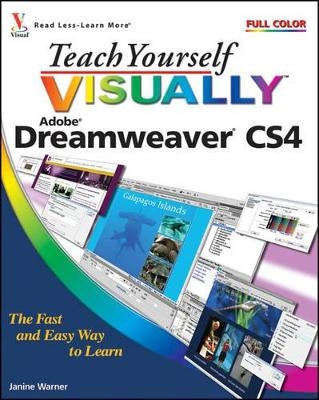
Teach Yourself Visually Dreamweaver CS4
John Wiley & Sons Ltd
978-0-470-33964-0 (ISBN)
- Titel ist leider vergriffen;
keine Neuauflage - Artikel merken
Janine Warner is a best-selling author, speaker, and Internet consultant. Since 1995, she has written and coauthored more than a dozen books about the Internet, including Dreamweaver CS4 For Dummies and Web Sites Do-It-Yourself For Dummies. She is also the host of a series of training videos on Dreamweaver for Total Training. Her first video on Web design won her two industry awards, and excerpts of her videos are featured at both Microsoft.com and Adobe.com. Janine is an award-winning journalist, and her articles and columns have appeared in a variety of publications, including The Miami Herald, Shape Magazine, and the Pulitzer Prize-winning Point Reyes Light newspaper. She also writes a regular column about Dreamweaver for Layers Magazine. Janine is a popular speaker at conferences and events throughout the United States and abroad, and she has taught online journalism courses at the University of Southern California Annenberg School for Communication and the University of Miami. Warner has extensive Internet experience working on large and small Web sites. From 1994 to 1998, she ran Visiontec Communications, a Web design business in northern California, where she worked for a diverse group of clients including Levi Strauss & Co., AirTouch International, and many other small and medium-size businesses. In 1998, she joined The Miami Herald as its online managing editor. A year later, she was promoted to director of new media and managed a team of designers, programmers, journalists, marketing, and sales staff. She left that position to serve as director of Latin American operations for CNET Networks, an international technology media company. Warner earned a degree in journalism and Spanish from the University of Massachusetts, Amherst, and spent the first several years of her career in northern California as a reporter and editor. Since 2001, Janine has run her own business as a writer, speaker, and consultant. She lives and works with her husband in Los Angeles. To learn more, visit www.jcwarner.com or www.digitalfamily.com.
Chapter 1: Getting Started with Dreamweaver. Introducing the World Wide Web. Explore the Many Ways to Design a Web Page. Plan Your Web Site. Start Dreamweaver on a PC. Start Dreamweaver on a Macintosh. Tour the Dreamweaver Interface on a PC. Tour the Dreamweaver Interface on a Macintosh. Show or Hide a Window. Exit Dreamweaver. Get Help. Chapter 2: Setting Up Your Web Site. Define a New Web Site Create a New Web Page. Add a Title to a Web Page. Save a Web Page. Preview a Web Page in a Browser. Chapter 3: Exploring the Dreamweaver Interface. Choose a Workspace Layou. Customize the Document Window. Format Content with the Property Inspector. Open a Panel. Add an Email Link from the Insert Panel. Correct Errors with the History Panel. Create and Apply a Custom Command. Set Preferences. Chapter 4: Working with XHTML. Introducing XHTML. Work in Design View and Code View. Explore Head and Body Tags. Explore Block-Formatting Tags. Clean Up HTML Code. View and Edit Head Content. Make Quick Edits to XHTML Tags. Chapter 5: Formatting and Styling Text. Create a Heading. Create Paragraphs. Create Line Breaks. Indent Paragraphs. Create Lists. Insert Special Characters. Change the Font Face. Change the Font Size. Change the Font Color. Change Font and Text Colors. Copy Text from Another Document. Chapter 6: Working with Images and Multimedia. Insert an Image into a Web Page. Wrap Text around an Image. Add Space around an Image. Crop an Image. Resize an Image. Open an Image in an Image Editor. Add a Background Image. Change the Background Color. Change Text Colors. Insert a Flash File. Insert Flash Video Files. Create a Rollover Image. Insert a Navigation Bar. Chapter 7: Creating Hyperlinks. Link to Other Pages in Your Web Site. Link to Another Web Site. Using an Image As a Link. Create a Jump Link within a Page. Create a Link to Another File Type. Create an Image Map. Create a Link Using the Files Panel. Open a Linked Page in a New Browser Window. Create an Email Link. Check Links. Change the Color of Links on a Page. Chapter 8: Editing the Table Design in a Web Page. Insert a Table into a Web Page. Insert Content into a Table. Change the Background Color of a Table. Change the Cell Padding in a Table. Change the Cell Spacing in a Table. Insert a Table inside a Table. Change the Alignment of Cell Content. Insert or Delete a Row or Column. Split or Merge Table Cells. Change the Dimensions of a Cell. Change the Dimensions of a Table. Using Percentages for Table Width. Chapter 9: Creating Pages with Frames. Introducing Frame. Open the Frames Panel. Insert a Predefined Frameset. Divide a Page into Frames. Create a Nested Frame. Change the Attributes of a Frame. Add Content to a Frame. Delete a Frame. Name a Frame. Create a Link to a Frame. Format Frame Borders. Control Scrollbars in Frames. Control Resizing in Frames. Chapter 10: Creating Web-Based Forms. Introducing Forms. Define a Form Area. Add a Text Field to a Form. Add a Check Box to a Form. Add a Radio Button to a Form. Add a List/Menu to a Form. Add a Button to a Form. Chapter 11: Using Library Items and Templates. Introducing Library Items and Templates. View Library Items and Templates. Create a Library Item. Insert a Library Item. Edit and Update a Library Item on Your Web Site. Detach Library Content for Editing. Create a Template. Set an Editable Region in a Template. Create a Page from a Template. Edit a Template to Update Web Pages Created with It. Chapter 12: Creating and Applying Cascading Style Sheets. Introducing Cascading Style Sheets. Edit Styles with the Property Inspector. Create a Class Style. Apply a Class Style. Edit a Style. Customize an HTML Tag. Create Styles with the Page Properties Dialog Box. Create an External Style Sheet. Attach an External Style Sheet. Edit an External Style Sheet. Chapter 13: Designing a Web Site with CSS. Introducing CSS Layouts. Create a Web Page with a CSS Layout. Edit a CSS Layout. Add Images to a CSS Layout. Using Floats to Align Elements. Add an Image to the Header. Create an AP Div with Content. Resize and Reposition AP Divs. Change the Stacking Order of AP Divs. Create a Nested AP Div. Chapter 14: Publishing a Web Site. Publish Your Web Site. Using the Site Window. Test Your Pages in Different Browsers. Organize Your Files and Folders. Set Up a Remote Site. Connect to a Remote Site. Upload Files to a Web Server. Download Files from a Web Server. Synchronize Your Local and Remote Sites. Chapter 15: Maintaining a Web Site. View Visual Aids. Manage Site Assets. Add Content with the Assets Panel. Specify Favorite Assets. Check a Page In or Out. Make Design Notes. Run a Site Report. Change a Link Sitewide. Find and Replace Text. Chapter 16: Adding Interactivity with AJAX and JavaScript. Introducing Spry and Behaviors. Create a Drop-Down Menu. Edit a Drop-Down Menu. Create Tabbed Panels. Add Content to Tabbed Panels. Edit Tabbed Panels. Using the Open Browser Window Behavior.
| Erscheint lt. Verlag | 12.12.2008 |
|---|---|
| Reihe/Serie | CourseSmart |
| Zusatzinfo | col. ill |
| Verlagsort | Chichester |
| Sprache | englisch |
| Maße | 190 x 233 mm |
| Gewicht | 746 g |
| Themenwelt | Informatik ► Web / Internet ► Web Design / Usability |
| ISBN-10 | 0-470-33964-0 / 0470339640 |
| ISBN-13 | 978-0-470-33964-0 / 9780470339640 |
| Zustand | Neuware |
| Informationen gemäß Produktsicherheitsverordnung (GPSR) | |
| Haben Sie eine Frage zum Produkt? |