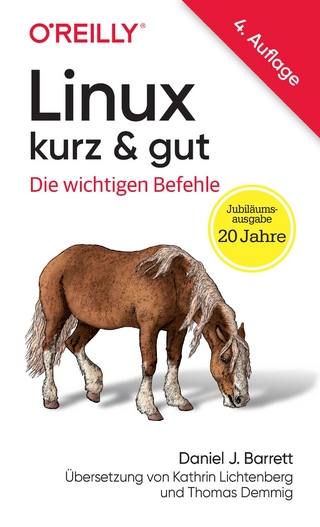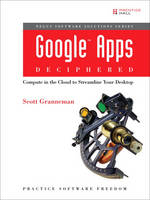
Google Apps Deciphered
Prentice Hall (Verlag)
978-0-13-700470-6 (ISBN)
- Titel ist leider vergriffen;
keine Neuauflage - Artikel merken
Compute in the Cloud to Streamline Your Desktop
Use Google Apps to Improve Productivity and Collaboration, Reduce Costs, and Eliminate Technology Hassles!
Google Apps gives you virtually all the business and productivity software you need–all of it free, or available at extremely low cost. Because the suite of Google Apps runs on Google’s network in the cloud, you avoid the hassles that go with desktop software. Getting started with Google Apps is easy–but if you want to make the most of it, you’ll need expert guidance that Google’s online help doesn’t provide. Get all the help you need, right here.
This is your start-to-finish guide to setting up Google Apps, migrating to it, customizing it, and using it to improve productivity, communications, and collaboration. Scott Granneman introduces every leading component individually, and shows exactly how to make them work together for you on the web or by integrating them with your favorite desktop apps. You’ll find practical insights on Google Apps email, calendaring, contacts, wikis, word processing, spreadsheets, presentations, video, and even Google’s new web browser Chrome. And, drawing on his extensive experience helping companies move to Google Apps, Granneman presents tips and tricks you simply won’t find anywhere else. Coverage includes
• Choosing the right edition of Google Apps for you
• Setting up Google Apps so it will be easier to use and manage
• Migrating your email, contacts, and calendars to Google Apps
• Administering and securing Google Apps
• Integrating Google Apps with other software and services
• Leveraging Google Sites to collaborate across teams, organizations, or the entire world
• Making the most of Google Talk voice calls and instant messaging
• Implementing Google’s office productivity tools, including Docs, Spreadsheets, and Presentations
• Using policy management and message recovery to control and secure your messaging
• Customizing efficient Google Apps Start Pages for you and your colleagues
• Sharing important and useful videos with your colleagues
• Maximizing the innovative features of Google’s new web browser, Chrome
SCOTT GRANNEMAN is an author, teacher, and entrepreneur with extensive experience in Google Apps migration, setup, and training. As Adjunct Professor at Washington University, he teaches popular courses on technology, security, and the Internet. A monthly columnist for SecurityFocus and Linux Magazine, he has authored four books on open source technologies, including The Linux Phrasebook. As a principal at WebSanity, he manages the firm’s UNIX server environment, and helps develop its Content Management System, which is used by educational, business, and non-profit clients nationwide.
www.1and100zeroes.com
Scott Granneman is an author, educator, and consultant. Scott has written three books (Don’t Click on the Blue E!: Switching to Firefox, Hacking Knoppix, and the seminal Linux Phrasebook), co-authored one (Podcasting with Audacity: Creating a Podcast With Free Audio Software), and contributed to two (Ubuntu Hacks and Microsoft Vista for IT Security Professionals). In addition, he is a monthly columnist for SecurityFocus, with op/ed pieces that focus on general security topics, and for Linux Magazine, in a column focusing on new and interesting Linux software. He formerly blogged professionally on The Open Source Weblog and Download Squad. As an educator, Scott has taught thousands of people of all ages–from preteens to senior citizens–on a wide variety of topics, including literature and technology. He has worked to educate people at all levels of technical skill about open source technologies, such as Linux and Firefox, and open standards. He is currently an Adjunct Professor at Washington University in St. Louis, where he teaches a variety of courses about technology, the Internet, and security. As a Principal of WebSanity, he works with businesses and non-profits to take full advantage of the Internet’s communications, sales, and service opportunities. He researches new technologies and manages the firm’s UNIX-based server environment, thereby putting what he writes and teaches into practical use, and works closely with other partners on the underlying WebSanity Content Management System (CMS).
Foreword xxv
Preface xxvii
Acknowledgments xxxi
About the Author xxxiii
INTRODUCTION Computing in the Cloud 1
The Rise of Cloud Computing 3
Further Reading 7
PART I Getting Started with Google Apps 11
CHAPTER 1 Choosing an Edition of Google Apps 13
Standard 15
Premier 15
Team 15
Education (and Nonprofits) 16
Partner 17
Conclusion 17
Further Reading 18
CHAPTER 2 Setting Up Google Apps 21
Signing Up for the Various Google Apps Editions 21
Signing Up for the Standard Edition 21
Signing Up for the Team Edition 25
Signing Up for the Premier Edition 27
Signing Up for the Education (and Nonprofit) Edition 29
Enabling Additional Services 30
Enabling Web Pages 31
Enabling App Engine 31
Enabling Message Security and Recovery 31
Configuring DNS 33
Verifying Domain Ownership 33
Creating Custom URLs 36
Setting Up MX Records for Email 40
Setting Up SRV Records for Google Talk Federation 43
Setting Up MX Records for Policy Management and Message Recovery 46
Fighting Spam with SPF Records 48
Using a Domain Purchased Through Google 50
Buying a Domain Through Google 51
Accessing Advanced DNS Services 55
Should You Purchase Your Domain Through Google? 56
Creating Users 58
Adding Users Manually 58
Adding Users in Bulk 59
Syncing with Your Active Directory or LDAP Server 61
Canceling Google Apps 62
Solving Common Problems 62
I Can’t Get Back to the Control Panel! 62
I Lost the Admin Password! 63
Conclusion 64
Further Reading 64
CHAPTER 3 Migrating Email to Google Apps 67
Plan Carefully Before Migrating 69
Molding Your Email Folder Structure into the One Used by Gmail 69
Processing New Emails Arriving During the Migration 72
Dealing with Emails You Send During the Migration 74
Manually Migrate Email Using IMAP 78
Outlook-Specific Settings 80
Automatically Import from IMAP Servers Using Google’s IMAP Migration Tool 81
Automatically Migrate from Exchange Server 88
Develop Your Own POP Tools with Google’s Email Migration API 89
Manually Move Messages from a Preexisting mbox File or Maildir Store 90
Automatically Move Messages from a Preexisting mbox File 91
Automatically Move Mail from a Client with the Google Email Uploader 92
Automatically Transfer Mail from Thunderbird with the Mail Redirect Extension 95
Migrate Mail from Gmail to Google Apps Premier Edition 96
Manually Migrate from Hotmail (or Live Mail) Using the Microsoft Office Outlook Connector 97
Migrate from Web-Based Email Systems Using Thunderbird and the WebMail Extension 98
Migrate from Web-Based Email Systems 104
FreePOPs 105
MacFreePOPs 105
YPOPs 106
Solving Common Problems 106
Why Can’t I Use Gmail’s Mail Fetcher to Import Email? 107
I Want to Pay for Software or Hire Someone to Do the Work for Me! Where Do I Look? 107
Conclusion 107
Further Reading 108
CHAPTER 4 Migrating Contacts to Google Apps 109
Preparing to Migrate Contacts 110
Manually Importing a CSV File into Google Contacts 112
Working with the CSV File 113
Exporting Contacts from AOL 117
Exporting Contacts from Apple Mail 117
Exporting Contacts from Eudora 118
Exporting Contacts from Evolution 118
Exporting Contacts from Gmail 118
Exporting Contacts from Hotmail and Windows Live Hotmail 118
Exporting Contacts from KAddressBook 119
Exporting Contacts from Outlook 119
Exporting Contacts from Outlook Express 119
Exporting Contacts from Thunderbird 119
Exporting Contacts from Yahoo! 120
Developing Your Own Contact Migration Tools with Google Data APIs 120
Automatically Migrating from Exchange Server 121
Automatically Syncing Contacts with Plaxo 121
Automatically Syncing with Outlook Using OggSync 122
Automatically Syncing Your Apple Address Book and Google Contacts 123
Automatically Syncing Apple Address Book and Google Contacts with Spanning Sync 125
Automatically Syncing Your Thunderbird Personal Address Book and Google Contacts with Zindus Thunderbird Contact Sync 128
Automatically Copying Addresses with the Google Email Uploader 131
Solving Common Problems 131
While Importing into Google Contacts, I Keep Getting This Error Message: “Error saving data: Cannot have more than one contact with email address.” Why? 132
Conclusion 132
CHAPTER 5 Migrating Calendars to Google Apps 133
Preparing to Migrate Calendars 133
ICAL 134
CSV 136
Exporting Calendar Data from Software and Services 137
Exporting Calendars from AOL 137
Exporting Calendars from Apple iCal 138
Exporting Calendars from Evolution 139
Exporting Calendars from Google Calendar 139
Exporting Calendars from Hotmail and Windows Live 140
Exporting Calendars from KOrganizer 140
Exporting Calendars from Outlook 140
Exporting Calendars from Sunbird or Thunderbird with
Lightning 142
Exporting Calendars from Windows Calendar 143
Exporting Calendars from Yahoo! 143
Manually Importing Calendar Data 143
Developing Your Own Calendar Migration Tools with Google
Data APIs 144
Automatically Syncing Using ScheduleWorld 145
Automatically Syncing Using GCALDaemon 145
Automatically Syncing with Apple iCal Using Spanning Sync 146
Automatically Syncing with Outlook Using iCal4OL 147
Automatically Syncing with Outlook and Exchange Using
OggSync 151
Solving Common Problems 151
What Does a “Processed 0 events” Error Message Mean
When I’m Importing an ICAL or CSV File? 151
What Does It Mean That My ICAL or CSV Files Are Too Big
to Import into Google Calendar? 152
Why Are All My Imported Events Showing Up at the Wrong
Time? 152
Why Won’t My CSV File Import at All? 152
Conclusion 153
CHAPTER 6 Managing Google Apps Services 155
Dashboard 155
User Accounts 156
Users 156
Settings 157
Domain Settings 159
General 159
Account Information 160
Domain Names 160
Appearance 161
Advanced Tools 162
Service Settings 162
Start Page 162
Email 170
Chat 172
Calendar 173
Web Pages 176
Docs 177
Message Security and Discovery 178
Sites 178
Solving Common Problems 181
Why Do Administrators See Every Calendar My Users Have
Created? 182
Conclusion 182
Further Reading 182
PART II Gmail 183
CHAPTER 7 Setting Up Gmail 185
General 185
Maximum Page Size 186
Keyboard Shortcuts 186
Snippets 186
Vacation Responder 187
Outgoing Message Encoding 187
Browser Connection 188
Accounts 188
Get Mail from Other Accounts 188
Send Mail As 190
Change Password 194
Labels 194
Filters 199
Forwarding and POP/IMAP 199
Forwarding 199
POP Download 200
IMAP Access 200
Chat 201
Chat History 201
Chat List Location 202
Auto-Add Suggested Contacts 203
AIM 203
Web Clips 203
Labs 204
Quick Links 205
Superstars 207
Fixed Width Font 208
Custom Keyboard Shortcuts 209
Mouse Gestures 209
Signature Tweaks 209
Random Signature 210
Custom Date Formats 211
Conclusion 211
CHAPTER 8 Things to Know About Using Gmail 213
Searching for the Exact Message You Need 213
Living with Labels 218
Filtering Messages Effectively 218
Speeding Things Up with Keyboard Shortcuts 221
Securing Your Email 223
Checking for Viruses 223
Stopping Image Spam 225
Finding Out Who’s Accessing Your Gmail Account 225
Preventing Phishing 226
Limiting How Many Emails You Can Send 226
Solving Common Problems 227
What the Heck Is a “Lockdown in Sector 4?” 227
How Do I Troubleshoot Gmail Problems? 227
Conclusion 228
Further Reading 228
CHAPTER 9 Integrating Gmail with Other Software and Services 231
A Note on Adding Scripts to Your Web Browser 231
Understanding the Implications of POP and IMAP 232
IMAP Versus POP 233
Using POP 233
Using IMAP 235
Accessing Gmail in a Desktop Email Program 241
Generic Email Configuration for IMAP 242
Apple Mail 243
Evolution 246
KMail (and Kontact) 248
Outlook 2003 250
Outlook 2007 251
Outlook Express 252
Thunderbird 253
Windows Mail 256
Accessing Gmail on a Mobile Device 257
Generic Instructions for Mobiles 258
Blackberry Internet Service (BIS) 258
iPhone 259
Receiving Notifications 261
Receiving Notifications About New Emails 261
Receiving Notifications That Sent Mail Has Been Read 262
Securing Your Email 264
Encrypting Your Email 264
Backing Up Your Email 265
Changing Gmail’s Appearance 266
Giving Gmail a New Skin 266
Hiding Ads 268
Making Labels Look Like Nested Folders 269
Always Showing CC and BCC 270
Highlighting Conversations as You Mouse Over Them 271
Displaying Attachment Icons 272
Hiding the Chat Box 272
Displaying the Unread Count First on a Tab or Title Bar 273
Showing Message Details 273
Adding New Features 274
Providing More Keyboard Shortcuts 274
Using Gmail with the Getting Things Done System 276
Posting on the Bottom of Replies 276
Creating More Effective Filters, Faster 277
Adding Attachments by Drag and Drop 278
Defaulting to Gmail 279
Making Gmail the Default for Your Windows PC 279
Making Gmail the Default on Your Mac 279
Making Gmail the Default on Your Linux Box 280
Solving Common Problems 281
Why is Gmail so slow? 281
How can I check more than one Google Apps Gmail account
in the same browser? 282
Why do my non-English folders look funky in Outlook and
Outlook Express? 282
Why is my desktop email client crashing when I download my
email? 282
Why am I repeatedly getting prompted for my password? 282
Conclusion 283
CHAPTER 10 Integrating Google Contacts with Other Software and Services 285
A Quick Look at Several Contact Synchronization Programs 285
Query Google Contacts with GCALDaemon 286
Automatically Sync Apple Address Book and Google Contacts with Spanning Sync (and Others) 287
Develop Your Own Contacts Tool with the Google Contacts API 289
Solving Common Problems 289
Why Does Everyone I Email Show Up in my Google Contacts? 289
How Can I Quickly Edit Contact Names? 290
How Can I Make the Boxes into Which I Enter Info Bigger? 290
Is There Any Way I Can View Contacts Without Having to Log In to Gmail? 292
Help! My Contacts Won’t Load! 292
Conclusion 293
Further Reading 293
PART III Google Calendar 295
CHAPTER 11 Setting Up Google Calendar 297
General 297
Your Current Time Zone 297
Location 297
Show Events You Have Declined 298
Automatically Add Invitations to My Calendar 298
Change Password 298
Calendars 299
My Calendars 299
Other Calendars 304
Mobile Setup 305
Solving Common Problems 305
When I Share Calendars, Why Am I Limited to Showing Free/Busy Times? 305
Conclusion 306
CHAPTER 12 Things to Know About Using Google Calendar 307
Adding Events 307
Replacing Evite 309
Searching for Events 309
Speeding Things Up with Keyboard Shortcuts 310
Conclusion 311
Further Reading 312
CHAPTER 13 Integrating Google Calendar with Other Software and
Services 315
Accessing Google Calendar in a Desktop Calendar Program 316
Generic Instructions 316
Evolution 316
iCal 317
KOrganizer (and Kontact) 318
Outlook 2003 319
Outlook 2007 319
Sunbird and Thunderbird with Lightning 320
Windows Calendar 321
Working With Google Calendar on a Mobile Device 322
Generic Instructions 322
BlackBerry 322
iPhone 323
Windows Mobile 325
Synchronizing Google Calendar with a Desktop (or Mobile)
Calendar Program 325
A Quick Look at Several Calendar Synchronization Programs 325
Using CalDAV to Synchronize Apple iCal with Google Calendar 327
Receiving Notifications About Events 330
Securing Your Calendar 331
Changing Google Calendar’s Appearance 331
Giving Google Calendar a New Skin 332
Collapsing the Header and Sidebar 333
Wrapping Text in Events 334
Adding New Features 334
Adding To-Do’s to Google Calendar 334
Integrating Google Calendar with Gmail 335
Solving Common Problems 336
Can I Access and Use Google Calendar Offline in a Web Browser? 336
How Do I Copy an Appointment from one Google Calendar to Another? 337
My Calendar Entries Disappeared! Where Did They Go? 337
Conclusion 338
PART IV Google Docs 339
CHAPTER 14 Things to Know About Using Google Docs 341
Google Docs 342
Getting Schooled with Google Docs 342
Saving Time with Templates 344
Going Offline with Google Gears 346
Sharing, Collaborating, and Publishing 349
Documents 353
Changing Styles 353
Printing Page Numbers 356
Keyboard Shortcuts 357
Spreadsheets 358
Leveraging Formulas and Functions 359
Filling in Forms 367
Clarifying with Charts 371
Embedding Gadgets 373
Keyboard Shortcuts 376
Presentations 377
Delivering Presentations 378
Rearranging Slides 379
Resizing Objects 380
Keyboard Shortcuts 381
Solving Common Problems 382
When I Right-Click in Firefox, the Google Docs Menu Is Covered Up by the Web Browser’s Menu! 382
Conclusion 382
Further Reading 382
CHAPTER 15 Integrating Google Docs with Other Software and Services 385
Working with Google Docs Using OpenOffice.org or Star Office 385
OoGdocsIntegrator 386
OpenOffice.org2GoogleDocs 386
Accessing Google Docs on a Mobile Device 388
Generic Instructions 388
BlackBerry 388
iPhone 388
Getting Documents into Google Docs 389
Using Firefox 390
Using Windows 393
Using Mac OS X 393
Encrypting Your Connection 393
Searching Your Docs from Your Mac OS X Desktop 394
Defaulting to Google Docs 395
Solving Common Problems 395
My docs disappeared! Where did they go? 395
How can I use all of Google Docs’ features in Safari? 396
Conclusion 396
PART V Google Sites 397
CHAPTER 16 Setting Up Google Sites 399
Sharing 400
Appearance 401
Themes 401
Site Elements 401
Colors and Fonts 403
Other Stuff 404
Statistics 404
Web Address Mapping 404
Google Webmaster Tools Verification 406
Delete This Site 406
Solving Common Problems 406
Why Can’t I Share My Site with People Outside My Domain? 407
Conclusion 407
Further Reading 407
CHAPTER 17 Things to Know About Using Google Sites 409
Thinking About How Google Sites Fits into Google Apps 409
Creating Several Kinds of Pages 411
Inserting Other Content into Your Pages 412
Utilizing the More Actions Menu 414
Worrying About Security 415
Conclusion 416
PART VI The Other Services 417
CHAPTER 18 Things to Know About Using Google Talk 419
The Four Versions of Google Talk and Their Features 419
Voice Calls 422
AIM Integration 422
Go Invisible 422
Sending and Receiving Offline Messages 423
Chat History 423
Off the Record 423
Multiuser (Group) Chats 424
Emoticons 424
Sending and Receiving Voicemail 424
File Transfer 425
Video and Image Embedding 426
Music Status Messages 427
Themes 427
Accessing Google Talk in a Desktop Program 427
Using an SSB (Site-Specific Browser) 428
Adium 431
Firefox 431
iChat 432
Kopete 432
Meebo 433
Pidgin 433
Psi 434
Trillian Pro 435
Accessing Google Talk on a Mobile Device 436
BlackBerry 436
iPhone 436
Securing Your Chats 436
Client-to-Server Encryption 437
End-to-End Encryption 437
Solving Common Problems 438
I Have More Than One Google Apps Account and Would Like to Chat Using Two or More at the Same Time 438
Why Can’t I Connect to Google Talk? 439
How Do I Block Google Talk on My Network? 439
Google Talk: How Can I Record Voice Conversations? 439
Google Talk Gadget: One of My Chat Tabs Disappeared! 440
Google Talk Gadget: Why Can’t I Copy and Paste? 440
Conclusion 441
Further Reading 441
CHAPTER 19 Things to Know About Using Start Page 443
Decorating with Themes 443
Going Ga-Ga for Gadgets 444
Collaborating with Gadgets 445
Solving Problems with Gadgets 446
Keeping Track of Customers 446
Managing Projects 447
Accessing Backed Up Files 448
Keeping Track of Tasks 449
Limiting the Gadgets Users Can Add 450
Accessing Your Start Page from a Mobile Device 451
Trying Out the New Start Page 452
Solving Common Problems 455
Why Can’t I Add Certain RSS Feeds to My Start Page? 455
How Do I Reorder My Tabs? 455
Conclusion 455
Further Reading 456
CHAPTER 20 Things to Know About Using Message Security and Recovery 457
Features of Message Security and Discovery 457
Policy Management 458
Message Recovery 458
Message Discovery 458
Using Message Security and Discovery 459
Administration Console 459
User Overview 459
User Access 461
Reports 461
Conclusion 462
Further Reading 462
CHAPTER 21 Things to Know About Using Google Video 465
Changing Control Panel Settings 466
Using Google Video 468
Home 468
My Videos 468
Upload 468
Viewing Videos 470
Accessing Google Video on the iPhone 472
Solving Common Problems 472
Why Can’t I Upload Any Videos? 472
Conclusion 472
Further Reading 472
PART VII Appendices 475
APPENDIX A Backing Up Google Apps 477
Backing Up Gmail 477
Backing Up Google Contacts 479
Backing Up Google Calendar 479
Backing Up Google Docs 479
Backing Up Google Sites 480
Backing Up Google Talk 484
Backing Up Start Page 484
Backing Up Google Video 485
Conclusion 485
APPENDIX B Dealing with Multiple Accounts 487
The Problem Without a Good Solution 487
The Solvable Problem 489
Solutions 490
Working in Separate Web Browsers 490
Creating Multiple Instances of Internet Explorer 490
Getting Specific with an SSB (Site-Specific Browser) 490
Hiding with Google Chrome’s Incognito Mode 491
Running the IE Tab Extension for Firefox 492
Creating Separate Firefox Profiles 493
Swapping Cookies with the CookieSwap Extension for
Firefox 497
A Few Gmail-Only Solutions 498
Conclusion 499
APPENDIX C Google Chrome: A Browser Built for Cloud
Computing 501
Why? 502
Features 504
Omnibox 504
V8 507
Dynamic Tabs 507
Application Shortcuts 508
New Tab Page 510
Crash Control 511
Incognito Mode 512
Safe Browsing 512
User Interface Niceties 513
Looking at the About: Pages 513
Solving Common Problems 515
How Do I Block Ads? 515
Can I Change How Chrome Looks? 516
Where Are the Chrome Plugins? 516
How Do I Back Up Chrome? 517
How Do I Update Chrome? 517
Does Google Chrome’s EULA Say That It Owns Everything
I Do with Chrome? 518
Conclusion 518
Further Reading 519
Index 521
| Reihe/Serie | Negus Software Solutions Series |
|---|---|
| Verlagsort | Upper Saddle River |
| Sprache | englisch |
| Maße | 235 x 178 mm |
| Gewicht | 1098 g |
| Themenwelt | Informatik ► Betriebssysteme / Server ► Unix / Linux |
| ISBN-10 | 0-13-700470-2 / 0137004702 |
| ISBN-13 | 978-0-13-700470-6 / 9780137004706 |
| Zustand | Neuware |
| Informationen gemäß Produktsicherheitsverordnung (GPSR) | |
| Haben Sie eine Frage zum Produkt? |
aus dem Bereich