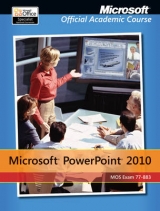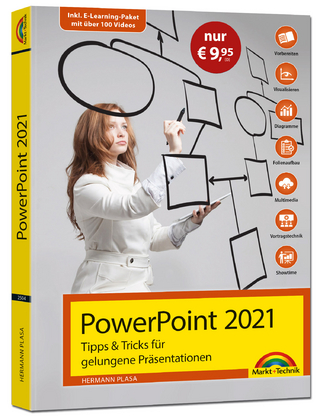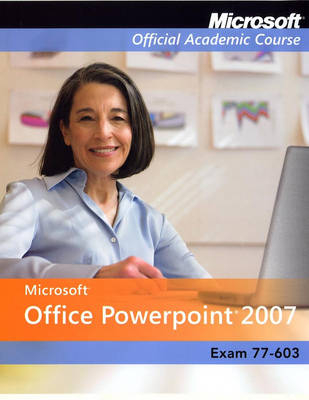
Exam 77-603, International Student Version
Halsted Press (Verlag)
978-0-470-16383-2 (ISBN)
- Titel erscheint in neuer Auflage
- Artikel merken
All the support instructors need to deliver great courses on Microsoft software is in the program. Microsoft Updates will bring you the latest information on new products and curriculums and are a part of the program. The Microsoft Official Academic Course Program is a great way for instructors to get ready to teach.
Chapter 1. PowerPoint Essentials.
Contents.
Key Terms.
Unified Skills Domain.
Workplace Scenario/Job Role.
Overview.
Starting PowerPoint.
Working in the PowerPoint Window.
Using the On-Screen Tools.
Using the Office Button.
Changing PowerPoint’s View.
Adjusting the Zoom Level.
Workplace Ready.
Working with an Existing Presentation.
Opening an Existing Presentation.
Navigating a Presentation.
Quick-Printing a Presentation.
Saving an Edited Presentation.
Closing a Presentation.
Summary.
Command Summary.
Review and Assessment.
Chapter 2. Presentation Basics.
Contents.
Key Terms
Unified Skills Domain.
Workplace Scenario/Job Role.
Overview.
Creating a New Presentation from a Blank Slide.
Creating a New Presentation from an Existing One.
Starting a Presentation from a Microsoft Word Outline.
Creating a Presentation from a Template.
Working with Text.
Adding Text to a Text Placeholder.
Adding Text on the Outlines Tab.
Selecting, Replacing, and Deleting Text on a Slide.
Copying and Moving Text from One Slide to Another.
Copying a Slide from Another Presentation.
Organizing Your Slides.
Rearranging the Slides in a Presentation.
Deleting a Slide.
Adding Notes to Your Slides.
Workplace Ready.
Printing a Presentation.
Using Print Preview.
Choosing a Printer.
Setting Other Printing Options.
Printing a Presentation in Grayscale Mode.
Previewing a Slide Show on the Screen.
Saving a Presentation for the First Time.
Naming and Saving a New Document.
Saving a Document under a Different Name.
Choosing a Different File Format.
Summary.
Command Summary.
Review and Assessment.
Chapter 3. Working with Text.
Contents.
Key Terms.
Unified Skills Domain.
Workplace Scenario/Job Role.
Overview.
Formatting Characters.
Formatting Text with Quick Styles.
Choosing Fonts and Font Sizes.
Applying Special Character Attributes.
Formatting Paragraphs.
Aligning Paragraphs.
Setting Line Spacing within a Paragraph.
Dividing Text into Columns.
Working with Lists.
Creating Numbered Lists.
Creating Bulleted Lists.
Changing Indent Levels in a List.
Workplace Ready.
Using WordArt.
Formatting Text with WordArt Styles.
Changing the Fill Color of WordArt.
Changing the Outline Color of WordArt.
Applying Special Effects to WordArt.
Copying Character Formats with the Format Painter.
Creating and Formatting Text Boxes.
Adding a Text Box to a Slide.
Resizing a Text Box.
Setting Formatting Options for a Text Box.
Aligning Text in a Text Box.
Orienting Text in a Text Box.
Setting the Margins in a Text Box.
Formatting a Text Box as Columns.
Summary.
Command Summary.
Review and Assessment.
Chapter 4. Designing a Presentation.
Contents.
Key Terms.
Unified Skills Domain.
Workplace Scenario/Job Role.
Overview.
Choosing Slide Layouts.
Inserting a New Slide.
Changing a Slide’s Layout.
Adding Backgrounds to Slides.
Selecting a Different Background.
Showing and Hiding Backgrounds.
Formatting Presentations with Themes.
Applying a Theme to a Blank Presentation.
Changing the Current Presentation’s Theme.
Modifying the Current Theme.
Linking to Web Pages and Other Programs.
Adding a Hyperlink to a Slide.
Adding an Action to a Slide.
Adding Media Clips to a Presentation.
Adding a Sound to a Slide.
Adding a Movie to a Slide.
Workplace Ready.
Animating Your Slides.
Using Built-In Animations.
Modifying an Animation.
Creating a Customized Animation.
Setting Up Slide Transitions.
Choosing a Transition.
Adding Sound to a Transition.
Setting a Transition’s Speed.
Determining How Slides will Advance.
Applying a Transition to All Slides.
Customizing Slide Masters.
Applying a Theme to a Slide Master.
Changing a Slide Master’s Background.
Adding New Elements to a Slide Master.
Summary.
Command Summary.
Review and Assessment.
Chapter 5. Adding Tables to Slides.
Contents.
Key Terms.
Unified Skills Domain.
Workplace Scenario/Job Role.
Overview.
Creating Tables.
Inserting a Table from a Content Placeholder.
Inserting a Table by Dragging.
Using the Insert Table Dialog Box.
Drawing a Table.
Inserting an Excel Table.
Managing Tables.
Resizing a Row or Column.
Adding or Deleting a Row or Column.
Moving a Row or Column.
Erasing Row or Column Dividers.
Merging and Splitting Table Cells.
Workplace Ready.
Formatting Tables.
Applying a Quick Style to a Table.
Turning Table Style Options On or Off .
Adding Shading to Cells.
Aligning Text in Table Cells.
Changing the Orientation of Text in Table Cells.
Adding an Image to a Table.
Adding Borders to Table Cells.
Adding Special Effects to a Table.
Summary.
Command Summary.
Review and Assessment.
Chapter 6. Using Charts in a Presentation.
Contents.
Key Terms.
Unified Skills Domain.
Workplace Scenario/Job Role.
Overview.
Building Charts.
Inserting a Chart from a Content Placeholder.
Setting Up the Data for a Chart.
Choosing a Different Chart Type.
Applying a Different Chart Layout.
Importing a Chart from Excel.
Formatting a Chart with a Quick Style....
Workplace Ready.
Manually Formatting the Parts of a Chart.
Moving a Chart.
Resizing a Chart.
Changing a Chart’s Fill Color or Pattern.
Changing a Chart’s Border Line.
Formatting a Chart’s Data Series.
Modifying a Chart’s Legend.
Modifying a Chart.
Adding Elements to a Chart.
Deleting Elements from a Chart.
Summary.
Command Summary.
Review and Assessment.
Chapter 7. Creating SmartArt Graphics.
Contents.
Key Terms.
Unified Skills Domain.
Workplace Scenario/Job Role.
Overview.
Working with SmartArt Graphics.
Adding a SmartArt Diagram to a Slide.
Adding Text to a SmartArt Diagram.
Converting a Bulleted List to a Diagram.
Workplace Ready.
Modifying SmartArt Graphics.
Formatting a SmartArt Diagram with Quick Styles.
Selecting a Theme Color for a SmartArt Diagram.
Change the Direction of a SmartArt Diagram.
Change the Orientation of a Diagram.
Add a New Shape to a Diagram.
Remove a Shape from a Diagram.
Choosing a Different Type of SmartArt Diagram.
Summary.
Command Summary.
Review and Assessment.
Chapter 8. Adding Pictures and Shapes to a Presentation.
Adding Pictures to Slides.
Inserting a Clip Art Picture.
Inserting a Picture from a File.
Formatting Pictures.
Applying a Quick Style to a Picture.
Adding Special Effects to a Picture.
Adjusting a Picture’s Color, Brightness, and Contrast.
Compressing a Picture.
Resetting a Picture to Its Original State.
Workplace Ready.
Adding Shapes to Slides.
Drawing Lines.
Inserting Basic Shapes.
Drawing a Block Arrow.
Creating a Flowchart.
Adding Text to a Shape.
Organizing Objects on a Slide.
Sizing or Scaling an Object.
Rotating an Object.
Setting the Order of Objects.
Grouping Objects Together.
Aligning Objects with Each Other.
Using Gridlines and Guides.
Summary.
Command Summary.
Review and Assessment.
Chapter 9. Securing and Sharing Presentations.
Contents.
Key Terms.
Unified Skills Domain.
Workplace Scenario/Job Role.
Overview.
Protecting a Shared Presentation.
Setting Permissions for a Presentation.
Marking a Presentation as Final.
Using Digital Signatures.
Using a Signature to Authenticate a Presentation.
Inserting a Digital Signature in a Presentation.
Making Sure a Document is Safe to Share.
Using the Compatibility Checker.
Using the Document Inspector.
Workplace Ready.
Adding Comments to a Document.
Inserting a Comment.
Viewing Comments.
Editing a Comment.
Deleting a Comment.
Revealing Document Markup.
E-Mailing a Presentation.
Summary.
Command Summary.
Review and Assessment.
Chapter 10. Delivering Presentations.
Contents.
Key Terms.
Unified Skills Domain.
Workplace Scenario/Job Role.
Overview.
Setting Slide Show Options.
Selecting the Slides’ Orientation.
Setting the Slides’ Size.
Setting Up a Slide Show.
Preparing Handouts for Your Audience.
Printing Handouts with the Default Layout.
Creating a Customized Handout Master.
Workplace Ready.
Rehearsing Your Delivery.
Viewing an Entire Presentation.
Omitting Selected Slides from a Presentation.
Rehearsing the Timing of a Presentation.
Working with PowerPoint’s Presentation Tools.
Packaging a Presentation for Delivery on a CD.
Summary.
Command Summary.
Review and Assessment.
| Reihe/Serie | Microsoft Official Academic Course Series |
|---|---|
| Verlagsort | New York |
| Sprache | englisch |
| Maße | 201 x 274 mm |
| Gewicht | 748 g |
| Themenwelt | Informatik ► Office Programme ► Powerpoint |
| ISBN-10 | 0-470-16383-6 / 0470163836 |
| ISBN-13 | 978-0-470-16383-2 / 9780470163832 |
| Zustand | Neuware |
| Informationen gemäß Produktsicherheitsverordnung (GPSR) | |
| Haben Sie eine Frage zum Produkt? |
aus dem Bereich