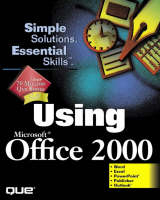
Using Microsoft Office 2000
Que Corporation,U.S. (Verlag)
978-0-7897-1843-3 (ISBN)
- Titel ist leider vergriffen;
keine Neuauflage - Artikel merken
PLEASE PROVIDE
All-star author Ed Bott (PC Computing senior editor) understands business users and how they want to be productive without becoming hard core computer geeks. In this book, you'll quickly find all of the information you need to be productive in Word, Excel, PowerPoint, Publisher, and Outlook, without extra information that you won't use. With this you'll easily create professional documents in Word, build powerful Excel spreadsheets, prepare killer PowerPoint presentations, and get your time and email organized with Outlook.
With two monthly columns and frequent cover stories on Microsoft Windows and other topics, Ed Bott is one of the most recognized “Voices” in the computing world. Ed is the Senior Contributing Editor for PC Computing with a circulation of over 1,000,000 readers monthly. As the author of several Que books including Using Microsoft Office 4, and Using Microsoft Office for Windows 95, Using Microsoft Office 97 Third Edition,. Using Windows 95 and co-author of Special Edition Using Windows 98 and Platinum Edition Using Windows 98 he has taught over 650,000 users through his excellent books.
Introduction.
About This Book. Conventions Used in This Book. Using Microsoft, Office 2000. Trademarks. Table of Contents. About the Author. About the Contributor. Dedication. Acknowledgments. Tell Us What You Think!.
I. GETTING STARTED WITH OFFICE 2000.
1. Introducing Microsoft Office 2000.
What's New in Office 2000? Which Edition of Microsoft Office Are You Using? Upgrading and Installing Office. About the Office Applications. Using the Office Applets.
2. How Office Works.
An Overview of the Office Interface. Starting Up and Shutting Down. Using Office Menus. How Toolbars and Menus Work. Working with Office Toolbars. Organizing Your Documents. Working with Office Files. Switching Between Open Documents. Using Microsoft's IntelliMouse with Office 2000. Finding Files You've Created. Tracking Down a Misplaced File. AutoCorrect, AutoFormat, and Other Common Features.
3. Office and the Web.
How Office and Your Web Browser Work Together. Working with Web Folders. Controlling How Office Saves Web Pages.
4. Creating and Publishing Web Pages.
Choosing the Right Office Program for Web Pages. Saving an Office Document As a Web Page. Publishing Your Outlook Calendar As a Web Page. Opening and Editing Web Pages. Working with Hyperlinks. Using Interactive Office Components in Web Pages.
5. Getting Help.
Getting Answers from the Office Assistant. Reading a Help Topic. Using the Assistant for Warnings and Tips. Changing the Way the Assistant Works. Getting Help Without Using the Office Assistant. Getting Help with the Office Interface. Special Help for WordPerfect and 1-2-3 Users. Finding Help on the Internet. Letting a Wizard Do the Work.
6. Customizing Office.
Customizing Toolbars and Menus. Creating, Editing, and Using Keyboard Shortcuts. Customizing Office Applications. Organizing Your Desktop with the Office Shortcut Bar. Protecting Your System from Viruses.
7. Working with Graphics.
Using Office Drawing Tools and AutoShapes. Changing Colors, Backgrounds, and Borders. Mixing Text and Graphics. Grouping and Aligning Graphic Objects. Using WordArt for Logos. Adding Pictures to Your Documents. Working with the Clip Gallery.
8. Sharing Data Between Documents.
Cutting and Pasting Data. Using Links to Keep Data Up-to-Date. Saving Different Types of Data in One File. Managing Large Projects with Office Binders.
II. USING WORD 2000.
9. Getting Started with Word.
Creating a New Document. Creating New Documents with Templates and Wizards. Opening a Saved Document. Preventing Document Disasters. Choosing the Right Document View. Entering and Editing Text in Normal View. Zooming In for a Closer Look. Customizing Word.
10. Editing Documents.
Moving Around in a Word Document. Selecting Text in Word. Entering and Deleting Text. Oops! Undoing (and Redoing) What You've Done. Adding Bookmarks, Jump Buttons, and Hyperlinks to Aid Navigation. Finding and Replacing Text and Other Parts of a Document. Using Word to Check Your Spelling. Saving Keystrokes with Automatic Data Entry Tricks. Using Word to Sharpen Your Grammar. Keeping Track of Changes in a Word Document.
11. Formatting Documents in Word.
Understanding Your Formatting Options. Changing the Look of a Page. Adjusting the Margins. Adding Emphasis to Text. Arranging Text on the Page. Formatting Simple Lists with Bullets and Numbers. Let Word Do the Formatting.
12. Using Templates and Styles.
Formatting Documents with Styles. Saving Your Favorite Formats As Named Styles. Collecting Styles (and Much More) in Document Templates. Customizing the Normal Document Template. Managing Styles and Templates.
13. Using Tables.
Using Tables to Organize Information. How Word Tables Work. Adding a Table to a Document. Working with Tables. Selecting Cells, Rows, and Columns. Making Great-Looking Tables.
14. Putting Your Work on Paper.
Preparing Your Document for the Printer. Before You Print, Preview! Sending Your Document to the Printer. Canceling a Print Job. Troubleshooting Printer Problems.
15. Letters, Labels, and Envelopes.
Creating Letters Using Word. What Is Mail Merge and How Does It Work? Creating Envelopes and Labels.
16. Creating Web Pages with Word.
Is Word the Right Web Tool for You? Designing Documents for the Web. Getting Started with the Web Page Wizard. Adding a Page to an Existing Web Site. Editing Web Pages in Word.
III. USING EXCEL 2000.
17. Getting Started with Excel.
Working with Worksheets and Workbooks. Working with Cells and Cell Addresses. Entering and Editing Data. Working with More Than One Cell at a Time. Moving and Copying Data. Inserting and Deleting Cells, Rows, and Columns. Moving Around in a Worksheet. Working with Multiple Worksheets.
18. Building Smarter Worksheets with Formulas and Functions.
Using Formulas for Quick Calculations. Using Functions to Create More Powerful Formulas. Entering Cell and Range References. Using Labels and Names to Demystify a Worksheet. Creating Links Between Worksheets.
19. Formatting Worksheets.
How Excel Displays Cell Contents. Changing the Way a Cell's Contents Display. Formatting a Worksheet. Reusing Your Favorite Formats. Changing Default Formatting for New Worksheets. Adjusting Formatting Based on a Cell's Contents. Using AutoFormat for Quick Results.
20. Printing Worksheets.
The Secrets of Perfect Printouts. Preparing Your Worksheet for the Printer.
21. Managing Lists and Databases.
Creating a List on a Worksheet. Sorting Data. Searching for Data in a List. Using Forms to Enter and View Data. Creating Subtotals. Creating and Editing PivotTables and PivotCharts. Formatting PivotTables.
22. Creating and Editing Charts.
How Excel Charts Work. Elements of an Excel Chart. Choosing the Right Chart Type. Creating a Basic Chart with the Chart Wizard. Formatting Chart Elements. Editing a Chart. Printing Charts. Converting a Chart for Use on a Web Page.
23. Analyzing Data and Sharing Workbooks.
Using Scenarios to Perform What-If Analyses. Using Goal Seek to Find the Right Value. Restricting Data Entry in a Worksheet. Tracking Changes in Shared Excel Workbooks.
IV. USING POWERPOINT 2000.
24. Creating a New Presentation.
How PowerPoint Works. Getting Started. Different Ways to View Your Presentation. Adding and Editing Slides. Deleting, Copying, Rearranging, and Hiding Slides. Adding Comments to PowerPoint Slides.
25. Making Great-Looking Presentations.
Creating a Consistent Look for Your Presentation. Using Color Schemes. Animating Text and Objects on a Slide.
26. Planning and Delivering Presentations.
Using Special Effects to Create Transition Slides. Rehearsing Your Presentation. Delivering the Perfect Presentation. Printing Your Presentation.
27. Automating Your Presentation.
Creating a Self-Running Presentation. Packaging a Presentation for Use on Another Computer. Creating Presentations for the Web.
V. USING OUTLOOK 2000.
28. Outlook Basics.
Getting Started with Outlook. Using and Customizing the Outlook Interface. Viewing Personal Information in Outlook. Creating and Managing Outlook Items. Deleting and Archiving Outlook Information. Reducing the Size of Your Outlook Data Files. Finding Outlook Items.
29. Sending and Receiving Email.
Setting Up Internet Email Accounts. Choosing a Message Format. Should You Choose Word As Your Email Editor? Creating, Managing, and Using Email Addresses. Composing and Sending a Message. Checking Your Mail and Reading New Messages. Organizing Your Email. Sending and Receiving Files As Email Attachments. Using Email to Share Office Documents.
30. Managing Personal Information with Outlook.
Managing Your Personal Calendar. Managing Your List of Contacts. Tracking Tasks and To-Do Items. Using the Journal to Track Activities. Working with Notes. Printing Calendars and Phone Lists.
31. Managing Meetings and Tasks.
Planning a Meeting. Assigning Tasks to Other People. Accepting or Declining Assigned Tasks.
VI. USING PUBLISHER 2000.
32. Getting Started with Publisher.
What Is Publisher and How Should You Use It? When to Use Publisher Instead of Another Office 2000 Tool. Using Wizards--The Easiest Way to Get Started. Identifying Parts of a Publisher Document. Changing Your Document Using a Wizard. Viewing Your Document. Viewing Pages. Creating a Wizard-Driven Document. Creating Publications from Scratch.
33. Expanding Your Publisher Skills.
Using Layout Guides. Creating Ruler Guides. Creating and Deleting Frames. Creating Special Shapes. Sizing, Cropping, and Scaling Frames. Positioning Frames. Connecting Text Frames. Copying Frames. Grouping Frames. Layering Frames. Changing Picture and Object Characteristics. Copying Text. Copy Fitting in Text Frames. Changing Text Attributes. Picking Up and Applying Text Formatting. Wrapping Text Around Pictures. Checking Your Spelling. Checking Your Design. Printing Your Document.
VII. APPENDIXES.
Appendix A. Adding, Removing, and Updating Office Components.
How the Office Setup Program Works. Setting Up Office 2000 for the First Time. Adding and Removing Office Components. Installing Patches and Updates. Detecting and Repairing Damaged Files.
Appendix B. Using Macros to Automate Tasks.
How Office Macros Work. Recording Keystrokes and Mouse Clicks As Macros. Running a Saved Macro. Troubleshooting Macros. Editing a Macro. Creating a Toggle Macro. Copying, Renaming, and Deleting Macros.
Glossary.
Index.
| Erscheint lt. Verlag | 21.5.1999 |
|---|---|
| Sprache | englisch |
| Maße | 186 x 230 mm |
| Gewicht | 1306 g |
| Themenwelt | Informatik ► Office Programme ► Office |
| ISBN-10 | 0-7897-1843-X / 078971843X |
| ISBN-13 | 978-0-7897-1843-3 / 9780789718433 |
| Zustand | Neuware |
| Informationen gemäß Produktsicherheitsverordnung (GPSR) | |
| Haben Sie eine Frage zum Produkt? |
aus dem Bereich


