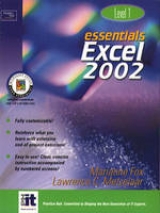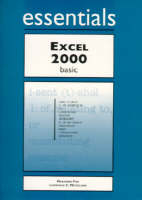
Excel 2000 Essentials Basic
Prentice Hall (Verlag)
978-1-58076-093-5 (ISBN)
- Titel erscheint in neuer Auflage
- Artikel merken
For courses in Microsoft Office Professional for Windows and Excel for Windows.
Essentials courseware is anchored in the practical and professional needs of all types of students. The series has been completely revamped as the result of extensive usability testing conducted by students with multiple levels of computer knowledge.
The Essentials series is conceived as a “learning system” that combines graphics, instructions, experience, reinforcement, and problem solving. It consists of modular lessons that are built around a series of numbered, step-by-step procedures that are clear, concise, and easy to review. Explanatory material is interwoven before each lesson and between the steps.
Additional features, tips, pitfalls, and other related information are provided at exactly the right place. They are easily recognizable elements that stand out from the main flow of the tutorial. Icons are designed to match the Microsoft Office theme.
The end-of-chapter exercises have been carefully graded from the routine Checking Concepts and Terms to tasks in the Discovery Zone that gently prod students into extending what they've learned into areas beyond the explicit scope of the lessons proper.
Project 1: Getting Started with Excel 2000.
Lesson 1: Exploring the Excel Workspace. Lesson 2: Entering Text and Numbers. Lesson 3: Saving a Workbook. Lesson 4: Getting Help. Lesson 5: Entering a Formula. Lesson 6: Preparing a Worksheet for Printing. Lesson 7: Printing a Worksheet. Lesson 8: Closing a File and Exiting Excel.
Project 2: Modifying a Worksheet.
Lesson 1: Opening an Existing Worksheet. Lesson 2: Selecting Worksheet Items. Lesson 3: Using AutoFill. Lesson 4: Inserting and Deleting Rows and Columns. Lesson 5: Copying and Moving Cell Contents. Lesson 6: Using AutoSum. Lesson 7: Copying a Formula with Relative References.
Project 3: Improving the Appearance of a Worksheet.
Lesson 1: Exploring Formatting Options. Lesson 2: Formatting Numbers. Lesson 3: Aligning Cell Contents. Lesson 4: Changing Font and Font Size. Lesson 5: Applying Bold, Italic and Underline. Lesson 6: Adding Color. Lesson 7: Adding Borders. Lesson 8: Removing Formatting.
Project 4: Entering Formulas in Well-Designed Worksheets.
Lesson 1: Analyzing a Poorly-Designed Worksheet. Lesson 2: Adding User Instructions and Other Documentation. Lesson 3: Working with Operators and Order of Precedence. Lesson 4: Typing and Pointing Formulas. Lesson 5: Comparing Absolute and Relative Cell References. Lesson 6: Creating and Copying Formulas with Relative or Absolute Cell References. Lesson 7: Freezing and Splitting the Worksheet Display. Lesson 8: Displaying Formulas Instead of Formula Results.
Project 5: Working with Functions.
Lesson 1: Getting Help with Functions. Lesson 2: Analyzing Data with AVERAGE, MAX and MIN. Lesson 3: Calculating a Payment with PMT. Lesson 4: Creating a Loan Payment Table. Lesson 5: Using IF to Display Messages. Lesson 6: Using IF to Calculate. Lesson 7: Using NOW to Display the Current Date. Lesson 8: Hiding and Unhiding Rows and Columns.
Project 6: Sorting, Filtering, and Editing Lists.
Lesson 1: Using an Excel List as a Database. Lesson 2: Sorting Records on the Contents of One Field. Lesson 3: Sorting Records on the Contents of Two or More Fields. Lesson 4: Using AutoFilter with One Search Condition. Lesson 5: Using Custom AutoFilter with OR Search Criteria. Lesson 6: Using Custom AutoFilter with AND Search Criteria. Lesson 7: Adding and Deleting Records by Using a Form. Lesson 8: Editing Records by Using a Form.
Project 7: Working with Charts.
Lesson 1: Identifying Common Chart Types and Features. Lesson 2: Using Chart Wizard to Create an Embedded Pie Chart. Lesson 3: Using Chart Wizard to Create an Embedded Column Chart. Lesson 4: Changing the Chart Type. Lesson 5: Charting Non-Adjacent Data Series. Lesson 6: Formatting Charts. Lesson 7: Modifying Chart Formats. Lesson 8: Creating a Combination Chart.
Project 8: Developing a Multiple-Sheet Workbook
Lesson 1: Copying Data from Another Application. Lesson 2: Renaming Worksheets. Lesson 3: Editing Multiple Worksheets Simultaneously. Lesson 4: Subtotaling Data. Lesson 5: Linking Worksheets. Lesson 6: Applying Conditional Formatting. Lesson 7: Using a Worksheet to Solve a Problem. Lesson 8: Saving a Worksheet with Chart as a Web Page.
Task Guide.
Glossary.
Index.
| Erscheint lt. Verlag | 25.11.1999 |
|---|---|
| Verlagsort | Upper Saddle River |
| Sprache | englisch |
| Maße | 215 x 274 mm |
| Gewicht | 549 g |
| Themenwelt | Informatik ► Office Programme ► Excel |
| ISBN-10 | 1-58076-093-7 / 1580760937 |
| ISBN-13 | 978-1-58076-093-5 / 9781580760935 |
| Zustand | Neuware |
| Informationen gemäß Produktsicherheitsverordnung (GPSR) | |
| Haben Sie eine Frage zum Produkt? |
aus dem Bereich