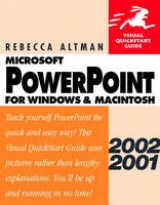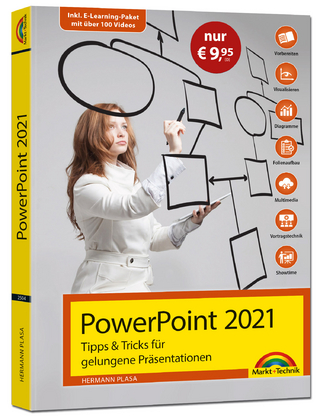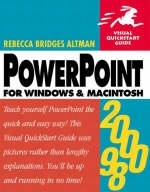
PowerPoint 2000/98 for Windows and Macintosh
Addison Wesley (Verlag)
978-0-201-35441-6 (ISBN)
- Titel erscheint in neuer Auflage
- Artikel merken
Most professionals turn to Microsoft PowerPoint to make their presentations come alive. The latest version, PowerPoint 2000, promises to attract a legion of new converts, lured by its full integration with the other Office 2000 apps and its new and improved formatting and Web features. PowerPoint 2000/98: Visual QuickStart Guide is the quickest, easiest way to learn how to add slides, movie clips, sound, animation--even Web pages--to your presentations using this powerful package.
Thanks to the book's straightforward, task-oriented format, you can go directly to the information you need. Like the other titles in Peachpit's Visual QuickStart Guide series, PowerPoint 2000/98: VQS uses hundreds of screenshots and step-by-step instructions to explain the most popular features of PowerPoint, and it covers both the Windows 2000 and Macintosh 98 platforms. Whether you use it as a tutorial or a reference guide, you'll be putting together impressive presentations in no time.
Rebecca Altman is a corporate trainer, courseware developer, and writer. She is the author of Peachpit's PowerPoint 4 for Windows, plus Mastering Microsoft Works and Understanding 1-2-3. She also is the co-author of Mastering PageMaker 5, Understanding Harvard Graphics for Windows, and Using 1-2-3.
1. Introducing PowerPoint.
PowerPoint on Windows and Mac OS Computers. Presentation Graphics. The PowerPoint Window (Windows). Key to the PowerPoint Window (Windows). The PowerPoint Window (Mac OS). Key to the PowerPoint Window (Mac OS). Using PowerPoint Menus. Using Toolbars. Using Shortcut Menus. Using the Office Assistant.
2. A Quick Tour of PowerPoint.
Launching PowerPoint. Choosing a Template. Choosing a Layout. Creating a Bulleted List. Creating a Chart. Choosing a Chart Type. Formatting a Chart. Navigating a Presentation. Saving, Opening, and Closing Presentations. Printing a Presentation. Using Normal View (Windows Only). Using Outline View. Using Slide Sorter View. Viewing a Slide Show.
3. Creating Text Slides.
Choosing a Text Layout. Entering Text into a Placeholder. Creating a Text Box. Manipulating Text Placeholders. Moving Text. Using the Spelling Checker. Correcting Mistakes Automatically. Changing Case. Correcting Style Inconsistencies (Windows Only). Numbering a List Automatically (Windows Only). Choosing Bullet Shapes. Adjusting Bullet Placement. Changing the Font. Adding Text Effects and Color. Aligning Paragraphs. Formatting a Text Placeholder. Controlling Line and Paragraph Spacing. Copying Formatting Attributes.
4. Inserting Charts.
Launching Graph. Chart Terminology. Inserting a Chart Slide. Entering Data. Importing Data. Linking Data. Choosing a Chart Type. Inserting Titles. Inserting Data Labels. Repositioning Data Labels. Revising a Chart. Creating Two Charts on a Slide.
5. Formatting Charts.
Formatting Charts. Formatting the Legend. Repositioning the Legend. Changing the Color of a Data Series. Filling a Data Series with Textures or Patterns. Filling a Data Series with a Graphics File. Formatting Data Markers. Inserting/Removing Gridlines. Formatting Gridlines. Formatting Tick Marks. Scaling the Axis. Formatting Axis Numbers. Formatting Chart Text. Adjusting 3-D Effects. Formatting the Plot Area. Choosing a Custom Chart Type. Defining a Custom Chart Type. Applying a User-Defined Chart Type.
6. Creating Pie Charts.
Inserting a Pie Slide. Entering Pie Data. Showing Data Labels. Using Leader Lines. Formatting Data Labels. Exploding a Slice. Coloring the Slices. Filling Slices with a Pattern. Rotating a Pie. Formatting 3-D Effects. Resizing and Repositioning a Pie. Creating a Doughnut. Resizing the Doughnut Hole. Creating Linked Pies. Entering Data for Linked Pies. Creating Two Pies on a Slide.
7. Building Organization Charts.
Inserting an Org Chart Slide. Entering Text into Boxes. Inserting a Box. Inserting Multiple Boxes. Returning to PowerPoint. Editing an Existing Org Chart. Rearranging Boxes. Selecting Boxes. Choosing a Style. Formatting Box Text. Formatting the Boxes. Formatting the Lines. Zooming In and Out.
8. Creating Tables (Windows).
Inserting a Table Slide. Entering Text into a Table. Selecting Cells. Adjusting Column Widths. Adjusting Row Heights. Inserting Rows and Columns. Deleting Rows and Columns. Formatting Table Text. Adding Borders. Drawing Table Borders. Shading Table Cells. Aligning Text within a Cell. Inserting a Word Table. AutoFormatting a Word Table. Entering Formulas.
9. Creating Tables (Mac OS).
Inserting a Table Slide. Entering Text into a Table. Returning to PowerPoint. Editing an Existing Table. Selecting Cells. Adjusting Column Widths. Setting Column Widths Automatically. Adjusting Row Heights. Inserting Rows and Columns. Deleting Rows and Columns. Formatting Table Text. Adding and Removing Borders. Drawing Table Borders. Shading Table Cells. Aligning Text within a Cell. AutoFormatting a Table. Entering Formulas.
10. Adding Graphical Objects.
Drawing Lines. Formatting Lines. Drawing Arrows. Formatting Arrows. Adding Connector Lines. Drawing Rectangles and Squares. Drawing Ovals. Creating Polygons and Freehand Drawings. Using AutoShapes. Customizing AutoShapes. Filling an Object with Color. Filling an Object with a Pattern. Filling an Object with a Graphics File. Adding a Shadow. Adding 3-D Effects. Inserting Clip Art. Searching for Clip Art. Finding Clip Art on the Web (Windows Only). Inserting Graphics Files. Pasting Graphics.
11. Manipulating Graphical Objects.
Using Rulers and Guides. Using Grid Snap. Snapping to Shapes. Zooming In and Out. Displaying a Slide Miniature. Aligning Objects. Spacing Objects Equally. Grouping Objects. Copying Object Attributes. Recoloring a Picture. Scaling an Object. Cropping a Picture. Changing the Stack Order. Rotating Objects. Flipping Objects.
12. Making Global Changes.
Changing the Default Colors. Creating Color Schemes. Creating a Gradient Background. Creating a Two-Color Gradient. Replacing a Font. Editing the Slide Master. Inserting a Title Master. Changing the Default Format for Text. Adding Background Items. Inserting Footers. Applying a Template.
13. Working In Outline View.
Using Outline View. Outlining a Presentation. Creating Bulleted Lists. Collapsing and Expanding the Outline. Reordering the Slides. Hiding and Displaying Formatting. Importing an Outline. Creating a Summary Slide (Windows Only).
14. Working in Slide Sorter View.
Using Slide Sorter View. Zooming In and Out. Creating a Summary Slide (Windows Only). Reordering the Slides. Copying Slides. Moving Slides Between Presentations. Copying Slides Between Presentations (Windows). Copying Slides Between Presentations (Mac OS). Inserting an Entire Presentation (Windows). Inserting an Entire Presentation (Mac OS).
15. Producing a Slide Show.
Organizing a Slide Show. Displaying a Slide Show. Navigating to a Slide. Creating Action Buttons. Creating a Return Button. Creating Custom Shows. Viewing a Custom Show. Creating an Agenda Slide. Annotating a Slide. Adding a Transition Effect to a Slide. Adding a Transition Effect to a Slide (cont'd). Applying Preset Animations. Animating a Bulleted List. Animating Charts. Inserting Movie Clips. Adding Sounds. Playing CD Sound Tracks (Windows). Playing CD Sound Tracks (Mac OS). Creating a Self-Running Slide Show. Rehearsing the Slide Show. Creating Meeting Minutes. Creating an Action Item List. Packaging Your Presentation (Windows Only). Showing Your Presentation on Another Computer. Viewing a Show Outside of PowerPoint. Viewing a Slide Show from Windows.
16. Presentation Output.
Selecting a Printer. Previewing Slides in Black and White. Printing Slides. Stopping a Print Job (Windows). Stopping a Print Job (Mac OS). Printing the Outline. Adding Speaker Notes. Editing the Notes Master. Printing Speaker Notes. Formatting Handout Pages. Printing Handouts. Producing 35mm Slides Using Genigraphics. Producing 35mm Slides Using a Service Bureau. Creating a PostScript File.
17. Presenting on the Internet.
Linking to a Website. Saving a Presentation to an FTP Site (Windows). Designing a Web Page. Creating a Web Page (Windows). Creating a Web Page (Mac OS). Viewing a Slide Show in a Web Browser (Windows). Viewing a Slide Show in a Web Browser (Mac OS). Publishing a Presentation on the Internet. Scheduling a Broadcast (Windows). Broadcasting a Presentation (Windows).
Index.
| Erscheint lt. Verlag | 22.6.1999 |
|---|---|
| Verlagsort | Harlow |
| Sprache | englisch |
| Maße | 178 x 230 mm |
| Gewicht | 524 g |
| Themenwelt | Mathematik / Informatik ► Informatik ► Grafik / Design |
| Informatik ► Office Programme ► Powerpoint | |
| ISBN-10 | 0-201-35441-1 / 0201354411 |
| ISBN-13 | 978-0-201-35441-6 / 9780201354416 |
| Zustand | Neuware |
| Informationen gemäß Produktsicherheitsverordnung (GPSR) | |
| Haben Sie eine Frage zum Produkt? |
aus dem Bereich