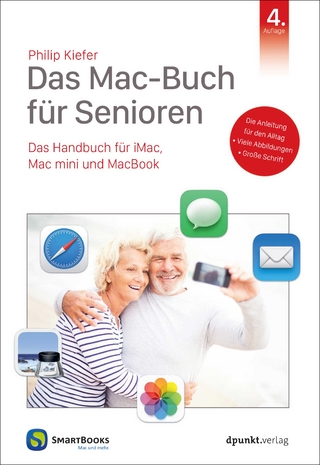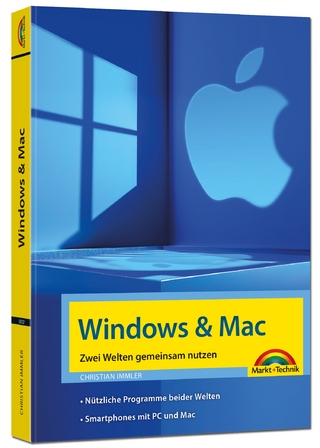Mac OS X Leopard Phrasebook
Addison-Wesley Educational Publishers Inc (Verlag)
978-0-672-32954-8 (ISBN)
- Titel ist leider vergriffen;
keine Neuauflage - Artikel merken
Brian Tiemann
Essential Code and Commands
Mac OS X Leopard Phrasebook gives you the complete command phrases you need to take full advantage of the Leopard’s hidden and undocumented power underneath the graphical user interface: time-saving solutions for effectively working with files, folders, the Finder, Spotlight, text files, servers, disks, CDs/DVDs, permissions, printing, applications, Exposé, networking, security, and much more.
Concise and Accessible
Easy to carry and easy to use–lets you ditch all those bulky books for one portable pocket guide
Flexible and Functional
Packed with more than 100 complete command phrases–so you can make the most of Mac OS X Leopard in just about any situation
Brian Tiemann is a freelance technology columnist and software engineer who has spent more than a decade operating websites on servers running BSD, the technology underlying Mac OS X. A graduate of Caltech, Tiemann is the author of Mac OS X Tiger in a Snap and FreeBSD Unleashed.
Operating Systems / Mac OS X 10.5
Brian Tiemann is a freelance technology columnist and software engineer who has operated his own business and leisure websites on servers running BSD–the technology underlying Mac OS X–since 1995. As an outspoken advocate for the Apple Macintosh platform as well as for FreeBSD, he values a synthesis between open-source and closed-source development and believes FreeBSD and Mac OS X both validate that synthesis for the benefit of all users. He resides in San Jose, is a graduate of Caltech, and is the author of Mac OS X Tiger in a Snap and FreeBSD Unleashed.
Introduction
1 The Structure of Mac OS X............7
Two Operating Systems in One............8
Uses for the Command Line............10
Navigating the Filesystem............12
Your Home Folder............15
Coexisting with Other Users............17
Conclusion............20
2 Configuring Your Terminal............21
Put Terminal in Your Dock............22
Set Dimensions, Colors, and Titles............23
Add Custom Key Mappings............26
Change Your Shell............28
Execute a Command Upon Opening a
Terminal Window or Tab............31
Save and Restore a Terminal Session............32
View Your Command History............33
Run a Previous Command Again............34
Create a Command Alias............35
Conclusion............37
3 Using the Command Line............39
Everything Is a File............40
File Types and Extensions............41
Maximum Filename Lengths............44
Case Sensitivity and Case
Preservation in Filenames............45
Special Characters to Avoid in Filenames............47
Wildcards and What They Mean............50
Conclusion............52
4 Basic Unix Commands............53
List Items in a Folder............53
List Items with Sizes and Type Symbols............55
List Items with Color-Coded Types............57
List Specific Items Matching a Pattern
(Using Wildcards)............58
View Hidden Files and Folders............59
List Permissions, Ownership, and
Other Details............60
Sort Contents by Date and Time............65
Sort Contents by Size............66
Express File Sizes in Terms of
Kilo/Mega/Gigabytes............67
Find Out What Folder You’re In............68
Change to a Different Folder............69
Change to the Folder You’re Viewing
in the Finder............70
Open a Folder in the Finder............71
Change to Your Home Folder............72
Create a New Folder............73
Create a New Series of Embedded Folders............74
Duplicate a File............75
Duplicate Files Extra Safely............76
Duplicate Multiple Files Using Wildcards............78
Duplicate a Folder............79
Duplicate Folders While Preserving
Important File Information............80
Move or Rename a File............80
Delete a File............83
Delete Multiple Files Using Wildcards............84
Delete Files Extra Safely............85
Delete a Folder............86
Delete Troublesome Files............88
Issue a Privileged Command Using sudo............91
Read About a Command with man............94
Search for More Commands Based
on Function............96
Conclusion............97
5 Using the Finder............99
Files, Folders, Aliases, and Bundles............99
Customize Icon View............104
Customize List View............105
Get Detailed File Info............107
Create an Alias to a File or Folder............110
Create a Symbolic Link............111
Find Files by Name or Contents............112
Find Files by Kind, Date, or Other
Attributes............115
Save a File Search as a Smart Folder............117
Look Inside a Bundle............119
Take a Screenshot............120
Conclusion............122
6 Viewing and Editing Text Files............123
Edit a Text File in TextEdit............124
Edit a Text File in Nano............127
Display a Text File on the Command
Line (Using cat)............129
Display a Text File Using a Pager (less)............130
Search for Text Within the Pager............132
View the First Few Lines of a File............133
View the Last Few Lines of a File............134
View the Tail of a File as It Is
Continuously Updated............135
Seek for Patterns Within a Text File............136
Send Filtered Output from a Command
into Another Command or Text File............138
Synthesize a Text File into Speech............140
Create a Compressed ZIP Archive of a
File or Folder............142
Conclusion............144
7 Ownership and Permissions............145
Change the Owner of a File or Folder............146
Change the Group Owner of a File or Folder............147
Change an Item’s Permissions Symbolically............149
Change an Item’s Permissions Numerically............152
Change Ownership or Permissions
Recursively............155
Change an Item’s Ownership and
Permissions Graphically............156
Graphically Configure Access Control Lists............157
Conclusion............158
8 Printing............159
Set Up a Local (USB) Printer............159
Set Up a Network Printer............161
Print Files in Any Application............163
Print Files Using Drag-and-Drop............164
Print from the Command Line............166
List a Printer’s Pending Jobs............167
Cancel a Print Job............169
Troubleshoot a Problematic Print Job............170
Conclusion............172
9 Working with Applications............173
Install an Application............173
Deinstall an Application............176
Find Common Application Functions............177
Change a File’s Default Opener Application............179
Quit Applications to Conserve Memory............180
Force Quit Misbehaving Applications............182
Restore an Application to Its
Default Settings............185
Find Application Windows with Exposé............186
Expand Desktop Real Estate with Spaces............188
Automate a Workflow............189
Schedule a Recurring Command............191
Monitor System Performance............193
Conclusion............195
10 Working with Disks............197
Monitor Disk Usage............198
Add a New Hard Disk to the System............203
Create a Disk Image............206
Create an Encrypted Disk Image............208
Lock and Encrypt an Existing Disk Image............210
Conclusion............211
11 Burning a CD or DVD............213
Put Files on a Blank Disc............214
Burn a Disc in the Finder............215
Save a Burn Folder............216
Make an ISO Image from a CD or DVD............217
Burn a CD or DVD from a Disk Image............219
Conclusion............220
12 Connecting to a Network............221
Connect to a Wireless Network............221
Connect to an Ethernet Network
with DHCP............224
Connect to an Ethernet Network with
Manual TCP/IP Settings............226
Connect to a Dial-up Network............227
Check Network Connectivity............229
Protect Yourself with a Firewall............230
Conclusion............233
13 Using Locations............235
Create a New Location............236
Configure Network Settings for a Location............237
Place Network Services in Preference Order............238
Add and Remove Network Services............239
Switch Locations as You Move............241
Conclusion............241
14 Sharing Files and Resources............243
Allow Secure Remote Terminal Access............244
Allow File Sharing by Other Macs............246
Allow File Sharing by Windows Computers............247
Connect to a Shared Disk Resource
on a Mac............249
Connect to a Shared Disk Resource on
a Windows Computer............253
Connect to a Shared NFS Resource............255
Connect to a WebDAV Resource............256
Connect to an FTP Server............257
Disconnect from a Shared Resource............260
Conclusion............260
15 Command-Line Networking Tools............261
Check Network Connectivity with Ping............262
Trace the Route to Another Computer with
Traceroute............263
Connect to a Remote Mac or Unix
Computer Using SSH............264
Transfer Files Using FTP and SFTP............267
Transfer Files Securely Using SCP............269
Download Web Files Using curl............271
Conclusion............273
Index............275
| Erscheint lt. Verlag | 29.11.2007 |
|---|---|
| Verlagsort | New Jersey |
| Sprache | englisch |
| Maße | 178 x 115 mm |
| Gewicht | 249 g |
| Themenwelt | Informatik ► Betriebssysteme / Server ► Macintosh / Mac OS X |
| ISBN-10 | 0-672-32954-9 / 0672329549 |
| ISBN-13 | 978-0-672-32954-8 / 9780672329548 |
| Zustand | Neuware |
| Informationen gemäß Produktsicherheitsverordnung (GPSR) | |
| Haben Sie eine Frage zum Produkt? |
aus dem Bereich