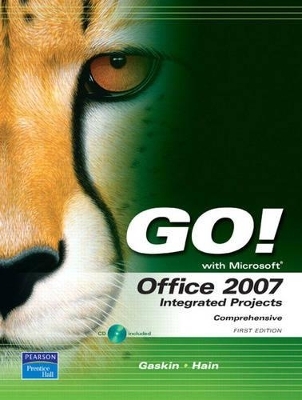
GO! with Office 2007 Integrated Projects
Pearson
978-0-13-615871-4 (ISBN)
- Titel ist leider vergriffen;
keine Neuauflage - Artikel merken
Shelley Gaskin, Series Editor for the GO! Series, is a professor of business and computer technology at Pasadena City College in Pasadena, California. She holds a master's degree in business education from Northern Illinois University and a doctorate in adult and community education from Ball State University. Dr. Gaskin has 15 years of experience in the computer industry with several Fortune 500 companies and has developed and written training materials for custom systems applications in both the public and private sector. She is also the author of books on Microsoft Outlook and word processing.
Chapter 1 Integrating Word and Excel
Project 1A: Adamantine Sales
Objective 1: Create a Word Document
Activity 1.1 Starting Word and Setting Tab Stops
Activity 1.2 Entering and Formatting Text
Activity 1.3 Inserting Text from Another Word Document
Activity 1.4 Saving a Document, Creating a Footer, and Inserting Quick Parts
Objective 2: Copy Word Text into an Excel Workbook
Activity 1.5 Starting Excel, Saving a Workbook, and Adding a Footer
Activity 1.6 Copying and Pasting Word Text into an Excel Workbook
Objective 3: Modify an Excel Worksheet
Activity 1.7 Creating a Formula, Summing Values with the SUM Function, and Using AutoFill
Activity 1.8 Formatting Numbers and Text
Objective 4: Preview and Print Word and Excel Files
Acitvity 1.9 Previewing and Printing an Excel Workbook
Activity 1.10 Previewing and Printing a Word Document
Project 1B: US Sales
Objective 5: Work with an Existing Word Document
Activity 1.11 Creating a Table in Word
Activity 1.12 Inserting and Deleting Table Rows and Table Columns
Activity 1.13 Formatting a Table
Activity 1.14 Correcting Spelling Errors
Objective 6: Create and Format a Chart in Excel
Activity 1.15 Inserting an AutoSum
Activity 1.16 Creating and Formatting a Chart in Excel
Objective 7: Link Excel Data and an Excel Chart to a Word Document
Activity 1.17 Copying Excel Data
Activity 1.18 Accessing Paste Special and Pasting Excel Data into a Word Document
Activity 1.19 Copying and Linking an Excel Chart to a Word Document
Acitivity 1.20 Modifying the Excel Data
Activity 1.21 Viewing Data and Chart Changes in a Word Document
Summary
Key Terms
Matching
Fill in the Blank
Skills Review
Mastering Integration
Rubric
Problem Solving
Chapter 2: Integrating Word and PowerPoint
Project 2A: Franchise Presentation
Objective 1: Create an Outline in Word
Activity 2.1 Changing to Outline VIew in Word
Activity 2.2 Promoting and Demoting Levels in an Outline
Activity 2.3 Moving Outline Levels in Word
Objective 2: Import a Word Outline into a PowerPoint Presentation
Activity 2.4 Importing Slides from a Word Outline
Objective 3: Modify a PowerPoint Presentation
Activity 2.5 Inserting and Deleting Slides
Activity 2.6 Changing Slide Layouts
Activity 2.7 Changing the Design Theme
Activity 2.8 Modifying Speaker Notes
Objective 4: Create a Footer and Save a PowerPoint Presentation
Activity 2.9 Inserting a Footer in a Presentation
Acitivty 2.10 Inserting a Footer in Slide Handouts
Objective 5: Preview and Print a Presentation, Slide Handouts, and Speaker Notes
Activity 2.11 Previewing and Printing a Presentation
Activity 2.12 Previewing and Printing Slide Handouts
Activity 2.13 Previewing and Printing Speaker Notes
Project 2B: Restaurant Menu
Objective 6: Create a PowerPoint Presentation with Templates
Activity 2.14 Opening a PowerPoint Template
Activity 2.15 Changing Character Spacing and Text Shadow
Activity 2.16 Inserting and Modifying a Shape
Activity 2.17 Inserting and Modifying a SmartArt Graphic
Activity 2.18 Replacing and Modifying Pictures
Objective 7: Save a Presentation as Outline/RTF
Activity 2.19 Saving a File as Outline/RTF
Activity 2.20 Opening and Outline/RTF in Word
Objective 8: Modifying a Word Document in Outline VIew
Activity 2.21 Collapsing Outline Levels
Activity 2.22 Deleting Outline Levels
Objective 9: Create a New Presentation from a Modified Word Outline
Activity 2.23 Creating a Modified PowerPoint Presentation
Summary
Key Terms
Matching
Fill in the Blank
Skills Review
Mastering Integration
Rubric
Problem Solving
Chapter 3: Integrating Word and Access
Project 3A Garden Walk
Objective 1 Create an Access Database Using a Template
Activity 3.1 Creating a Database Using a Template
Activity 3.2 Adding Records to a Table
Objective 2: Use an Access Form to Enter and Edit Records
Activity 3.3 Adding Records Using a Form
Activity 3.4 Finding and Editing a Record Using a Form
Activity 3.5 Deleting Records Using a Form
Activity 3.6 Printing an Access Table
Objective 3 Export an Access Table to a Word Document
Activity 3.7 Exporting an Access Table to an RTF File
Acitivty 3.8 Inserting Access Data in a Word Document
Objective 4 Format a A Word Document
Activity 3.9 Formatting a Word Document Using Page Layout
Activity 3.10 Inserting and Modifyiing a Text Box
Activity 3.11 Adding Page Borders and Page Color
Project 3B: New Tools
Objective 5: Use Mail Merge in Word to Complete Letters Using Access Data
Activity 3.12 Starting Mail Merge in Word
Activity 3.13 Adding Merge Fields
Activity 3.14 Printing Letters
Objective 6: Use Mail Merge in Word to Create Envelopes Using Access Data
Activity 3.15 Starting Mail Merge for Envelopes and Inserting a Return Address
Activity 3.16 Completing and Printing Envelopes
Objective 7: Create a Data Table
Activity 3.17 Creating a Query using the Query Wizard
Activity 3.18 Sorting and Filtering Data in a Query
Objective 8: Use Mail Merge in Access
Activity 3.19 Starting Mail Merge in Access
Activity 3.20 Completing the Mail Merge
Summary
Key Terms
Matching
Fill in the Blank
Skills Review
Mastering Integration
Rubric
Problem Solving
Chapter 4: Integrating Excel and Access
Project 4A: HVAC Units
Objective 1: Modify an Excel Table
Activity 4.1 Sorting Data in an Excel Table
Activity 4.2 Setting a Custom AutoFilter
Activity 4.3 Inserting a Calculated Column
Activity 4.4 Formatting with Conditional Format
Objective 2: Import Excel Data into Access Using the Import Spreadsheet Wizard
Activity 4.5 Using the Import Spreadsheet Wizard
Objective 3: Sort and Filter Data in an Access Table
Activity 4.6 Sorting Data in an Access Table
Activity 4.7 Filtering by Selection
Activirty 4.8 Filtering by Advanced Filter/Sort
Objective 4: Create, Modify and Print an Access Report
Activity 4.9 Creating and Modifying an Access Report
Activity 4.10 Gropuing Data and Printing an Access Report
Project 4B: HVAC Parts
Objective 5: Create an Access Table
Activity 4.11 Creating an Access Table and Entering Data
Activity 4.12 Creating a One-to-Many Relationship
Activity 4.13 Adding a Totals Row in an Access Table
Objective 6: Create an Access Query
Activity 4.14 Creating a Select Query
Activity 4.15 Adding a Calculated Field to a Query
Objective 7: Export Access Data to Excel
Activity 4.16 Exporting Access Data
Activity 4.17 Using Table Styles in Excel
Activity 4.18 Inserting Subtotals in Excel
Summary
Key Terms
Matching
Fill in the Blank
Skills Review
Mastering Integration
Rubric
Problem Solving
Chapter 5 Integrating Excel and PowerPoint
Project 5A: Company Sales
Objective 1 Create and Format Excel Charts
Activity 5.1 Inserting and Modifying a Pie Chart
Activity 5.2 Inserting and Modifying a Pie Chart
Activity 5.3 Inserting an Absolute Cell Reference
Objective 2 LInk Excel Charts and Data to a PowerPoint Presentation
Activity 5.4 Linking Excel Charts to a PowerPoint Presentation
Activity 5.5 Linking Excel Cells to a PowerPoint Presentation
Objective 3: Apply Slide Transitions, Use the Document Inspector, and Mark as FInal
Activity 5.6 Inserting Slide Transition
Activity 5.7 Running the Document Inspector
Activity 5.8 Using Mark as Final
Project 5B: Surf Sessions
Objective 4: Create and Modify Illustrations in PowerPoint
Activity 5.9 Inserting and Animating SmartArt Graphics
Activity 5.10 Inserting Clip Art
Activity 5.11 Modifying Objects with Effects
Activity 5.12 Using Slide Sorter View
Objective 5: Copy a PowerPoint Slide and Object into an Excel Workbook
Activity 5.13 Copying and Pasting a PowerPoint Slide
Activity 5.14 Copying and Pasting an Object
Objective 6: Create Hyperlinks
Activity 5.15 Inserting Hyperlinks
Activity 5.16 Inserting Action Buttons on the PowerPoint Master Slide
Activity 5.17 Inserting Hyperlinks from a PowerPoint Slide to an excel worksheet
Objective 7: Freeze Rows, Repeat Headings, and INsert Comments in Excel
Activity 5.18 Freezing Excel Rows
Activity 5.19 Repeating Headings on Multiple Pages
Activity 5.20 Inserting and Editing Comments
Summary
Key Terms
Matching
Fill in the Blank
Skills Review
Mastering Integration
Rubric
Problem Solving
Chapter 6 Integrating Publisher and Access
Objective 1 Construct a Newsletter in Publiser
Activity 6.1 Constructiong a Newsletter
Activity 6.2 Selecting Page Options
Activity 6.3 Applying a Color Scheme and a Font Scheme
Activity 6.4 Applying a Text Style
Objective 2 Format a Newsletter
Activity 6.5 Changing Text Wrapping
Activity 6.6 Inserting a Design Gallery Object
Activity 6.7 Formatting the Newsletter Background
Activity 6.8 Running the Design Checker
Objective 3 Use Mail Merge to Insert Access Recipients into a Publication
Activity 6.9 Modifying an Existing Access Database
Activity 6.10 Importing and Sorting a Recipient List from Access
Objective 4 Insert Access Data Fields into a Publication
Activity 6.11 Inserting Data Fields
Activity 6.12 Completing and Printing the Merged Newsletter
Project 6B Inernship Postcard
Objective 5 Set Field Properties in an Access Table
Activity 6.13 Inserting an Input Mask and a Default Value
Activity 6.14 Modifying the Field Properties
Activity 6.15 Inserting a Lookup Field
Activity 6.16 Inputting Data with a Lookup Field
Activity 6.17 Grouping and Sorting in the Blank Report Tool
Objective 6: Create a Publication Using a Publisher Template
Activity 6.18 Using a Publication Template
Activity 6.19 Inserting Business Information
Objective 7: Modify the Publication Layout
Activity 6.20 Inserting Images
Activity 6.21 Using Layout Guides
Activity 6.22 Filtering Recipients with Mail Merge
Summary
Key Terms
Fill in the Blank
SKills Review
Mastering Integration
Rubric
Problem Solving
Chapter 7: Integrating Word, Excel, Access, and PowerPoint
Project 7A: Property
Ojbective 1: Create and Save a Template in Word
Activity 7.1 Creating a Fax Tempalte
Activity 7.2 Changing Data in a Template
Activity 7.3 Creating a New Document from a Template
Objective 2: Insert a Combo Box and an Option Group in an Access From
Activity 7.4 Adding a Combo Box to an Access Form
Activity 7.5 Adding a Relationship
Activity 7.6 Adding an Option Group to an Access Form
Activity 7.7 Entering Data Using a Combo Box and an Option Group
Activity 7.8 Creating an Access Query
Objective 3: Create a PivotTable Report and a PivotChart Report in Excel
Activity 7.9 Importing Access Data into Excel
Activity 7.10 Creating a PivotTable
Activity 7.11 Pivoting the PivotTable Report
Activity 7.12 Filtering the PivotTable Report
Activity 7.13 Using a Drill-Down Indicator
Activity 7.14 Creating and Modifying a PivotChart Report
Objective 4: Import Data into a PowerPoint Presentation
Activity 7.15 Copying Data into a PowerPoint Presentation
Project 7B: Retail Stores
Objective 5: Use Excel Functions
Activity 7.16 Inserting the PMT Function
Activity 7.17 Inserting the IF Function
Objective 6: Create a Report in Word Using Data from Other Applicataions
Activity 7.18 Inserting a Cover Page
Activity 7.19 Inserting a Table of Contents
Activity 7.20 Inserting Data from Other Applications
Activity 7.21 Updating the Table of Contents
Summary
Key Terms
Matching
Fill in the Blank
Skills Review
Mastering Integration
Rubric
Problem Solivng
Capstone
Case One: Integrating Word, Excel and Access
Case Two: Integrating Word, Excel, and PowerPoint
Case Three: Integrating Access, PowerPoint, and Publiser
Case Four: Integrating Word, Excel, Access and PowerPoint
Case Five: Integrating Word, Excel, and PowerPoint
Case Six: Integrating Word, Excel, Access, and PowerPoint
Case Seven: Integrating Word, Excel, Access and PowerPoint
Glossary
Index
| Erscheint lt. Verlag | 19.12.2007 |
|---|---|
| Sprache | englisch |
| Maße | 271 x 222 mm |
| Gewicht | 1193 g |
| Themenwelt | Informatik ► Office Programme ► Office |
| ISBN-10 | 0-13-615871-4 / 0136158714 |
| ISBN-13 | 978-0-13-615871-4 / 9780136158714 |
| Zustand | Neuware |
| Informationen gemäß Produktsicherheitsverordnung (GPSR) | |
| Haben Sie eine Frage zum Produkt? |