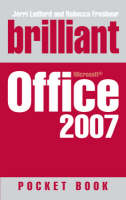
Brilliant Microsoft Office 2007 Pocketbook
Prentice Hall (Verlag)
978-0-13-234059-5 (ISBN)
- Titel ist leider vergriffen;
keine Neuauflage - Artikel merken
Joli Balew is a professional writer, technology trainer, network consultant, and a Microsoft Windows Expert Zone Columnist. Some of her previous jobs include technical writing, education content consulting, PC technician, network administrator, high school algebra teacher, and MCSE instructor. She earned her MCSE, MCT and A+ certifications in less than 14 months. She is the author of Windows XP Professional: The Ultimate User's Guide and over 20 other technical books.
[TOC] [TTL]Contents Part 1 Office 2007 Overview 1 Getting Started with Office 2007 What's New in Office 2007 Installing Office 2007 Activating and Registering Office 2 Getting to Know Office 2007 Opening Office 2007 Exploring the New Workspace Navigating Office Using the Ribbon Using the Contextual Tabs Using Command Icons Using Styles and Galleries Using Live Preview Finding Help 3 Customising Office 2007 Changing the Appearance of Office Using Different Office Views Customising Name, Initials and Language Customizing Ribbons and Toolbars Creating Custom AutoCorrect Entries 4 Creating Office Users and Groups Understanding Users and Groups Configuring User and Group Permissions Deleting Permissions for Files and Folders Managing Project Data 5 Collaborating with Others Understanding SharePoint Services Understanding Groove 2007 Part 2 Overview of Outlook 2007 6 Using Outlook 2007 What's New in Outlook 2007 Starting Outlook Activating Outlook Customising Outlook The Navigation Pane The To-Do Bar The Reading Pane Toolbars and the Status Bar The Quick Access Toolbar Navigating Around Outlook 2007 Creating a New Profile in Outlook Editing and Removing Profiles 7 Sending and Receiving Email in Outlook 2007 An Introduction to Email Creating and Sending Email Respond and Forward Changing the Message Format Working with the Address Book Creating Some Contacts Using the Address Book Receiving Emails Notification Options Previewing Messages Navigating Messages with the Reading Pane Previewing Attachments with the Reading Pane 8 Adding Visual Appeal to Your Emails Using Stationery and Themes Creating a Single Message with Stationery or Theme Setting a Default Stationery or Theme Adding Colour and Graphics to Your Messages Adding Illustrations Themes Using Email Signatures Creating an Email Signature Edit or Delete an Email Signature How to Use a Signature Equations, Symbols and Horizontal Lines 9 Working with Email Options What Are Email Options? Message Settings Security Settings Voting Options Delivery and/or Read Receipts Additional Delivery Options Email Options 10 Managing Email Using Categories Flagging Messages for Follow-up Adding a Quick-Click Flag Send a Message Flag to Others Completing a Follow-up Creating Message Folders Where to Place Your New Folders Using Search Folders Searching for Items in Outlook 2007 Instant Search and Query Builder Advanced Find Working with Outlook Rules Create a Rule Out-of-Office Replies Fight Spam with Junk Email Filters 11 Using the Outlook Calendar Navigating the Calendar Customising Your Calendar Calendar Options Time Zone Settings Adding Calendar Items Creating Our First Appointment Create a Recurring Appointment Create a Meeting Cancelling a Meeting 12 Collaborating with Others Sharing Your Calendar with Others Sharing Your Calendar with Exchange Sending Calendar Sharing Invitations Sharing Your Calendar without Exchange Server Publishing Your Calendar on the Internet Sending a Calendar in Email Printing Your Calendar Group Scheduling 13 Organising Schedules with Tasks and the To-Do Bar Working with the To-Do Bar Working with Tasks Create a Task Working with Task Options Recurring Tasks 14 Using Outlook Contacts The Contacts Folder Creating a New Contact Changing the Business Card Using Contacts to Communicate Printing Contacts 15 Using Outlook's RSS Feeds What is RSS? Accessing RSS Feeds Read the RSS Feed Managing RSS Feeds Change the Folder to Which an RSS Feed is Delivered Deleting Feeds Part 3 Overview of Word 2007 16 Familiarising Yourself with Word Opening Word Using the Word Ribbon Changing Your View Saving Files and Closing Word Customising Word 17 Getting Started with Word Documents Starting and Opening Documents Adding Text to Your Document Saving and Closing Documents 18 Editing Your Documents Adding, Replacing and Rearranging Text Using the Clipboard Navigating Your Document Selecting Text Deleting Text Moving Text Between Documents 19 Adding Visual Appeal to Your Documents Working with Fonts Selecting Fonts Changing Fonts Working with Styles Creating and Saving Styles Working with Text Alignment 20 Using Proofreading Tools SpellCheck and AutoCorrect Proofing as You Type Using Grammar Check Using Find and Replace Word Counts, Page Counts and Character Counts Using the Thesaurus Using Microsoft's Research Services 21 Using AutoFormat Understanding AutoFormat Applying AutoFormat 22 Using Special Formatting Tools Inserting Citations Inserting Bibliographies Using Special Characters and Symbols Inserting Equations 23 Adding Graphics to Your Document Inserting Clip Art and Pictures Adding a Caption Using SmartArt Adding Charts Using WordArt 24 Using Quick Parts Understanding Quick Parts Creating Building Blocks Adding Quick Parts to Your Document Customising Quick Parts 25 Printing Your Documents Sending Your Documents to the Printer Changing Your Print Settings Previewing Your Print Job Part 4 Overview of Excel 2007 26 Getting Started with Excel Opening Excel Using the Excel Ribbon Changing Your View Customising Excel Starting and Opening Workbooks Saving and Closing Workbooks Closing Excel 27 Working with Data Understanding Data Types Entering Data Entering Text Entering Numbers Entering Dates and Times Copying Data to Other Cells Using the AutoFill Function 28 Understanding Formulas and Calculations Understanding Formulas Using Formula Operators Understanding Order of Operations Entering Formulas in Cells Using the AutoSum Feature Displaying, Editing and Deleting Formulas 29 Working with Graphs and Charts Understanding Graphs and Charts Adding Graphs and Charts Editing Graphs and Charts Deleting Graphs and Charts 30 Editing Excel Spreadsheets Correcting Data Undoing an Action Using the Replace Feature Copying and Moving Data Deleting Data 31 Getting Started with PowerPoint What's New in PowerPoint Customising PowerPoint Starting a New Presentation Saving and Closing a Presentation 32 Working with Presentation Views Understanding Presentation Views Using the Outline Pane Using the Slide Sorter Using the Notes Page Using the Slide Show Understanding and Using Master Views 33 Creating a Presentation Using Slide Libraries Using Colour Schemes Using Themes Working with Text Using Formatting Tools 34 Working with Graphics Adding Pictures and Clip Art Creating Diagrams and Charts Inserting Bulleted or Numbered Lists Converting Lists to Diagrams 35 Adding Media to Your Presentation Working with Sounds Adding Animation Using Transitions 36 Finishing Your Presentation Using the Quick Print Option Choosing What to Print Packaging Your Presentation for CD 37 What's New with Access 2007 Using the Ribbon Take Advantage of the Quick Access Toolbar Working with the Navigation Pane Understanding the New File Format Convert a Database to an Access 2007 File 38 Access 2007 Fundamentals Opening Access Working with the Northwind Sample Database Function Keys View Options Saving in Access Exiting Access 39 Understanding Access 2007 Databases and Objects Tables Forms Queries Reports Macros Modules The Sandbox Operating Mode Change the Registry Key 40 Working with Security Settings TrustCenter Adding or Removing a Developer from a Trusted Location Changing a Trusted Location Encrypting Your Database Open an Encrypted Database Remove a Password from an Encrypted Database Using the Package-and-Sign Feature
| Erscheint lt. Verlag | 20.9.2007 |
|---|---|
| Verlagsort | Upper Saddle River |
| Sprache | englisch |
| Maße | 139 x 216 mm |
| Gewicht | 516 g |
| Themenwelt | Informatik ► Betriebssysteme / Server ► Windows |
| Informatik ► Weitere Themen ► Hardware | |
| ISBN-10 | 0-13-234059-3 / 0132340593 |
| ISBN-13 | 978-0-13-234059-5 / 9780132340595 |
| Zustand | Neuware |
| Informationen gemäß Produktsicherheitsverordnung (GPSR) | |
| Haben Sie eine Frage zum Produkt? |
aus dem Bereich


