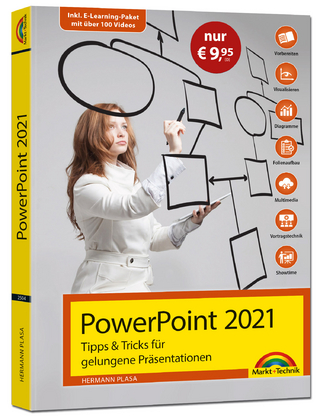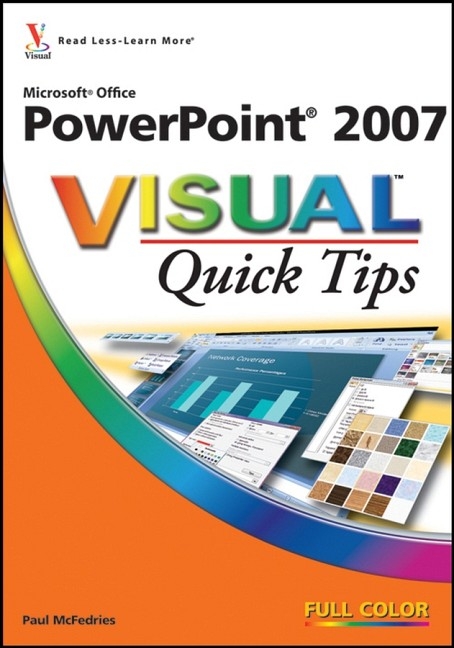
PowerPoint 2007 Visual Quick Tips
Hungry Minds Inc,U.S. (Verlag)
978-0-470-08973-6 (ISBN)
- Titel ist leider vergriffen;
keine Neuauflage - Artikel merken
"PowerPoint 2007 Visual Quick Tips" provides visual learners with useful and unexpected techniques that can be performed using Microsoft's robust presentation software. This easy to use, compact guide provides tips, secrets, and tricks to help readers save time and become more efficient with PowerPoint. The full-color screen shots and numbered, step-by-step instructions show readers how to get more done in less time and boost their productivity. A handy smaller trim size makes it easy for readers to find essential information on the core tasks of PowerPoint 2007.
Paul McFedries ( Toronto, Ontario) is the president of Logophilia Limited, a technical writing company. He has been programming since he was a teenager in the mid 1970s, has programmed everything from mainframes to desktops to bar code scanners, and has worked with many different languages, including Fortran, assembly language, C++, and, of course, JavaScript. Paul has written more than three dozen books that have sold more than two million copies worldwide. These books include Teach Yourself VISUALLY Windows XP, 2nd Edition, Excel PivotTables and PivotCharts: Your visual blueprint, VBA for Office 2000 Unleashed, Windows XP Simplified, 2nd Edition, and The Complete Idiot s Guide to Creating a Web Page. Paul encourages all readers to drop by his Web site, www.mcfedries.com.
Chapter 1: Working with Outlines. Enter Presentation Content in an Outline. Move Slides in an Outline. Promote and Demote Items. Collapse and Expand an Outline. Edit Outline Content. Insert Slides from an Outline. Chapter 2: Working with Slide Content. Insert a New Slide with the Selected Layout. Change a Slide Layout. Insert a Table. Insert a Chart. Insert Pictures and Clip Art. Insert Media Clips. Insert a SmartArt Graphic. Edit a Slide Object. Insert a Slide from Another File. Chapter 3: Using Themes. Apply a Design to Selected Slides. Apply a Design to All Slides. Find Themes Online. Apply a Color Theme to Selected Slides. Apply a Color Theme to All Slides. Apply a New Font Theme. Apply a New Background. Apply a Texture or Picture Background. Save Your Own Theme. Make a Document Theme the Default for New Presentations. Save a Template. Chapter 4: Using Masters. Display and Close Slide Master View. Remove a Placeholder. Insert a Placeholder. Add a Footer. Add a Date. Set Up Slide Numbers. Insert a Graphic in Slide Master View. Insert a New, Custom Master. Preserve a Master. Work with the Notes Master. Work with the Handout Master. Omit Master Graphics on a Slide. Create a Custom Slide Layout. Chapter 5: Adding Graphics and Drawings. Insert Clip Art. Insert an Image File. Draw a Shape. Add a Text Box. Add Text to a Shape. Select Objects. Apply a New Effect. Format Objects. Move and Resize Objects. Rotate and Flip Objects. Add WordArt. Edit Pictures. Group and Ungroup Objects. Change Object Order. Using the Grid and Guidelines. Nudge Objects. Align Objects. Chapter 6: Organizing Slides. Move a Slide. Copy and Paste a Slide. Delete a Slide in Slide Sorter View. Make a Duplicate Slide. Hide a Slide. Zoom In the View. Go to an Individual Slide. View Slides in Grayscale. Chapter 7: Adding Action to Slides. Apply an Animation. Preview an Animation. Add a Custom Animation. Reorder Animations. Remove an Animation. Insert an Action Button. Add a Transition. Remove a Transition. Advance a Slide After a Set Time Interval. Set a Transition Speed. Insert Movie and Sound Clips. Insert a Hyperlink. Chapter 8: Set Up a Slide Show. Send a Presentation for Review. Add a Comment. Review and Delete Comments. Select a Show Type and Show Options. Specify Slides to Include. Work with Resolution. Rehearse Timing. Record a Narration. Chapter 9: Print Presentations. Using Print Preview. Change Printout Orientation. Print Slides. Frame Slides. Print Handouts. Print in Black and White or Grayscale. Print Hidden Slides. Print the Outline Only. Print Notes. Chapter 10: Publish Presentations. Save a Presentation as a Single Web Page File. View the Web Page. Publish a Web Presentation. Set Up Web Browser Support. Navigate a Presentation in a Browser. Specify Fonts for Web Presentations. Customize Colors for Web Presentations. Publish Slides as Graphics. Chapter 11: Finalizing and Making a Presentation. Start and End a Show. Navigate Among Slides. Using the Pointer. Save or Discard Annotations. Display Slide Show Help. Work with Multiple Monitors and Presenter View. Chapter 12: Making a Photo Album. Create an Album with Pictures from a Disk. Create an Album with Pictures from a Digital Camera. Choose Picture Layout and Frame Shape. Add Picture Captions. Work with the Photos. Add a Text Box. Chapter 13: Customizing PowerPoint. Modify Common PowerPoint Options. Change Spelling Options. Change AutoCorrect Settings. Customize Save Options. Modify View and Slide Show Options. Change Editing Settings. Work with Print Options . Change AutoFormat Settings. Customize the Quick Access Toolbar. Hide and Redisplay Ribbon Commands. Find and Use KeyTips. Index.
| Erscheint lt. Verlag | 1.4.2007 |
|---|---|
| Reihe/Serie | Visual Quick Tips |
| Verlagsort | Foster City |
| Sprache | englisch |
| Maße | 127 x 181 mm |
| Gewicht | 233 g |
| Themenwelt | Informatik ► Office Programme ► Powerpoint |
| ISBN-10 | 0-470-08973-3 / 0470089733 |
| ISBN-13 | 978-0-470-08973-6 / 9780470089736 |
| Zustand | Neuware |
| Informationen gemäß Produktsicherheitsverordnung (GPSR) | |
| Haben Sie eine Frage zum Produkt? |
aus dem Bereich