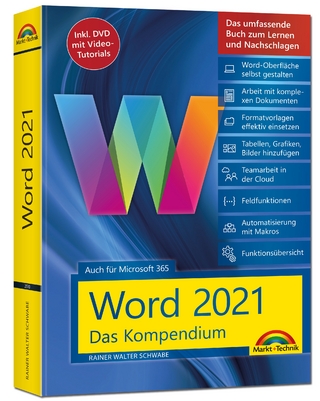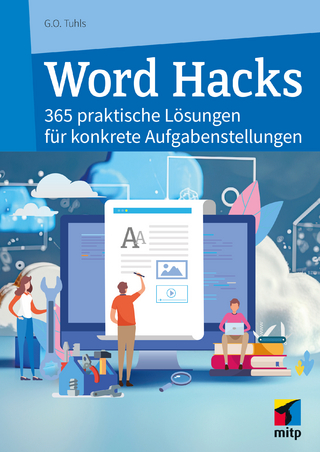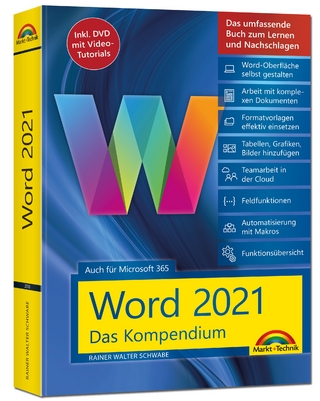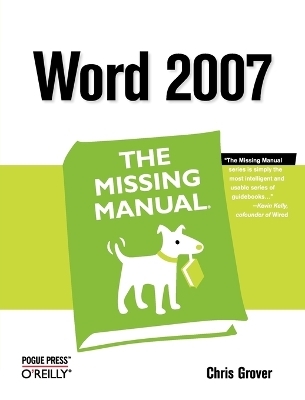
Word 2007
O'Reilly Media (Verlag)
978-0-596-52739-6 (ISBN)
- Lieferbar (Termin unbekannt)
- Portofrei ab CHF 40
- Auch auf Rechnung
- Artikel merken
Microsoft Word has grown considerably in power, sophistication and capability over the past decade, but one thing that hasn't changed since the early '90s is its user interface. The simple toolbar in version 2.0 has been packed with so many features since then that few users know where to find them all. Consequently, more and more people are looking for "insider" tips that will allow them to use these advanced and often hidden features. Microsoft has addressed this problem in Word 2007 by radically redesigning the user interface with a tabbed toolbar that makes every feature easy to locate and use. Unfortunately, Microsoft's documentation is as scant as ever, so even though you will be able to find advanced features, you might not know what to do with them. Word 2007: The Missing Manual, written specifically for this version of the software, explains basics like how to create documents, enter and edit text, format, print, and fax. You will will also learn how to create sophisticated page layouts, insert forms and tables, use graphics, and create book-length documents with outlines and Master Documents.
Coverage also includes how to share documents with other people and programs, create web pages, automate documents with fields, and automate tasks with macros and the Visual Basic scripting language. This book shows you how to do it all.
Christopher Grover lives in Fairfax, California with his wife and two daughters. Chris received degrees in Creative Writing and Film from Emerson College in Boston, Massachusetts. He's worked as a technical writer, advertising copywriter and product publicist for more than 25 years. His freelance articles have been published in a variety of magazines from Fine Homebuilding to CD-ROM World. Chris's latest project is launching Bolinas Road Creative, an agency that helps small businesses promote their products and services. He's also the author of Word 2007: The Missing Manual and Word 2007 for Starters: The Missing Manual.
The Missing Credits Introduction Part One: Word Basics for Simple Documents Chapter 1. Creating, Opening, and Saving Documents Launching Word Creating a New Document Creating a New Blank Document Creating a New Document from an Existing Document Creating a New Document from a Template Opening an Existing Document Your Different Document Views Document Views: Five Ways to Look at Your Manuscript Show and Hide Window Tools Zooming Your View In and Out The Window Group: Doing the Splits Saving and Closing Documents The Many Ways to Save Documents Chapter 2. Entering and Editing Text Typing in Word Click and Type for Quick Formatting Selecting Text Selecting with the Mouse Selecting with the Keyboard Extending a Selection Selecting Multiple Chunks of Text in Different Places Moving Around Your Document Keyboarding Around Your Document Using the Scroll Bars Browsing by Headings and Other Objects Browsing by Bookmark Cutting, Copying, and Pasting Editing with the Ribbon Editing with Keyboard Shortcuts Editing with the Mouse Moving Text Between Two Documents Viewing and Pasting Clippings Finding and Replacing Text Saving Keystrokes with Quick Parts Chapter 3. Setting Up the Document: Margins, Page Breaks, and More Choosing Paper Size and Layout Changing Paper Size Setting Paper Orientation Setting Document Margins Selecting Preset Margins Setting Custom Margins Setting Margins for Booklets Adding Page Background Features Adding Watermarks Choosing a Page Color Applying Page Borders Adding Headers and Footers Introducing the Header and Footer Tools Inserting and Modifying a Header Building Block Adding a Matching Footer Building Block Creating Custom Headers and Footers Removing Headers, Footers, and Page Numbers Working with Multiple Columns Customizing Columns Line Numbers Hyphenation Automatic Hyphenation Manual Hyphenation Removing Hyphenation from Your Document Chapter 4. Formatting Text, Paragraphs, and Headings Formatting Basics Formatting Characters Formatting with the Ribbon or the Font Dialog Box Formatting with the Mini Toolbar Formatting with Keyboard Shortcuts Changing Capitalization Formatting Paragraphs Aligning Text Indenting Paragraphs Spacing Between Paragraphs Spacing Between Lines Inserting Page Breaks and Line Breaks Creating Bulleted and Numbered Lists Setting Tabs How Tab Stops Work Viewing Tab Marks in Your Text Deleting and Editing Tabs Types of Tabs Tab Leaders Using Word's Rulers Managing TabSettings with the Ruler Setting Margins with the Ruler Adjusting Paragraph Indents with the Ruler Fast Formatting with Format Painter Formatting with Styles Applying Quick Styles Modifying Styles Managing Style Sets Creating Your Own Style Set Chapter 5. Themes and Templates Choosing a Theme Finding More Themes Choosing a Template Starting a Document from a Template Using Installed Templates Chapter 6. Spelling, Grammar, and Reference Tools Turning on Spelling and Grammar Checking Checking Spelling Checking Spelling As You Type Checking Spelling Manually Managing Custom Dictionaries Checking Grammar and Style Controlling AutoCorrect How AutoCorrect Works Fine-tuning AutoCorrect Options Autocorrecting Math, Formatting, and Smart Tags Exploring Word's Research Tools Finding Information with the Research Task Pane Accessing Word's Thesaurus Translating Text Translation ScreenTips Checking Your Word Count Chapter 7. Printing Word Documents Quick and Easy Printing Print Preview Choosing a Printer Setting Your Default Printer Exploring Printer-Specific Properties Printing to an Adobe PDF File Faxing with Word Changing Print Settings Printing Part of Your Document Printing and Collating Multiple Copies Printing on Both Sides of the Page Printing Envelopes Printing Labels Setting Print Options Part Two: Creating Longer and More Complex Documents Chapter 8. Planning with Outlines Switching to Outline View Promoting and Demoting Headings Controlling Subheads During Promotion or Demotion Moving Outline Items Showing Parts of Your Outline Expanding and Collapsing Levels Showing and Hiding Text Showing Only the First Line Showing Text Formatting Chapter 9. Working with Long Documents Navigating a Large Document Understanding Sections Inserting Section Breaks Creating a Table of Contents Updating Your Table of Contents Manually Adding a Table of Contents Entry Formatting Your Table of Contents Deleting a Table of Contents Creating an Index Marking an Index Entry Building an Index Using AutoMark with a Concordance File Updating an Index Deleting an Index Deleting an Index Entry Navigating with Hyperlinks Inserting Bookmarks Cross-Referencing Your Document Cross-Referencing Figures Making a Table of Figures Creating Footnotes and Endnotes Inserting Footnotes and Endnotes Formatting Footnotes and Endnotes Inserting Citations and Creating a Bibliography Adding a Citation Adding a Bibliography Working with a Master Document Creating a Master Document Working with Subdocuments Formatting Your Master Document Printing Your Master Document Chapter 10. Organizing Your Information with Tables Creating Tables Creating a Table from the Ribbon Using the Insert Table Box Drawing a Table Choosing Quick Tables Moving Around a Table Selecting Parts of a Table Mergi Save Your Page as a Template Add Text and Images to Your Web Page Web Page Design Tips Blogging from Word Managing Blog Accounts Posting to Your Blog Setting Web Options Chapter 14. Creating Forms with Word Creating a Paper Form Using a Table to Design Your Form Creating a Computer Form Understanding Content Controls Displaying the Developer Tab Adding Content Controls to Your Form Protecting Your Computer-based Form Setting Properties for Content Controls Testing Your Form Testing Your Printed Form Testing Your Computer-Based Form Chapter 15. Word's XML Connection What's XML and Why Should I Care? How XML Works The Advantages of XML XML and Word's New File Format Reading XML Tags The Files That Make XML Work Tagging Information with Content Controls Attaching an XML Schema to Your Document Chapter 16. Collaborating with Other People Adding Comments Adding Voice Comments Deleting Comments Highlighting Text Tracking Changes While Editing Tracking and Viewing Changes Modifying Your Markup View Printing Edits and Markup Accepting and Rejecting Changes Removing All Comments and Tracked Changes Combining and Comparing Documents Comparing Two Documents Protecting Your Document from Changes Applying Formatting Restrictions Allowing Changes in Parts of a Document Part Four: Customizing Word with Macros and Other Tools Chapter 17. Customizing Your Workspace Customizing the Quick Access Toolbar Adding Commands to the Quick Access Toolbar Creating Keyboard Shortcuts Personalizing Word Options Changing Word's Display The Popular Display Settings Changing Display Settings Advanced Display Options Customizing the Save Documents Settings Save Document Options Offline Editing Options Embedded Font Options Changing Editing Options Editing Options Cut, Copy, and Paste Options Chapter 18. Changing Your Security Settings Using Digital Signatures Creating Your Own Digital Signature Signing a Document with Your Digital Signature Adding a Microsoft Office Signature Line Removing a Digital Signature Getting a Third-Party Digital Signature Checking a Digital Signature Customizing Trust Center Settings Protecting Yourself from Malicious Macros Choosing Trusted Publishers Creating a Trusted Location Setting Add-in Behaviors Setting ActiveX Control Behaviors Setting Macro Behaviors Showing Warnings Removing Personal Information Chapter 19. Introducing Macros and Visual Basic Showing the Developer Tab Recording Macros Testing Your Macro Running Macros Adding a Macro to the Quick Access Toolbar Running a Macro from the Macros Box Reading Visual Basic Code Getting Help for Visual Basic Making Simple Changes to Visual Basic Code Using Digital Signatures Applying Your Digital Certificate to a Macro Chapter 20. Creating Your Own Themes and Templates Designing Your Own Themes Defining Theme Colors Defining Theme Fonts Defining Theme Effects Modifying and Saving Themes Designing Document Templates Saving a Word Document as a Template Setting Up the Template Document Adding Boilerplate Text Adding Content Controls Adding a Header Adding an AutoText Entry Finishing and Saving Your Template Test Driving the Memo Template Using Global Templates Creating a Global Template Loading a Global Template Part Five: Appendix Appendix. Word Help and Beyond Index
| Erscheint lt. Verlag | 30.1.2007 |
|---|---|
| Reihe/Serie | Missing Manual |
| Verlagsort | Sebastopol |
| Sprache | englisch |
| Einbandart | Paperback |
| Themenwelt | Informatik ► Office Programme ► Word |
| ISBN-10 | 0-596-52739-X / 059652739X |
| ISBN-13 | 978-0-596-52739-6 / 9780596527396 |
| Zustand | Neuware |
| Informationen gemäß Produktsicherheitsverordnung (GPSR) | |
| Haben Sie eine Frage zum Produkt? |
aus dem Bereich