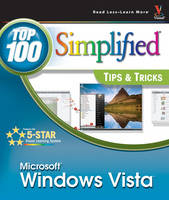
Windows Vista
John Wiley & Sons Ltd (Verlag)
978-0-470-04574-9 (ISBN)
- Titel ist leider vergriffen;
keine Neuauflage - Artikel merken
Paul McFedries is the president of Logophilia Limited, a technical writing company. While now primarily a writer, Paul has worked as a programmer, consultant, and Web site developer. Paul has written nearly 50 books that have sold more than three million copies worldwide. These books include the Wiley titles Windows XP: Top 100 Simplified Tips and Tricks, Second Edition and Teach Yourself VISUALLY Computers, Fourth Edition. Paul also runs Word Spy, a Web site dedicated to tracking new words and phrases (see www.wordspy.com).
1. Make Windows Vista Faster and More Efficient. #1 Create Shortcuts for Your Favorite Programs. #2 Adjust Visual Effects for Best Performance. #3 Ensure Windows Vista Is Optimized for Programs. #4 Improve Performance with a USB Flash Drive. #5 Run a Program with Elevated Privileges. #6 Make Your File Searches Run Faster. #7 Hear an Alert When You Press the Caps Lock Key. #8 Display More Programs on Your Start Menu. #9 Launch Control Panel Icons Faster by Using a Menu. #10 Update a Device Driver to Ensure Top Device Performance. 2. Set Up Windows Vista the Way You Want. #11 Pin an Item to Your Start Menu. #12 Remove an Item from Your Start Menu. #13 Add the Run Command to the Start Menu. #14 Display a Clock for Another Time Zone. #15 Automatically Move the Mouse to the Default Button. #16 Hide the Taskbar to Get More Screen Space. #17 Run a Program in Compatibility Mode. #18 Configure AutoPlay Actions. #19 Change a Disk Drive's Letter. #20 Scale the Screen to Make Text More Readable. #21 Control the Notification Area Icons. 3. Enrich Your Media Experience. #22 Rotate an Image. #23 Repair a Digital Photo. #24 Categorize Your Images with Tags. #25 Create Custom Names for Imported Images. #26 Synchronize a Media Device. #27 Create an Automatic Playlist. #28 Adjust Rip Settings. #29 Customize the Media Player View. #30 Share Your Media Library with Others. #31 Display the Windows Media Player Toolbar. 4. Get the Most Out of Your Files and Folders. #32 Open Your Files and Folders with a Single--Click. #33 Open a File with a Different Program. #34 Add Destinations to Your Send To Menu. #35 Protect a File by Making It Read--Only. #36 Perform an Advanced File Search. #37 Save Time by Saving and Reusing a Search. #38 Find Files Faster by Sorting and Filtering. #39 Organize Files by Grouping and Stacking. #40 Move Your Documents Folder. #41 Restore a Previous Version of a File. 5. Enhance Internet Security and Privacy. #42 Protect Children by Activating Parental Controls. #43 Avoid Objectionable Material by Filtering Web Content. #44 Scan for Spyware to Remove Malicious Software. #45 Play Web Page Media Safely and Privately. #46 Set the Junk E--Mail Protection Level to Avoid Spam. #47 Add a Person to Your Blocked Senders List. #48 Block Messages from a Country to Reduce Spam. #49 Add a Person to Your Safe Senders List. #50 Prevent Windows Mail from Sending a Read Receipt. #51 Configure Windows Mail to Thwart E--Mail Viruses. 6. Unleash the Power of Internet Explorer. #52 Save Time by Automatically Switching to New Tabs. #53 View Open Pages as Quick Tabs. #54 Open Multiple Pages When You Start Internet Explorer. #55 Subscribe to a Web Feed to See New Site Content. #56 Set the Web Feed Refresh Frequency. #57 Improve Searching by Adding Search Engines. #58 Customize the Links Bar for Easier Surfing. #59 Save Web Sites Longer to Surf More Efficiently. #60 Delete Your Browsing History to Ensure Privacy. #61 View Pop--Up Ads from a Specific Web Site. 7. Make E--Mail Easier. #62 Leave Your Messages on the Server. #63 Change Your Message Priority. #64 E--Mail Multiple People Using a Contact Group. #65 Protect Your Contacts by Creating a Backup Copy. #66 E--Mail an Electronic Business Card. #67 Change the Location of Your Message Store. #68 Activate the Spell Checker to Eliminate Message Errors. #69 Create a Rule Quickly from a Message. #70 Synchronize a Newsgroup to Read Posts Offline. #71 Improve a Newsgroup by Rating Its Posts. 8. Enhance Your Computer's Security and Privacy. #72 Protect a File or Folder with Permissions. #73 Add a Password to Your User Account. #74 Require Ctrl+Alt+Delete Before Logging On. #75 Lock Your Computer to Prevent Others from Using It. #76 Prevent Others from Starting Your Computer. #77 Hide Recently Used Documents to Enhance Privacy. #78 Prevent Malicious Code from Running. #79 Switch to Advanced Sharing to Improve Security. #80 Safeguard Your Computer with a System Image Backup. #81 Allow a Program through Windows Firewall. #82 Encrypt Confidential Files and Folders. 9. Get More Out of Your Notebook and Tablet PC. #83 Set Battery Alarms to Avoid Running Out of Power. #84 Create a Custom Power Plan to Improve Battery Life. #85 Define Actions for Notebook Power Buttons. #86 Adjust Settings to Give a Better Presentation. #87 Use Pen Flicks to Scroll and Edit Documents. #88 Calibrate the Tablet Pen for Accurate Tapping. #89 Capture Part of the Screen with a Tablet Pen. #90 Automatically Insert Handwritten Characters. #91 Improve Handwriting Recognition by Enabling Automatic Learning. 10. Maximize Windows Vista Networking. #92 View the Current Status of Your Network 204 #93 Run the Network Diagnostics Tool to Repair Problems. #94 Personalize Your Network Name and Icon. #95 Display a Network Folder as a Disk Drive. #96 Share a Folder with Other Users on the Network. #97 Protect Your Shared Folders with Advanced File Permissions. #98 Work with Network Files Offline. #99 Manually Connect to a Hidden Wireless Network. #100 Reorder Wireless Networks to Improve Connections.
| Erscheint lt. Verlag | 6.12.2006 |
|---|---|
| Reihe/Serie | Read Less, Learn More |
| Zusatzinfo | col. Illustrations |
| Verlagsort | Chichester |
| Sprache | englisch |
| Maße | 217 x 253 mm |
| Gewicht | 808 g |
| Einbandart | Paperback |
| Themenwelt | Informatik ► Betriebssysteme / Server ► Windows |
| ISBN-10 | 0-470-04574-4 / 0470045744 |
| ISBN-13 | 978-0-470-04574-9 / 9780470045749 |
| Zustand | Neuware |
| Informationen gemäß Produktsicherheitsverordnung (GPSR) | |
| Haben Sie eine Frage zum Produkt? |
aus dem Bereich


