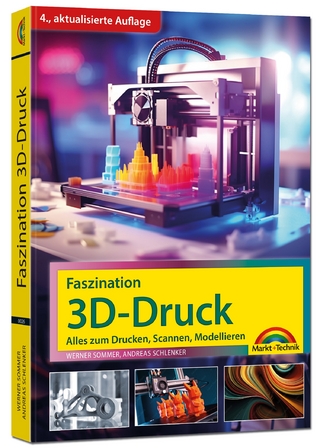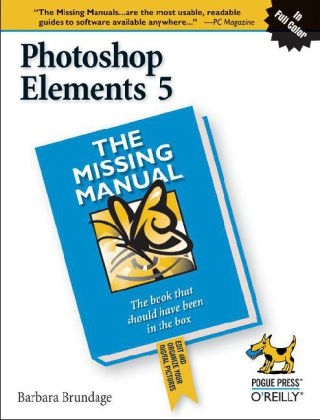
Photoshop Elements 5
O'Reilly Media (Verlag)
978-0-596-52728-0 (ISBN)
- Titel ist leider vergriffen;
keine Neuauflage - Artikel merken
Anyone still think that Adobe Photoshop Elements is a toy version of the real thing? As the most popular photo-editing program on the market, Photoshop Elements not only has Photoshop's marvellous powers, but also has capabilities the mothership lacks. Each new version includes more tools designed specifically for today's consumer digital photo enthusiasts. The latest edition, Photoshop Elements 5, solidifies the reputation of this superb and inexpensive product with new scrapbook features, a link to online photo services, and many other improvements. In fact, there's so much to Photoshop Elements that it can be quite confusing at times. That's precisely why our "Missing Manuals" are the best-selling books on the topic. Adobe provides a pamphlet and some help files; our book, now in its fifth edition, carefully explains every feature the program has to offer (something no other book has done) by putting each one into a clear, easy-to-understand context.
"Photoshop Elements 5: The Missing Manual" covers the Windows version of Adobe's workhorse and gives you the low down on a host of new features: learn to create multiple page documents, custom photo layouts with frames, and highly customized layouts for scrapbook projects; master the new editor for Layer Styles, which lets you customize individual layers in a photo; and "Attach" your photos to areas of a Yahoo! Map so your friends and family can see the pictures you took in specific places. Author Barbara Brundage also introduces you to a new sophisticated tool called "Curves" to adjust the color and contrast in your photos, and shows you how to burn multi-session CDs and DVDs. As always, she lets you know which features work well, which don't, and why - all with a bit of wit and good humor. Although the book progresses from simple to complex tasks, you can easily jump around to learn specific techniques, such as creating photomontages (composites), restoring old photos, preparing images for the Web, and archiving. More than a dozen downloadable images let you practice using the editing tools right away!
Barbara Brundage has Bachelor's and Master's Degrees in English. She is a member of Phi Beta Kappa and has worked in both advertising and technical writing. She also plays the harp and attended Eastman School of Music, where she studied with legendary harpist Eileen Malone. Barbara makes her living as a professional harpist and has performed for a wide range of dignitaries and celebrities including Margaret Thatcher, Tom Cruise, the Clintons, and Isaac Stern. She is the founder of Seaside Press, through which she publishes her arrangements, which are popular with harpists around the world.
Foreword The Missing Credits Introduction Part One: Introductory Elements Chapter 1. Finding Your Way Around Elements The Welcome Screen Organizing Your Photos Photo Downloader Editing Your Photos Your Elements Tools Bins and Palettes Getting Help and the How To Palette Escape Routes Getting Started in a Hurry Chapter 2. Importing, Managing, and Saving Your Photos Importing from Cameras The Photo Downloader Opening Stored Images Working with PDF Files Scanning Photos Capturing Video Frames Creating a New File Picking a Document Size Choosing Resolution Choosing Color Mode Choosing Your File's Contents Using the Organizer The Photo Browser Creating Categories and Tags Creating Collections Searching for Photos Searching by Metadata Saving Your Work The File Formats Elements Understands Changing the File Format Backing Up Your Files Saving to CDs and DVDs Organizer Backups Chapter 3. Rotating and Resizing Your Photos Straightening Scanned Photos Straightening Two or More Photos at a Time Straightening Individual Photos Rotating Your Images Rotating and Flipping Options Straightening the Contents of Your Image Straighten Tool Free Rotate Cropping Pictures Using the Crop Tool Cropping Your Image to an Exact Size Cropping with the Marquee Tool Zooming and Repositioning Your View Image Views The Zoom Tool The Hand Tool Changing the Size of Your Image Resizing Images for Email and the Web Resizing for Printing Adding Canvas Chapter 4. The Quick Fix The Quick Fix Window The Quick Fix Toolbox The Quick Fix Control Panel Different Views: After vs. Before and After Editing Your Photos Fixing Red Eye Smart Fix Adjusting Lighting and Contrast Color Sharpening Quick Fix Suggested Workflow Adjusting Skin Tones Part Two: Elemental Elements Chapter 5. Making Selections Making Quick Selections Selecting Rectangular and Elliptical Areas Selecting Irregularly Sized Areas Controlling the Selection Tools The Magic Wand The Lasso Tools Selecting with a Brush The Magic Selection Brush The Selection Brush Selecting Objects from an Image's Background Changing and Moving Selections Inverting a Selection Making a Selection Larger or Smaller Moving Selections Saving Selections Chapter 6. Layers: The Heart of Elements Understanding Layers The Layers Palette The Background Creating Layers Adding a Layer Deleting Layers Duplicating a Layer Copying and Cutting from Layers Managing Layers Making Layers Invisible Adjusting Transparency Locking Layers Blend Mode Rearranging Layers Aligning and Distributing Layers Grouping and Linking Layers Merging and Flattening Layers Fill and Adjustment Layers Adding Fill and Adjustment Layers Layer Masks Moving Layers Between Images Part Three: Retouching Chapter 7. Basic Image Retouching Fixing Exposure Problems Deciding Which Exposure Fix to Use Fixing Major Exposure Problems The Shadows/Highlights Command Controlling the Colors You See Calibrating Your Monitor Choosing a Color Space Using Levels Understanding the Histogram Adjusting Levels: The Eyedropper Method Adjusting Levels: The Slider Controls Removing Unwanted Color Using the Color Cast Tool Using Color Variations Choosing the Color You Want The Color Picker The Eyedropper Tool The Color Swatches Palette Sharpening Your Images Unsharp Mask Adjust Sharpness The High-Pass Filter The Sharpen Tool Chapter 8. Elements for Digital Photographers The RAW Converter Using the RAW Converter White Balance Adjusting Exposure, Shadows, Brightness, Contrast, and Saturation Adjusting Sharpness and Reducing Noise Converting to DNG Photo Filter Processing Multiple Files Choose Your Files File Renaming Changing Image Size and File Type Applying Quick Fix Commands Attaching Labels Chapter 9. Retouching 102: Fine-Tuning Your Images Fixing Blemishes The Spot Healing Brush: Fixing Small Areas The Healing Brush: Fixing Larger Areas The Clone Stamp Applying Patterns The Healing Brush The Pattern Stamp Curves: Enhancing Tone and Contrast Making Your Colors More Vibrant Using the Hue/Saturation Dialog Box Adjusting Saturation with the Sponge Tool Changing the Color of an Object Using an Adjustment Layer Replacing Specific Colors Using a Brush to Replace Colors Special Effects Chapter 10. Removing and Adding Color Method One: Making Color Photos Black and White Method Two: Removing Color from a Photo Creating Spot Color Erasing Colors from a Duplicate Layer Removing Color from Selections Using a Layer Mask and the Saturation Slider Colorizing a Black-and-White Photo Tinting an Entire Photo Chapter 11. Creating Panoramas and Correcting Perspective Creating Panoramas Selecting Files and Merging Them Adjusting Your Photos Fine-Tuning Your Panorama Finishing Up: Creating Your Panorama Correcting Lens Distortion Transforming Images Skew, Distort, Perspective Free Transform Part Four: Artistic Elements Chapter 12. Drawing with Brushes, Shapes, and Other Tools Picking and Using a Basic Brush Modifying Your Brush Saving Modified Brush Settings The Specialty Brushes Making a Custom Brush The Impressionist Brush The Pencil Tool The Paint Bucket Dodging and Burning Dodging Burning Blending and Smudging Blend Modes The Smudge Tool The Eraser Tool Using the Eraser The Magic Eraser The Background Eraser Drawing with Shapes Rectangle and Rounded Rectangle Ellipse Polygon Line Tool The Custom Shape Tool The Shape Selection Tool The Cookie Cutter Chapter 13. Filters, Effects, Layer Styles, and Gradients Using Filters Applying Filters Filter Categories Useful Filter Solutions Adding Effects Adding Layer Styles Applying Gradients The Gradient Tool Gradient Fill Layer Editing a Gradient Saving Gradients Gradient Maps Chapter 14. Type in Elements Adding Type to an Image Type Options Creating Text Editing Type Warping Type The Warp Text Dialog Box Adding Special Effects Text Effects Type Gradients Applying the Liquify Filter to Type Type Masks: Setting an Image in Type Using the Type Mask Tools Creating Outlined Type Part Five: Sharing Your Images Chapter 15. Creating Projects Photo Layouts Creating Multi-Page Documents Adding Favorites to the Artwork and Effects Palette Photo Book Pages Album Pages Greeting Cards CD Jacket DVD Jacket CD/DVD Label Online Creations Chapter 16. Printing Your Photos Getting Ready to Print Ordering Prints Ordering Prints Online Printing at Home (The Editor) Page Setup Print Preview Printing at Home (The Organizer) Printing Multiple Photos Contact Sheets Picture Package Labels Chapter 17. Elements and the Web Image Formats and the Web Saving Images for the Web or Email Using Save For Web Previewing Images and Adjusting Color Creating Animated GIFs Emailing Your Photos Emailing Images Sending Photos to Other Gear Sharing Photos with Yahoo Maps Chapter 18. Photo Galleries, Slideshows, and Flipbooks Photo Galleries Creating a Photo Gallery Slideshows Simple PDF Slideshow Custom Slide Show Flipbooks Part Six: Additional Elements Chapter 19. Beyond the Basics Graphics Tablets Free Stuff from the Internet When You Really Need Photoshop Beyond This Book Part Seven: Appendixes Appendix A. The Organizer, Menu by Menu Appendix B. The Editor, Menu by Menu Appendix C. Installation and Troubleshooting Index
| Erscheint lt. Verlag | 31.10.2006 |
|---|---|
| Reihe/Serie | Missing Manual |
| Verlagsort | Sebastopol |
| Sprache | englisch |
| Einbandart | Paperback |
| Themenwelt | Informatik ► Grafik / Design ► Digitale Bildverarbeitung |
| Informatik ► Grafik / Design ► Photoshop | |
| ISBN-10 | 0-596-52728-4 / 0596527284 |
| ISBN-13 | 978-0-596-52728-0 / 9780596527280 |
| Zustand | Neuware |
| Informationen gemäß Produktsicherheitsverordnung (GPSR) | |
| Haben Sie eine Frage zum Produkt? |
aus dem Bereich