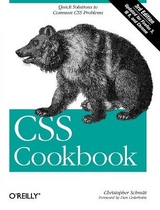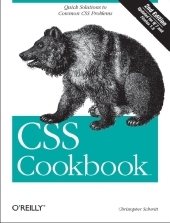
CSS Cookbook
O'Reilly Media (Verlag)
978-0-596-52741-9 (ISBN)
- Titel erscheint in neuer Auflage
- Artikel merken
As the industry standard method for enriching the presentation of HTML-based web pages, Cascading Style Sheets (CSS) allow you to give web pages more structure and a more sophisticated look. But first, you have to get past CSS theory and resolve real-world problems. For those all-too-common dilemmas that crop up with each project, "CSS Cookbook" provides hundreds of practical examples with CSS code recipes that you can use immediately to format your web pages. Arranged in a quick-lookup format for easy reference, the second edition has been updated to explain the unique behavior of the latest browsers: Microsoft's IE 7 and Mozilla's Firefox 1.5. Also, the book has been expanded to cover the interaction of CSS and images and now includes more recipes for beginning CSS users. The explanation that accompanies each recipe enables you to customize the formatting for your specific needs. With topics that range from basic web typography and page layout to techniques for formatting lists, forms, and tables, this book is a must-have companion, regardless of your experience with Cascading Style Sheets.
Christopher Schmitt has been working with the Web since 1993. While an undergraduate at Florida State University for a fine arts degree with an emphasis on graphic design, Christopher interned for both David Siegel and Lynda Weinman in the mid-'90s. The author of several books on web design and digital imaging as well as a contributor to many web development magazines, he is the principal of Heatvision.com, Inc., a new media publishing and design firm, and is based in Tallahassee, Florida.
Preface 1. General 1.1 Using CSS with HTML 1.2 Using Different Selectors to Apply Styles 1.3 Determining When to Use Class and ID Selectors 1.4 Understanding CSS Properties 1.5 Understanding the Box Model 1.6 Understanding DOCTYPES and Effects on Browser Layout 1.7 Associating Styles to a Web Page 1.8 How to Use Different Types of Style Sheets 1.9 Adding Comments Within CSS 1.10 Organizing the Contents of a Style Sheet 1.11 Organizing Style Sheet Files 1.12 Working with Shorthand Properties 1.13 Setting up an Alternate Style Sheet 1.14 Using Floats with Images 1.15 Using Absolute Positioning 1.16 Using Relative Positioning 1.17 Using CSS in Adobe Dreamweaver 1.18 Using CSS in Microsoft Expression Web Designer 2. Web Typography 2.1 Specifying Fonts 2.2 Specifying Font Measurements and Sizes 2.3 Gaining More Control over Font Sizes 2.4 Enforcing Font Sizes 2.5 Centering Text 2.6 Setting Text to Be Justified 2.7 Removing Space Between Headings and Paragraphs 2.8 Setting a Simple Initial Cap 2.9 Setting a Larger, Centered Initial Cap 2.10 Setting an Initial Cap with ecoration (Imagery) 2.11 Creating a Heading with Stylized Text 2.12 Creating a Heading with Stylized Text and Borders 2.13 Stylizing a Heading with Text and an Image 2.14 Creating a Pull uote with HTML Text 2.15 Creating a Pull Quote with Borders 2.16 Creating a Pull Quote with Images 2.17 Setting the Indent in the First Line of a Paragraph 2.18 Setting the Indent of Entire Paragraphs 2.19 Creating a Hanging Indent 2.20 Styling the First Line of a Paragraph 2.21 Styling the First Line of a Paragraph with an Image 2.22 Creating a Highlighted Text Effect 2.23 Changing Line Spacing 2.24 Adding a Graphic Treatment to HTML Text 2.25 Placing Shadow Behind Text 2.26 Adjusting the Spacing Between Letters and Words 3. Images 3.1 Placing a Border Around an Image 3.2 Removing Borders Set on Images by Default in Some Browsers 3.3 Setting a Background Image 3.4 Creating a Line of Background Images 3.5 Placing a Background Image on a Web Page 3.6 Using Multiple Background Images on One Selector 3.7 Creating a Stationary Background Image 3.8 Overlaying HTML Text on an Image 3.9 Replacing HTML Text with an Image 3.10 Replacing HTML Text with Flash Text 3.11 Using Multiple PNGs with Transparency 3.12 Building a Panoramic Image Presentation 3.13 Combining Different Image Formats 3.14 Rounding Corners with Fixed-Width Columns 3.15 Rounding Corners (Sliding Doors Technique) 3.16 Rounding Corners (Mountaintop Technique) 3.17 Rounding Corners with JavaScript 3.18 Placing a Drop Shadow Behind an Image 3.19 Placing a Smooth Drop Shadow Behind an Image 3.20 Making Images Scalable 3.21 Making Word Balloons 3.22 Hindering People from Stealing Your Images 3.23 Inserting Reflections on Images Automatically 3.24 Using Image Sprites 4. Page Elements 4.1 Eliminating Page Margins 4.2 Coloring the Scrollbar 4.3 Techniques for Centering Elements on a Web Page 4.4 Placing a Page Border 4.5 Customizing a Horizontal Rule 4.6 Adding a Lightbox 5. Lists 5.1 Changing the Format of a List 5.2 Writing Cross-Browser Indentation in Lists 5.3 Place Dividers Between List Items 5.4 Creating Custom Text Markers for Lists 5.5 Creating Custom Image Markers for Lists 5.6 Inserting Large Custom Image Markers for Lists 5.7 Making a List Presentation Rich with Imagery 5.8 Creating Inline Lists 5.9 Making Hanging Indents in a List 5.10 Moving the Marker Inside the List 6. Links and Navigation 6.1 Removing Underlines from Links (and Adding Other Decorations) 6.2 Changing Link Colors 6.3 Changing Link Colors in Different Sections of a Page 6.4 Placing an Icon at the End of the Link 6.5 Changing Cursors 6.6 Creating Rollovers Without JavaScript 6.7 Creating Text Navigation Menus and Rollovers 6.8 Building Horizontal Navigation Menus 6.9 Building a Navigation Menu with Access Keys 6.10 Creating Breadcrumb Navigation 6.11 Creating Image-Based Rollovers 6.12 Creating Collapsible Menus 6.13 Creating Contextual Menus 6.14 Making Tool Tips with the Title Attribute 6.15 Designing a Dynamic Visual Menu 6.16 Apply Styles Dynamically to a Web Page 7. Forms 7.1 Modifying the Spacing Around a Form 7.2 Setting Styles for Input Elements 7.3 Applying Different Styles to Different Input Elements in the Same Form 7.4 Setting Styles for textarea Elements 7.5 Setting Styles for Select and Option Elements 7.6 Creating a Macintosh-Styled Search Field 7.7 Styling Form Buttons 7.8 Creating an Image Submit Button 7.9 Setting Up a Submit-Once-Only Button 7.10 Creating a Submit Button That Looks Like HTML Text 7.11 Making an HTML Text Link Operate Like a Submit Button 7.12 Designing a Web Form Without Tables 7.13 Designing a Two Column Form Without Tables 7.14 Highlighting Form Fields 7.15 Integrating Form Feedback with a Form 7.16 Styling Access Keys in Web Forms 7.17 Grouping Common Form Elements 7.18 Entering Data into a Form Like a Spreadsheet 7.19 Sample Design: A Login Form 7.20 Sample Design: A Registration Form 8. Tables 8.1 Setting the Cell Spacing 8.2 Setting the Borders and Cell Padding 8.3 Setting the Style for Caption 8.4 Setting the Styles Within Table Cells 8.5 Setting Styles for Table Header Elements 8.6 Removing Gaps from Images Placed in Table Cells 8.7 Eliminating Gaps Between Table Cells 8.8 Creating Alternating Background Colors in Table Rows 8.9 Adding a Highlighting Effect on a Table Row 8.10 Sample Design: An Elegant Calendar 9. Page Layouts 9.1 Building a One-Column Layout 9.2 Building a Two-Column Layout 9.3 Building a Two-Column Layout with Fixed-Width Columns 9.4 Creating a Flexible Multicolumn Layout with Floats 9.5 Creating a Fixed-Width Multicolumn Layout with Floats 9.6 Creating a Flexible Multicolumn Layout with Positioning 9.7 Creating a Fixed-Width Multicolumn Layout with Positioning 9.8 Using Floats to Display Columns in Any Order 9.9 Designing an Asymmetric Layout 10. Print 10.1 Creating a Printer-Friendly Page 10.2 Making a Web Form Print-Ready 10.3 Displaying URIs After Links 10.4 Inserting Special Characters Before Links 10.5 Sample Design: A Printer-Friendly Page with CSS 11. Hacks, Workarounds, and Troubleshooting 11.1 Isolating Styles for Netscape Navigator 4.x 11.2 Delivering Specific Styles to Internet Explorer 5.x for Windows 11.3 Removing Web Page Flicker in Internet Explorer 5.x for Windows 11.4 Keeping Background Images Stationary in Internet Explorer 6 for Windows 11.5 Using Internet Explorer for Windows' Conditional Comments to Deliver Styles 11.6 Keeping CSS Rules from Internet Explorer 5 for Macintosh 11.7 Setting Up an Intelligent Hack Management System 11.8 Diagnosing CSS Bugs and Browser Issues 11.9 Testing a Site Design on More Than One Platform with Only One Computer 11.10 Installing More Than One Version of Internet Explorer for Windows on a Computer 11.11 Testing a Web Site with a Text Browser 12. Designing with CSS 12.1 Enlarging Text Excessively 12.2 Creating Unexpected Incongruity 12.3 Combining Unlike Elements to Create Contrast 12.4 Leading the Eye with Contrast 12.5 B. CSS 2.1 Properties and Proprietary Extensions C. CSS 2.1 Selectors, Pseudo-Classes, and Pseudo-Elements D. Styling of Form Elements
| Erscheint lt. Verlag | 21.11.2006 |
|---|---|
| Zusatzinfo | Illustrations |
| Verlagsort | Sebastopol |
| Sprache | englisch |
| Maße | 180 x 232 mm |
| Gewicht | 864 g |
| Einbandart | Paperback |
| Themenwelt | Informatik ► Web / Internet ► HTML / CSS |
| Informatik ► Web / Internet ► Web Design / Usability | |
| ISBN-10 | 0-596-52741-1 / 0596527411 |
| ISBN-13 | 978-0-596-52741-9 / 9780596527419 |
| Zustand | Neuware |
| Informationen gemäß Produktsicherheitsverordnung (GPSR) | |
| Haben Sie eine Frage zum Produkt? |
aus dem Bereich