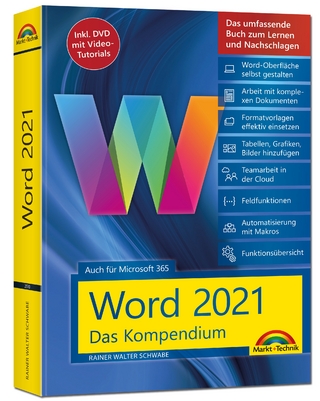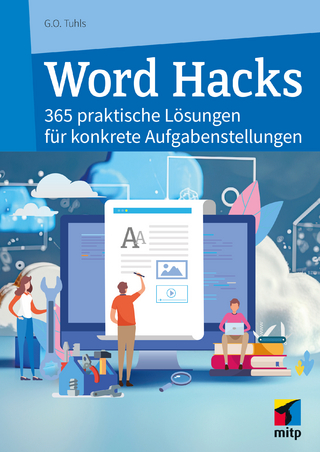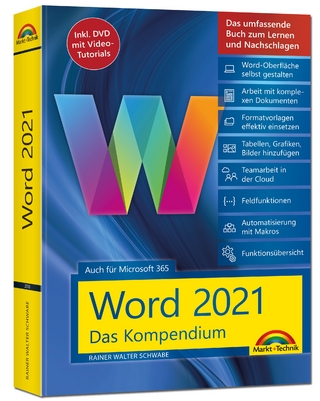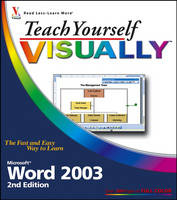
Teach Yourself Visually Microsoft Word 2003
John Wiley & Sons Inc (Verlag)
978-0-471-78488-3 (ISBN)
- Titel ist leider vergriffen;
keine Neuauflage - Artikel merken
Elaine Marmel is president of Marmel Enterprises, LLC, an organization that specializes in freelance technical writing and software training. Elaine has an MBA from Cornell University and has worked on projects to build financial management systems in New York City and Washington, D.C. Elaine spends most of her time writing, since 1994, she has been a contributing editor to monthly magazines Peachtree Extra and QuickBooks Extra. She cowrote Peachtree For Dummies (Wiley, 2004), and wrote Microsoft Office Project 2003 Bible (Wiley, 2003), Master VISUALLY Project 2003 (Wiley, 2004), and Master VISUALLY QuickBooks 2005 (Wiley, 2005), and she has authored and coauthored more than 30 other books. Although a native of Chicago, Elaine has seen much of the world, including Cincinnati, Ohio; Jerusalem, Israel; Ithaca, New York; Washington, D.C., and Tampa, FL. As of this writing, she has settled into a perfect house in Arizona, and lives with her purrfect cats, Cato, Watson, and Buddy (who seems to be made of velcro, sticking to Elaine when she starts to write), and her doting and loving dog, Josh (who watches the door for visitors and may lick you to death while performing the job of general welcoming committee).
Chapter 1: A First Look at Word. Open Word. Explore the Word Window. Enter Text. Move Around in a Document. Using Menus. Using Toolbars. Using the Task Pane. Get Help. Chapter 2: Managing Documents. Save Documents. Set Options for Saving Documents. Open Documents. Start a New Document. Switch Between Open Documents. Compare Open Documents. Close a Document. Search for a Document. Work with Protected Documents. Chapter 3: Edit Text. Insert Text. Delete Text. Insert Blank Lines. Undo Changes. Select Text. Mark and Find Your Place. Move or Copy Text. Share Text Between Documents. Switch Documents Views. Understanding the Document Views. Work with the Document Map. Using Thumbnails. Zoom In or Out. Hide or Display a Toolbar. Insert a Symbol. Using Smart Tags. Set Smart Tag Options. Translate Text. Chapter 4: Proofreading. Search for text. Substitute text. Count Words in a Document. Correct Mistakes Automatically. Insert Frequently Used Text Automatically. Check Spelling and Grammar. Disable Grammar and Spell Checking. Find a Synonym or Antonym with the Thesaurus. Research Information. Add Comments to a Document. Track Document Changes During Review. Review Tracked Changes. Chapter 5: Format Text. Change the Font. Change Text Size. Emphasize Information with Bold, Italic, or Underline. Superscript or Subscript text. Change Text Case. Change Text Color. Apply Highlighting to Text. Copy Text Formatting. Remove Text Formatting. Set the Default Font for All New Documents. Chapter 6: Format Paragraphs. Change Text Alignment. Set Line Spacing Within a Paragraph. Set Line Spacing Between a Paragraphs. Create a Bulleted or Numbered List. Indent Paragraphs. Set Tabs. Add a Paragraph Border. Add Paragraph Shading. Check for Formatting Inconsistencies. Review and Change Formatting. Compare Formatting. Apply Formatting Using Styles. Switch Styles Save Formatting in a Style. Modify a Style. Chapter 7: Format Pages. Adjust Margins. Insert a Page Break. Control Text Flow and Pagination. Align Text Vertically on the Page. Change Page Orientation. Insert a Section Break. Add Page Numbers to a Document. Add Line Numbers to a Document. Add a Header or Footer. Using Different Headers or Footers Within a Document. Add a Footnote or Endnote. View, Edit, or Delete Footnotes or Endnotes. Generate a Table of Contents. Add a Watermark. Add a Page Border. Apply a Theme. Create Newspaper Columns. Chapter 8: Print Documents. Preview a document Before Printing. Print a Document. Change the Paper Size and Source. Print an Envelope. Print Labels. Chapter 9: Work with Tables. Create a Table. Change the Row Height or Column Width. Move a Table Resize a Table. Add or Delete a Row. Add or Delete a Column. Combine Cells. Split Cells. Align Text in Cells. Add Shading to Cells. Change Cell Borders. Format a Table. Chapter 10: Work with Graphics. Add WordArt. Add a Picture. Add a Clip Art Image. Add an AutoShape. Add a Text Box. Move or Resize a Graphic. Change the Color of a Graphic. Rotate a Graphic. Add a Shadow to a Graphic. Make a Graphic Three Dimensional. Wrap Text Around a Graphic. Work with Diagrams. Chapter 11: Customize Word. Display Formatting Marks. Control the Display of Formatting Marks. Add Buttons to a Toolbar. Rearrange Buttons on a Toolbar. Remove Buttons from a Toolbar. Create a New Toolbar. Add Commands to a Menu. Rearrange Menu Commands. Remove a Command from a Menu. Create a New Menu. Create a Macro. Run a Macro. Chapter 12: Work with Mass Mailing Tools. Create Letters to Mass Mail. Create Labels for a Mass Mailing. Chapter 13: Work with Speech Recognition. Set Up Speech Recognition. Work in Dictation Mode. Work in Voice Command Mode. Chapter 14: Word and the Internet. E-mail a Document. Create a Hyperlink. Save a Document as a Web Page.
| Erscheint lt. Verlag | 17.3.2006 |
|---|---|
| Reihe/Serie | Teach Yourself Visually (Tech) |
| Zusatzinfo | col. Illustrations |
| Verlagsort | New York |
| Sprache | englisch |
| Maße | 204 x 229 mm |
| Gewicht | 888 g |
| Themenwelt | Informatik ► Office Programme ► Word |
| ISBN-10 | 0-471-78488-5 / 0471784885 |
| ISBN-13 | 978-0-471-78488-3 / 9780471784883 |
| Zustand | Neuware |
| Informationen gemäß Produktsicherheitsverordnung (GPSR) | |
| Haben Sie eine Frage zum Produkt? |
aus dem Bereich