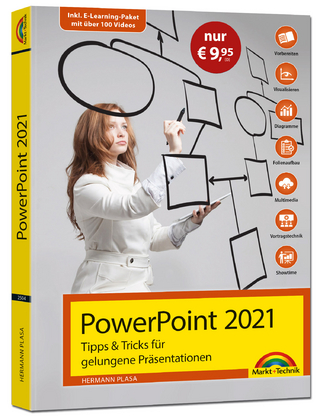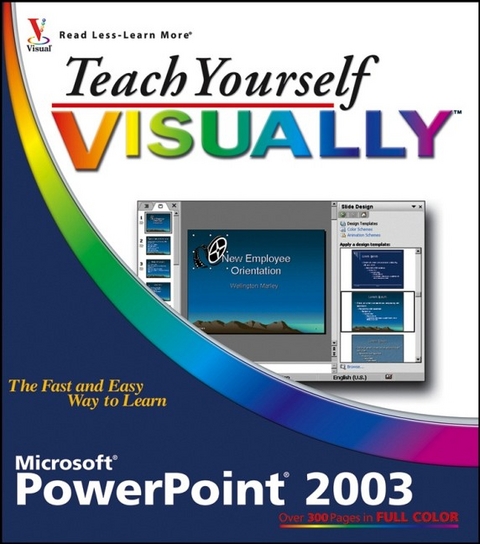
Teach Yourself Visually PowerPoint 2003
Hungry Minds Inc,U.S. (Verlag)
978-0-7645-9983-5 (ISBN)
- Titel ist leider vergriffen;
keine Neuauflage - Artikel merken
The key features of this title include: helpful sidebars that offer practical tips and tricks; succinct explanations that walk you through step-by-step; full color screen shots that demonstrate each task; and two page lessons that break big topics into bite sized modules. Learn how to: enter and format presentation text; work with outlines and layouts; draw, rotate, and resize objects; animate slides with transitions and effects; insert movies and sounds; and present in a business or Internet setting.
Nancy Muir is a full time writer of business and technology books. She has authored over 50 books, including The Young Person's Guide to Character Education, Online Distance Learning For Dummies, and The 10 Minute Guide to Motivating People. On the desktop application side, Nancy has written dozens of books on products such as Excel, Word, and PowerPoint, as well as books on the Internet and wireless technology. Nancy lives with her wonderful husband Earl in a beautiful home they have built together in the Pacific Northwest. Their dog, Bryn, takes them for long walks on a regular basis, and their cat, Wellington, is in charge of the entire family.
Chapter 1: PowerPoint Basics. An Introduction to PowerPoint. Start and Exit PowerPoint. Understanding the Normal View. Navigate PowerPoint Views. Work with the Task Pane. Display and Hide Toolbars. Resize the Notes Pane. Using Help. Chapter 2: Presentation Fundamentals. Start a New Presentation. Save a Presentation. Open an Existing Presentation. Close a Presentation. Delete a Presentation. Arrange Presentation Windows. Find a Presentation. Chapter 3: Type and Format Presentation Text. Understanding Presentation Structure. Explore Text Formatting Options. Add a Slide. Delete a Slide in Normal View. Navigate Slides. Type and Edit Text on a Slide. Format Text Color and Style. Format Text Font and Size. Cut, Copy, and Paste Text. Format Bullet Lists. Using the Spell Check Feature. Using the Research Feature. Chapter 4: Work with Outlines. Hide and Display the Outline Tab and Toolbar. Understanding How Outline and Slide Content Relate. Enter Presentation Content in an Outline. Move Slides Around an Outline. Promote and Demote Items. Collapse and Expand an Outline. Edit Outline Content. Add a Summary Slide. Send an Outline to Word. Delete a Slide in an Outline. Chapter 5: Work with Slide Layouts. Understanding Layouts and Placeholders. Display and Hide the Slide Layout Task Pane. Apply a Layout to a Single Slide. Insert a New Slide with the Selected Layout. Using Layouts with a Content Placeholder. Using Layouts with Diagrams. Insert and Edit a Table. Insert a Chart. Using Layouts with Pictures and Clip Art. Using Layouts with Media Clips. Chapter 6: Using Design Templates and Color Schemes. Understanding Slide Designs. The Anatomy of a Slide Design. Display and Hide the Slide Design Task Pane. Make a Design the Default. Apply a Design to Selected Slides. Apply a Design to All Slides. Find Designs Online. Display and Close the Color Schemes Task Pane. Apply a Color Scheme to a Slide. Apply a Color Scheme to All Slides. Switch Between Previews. Edit a Color Scheme. Create Your Own Design Template. Chapter 7: Using Masters. Understanding Masters. Understanding Slide Master Elements. Display and Close Slide Master. Change the Slide Master Layout. Add a Footer. Add a Date. Set Up Slide Numbers. Insert a Graphic in Slide Master. Work with Multiple Masters. Insert a New Master. Preserve a Master. Rename a Master. Work with Notes Master. Work with Handout Master. Omit Master Graphics on a Slide. Chapter 8: Add Graphics and Drawings. Insert Clip Art. Insert Images from Files. Draw AutoShapes. Draw Objects. Add a Text Box. Format Objects. Move and Resize Objects. Rotate and Flip Objects. Add WordArt. Edit Pictures. Group and Ungroup Objects. Change Object Order. Using the Grid and Guides. Nudge Objects. Align Objects. Chapter 9: Organize Slides. Move a Slide. Copy and Paste a Slide. Delete a Slide in Slide Sorter View. Hide Formatting. Make a Duplicate Slide. Hide a Slide. Zoom In the View. Go to an Individual Slide. Show/Hide Grayscale. Insert a Summary Slide. Chapter 10: Add Actions to Slides. Understanding Animations and Action Buttons. Apply an Animation Scheme. Preview an Animation Scheme. Add a Custom Animation. Set Up a Custom Animation. Reorder Animations. Remove an Animation. Insert an Action Button. Understanding Transitions. Add a Transition. Remove a Transition. Advance a Slide After a Set Time Interval. Insert Movie and Sound Clips. Insert a Hyperlink. Chapter 11: Set Up and Run a Slide Show. Select a Show Type and Show Options. Specify Slides to Include. Work with Multiple Monitors and Resolution. Record a Narration. Run a Slide Show. Package a Presentation. Chapter 12: Print Presentations. Using Print Preview. Change Page Setup and Orientation. Print Slides. Frame Slides. Print Handouts. Print in Black and White or Grayscale. Print Hidden Slides. Print Outline View. Print Notes. Chapter 13: Give Presentations Online. Work with Web Presentations. Preview a Web Page. Save a Presentation as a Web Page. Publish a Web Presentation. Set Up Web Browser Support. Navigate a Presentation in a Browser. Specify Fonts for Web Presentations. Customize Colors for Web Presentations. Chapter 14: Finalize and Make a Presentation. Send a Presentation for Review. Review Changes to Your Presentation. Get Ready to Present. Start and End a Show. Navigate Among Slides. Display a Black or White Screen. Add Speaker Notes. Using the Pointer. Save or Discard Annotations. Display Slide Show Help. Chapter 15: Customize PowerPoint. Modify PowerPoint File Properties. Customize Save Options. Modify View Options. Change Editing Settings. Work with Print Options. Change AutoCorrect Settings. Change AutoFormat and Smart Tag Settings. Customize Menus. Create a New Toolbar. Modify a Toolbar. Set a Password. Record and Play Back Macros. Appendix A: PowerPoint Keyboard Shortcuts. Keyboard Shortcuts for Common Tasks. Keyboard Shortcuts to Edit Text and Objects. Keyboard Shortcuts for Slide Show Presentations. Keyboard Shortcuts for Web Presentations. Keyboard Shortcuts for Sharing Presentations. Keyboard Shortcuts for PowerPoint Help. Appendix B: Online Resources. Web Sites. Sources for Templates and Graphics. Microsoft Resources.
| Erscheint lt. Verlag | 27.1.2006 |
|---|---|
| Reihe/Serie | Teach Yourself Visually (Tech) |
| Zusatzinfo | col. ill |
| Verlagsort | Foster City |
| Sprache | englisch |
| Maße | 203 x 229 mm |
| Gewicht | 849 g |
| Einbandart | Paperback |
| Themenwelt | Informatik ► Office Programme ► Powerpoint |
| ISBN-10 | 0-7645-9983-6 / 0764599836 |
| ISBN-13 | 978-0-7645-9983-5 / 9780764599835 |
| Zustand | Neuware |
| Informationen gemäß Produktsicherheitsverordnung (GPSR) | |
| Haben Sie eine Frage zum Produkt? |
aus dem Bereich