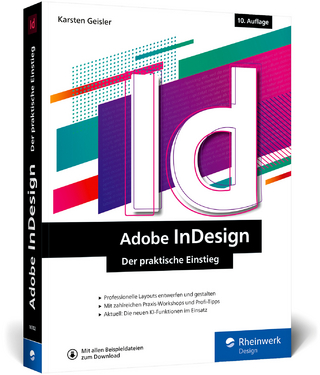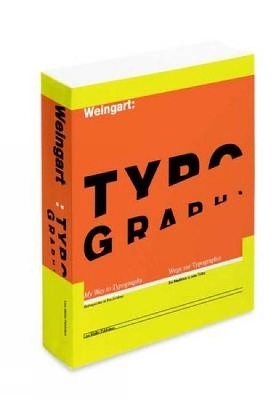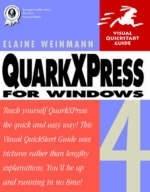
QuarkXPress 4 for Windows
Addison Wesley (Verlag)
978-0-201-69699-8 (ISBN)
- Titel ist leider vergriffen;
keine Neuauflage - Artikel merken
For any course in Digital Graphics, Web Design, Web Scripting and Development, Multimedia, Page Layout, Office Tools, and Operating Systems.
These task-based, visual reference guides feature step-by-step instructions and plenty of screen shots to guide students and teachers through the most important tasks. Visual QuickStart Guides are the ideal way to get students up and running quickly, and are used for intermediate and advanced students as a quick reference.
1. The Basics.
What Is QuarkXPress? The QuarkXPress Building Blocks. If It's Not One Thing It's Another. The QuarkXPress Screen. The Tool Palette. Tools on the Default Pop-Out Menus. The QuarkXPress Menus. Dialog Boxes. Folder Tabs.
The QuarkXPress Palettes.
Measurements Palette. Document Layout Palette. Style Sheets Palette. Colors Palette. Index Palette. Profile Information Palette. Trap Information Palette. Lists Palette. Find/Change Palette. A Library Palette. A Book Palette. XTending XPress with XTensions. On-screen Help. Measurement Systems. Preferences —A Sneak Preview.
2. Startup.
Launch QuarkXPress. Create a New File. Save a New File. Save an Existing File. Save a New Version of a File. What Is a Template. Open a QuarkXPress File from within the Application. Open a QuarkXPress File from Windows Explorer. Non-matching Preferences Prompt. Fonts are Missing Prompt. Pictures are Missing Prompt. XTension Manager Opens. Changing a Document's Page Size. Close a File. Exit the Application. Append Style Sheets, Colors, H&Js, Lists, or Dashes & Stripes from One File to Another. Revert to the Last Saved Version.
3. Get Around.
Change a Document's Display Size. Change the Display Size using the Zoom Tool from the Keyboard. Move a Document in Its Window using the Page Grabber Hand. Move a Document in Its Window using the Scroll Arrows, Bars, or Boxes. Move Through a Document using the Extended Keyboard. Go to a Page Using a Dialog Box. Go to a Page using the Document Layout Palette. Go to a Page using the Go-to-page Menu or Field. Stack, Tile or Active Open Document Windows.
Text Input.
How does Text get onto a Page? Create a Text Box. Resize a Text Box Manually. Resize a Text Boxing using the Measurements Palette. Move a Text Box Manually. Reposition a Text Box or any Other Item using the Measurements Palette. Input Text. What is the Text Overflow Symbol? Highlight Text. Delete Text. Delete a Text Box. Creating a Straight Text Path. Rearrange Text using the Clipboard. Drag-and-drop Text. Change the Text Inset. Apply a Frame to a Text or Picture Box. Frames Illustrated. Make a Text Box Transparent. Rotate a Text Box using the Measurements Palette. Rotate a Text Box using the Rotation Tool. Wrap Text around another Box. Change Vertical Alignment. Change the Number of Columns using the Measurement Palette. Change Columns and/or Gutter Width using a Dialog Box. Save Text as a Word Processing File.
5. Text Flow.
Turn on Auto Page Insert. Import Text. Insert Pages using a Dialog Box. Insert Pages Using the Document Layout Palette. Delete Pages using a Dialog Box. Delete Pages using the Document Layout Palette. Rearrange Pages in Thumbnails view. Rearrange Pages using the Document Layout Palette. Link Text Boxes or Paths Manually. Unlink Text Boxes or Paths. Delete a Box from a Text Chain and Preserve the Chain. Unlink a Box or a Path from a Text Chain. Insert a “Continue on” Command. Insert a “Contineu from” Command. Drag-copy Pages from One Document to another. Number a Secton of a File. Next Box and Next Column Characters. One Header over Two Columns.
6. Formats.
Indent a Whole Paragraph. Indent the First Line of a Paragraph. Leading. Change Paragraph Leading using the Measurements Palette. Change Paragraph Leading using he Keyboard. Change Paragraph Leading using a Dialog Box. Change Horizontal Alignment. Brake a Line without Creating a New Paragraph. Add Space between Paragraphs. Add Space between Paragraphs. Keep Paragraphs Together. Prevent Orphan and Widow Lines. Create a Hanging Indent using the Formats Dialog Box. Create a Hanging Indent using the Formats Dialog Box. Create a Hanging Indent Using the Indent Here Character. Remove an Indent Here Character. Insert an Automatic Drop Cap. Resize an Automatic Drop Cap Manually. Kern Next to a Drop Cap. Remove an Automatic Crop Cap. Inset a Paragraph Rule. Insert Tabs into Text. Set custom Tab Stops. Edit or Remove Custom Tab Stops. Create or Edit an H&J. Apply an H&J. Prevent a Word from Hyphenating or Specify Where a Word will Hyphenate.
7. Typography.
Resize Type using the Measurements Palette. Resize Type using the Keyboard Change a Font. Style Type. Kern Type Manually using the Measurements Palette. Kern or Track using the Keyboard. Adjust Inter-word Space. Remove Kerning and Word Space Tracking. Use the Kerning Table Editor. Scale Type using a Dialog Box. Scale Type Horizontally or Vertically using the Keyboard. Resize text Interactively. Vertically Shift Type using a Dialog Box. Vertically Shift Type using the Keyboard. Turn on Smart Quotes. Insert Special Characters. Hanging Punctuation. Copyfitting, Type in Reverse. Get Your Dashes Straight. Dot, Dot, Dot. Fractions. Typographic Terms.
8. Multiple Items.
Selecting Multiple Items. Group Items. Move an Item to a Group. Delete an Item from a Group. Resize a Whole Group. Ungroup Items. Lock an Item. Undoing a Multiple-item Delete. Duplicate an Item. Step and Repeat and Item. Drag-copy an Item between Documents. Copy an Item between Documents. Copy an Item between Pages or Documents. Cut or Copy Contents (picture or text) between Pages or Documents. Align Items. Distribute Items. Select an Item That is Behind Another Item. Move an Item That's Behind Other Items. Send an Item to the Back or Bring an Item to the Front. Send an Item Backward or Bring an Item Forward. Anchor an Item to the Text. Align an Anchored Item. Offset a Baseline Aligned Anchored Item. Resize an Anchored Item. Delete an Anchored Item.
9.Pictures.
Create a Picture Box. Resize a Picture Box Manually. Resize a Picture Box Manually. Resize a Picture Box using the Measurements Palette. Delete a Picture Box. Move a Picture Box Manually. Reposition a Picture Box using the Measurements Palette. Create a Bleed. Create a Ruler Guide. Remove Ruler Guides. Import a Picture. Pictures come into Basic Flavors. Choosing the Right Resolution for a Bitmap Picture. Enlarge or Shrink? Picture Preview Potions. Saving a Picture for QuarkXPress. Resize a Picture. Fit a Picture into Its Box Simultaneously. Crop a Picture by Moving It within Its Box. Crop a Picture by Resizing Its Box. Delete a Picture (and Keep the box). Rotate a Picture and Its Box using the Measurements Palette. Rotate a Picture and Its Box using the Rotation Tool. Rotate a Picture (and not is box). Skew Text or a Picture and Its Box. Convert an Item's Shape. Convert an Item's Contents. Apply a custom Contrast Setting to a Picture. Flip a Picture or Text. Update the Path to a Picture Upon Opening a File. Update the Path to a Picture using Picture Usage.
10. Pictures and Text.
Pictures and Text. Layer Text over a Picture or Other Item. Wrap Text around a Box. What is a Clipping Path? Runaround vs. Clipping in a Nutshell. Create a Clipping Path. Runaround and Clipping: How They Work Together. Wrap Text around a Picture. Reshape a Runaround or Clipping Path. Wrap Text inside a Hidden Picture.
11. Lines.
Lines. Draw a Straight Horizontal or Vertical Line. Draw a Straight Line at any Angle. Change the Width of a Line using the Keyboard. Restyle a Line using the Measurements Palette. Shorten or Lengthen a Line Manually. Shorten or Lengthen a Line using the Measurements Palette. Move a Line Manually. Reposition a Line using the Measurements Palette. Create or Edit Dashes or Strips. Compare Specifications between Two Dashes and/or Stripes. Stretch to Corners. Dashes and Stripes as Paragraph Rules. Fill the Gap.
12. Béziers.
Béziers. How Béziers are Used. The Bézier Tool Chest. The Bé Settings on the Measurements Palette. The Bézier Shortcuts. Draw Straight-sided Bézier Line or Text Path. Draw a Straight-sided Bézier Picture Box or Text Box. Draw a Freehand Box, Line, or Text Path. Delete a Bézier Item. Drawn Continuous Bézier Curves. Draw Pinched Curves. Convert a Standard Box or Line into a Bézier Box or Line. How to Reshape a Bézier Path. First Turn on Path Editing. Add or Delete a Point. Move a Point. Move a Whole Bézier Item. Move Control Handles to Reshape a Curve. Retract one Curve Handle. Reshape a Segment by Dragging. Convert a curve Segment into a Straight Segment, or Vice Versa. Change a Point's Style. Resize a Whole Bézier Box, Line, or Text Path. Merge Two or More Items. Convert Text Characters into a Bézier Picture Box. Split a Merged or Text-to-box Item. Draw a Straight Text Path. Convert a Line into a Text Path. Other Things You can do with a Text Path. Change the Orientation of Text on a Curvy Path. Raise or Lower Text on Its Path. Flip a Box.
13. Style Sheets.
Style Sheets. Create a New Style Sheet. Applying a Style Sheet. Create a New Style Sheet by Duplication. You can Always Create a Style Sheet from Scratch. Edit a Style Sheet. Applying Style Sheets by Example. Embed a Different Character Style Sheet into a Paragraph Style Sheet. One Degree of Separation. Styling the Master. Using Find/Change to Apply or Change Style Sheets. What is Normal? Appending Style Sheets. Delete a Style Sheet. Delete all Unused Style Sheets. Compare the Specification for Two Style Sheets.
14. Master Pages.
Master Pages. Switch between Master Page and Document Page Display. Single-sided vs. Facing-pages. Modify the Non-printing Margin and Column Guides. Number Pages Automatically. Modify a Master Page. Apply a Master Page to a Document Page. Keep or Delete Changes? Further Confuse Matters. Duplicate a Master Page. Create a New, Blank Master Page. Rename a Master Page. Delete a Master Page. Create Your Own Automatic Text Box.
15. Color.
Color. What You can Recolor. Crete a Spot Color. Default Colors. Append Colors. Halftoning Options. Compare Colors. Create a Process Color. Edit a CMYK Color. Create a Multi-ink Color. Recolor Text. Recolor the Background of an Item. Record a Picture. Recolor a Line or a Text Path. Recolor a Frame. Recolor the Gaps in a Line or Frame. Recolor by Dragging. Apply a Blend to a Box. Delete Colors from the Colors Palette.
Libraries.
Libraries. Create a Library. Add an Entry to a Library. Open an Existing Library. Retrieve an Entry from a Library. Label a Library Entry. Display Entries with the same Label. Hide Entries with the Same Label. Delete an Entry from a Library.
17. Search & Replace.
Check the Spelling of a Word. Create an Auxiliary Dictionary. Open an Existing Auxiliary Dictionary. Edit an Auxiliary Dictionary. Check the Spelling of a story or a Document. Find and Change Spaces, Characters, Style Sheets, or Attributes. Using Find/Change to Apply a Style Sheets. Find and Change Fonts Only.
18. Books.
Books, Lists, and Indexes. Create a Book. Add Chapters to a Book. Change the Chapter Order. Deciphering the Status Column. Delete a Chapter from a Book. Edit the Master File. Book Page Numbering. Print Book Chapters. Designate a Different Chapter as the Master. Create a New List. Preview and Build a List. Generate a List for a Book. Build a List for a Book File. Revise List. Mark a Document for Indexing. Create Nested (intended) Entries. Edit an Index Entry. Add an Already Marked Work Again to an Index. X-ref an Existing Index Entry. Choose Index Preferences. Build an Index.
19. Preferences.
The Preferences Dialog Boxes. Other Kinds of Preferences.
Application Preferences.
Display. Interactive. Save. XTensions.
Document Preferences.
General. Paragraph. Character. Tool. Enable/disable XTensions or Import/export Filters. Create a Custom XTensions Set. Save an XTensions Set as a Separate File. What is Color Management? Color in QuarkXPress. Turn on Color Management. Use the Profile Information Palette. Turn on Color Management for a Picture as It's Imported. Include/Exclude Profiles in QuarkXPress.
20. Output.
Print from QuarkXPress. Capture the Setting. Print using Automatic Tiling. Creator Edit a Print Style. Suppress Picture Printing: Picture Usage. Suppress Item Printing: Modify Dialog Box. Suppress Printing of all Pictures. Print Dialog Box. Modify the Halftoning used by QuarkXPress. Use the PPD Manager. Add PPDs to the PPD Manger List. Create a PostScript File. Save a Page as an EPS File. Collect for Output. Create an Output Request Form. Imagesetting Tips. Color Separation Tips. What Is Trapping? When Not to Apply Trapping. When to Apply Trapping. Choose Trapping Preferences for a Whole Document. Choose Trapping Values for a Color (Trap Specifications). Choose Trapping Values for an Object (Trap Information Palette). Trapping Type. Trapping a Frame. Trapping Imported Pictures. QuarkXPress to the World Wide Web. BeyondPress. QuarkImmedia.
Appendix A: Keyboard Shortcuts.
Index.
| Erscheint lt. Verlag | 12.5.1998 |
|---|---|
| Verlagsort | Harlow |
| Sprache | englisch |
| Maße | 178 x 230 mm |
| Gewicht | 586 g |
| Themenwelt | Informatik ► Grafik / Design ► Desktop Publishing / Typographie |
| ISBN-10 | 0-201-69699-1 / 0201696991 |
| ISBN-13 | 978-0-201-69699-8 / 9780201696998 |
| Zustand | Neuware |
| Informationen gemäß Produktsicherheitsverordnung (GPSR) | |
| Haben Sie eine Frage zum Produkt? |
aus dem Bereich