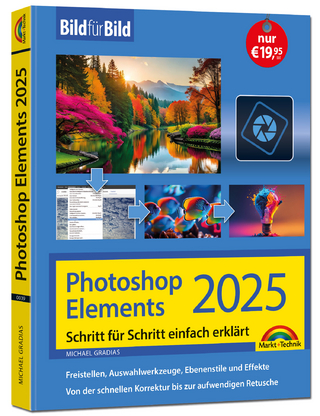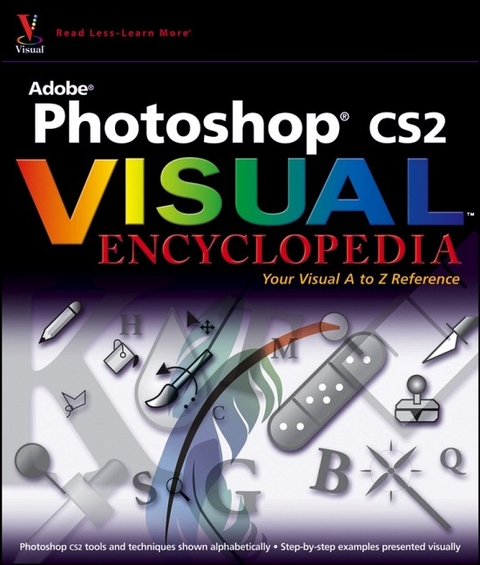
Photoshop CS2 Visual Encyclopedia
Hungry Minds Inc,U.S. (Verlag)
978-0-7645-9860-9 (ISBN)
- Titel ist leider vergriffen;
keine Neuauflage - Artikel merken
Stephen Romaniello is an artist, educator, and writer. He began his career in graphics in 1980 as a production artist and typesetter; soon he was promoted to designer and then art director. In 1982, he became a partner in Armory Park Design Group. Three years later he founded Congress Street Design, a full-service design firm. In 1987, at the beginning of the digital revolution in graphics technology, he purchased his first computer. Stephen accepted a faculty position in 1990 in the Advertising Art program at Pima Community College in Tucson, Arizona, with the intention of developing a state-of-the-art digital graphics program. He served as department chair of the renamed Digital Arts Department for eight years. Stephen has developed curriculum and training materials for many mainstream graphics programs and has offered seminars at the Maine Photographic Workshops, the League for Innovation, and the National Business Media. A certified instructor in Photoshop, he currently teaches digital art courses at Pima Community College in Arizona. He is the co-author of Mastering Adobe GoLive 4 with Molly Holtschlag and the author of Mastering Photoshop 6, Photoshop 7 Savvy, Photoshop CS Savvy, and Photoshop CS2 Savvy, all published by Sybex. His column, "The Digital Eye," appears monthly in the magazine Digital Graphics. Romaniello is the founder of Gorilla Geeks, a company that offers onsite training and consulting throughout the country. His home and studio are in Tucson, Arizona.
About the Author. Credits. Dedication. Acknowledgments. Introduction. Part 1: Tools. A Annotations: Attach a Note. B Background Color: Specify a Background Color. Blur Tool: Reduce Depth of Field. Burn Tool: Darken an Area of a Photograph. C Clone Stamp: Replace Unwanted Element. Color Replacement Tool: Manually Change the Color of an Area. Crop Tool: Eliminate Unwanted Edges. Color Palette: Choose a Color. Color Picker: Choose an HSB Color. Color Sampler Tool: Determine a Color Value. D Dodge Tool: Lighten an Area of a Photograph. E Eraser: Omit Unwanted Areas. Eraser, Background: Pick and Choose the Colors to Erase. Eraser, Magic: Select and Erase a Range of Color. The Eyedropper Tool: Select a Color from the Image. F Foreground Color: Fill an Area with Foreground Color. G Gradient: Apply a Smooth Multicolored Blend. Grid: Display and Customize a Grid. Guides: Make and Position Guidelines. Guides, Smart: Automatically Make Guides as You Place Elements. H Hand Tool: Navigate Quickly. Healing Brush: Retouch a Scratch. Healing Brush, Spot: Automatically Repair Blemishes. Histogram Palette: View Brightness Values. History Brush: Restore an Area to a Former State. K Keyboard Shortcuts: Customize Your Keyboard. M Measure Tool: Determine the Distance Between Pixels. Move Tool: Move, Size, Rotate, and Distort the Contents of a Selection or Layer. N Notes Tool: Write an Annotation. O Options Bar: Set Tool Specifications. P Paint Bucket: Fill an Area with a Color. Patch: Repair a Scratch. Path Editing Tools: Add and Convert Anchor Points. Path/Direct Selection Tools. Pattern Stamp: Paint with a Pattern. Pen Tool: Draw Combination Paths. Pen Tool: Draw Straight and Curved Paths. Pen Tool, Freeform: Draw a Freehand Path. Pen Tool, Freeform: Magnetic Freeform Pen Option. Pencil Tool: Draw an Aliased Line. R Red Eye Tool: Eliminate Red Eye on a Portrait. Rulers: Set Ruler Units, Establish a Point of Origin. S Selection, Elliptical Marquee: Make an Elliptical Selection. Shape Selection Buttons: Add, Subtract, Intersect, and Make New Selections. Selection, Lasso: Make a Free-Form Selection. Selection, Lasso, Magnetic: Make an Automatic Selection. Selection Lasso, Polygonal: Make Straight Edge Selections. Selections, Rectangular Marquee: Select a Rectangular Area. Selection, Magic Wand Tool: Select an Area of Similar Color. Selection: Single Column/Row Marquee: Select a Single Column or Row of Pixels. Sharpen: Bring an Area Into Focus. Shape Tool, Custom: Draw a Custom Shape. Shape Tool, Ellipse: Create an Elliptical Shape and Apply a Style to It. Shape, Line: Draw a Vector Line. Shape, Polygon: Draw an Equal-Sided Polygon or Star. Slice/Slice Select Tool: Prepare an Image for the Web. Smudge Tool: Produce Charcoal and Pastel Effects. Status Bar: Find Image Information. Swatch Palette: Create and Save a Custom Color. T Type Tool Horizontal/Vertical: Create Editable Type on a Layer. Type, Warp: Bend, Twist, and Shape Type. Type, Character/Paragraph Palette: Set Type Specifications. Z Zoom Tool: Take a Close Look at the Image. Part 2: Techniques. A Adobe Bridge: Open and Preview and Open Files. Adobe Bridge: Find an Image. Actions: Record an Action. Actions: Apply an Action to an Image. Adjustments: Auto Color, Auto Levels, Auto Contrast. Adjustments: Brightness/Contrast. Adjustments: Color Balance: Eliminate a Color-Cast. Adjustments: Channel Mixer: Make a Perfect Monochrome. Adjustments: Curves: Adjust the Contrast of a Photo. Adjustments, Curves, Anchor Points: Adjusting a Narrow Range of Color. Adjustments, Equalize: Apply an Automatic Contrast Adjustment. Adjustments, Exposure: Correct an Over-Exposed Image. Adjustments, Gradient Map: Apply Colors Based on a Gradient. Adjustments, Hue Saturation: Recolor an Image. Adjustments, Hue Saturation: Colorize a Grayscale Image. Adjustments, Invert: Make a Negative. Adjustments, Levels: Correct the Contrast of a Photograph. Adjustments, Levels: Determine White and Black Points. Adjustments, Match Color: Match Color from One Image to Another. Adjustments, Photo Filter: Warm or Cool an Image. Adjustments: Posterize: Create a Serigraph Effect. Adjustments, Replace Color: Replace Color in an Image. Adjustments, Shadow Highlight: Correct a Backlit Image. Adjustments: Selective Color Balance CMYK. Adjustments, Threshold: Create Line-Art from a Photograph. Adjustments, Variations: Use Variations to Predict Adjustment Results. Align: Align Layer Content. Apply Image: Superimpose Two Images. Arrange: Reposition Layers in the Stack. Automations, Batch: Apply an Action to Multiple Images. Automations: Crop and Straighten: Create Multiple Documents from Scanned Images. Automations, Contact Sheet: Make a Grid of Thumbnail Images. Automations, Droplet: Run an Action from Your Desktop. Automate, Fit Image: Automatically Resize an Image. Automations: Photomerge: Create a Panorama. Automations: PDF Presentation: Make a Slide Show or a Multipage Document. Automations: Picture Package: Create a Single Page with Multiple Copies of an Image. Automations, Web Photo Gallery: Publish Images to the Web. Automations: Merge to HDR. Automations: Conditional Mode Change. B Bit Depth: Convert an Image from 16 Bits to 8 Bits. Blending, Options: Exclude Colors from a Layer. Blending Modes: Affect Color Relationships Between Stacked Layers. Brushes: Define and Apply a Custom Brush. C Calculations: Combine Channels to Create a New File. Camera Raw: Open and Adjust a Camera Raw File. Channels, Alpha: Save and Load an Alpha Channel. Channels, Color: Make a Difficult Selection Using Color Channels. Channels, Spot Color: Add a Spot of Color to Your Image. Color Mode: Bitmap: Convert a Grayscale to a Halftone. Color Mode, CMYK: Convert an RGB Image to CMYK. Color Mode: Duotone: Convert a Grayscale Image to Duotone. Color Mode: Grayscale: Convert a Color Image to Black and White. Color Mode, Index: Reduce the Number of Colors in an Image for the Web. Color Mode, Lab: Isolate Luminosity Information. Color Mode, Multichannel: Separate Duotones . Color Settings: Choose a Profile. D Desaturate: Remove Color from an Image. Duplicate: Make a Copy of an Image. E Edit In: Jump to ImageReady. F Fade: Fade an Effect. File Info: Attach Data to an Image. Fill: Apply Color to an Area. Filter, Blur: Blur Parts of an Image. Filter, Distort: Pinch an Image. Filter, Extract: Knock Out an Image. Filter, Gallery: Apply Artistic Effects. Filter, Liquify: Sculpt with Pixels. Filter, Noise, Add Noise: Add Grain to an Image. Filter, Noise, Despeckle, Median, Dust & Scratches: Repair Damaged Photographs. Filter, Noise, Reduce Noise: Remove Noise from Your Digital Photographs. Filter, Other, Custom: Create Your Own Filter. Filter, Other: Offset, Move a Layer or a Background. Filter, High Pass, Minimum, Maximum: Create Traps, Enhance Color. Filter, Pattern Maker: Create a Random Pattern. Filter, Pixelate: Create Impressionist Effects. Filter, Render, Clouds: Create Sky Patterns. Filter, Render, Fibers: Make Fibrous Textures. Filter, Render, Lens Flare and Lighting Effects: Create Dramatic Lighting. Filter, Sharpen, Smart Sharpen: Reduce Blur. Filter, Sharpen, Unsharp Mask: Sharpen for Print. Filter, Stylize: Use Edges to Create Graphic Effects. Filter, Texture: Apply Texture. Filter, Vanishing Point: Create Perspective. G Gradient Editor: Make a Custom Gradient. H History Log: Save a Written History Record. History Palette: Create a History State, Save a Snapshot, Save a State as a Document. I Image Size: Change the Size and Resolution of an Image. Import: Scan an Image Directly Into Photoshop. ImageReady: Launch ImageReady, Create an Image Map and a Rollover. Info: Determine The Numerical Value of Pixels. L Layers, Adjustment: Attach a Color Correction to a Layer. Layers, Clipping Mask: Paint a Surface Onto a Layer. Layers, Fill Layers: Apply a Gradient and Pattern. Layers, Groups: Organize Layers Into Folders. Layers, Link: Transform Multiple Layers. Layers, Locks: Protect Layer Content. Layer Mask: Conceal and Reveal Layer Content. Layer Merge/Flatten: Combine Layer Content. Layers, Palette: Change the Stacking Order. Layers: Opacity, Make Areas Transparent or Opaque. Layers, Styles: Jazz Up Your Layer Content. M Matting: Eliminate an Unwanted Edge. Memory: Assign Memory to Photoshop. N Navigator: Find Your Way. New: Create a New Document. O Open: Open a Document. P Palettes: Show, Move Cluster, Collapse, Dock Palettes. Paste, Paste Into: Paste Content Into a Selection. Path, Clipping Path: Create a Knockout. Path Palette: Create a Work Path. Path: Stroke/Fill: Paint a Border and a Colored Shape. Pattern: Create a Pattern. Preferences: Restore Factory Defaults. Preset Manager: Save Tools and Palettes. Print with Preview: Print Your Document. Purge: Clear Memory. Q Quick Mask: Make a Selection with the Paint Tools. R Rasterize: Change Vector Objects to Bitmap Objects. Resample: Increase Or Decrease the Size of an Image. Retouching Techniques: Retouch an Old Photograph. S Save: Save Your Files. Scratch Disk: Change Your Virtual Memory Disk. Select, Anti-alias, Create a Transition Zone. Select, Color Range: Select by Color. Select, Feather: Make a Seamless Composite. Select, Modify: Alter a Selection. Smart Objects: Define a Smart Object. Stroke: Create a Colored Border. T Transform: Flip, Resize, Rotate, or Distort an Image. Trim: Eliminate Border Pixels. Type Mask Tool, Horizontal/Vertical: Create a Character-Shaped Marquee with a Pasted Image. Type, Find and Replace: Locate and Change Text. Type, Paragraph: Generate Type in a Box. Type, Path: Generate Type on a Curved Path. Type, Point: Generate Type from a Point. Type, Check Spelling: Assure Proper Spelling. V Vector Masks: Use a Path to Knockout an Area. Video: Prepare an Image for a Digital Video. W Warp: Bend And Twist an Image. Web, Animation: Create a GIF Using Layers. Web, Animation: Create a Tween Animation. Web, Animation: Save an Animation as a GIF. Web, Save for: Save Non-Animation Web Files. Workspace: Restore Palettes, Save Workspaces. Index.
| Erscheint lt. Verlag | 18.1.2006 |
|---|---|
| Reihe/Serie | Visual Encyclopedia |
| Zusatzinfo | col. ill |
| Verlagsort | Foster City |
| Sprache | englisch |
| Maße | 217 x 255 mm |
| Gewicht | 1389 g |
| Einbandart | Paperback |
| Themenwelt | Informatik ► Grafik / Design ► Photoshop |
| ISBN-10 | 0-7645-9860-0 / 0764598600 |
| ISBN-13 | 978-0-7645-9860-9 / 9780764598609 |
| Zustand | Neuware |
| Informationen gemäß Produktsicherheitsverordnung (GPSR) | |
| Haben Sie eine Frage zum Produkt? |
aus dem Bereich