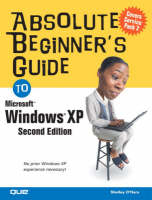
Absolute Beginner's Guide to Windows XP
Que Corporation,U.S. (Verlag)
978-0-7897-3432-7 (ISBN)
- Titel ist leider vergriffen;
keine Neuauflage - Artikel merken
Upgrade to a digital lifestyle! Absolute Beginner's Guide to Windows XP, Second Edition is not just about using Windows, but also about how to live in a digital world where you can share pictures over the Internet, download music from websites, communicate with long-distance family and friends on the computer, and more. Step-by-step instructions will show you how to accomplish key tasks and take precautions to protect your computer from viruses and spyware. Some of the tasks covered include:
Starting programs
Understanding file management basics
Getting wired for communication
Working with photographs
Playing music and videos
Improving your computer's performance
Upgrading Windows
Updated to include information on Service Pack 2, Absolute Beginner's guide to Windows XP, Second Edition will show you how to work with Windows XP to make your life easier!
Absolute Beginner's Guide to Microsoft Windows XP, Second EditionAbout the Author Shelley O'Hara is the author of more than 100 books, mostly dealing with computers. She has written some of the all-time best-selling computer books, including Easy Windows XP Home Edition and Easy Windows 98. She also conducts computer training and teaches writing classes. In addition to tech writing, O'Hara has also published a romantic comedy called The Marriage Trifecta. © Copyright Pearson Education. All rights reserved.
Introduction.
Some Key Terms
Some Things to Keep in Mind
The Basic Structure of This Book
Conventions Used in This Book
I. THE BASICS.
1. Getting Started with Windows XP.
Checking Out the Desktop
Displaying the Start Menu
Working with Desktop Icons
Viewing the Taskbar
Viewing the System Tray
Working with Windows
Opening and Closing Windows
Changing the Size of Windows
Arranging the Windows
Starting a Program
Starting a Recent Program
Listing All Programs
Starting a Program from a Shortcut Icon
Switching Between Programs
Working in a Program
Selecting Commands
Using the Toolbar
Exiting a Program
2. Saving and Printing Your Work.
Saving a Document
Switching Folders
Creating a New Folder
Tips for Saving a Document
Saving Backup Copies
Saving in a Different File Format
Closing a Document
Opening a Document
Creating a New Document
Printing a Document
Viewing and Canceling Print Jobs
Printing Tips
3. Managing Files.
Opening My Computer
Opening Drives and Folders
Navigating Folders
Using the Folders Bar
Using the Task Pane
Creating a New Folder
Displaying and Selecting Files
Deleting and Undeleting Files and Folders
Deleting a File or Folder
Undeleting a File
Emptying the Recycle Bin
Renaming a File or Folder
Reorganizing Folders and Files
Copying Folders and Files
Copying with the Copy Command
Copying Files to a Floppy Disk
Copying Files to a CD
4. Troubleshooting Common Problems.
Closing Stuck Programs
Is the Program Busy?
Closing a Program from the Taskbar
Closing a Program from the Task Manager
Restarting and Shutting Down the Computer
Restarting with a Command
Restarting by Turning Off the Computer
Shutting Down the Computer
Getting Help
Browsing Help Topics
Searching for Help
Using the Help Window Toolbar
Handling Printer Problems
Dealing with Viruses and Other Security Problems
II. COMMUNICATIONS.
5. Getting Wired for Communication.
Understanding the Internet
Getting the Right Equipment
Describing Modems
Finding an Internet Service Provider
Selecting a Connection Type
Selecting Browser and Email Programs
Getting Connected
Stepping Through the New Connection Wizard
Starting Your Connection
Exiting and Disconnecting
6. Setting Up Wireless Connections.
Understanding How Wireless Networking Works
What You Need To Set Up a Wireless Network
Wireless Network Cards
Wireless Access Point Router
Setting Up a Wireless Network
How To Ensure Wireless Network Security
7. Sending and Receiving Email.
Setting Up Your Email Account
Setting Up an Outlook Express Account
Setting Up a Web Mail Account
Checking Your Email
Sending Messages
Responding to Email
Creating New Mail
Sending New Messages
Sending and Handling Attachments
Attaching a File to a Message
Opening a File Attachment
Saving a File Attachment
Checking a File Attachment
Handling Messages
Deleting and Undeleting Messages
Printing Messages
Organizing Messages
Finding Messages
Handling Junk Mail
Blocking Senders
Using an Antispam Program
Exiting and Disconnecting
8. Browsing the Internet.
Getting Started with Internet Explorer
Understanding the Internet Explorer Window
Using the Toolbar
Viewing the Page Content
Using Links to Navigate
Typing a Web Address
Using Shortcuts for Web Browsing
Setting Up a Favorites List
Using the History List
Working with Web Pages
Emailing Web Pages
Printing Web Pages
Working with Text and Images
Downloading Files
Ensuring Internet Security and Privacy
Turning On Windows XP Firewall Systems
Setting Privacy Options
Dealing with Spyware
Exiting and Logging Off the Internet
9. Searching the Internet.
Searching with Internet Explorer
Getting the Most from the Search Results
Fine-Tuning the Search
Using Other Search Sites
Refining Your Search
Searching for Images or News
Browsing Through Directories or Channels
Using Other Search Site Tools
10. Sending and Receiving Faxes.
Setting Up the Fax Console
Sending a Fax
Sending a Fax with the Send Fax Wizard
Faxing from a Program
Receiving and Handling Faxes
Opening Faxes
Handling Faxes
III. ENTERTAINMENT.
11. Playing Music.
Playing Audio CDs with Windows Media Player
Playing a CD
Working with Windows Media Player Controls
Changing the Appearance of the Window
Changing the Visualization
Playing Music and Videos from the Internet
Finding Music Online
Viewing Videos
Tuning the Radio
Using Other Media Players
Creating Your Own Music CDs
Copying Music Files
Creating a Playlist
Burning a CD
Playing and Recording Sounds with Sound Recorder
Playing Sounds
Recording Sounds
12. Working with Photographs and Movies.
Using a Digital Camera
Setting Up Your Digital Camera
Transferring Pictures
Working with Picture Files
Managing Picture Files
Editing Pictures
Inserting a Picture into a Document
Printing Pictures
Printing Pictures on a Printer
Ordering Photo Prints from the Internet
Emailing Pictures
Using a Scanner
Setting Up a Scanner
Scanning an Image
Creating Digital Movies
IV. YOUR OWN PERSONAL WINDOWS.
13. Customizing Windows XP.
Customizing the Taskbar
Customizing the Desktop
Using a Desktop Theme
Using a Background Image
Customizing Desktop Icons
Using a Screen Saver
Changing the Color Scheme
Setting Resolution and Color Settings
Customizing the Mouse
Customizing Sounds
14. Setting Up Programs.
Creating a Shortcut to a Program
Customizing the Start Menu
Pinning a Program to the Start Menu
Unpinning a Program to the Start Menu
Rearranging Programs on the Start Menu
Changing the Appearance of the Start Menu
Installing Programs
Using the Automatic Install
Using the Add or Remove Programs Control Panel Icon
Completing the Installation
Configuring the Program Lineup
Uninstalling Applications
Removing Programs
Removing Programs Manually
More Tips on Starting Programs
Starting Programs When You Start Windows
Tips for Switching Among Programs
Using the Run Command
15. Customizing Email and Internet Explorer.
Setting Mail Options
Working with the Address Book
Adding Addresses
Setting Up Contact Groups
Using the Address Book as a Contact List
Customizing Internet Explorer
Setting Your Home Page
Organizing Your Favorites List
V. EVERYDAY PC MAINTENANCE.
16. Viewing and Finding Files.
Viewing and Sorting Files
Changing the View
Sorting Files
Grouping Files
Choosing File Details
Setting Up Folder Options
Searching for Documents
17. Securing Your PC.
Backing Up Your Work
Selecting Backup Programs and Equipment
Tips for Backing Up
Checking a Disk for Errors
Using System Restore
Understanding Restore Points
Setting a System Restore Point
Restoring Your System
Checking Your Computer for Viruses
Checking System Security with Windows Security Center
Using a Virus Protection Program
Handling an Infected File
Scheduling Maintenance Tasks
Adding a New Task
Modifying Scheduled Tasks
18. Improving Your Computer's Performance.
Displaying Disk Information
Cleaning Up Your Disk
Saving Space by Compressing Files
Compressing Files
Uncompressing Files
Increasing Performance by Defragmenting Your Disk
Understanding The Basics of Disk Storage
Running Disk Defragmenter
Cleaning Up the Desktop
19. Upgrading Your Computer.
Adding a Printer
Automatic Setup
Manual Setup Using Windows's Drivers
Manual Setup Using the Printer's Drivers
Customizing Your Printer
Printing Preferences and Properties
Changing Printing Preferences
Changing Printing Properties
Installing New Fonts
Where Do Fonts Come From?
Viewing Your Installed Fonts
Installing New Fonts
Setting Up New Hardware
Setting Up New Hardware Automatically
Using the Manufacturer's Install Program
Installing New Hardware Manually
Troubleshooting Hardware Problems
20. Upgrading Windows.
Checking Your Windows Version
Installing Windows Updates
Running Automatic Updates
Checking for Updates
Setting Automatic Update Options
Installing or Removing Windows Components
VI. WINDOWS XP FOR SPECIAL SITUATIONS.
21. Using Windows Accessory Programs.
Checking Out the Accessories
Using WordPad
Taking a Look at the Program Window
Typing and Editing Text
Using Paint
Using Calculator
Playing Games
22. Setting Up Windows XP for Multiple Users.
Setting Up a New Account
Logging In and Out
Logging Off
Switching Users
Logging On
Modifying an Account
Changing the Account Name
Adding a Password
Assigning a Picture
Changing the Account Type
Deleting an Account
23. Using Accessibility Options.
Using the Accessibility Accessory Programs
Using Magnifier
Using Narrator
Using On-Screen Keyboard
Using Accessibility Control Panel Options
Using the Accessibility Wizard
Modifying Accessibility Options
24. Setting Up Windows XP on a Home Network.
Home Networking Basics
Planning Your Network
Installing and Configuring Network Hardware
Running the Windows XP Network Setup Wizard
Sharing Resources on a Network
Enabling File Sharing
Browsing Shared Files
Sharing Printers
Sharing Internet Connections
Controlling Network Security
Index.
| Erscheint lt. Verlag | 19.7.2005 |
|---|---|
| Sprache | englisch |
| Maße | 176 x 233 mm |
| Gewicht | 544 g |
| Themenwelt | Informatik ► Betriebssysteme / Server ► Windows |
| ISBN-10 | 0-7897-3432-X / 078973432X |
| ISBN-13 | 978-0-7897-3432-7 / 9780789734327 |
| Zustand | Neuware |
| Informationen gemäß Produktsicherheitsverordnung (GPSR) | |
| Haben Sie eine Frage zum Produkt? |
aus dem Bereich


