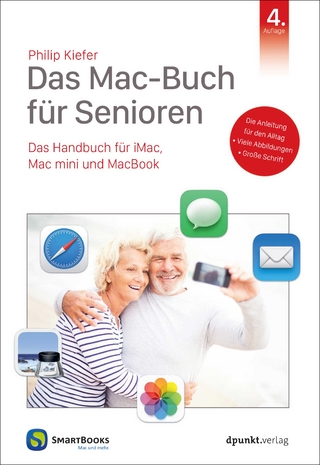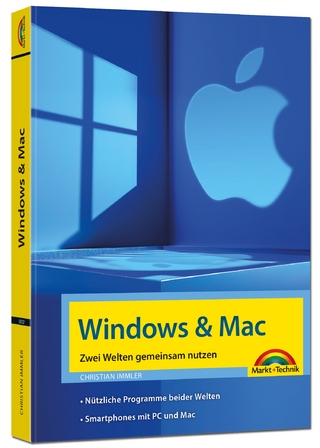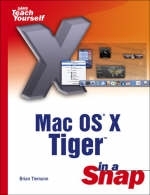
Mac OS X Tiger in a Snap
Sams Publishing (Verlag)
978-0-672-32706-3 (ISBN)
- Titel ist leider vergriffen;
keine Neuauflage - Artikel merken
A computer is a big investment, but the time you spend to learn your way around it shouldn't be. Mac OS X Tiger In a Snap is designed specifically for you and the millions of other people who don't have the time to devote to learning the Mac operating system inside and out before you begin using it. The modular format of Mac OS X Tiger In a Snap lets you zero in on the information you need and then get back to work. You will learn how to:
Work with "home office" applications
Network your Mac
Communicate with iChat
Work with the iLife applications
Customize Mac OS X
Update system software
Perform rescue operations
With expert tips and tricks interspersed throughout the tasks, Mac OS X Tiger In a Snap will help you quickly get up to speed with your Mac.
Mac OS® X Tiger™About the Author Brian Tiemann is a freelance technology columnist and software engineer who has written extensively in online magazines about the Macintosh, Apple software, and the philosophy of user-friendly design that has always been synonymous with them. A creative professional in the graphic arts and web design world as well as in networking and software quality, he uses Mac OS X because of its Unix-based stability underlying the powerful built-in creative tools that let him bring his graphics, music, movies, and photography to life. Having been a Mac user for nearly 20 years, Brian has observed Apple's growth from a maker of simple personal computers to the powerhouse of film production, digital music, online lifestyle, and publishing that it is today. A graduate of Caltech, author of Mac OS X Panther in a Snap, and coauthor of FreeBSD Unleashed and Sams Teach Yourself FreeBSD in 24 Hours, Brian enjoys animation, motorcycles, photography, technological gadgets, the outdoors, and writing about them all. He lives in Silicon Valley with canines Capri and Banzai, who posed for pictures used throughout this book. © Copyright Pearson Education. All rights reserved.
I. UNDERSTANDING MAC OS X.
1. Start Here.
2. Working with Applications.
Install an Application from Disc or Download
Find, Launch, and Quit an Application
Add an Application to the Dock
Control an Application from the Dock
Minimize and Restore a Window
Grab the Window You Want
Assign an Opener Application to a File
Revert an Application to Factory Settings
Uninstall an Application
Run a "Classic" Application
Automate a Recurring Task
3. Keeping Things Organized.
Find an Item
Create a New Folder
Create a Smart Folder That Contains Certain Types of Items
Rename a Folder or Document
Make an Alias (Shortcut)
Change an Icon
Set a Color Label
Move, Copy, or Delete a Document or Folder
Burn a CD/DVD
Add a Newly Installed Hard Disk to the System
Partition a Hard Disk
Assign a Folder Action
Add a Second Display
Set the Time and Date
Enable Automatic Time Synchronization (NTP)
II. NETWORKING AND THE INTERNET.
4. Networking Your Mac.
Set Your Network Device Preference Order
Dial Up to the Internet with a Modem (PPP)
Configure Networking Automatically with DHCP or BootP
Configure Networking Manually
Configure Proxy Server Settings
Activate AppleTalk
Share Your Internet Connection
Configure a Secure Tunnel (VPN)
Share Another Mac's Files
Allow Others to Share Your Files
Share Files from a Windows PC
Allow Windows Users to Share Your Files
Discover Nearby Websites
5. Going Mobile.
Connect to the Internet Wirelessly
Set Up AirPort to Automatically Reconnect
Create a Computer-to-Computer Network
Create and Configure a Location
Switch to a New Location
6. Mac Services and iDisk.
Sign Up for .Mac
Share a Slideshow Screensaver
Create a .Mac Web Page
Use .Mac Webmail
Reset a Lost .Mac Password
Connect to Your iDisk
Keep Your iDisk in Sync
Share Your iDisk Public Folder with Others
Password-Protect Your Public Folder
7. Email.
Configure a New Mail Account
Find and Read Messages and Attachments
Send a Message
Filter Junk Mail
Create a Mailbox
Create a Smart Mailbox for Certain Types of Messages
Import Mailboxes from Another Email Application
8. Surfing the Web.
Keep Track of Websites with Bookmarks
Browse and Organize RSS Feeds
Access Your Bookmarks Using .Mac
SnapBack to the First Page of a Site
Remove a Cookie
Connect to an FTP Server
9. Communicating with iChat.
Set Up Your AIM or .Mac Account
Set Up Your Picture
Add a Buddy
Start a Text, Audio, or Video Chat Session
Send a File
Set a Custom Status Message
III. MAKING IT WORK TOGETHER.
10. The Home Office: Word Processing, Drawing, and Creating Presentations.
Create a New Text Document
Type Special Characters
Use Microsoft Word Documents Without Word
Install a New Font
Create a Font Collection
11. Printing.
Add a New Printer
Configure Printer Options from Any Application
Print to a PDF File
12. Using iPhoto and iTunes.
About iTunes and Digital Music
Purchase Music from the iTunes Music Store
Import (or Rip) an Audio CD
Create a Playlist or Smart Playlist
Create (or Burn) a Custom Audio CD
Synchronize with an iPod
About iPhoto and Digital Photography
Import Photos from a Digital Camera
Create an iPhoto Album or Slideshow
Print Photos
Order Photo Prints Online
Create an iPhoto Book
Create an Online Photo Album
13. Data Management: Address Book, iCal, and iSync.
Access Your Desk Accessories (Dashboard)
Add a Person to Your Address Book
Synchronize with an Exchange or Directory Server
Create an iCal Event
Subscribe to a Shared iCal Calendar
Publish Your iCal Calendar
Synchronize Your Information Using .Mac
Synchronize Your Palm PDA and Other Devices
IV. MAKING IT WORK FOR YOU.
14. Customizing Mac OS X.
Change General Color and Appearance Settings
Change Your Desktop Picture
Select a Screensaver
Customize a Folder Window
Change the Dock's Position and Behavior
Adjust the Format of Numbers and Other Notations
Change the System's Language
Set Applications to Launch Automatically at Login
15. Working with Other Users on One Computer.
Enable and Disable Automatic Login
Log In from the Login Window
Switch to Another User
Use the Shared Folder
Automatically Log Out
Require a Password When Reactivating the Computer
Lock the Screen
About Administrative Responsibilities
Add a New User
Grant Admin Capabilities to Another User
Restrict Another User's Capabilities (Parental Controls)
Change a User's Password
Delete a User
16. Managing Power and Accessibility Options.
Set the Computer's Sleep Time
Schedule Automatic Startup and Shutdown
Choose a Power-Saving Profile
Monitor Your Laptop's Battery Life
Talk to Your Computer and Have It Talk Back to You (VoiceOver)
Zoom In
Choose How the Computer Alerts You
Use Sticky Keys
Control the Mouse Pointer Using the Keyboard
Add a Keyboard Shortcut
V. ADMINISTERING THE SYSTEM.
17. Security, Boot Volumes, and Updating the System Software.
Enable or Disable the Firewall
Add or Remove Firewall Rules
Extract a Password from the Keychain
Secure Your Files with FileVault
Run Software Update
Ignore an Update
Schedule Automatic Software Updates
Select the Boot Volume at Boot Time
Boot from Different Disks Using Keystrokes
Change the Startup Disk
18. Rescue Operations.
Back Up Your Information
Move Your Data to a New Mac
Verify and Repair a Disk
Restore or Duplicate a Disk
Archive and Install a New Mac OS X Version
| Erscheint lt. Verlag | 9.6.2005 |
|---|---|
| Verlagsort | Indianapolis |
| Sprache | englisch |
| Maße | 230 x 178 mm |
| Gewicht | 921 g |
| Themenwelt | Informatik ► Betriebssysteme / Server ► Macintosh / Mac OS X |
| ISBN-10 | 0-672-32706-6 / 0672327066 |
| ISBN-13 | 978-0-672-32706-3 / 9780672327063 |
| Zustand | Neuware |
| Informationen gemäß Produktsicherheitsverordnung (GPSR) | |
| Haben Sie eine Frage zum Produkt? |
aus dem Bereich