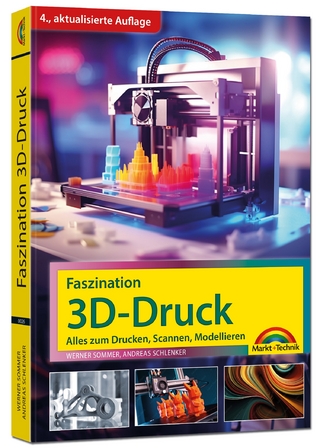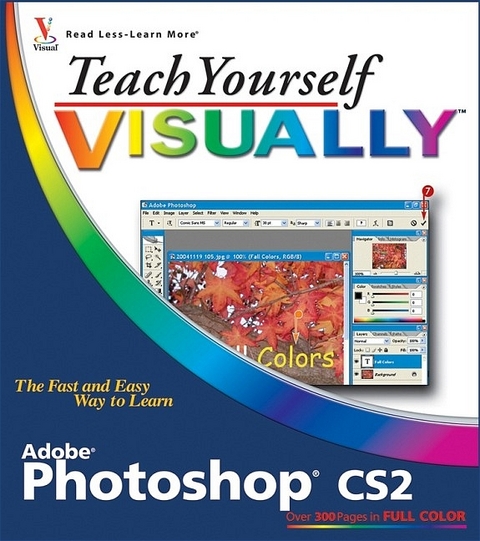
Teach Yourself Visually Photoshop
Hungry Minds Inc,U.S. (Verlag)
978-0-7645-8840-2 (ISBN)
- Titel ist leider vergriffen;
keine Neuauflage - Artikel merken
Mike Wooldridge is a technology writer, Web developer, and graduate student at UC Berkeley. This is his fourteenth book in the Visual series. Linda Wooldridge is a former senior editor at Macworld. This is her first book.
Chapter 1: Getting Started. Work with Images. Understanding Photoshop. Start Photoshop on a PC. Start Photoshop on a Mac. The Photoshop Workspace. Find Images for Your Projects. Set Preferences. Save a Workspace. Get Help. Open an Image. Browse for an Image in Bridge. Sort and Filter Images in Bridge. Display a Slide Show in Bridge. Create a New Image. Exit Photoshop. Chapter 2: Understanding Photoshop Basics. Magnify with the Zoom Tool. Adjust Views. Change Screen Modes. View Rulers and Guides. Undo Commands. Revert an Image. Chapter 3: Changing the Size of an Image. Change the On--Screen Size of an Image. Change the Print Size of an Image. Change the Resolution of an Image. Crop an Image. Crop and Straighten Photos. Trim an Image. Change the Canvas Size of an Image. Chapter 4: Making Selections. Select with the Marquee Tools. Select with the Lasso Tool. Select with the Magnetic Lasso Tool. Select with the Magic Wand Tool. Select with the Color Range Command. Select All the Pixels in an Image. Move a Selection Border. Add to or Subtract from Your Selection. Invert a Selection. Grow a Selection. Create Slices. Chapter 5: Manipulating Selections. Move a Selection. Copy and Paste a Selection. Delete a Selection. Rotate a Selection. Scale a Selection. Skew or Distort a Selection. Feather the Border of a Selection. Extract an Object. Create Vanishing Point Planes. Copy between Vanishing Point Planes. Chapter 6: Painting and Drawing with Color. Select the Foreground and Background Colors. Select a Web--Safe Color. Select a Color with the Eyedropper Tool. Select a Color with the Swatches Palette. Add a Color to the Swatches Palette. Using the Paintbrush Tool. Change Brush Styles. Create a Custom Brush. Using the Pencil Tool. Apply a Gradient. Using the Paint Bucket Tool. Fill a Selection. Stroke a Selection. Using the Clone Stamp. Using the Pattern Stamp. Using the Healing Brush. Using the Patch Tool. Using the History Brush. Using the Eraser. Replace a Color. Fix Red Eye in a Photo. Chapter 7: Adjusting Colors. Change Brightness and Contrast. Using the Dodge and Burn Tools. Using the Blur and Sharpen Tools. Adjust Levels. Adjust Hue and Saturation. Using the Sponge Tool. Adjust Color Balance. Using the Variations Command. Match Colors between Images. Correct Shadows and Highlights. Create a Duotone. Chapter 8: Working with Layers. What Are Layers? Create and Add to a Layer. Hide a Layer. Move a Layer. Duplicate a Layer. Delete a Layer. Reorder Layers. Change the Opacity of a Layer. Merge and Flatten Layers. Rename a Layer. Transform a Layer. Create a Solid Fill Layer. Create a Gradient Fill Layer. Create an Adjustment Layer. Edit an Adjustment Layer. Link Layers. Blend Layers. Work with Smart Objects. Chapter 9: Applying Layer Styles. Apply a Drop Shadow. Apply an Outer Glow. Apply Beveling and Embossing. Apply Multiple Styles to a Layer. Edit a Layer Style. Using the Styles Palette. Chapter 10: Applying Filters. Turn an Image into a Painting. Blur an Image. Sharpen an Image. Distort an Image. Add Noise to an Image. Turn an Image into Shapes. Turn an Image into a Charcoal Sketch. Apply Glowing Edges to an Image. Add Texture to an Image. Offset an Image. Using the Liquify Filter. Apply Multiple Filters. Generate a Pattern. Chapter 11: Drawing Shapes. Draw a Shape. Draw a Custom Shape. Draw a Straight Line. Draw a Shape with the Pen. Edit a Shape. Chapter 12: Adding and Manipulating Type. Add Type to an Image. Add Type in a Bounding Box. Change the Formatting of Type. Change the Color of Type. Apply a Style to Type. Warp Type. Chapter 13: Automating Your Work. Record an Action. Play an Action. Batch Process by Using an Action. Create a Contact Sheet. Create a Picture Package. Create a Web Photo Gallery. Create a Panoramic Image. Convert File Types. Chapter 14: Saving Images. Save in the Photoshop Format. Save an Image for Use in Another Application. Save a JPEG for the Web. Save a GIF for the Web. Save a GIF with Transparency. Add Descriptive and Copyright Information. Save a Sliced Image. Chapter 15: Printing Images. Print on a PC. Print on a Macintosh. Preview a Printout.
| Erscheint lt. Verlag | 24.6.2005 |
|---|---|
| Reihe/Serie | Teach Yourself Visually S. |
| Zusatzinfo | Illustrations |
| Verlagsort | Foster City |
| Sprache | englisch |
| Maße | 204 x 229 mm |
| Gewicht | 878 g |
| Einbandart | Paperback |
| Themenwelt | Informatik ► Grafik / Design ► Digitale Bildverarbeitung |
| Informatik ► Grafik / Design ► Photoshop | |
| ISBN-10 | 0-7645-8840-0 / 0764588400 |
| ISBN-13 | 978-0-7645-8840-2 / 9780764588402 |
| Zustand | Neuware |
| Informationen gemäß Produktsicherheitsverordnung (GPSR) | |
| Haben Sie eine Frage zum Produkt? |
aus dem Bereich