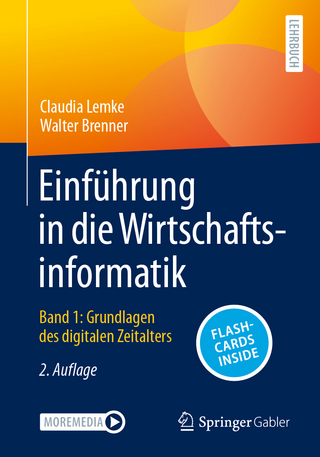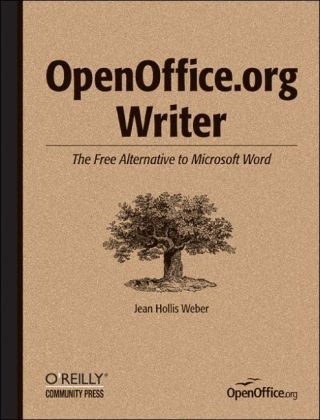
OpenOffice.Org Writer
O'Reilly Media (Verlag)
978-0-596-00826-0 (ISBN)
- Titel ist leider vergriffen;
keine Neuauflage - Artikel merken
Thanks to OpenOffice.org, there is an alternative to Microsoft Word. If you've ever been frustrated by Word's quirks and limitations -including its price tag - and longed for a practical alternative, then it's time to break free. OpenOffice.org is the free, open source office suite and its word processor, Writer, has proven extremely popular with both Windows and Linux users. How good can it be if it's free? you might ask. And how much trouble will it be to install and learn? A quick tour of the program will show you: the features you use regularly - from formatting and spell check to using templates and creating indexes - are all there. And Writer's intuitive, surprisingly familiar interface lets you navigate with ease. To quickly master the ins and outs of Writer, you'll want a copy of OpenOffice.org Writer: The Free Alternative to Microsoft Word. This handy reference is packed with essential information to help you learn the basics of Writer and become adept with its advanced features. Written for intermediate and advanced users of word processing programs, OpenOffice.org Writer: The Free Alternative to Microsoft Word provides guidance for common and advanced word processing tasks.
With this book, you'll learn how to: Set up OOoWriter to work your way; Write, edit, and review documents; Control page layout; Use templates and styles effectively; Get the most from using fields; Work with Tables of contents, indexes, bibliographies; Manage large or complex documents; Insert, edit and create graphics; Make a smooth transition from Microsoft Word OpenOffice.org Writer: The Free Alternative to Microsoft Word provides guidance for anyone who wants to break out of the Word rut. Its detailed Table of Contents make it a handy reference for even the most experienced word processing users who want to get up to speed quickly with this program, or make sure they're taking full advantage of OOo Writer's features. With the complete office suite included on a CD (which you can install on as many machines as you like), this book makes using Writer an easy decision. OpenOffice.org Writer: The Free Alternative to Microsoft Word is part of the O'Reilly Community Press Series.
Unlike classic O'Reilly animal books, O'Reilly's role in the series is limited to providing manufacturing and distribution services rather than editorial development, so that each Community Press title reflects the editorial voice and organization of the community that has created it.
Jean Hollis Weber has a Master of Science degree and over 25 years of experience as a scientific and technical editor in the fields of biology, mathematics, engineering, and computing. She has taught short courses in writing and editing and lectured to graduate and undergraduate classes in writing and editing at several Australian universities.
Preface 1 Setting Up Writer to Work Your Way Choosing Options That Affect All the OpenOffice org Applications General Options; Memory Options View Options Print Options Paths; Font Options Appearance Options Accessibility Options; Choosing Options for Loading and Saving Documents Choosing Options for Text Documents General Options for Text Documents; View Options for Text Documents Formatting Aids Options for Text Documents Grid Options for Text Documents Default Fonts for Text Documents Print Options for Text Documents Default Table Options for Text Documents Track Changes Options for Text Documents Preparing to Check Spelling Install the Required Dictionaries Choose the Dictionaries and Spelling Options Change the Default Language for Documents Create and Use a Custom Dictionary Create and Use an Exception Dictionary Correcting Your User Information Controlling Writer's AutoCorrect Functions; 2 Writing, Editing, and Reviewing Documents Parts of the Main Window Fly-Out Toolbars Keyboard Shortcuts, Extended Tips, and Right-Click Menus Special-Purpose Object Bars The Navigator; Checking Spelling Set the Version of English to Be Checked; Add Words to a Custom Dictionary While Checking Spelling Ignore Some Text While Checking Spelling Finding and Replacing Text and Formatting Use Wildcards and Regular Expressions to Fine-Tune a Search Find and Replace Specific Formatting Find and Replace Paragraph Styles Plan a Multiple-Pass Find and Replace; Marking and Tracking Changes Prepare a Document for Editing or Review Edit (Review) the Document Insert Notes and Questions; Accepting or Rejecting Editorial Changes and Comments Changing Document Properties Useful Techniques Undo Edits Move Paragraphs Quickly Paste Unformatted Text Select Items That Are Not Next to Each Other Count the Number of Words Number the First Page of a Document Something Other Than 1 3 Controlling Page Layout Setting Up Page Styles for a Typical Document; Define a First Page Style Define a Left Page Style Define a Right Page Style Define Other Page Styles Using Tables for Page Layout Create Sideheads Using Tables Using Columns for Page Layout Define the Number of Columns in a Page Style; Change from One- to Two- Column Layout on a Page Using Frames for Page Layout Create a Frame Containing Text Move, Resize, or Change Other Attributes of a Frame Anchor a Frame Link Frames; Editing Headers and Footers Putting Portrait Headers and Footers on Landscape Pages Controlling Tabs Some Tips for Working with Tables Control Spacing Within Table Cells Create a Heading Row in an Existing Table Define a Default Table Style; Use AutoFormat for Consistent Table Formats Use AutoText for Consistent Table Formats Repeat a Table Heading When the Table Continues on Another Page Use the Table Object Bar Insert Tabs, Rows, and Columns Change Tabbed Text into a Table; Position Text in a Table Cell Rotate Text in a Table Cell; Break Up Rows or Cells into Smaller Units Merge Cells; 4 Using Templates and Styles
| Erscheint lt. Verlag | 31.8.2004 |
|---|---|
| Zusatzinfo | Illustrations |
| Verlagsort | Sebastopol |
| Sprache | englisch |
| Maße | 178 x 232 mm |
| Einbandart | kartoniert |
| Themenwelt | Informatik ► Office Programme ► Outlook |
| ISBN-10 | 0-596-00826-0 / 0596008260 |
| ISBN-13 | 978-0-596-00826-0 / 9780596008260 |
| Zustand | Neuware |
| Informationen gemäß Produktsicherheitsverordnung (GPSR) | |
| Haben Sie eine Frage zum Produkt? |
aus dem Bereich