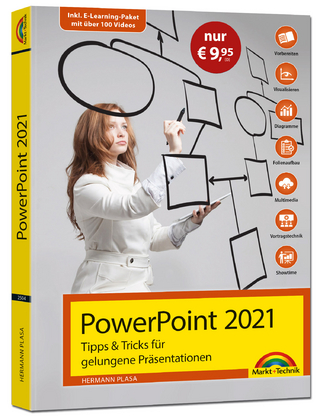PowerPoint 2003
Hungry Minds Inc,U.S. (Verlag)
978-0-7645-5824-5 (ISBN)
- Titel ist leider vergriffen;
keine Neuauflage - Artikel merken
Provides adventurous PowerPoint users with a visual reference on how to create exciting presentations, using the bells and whistles found in the latest program version. This book features full-color screen shots and step-by-step instructions to show readers how to take their PowerPoint skills to new heights. It offers a task-oriented approach - two tasks presented on most spreads, no "conceptual" spreads - to help readers get more done in less time. It also covers PowerPoint's new tools on presentations for creating, presenting, and collaborating Professional ASP.NET 1.1.
Nancy Buchanan is a freelance high--tech marketing consultant and writer who has been in technical marketing and sales for more than 20 years. She was in product marketing for almost eight years at Microsoft Corporation, where she was a product manager for Microsoft Office, for Microsoft FrontPage, and for Windows--based streaming media. She was also responsible for marketing Microsoft products sold to attorneys. Prior to joining Microsoft, Nancy was in sales and marketing for over six years at Novell, Inc. Nancy holds a bachelor of arts degree in business administration from the University of Washington in Seattle and lives in Washington State with her husband, Doug, and her four children ranging in age from 5 to 15.
1. Customize PowerPoint Options to Suit Your Needs. Task #1. Change the View of Your Presentation. Task #2. Add a Shortcut to the My Places Bar. Task #3. Customize Menu Options. Task #4. Create a New Menu. Task #5. Change the Toolbars on Display. Task #6. Turn On and Off the Office Clipboard. 2. Give Your Presentation the Look You Want. Task #7. Set Visual Clarity Rules to Define Your Formatting Rules. Task #8. Change Layouts When You Create Your Own Masters. Task #9. Add a Watermark to Your Slides. Task #10. Place Slide Numbers on All Slides. Task #11. Change the Fonts in Your Presentation. Task #12. Emphasize Slide Titles by Changing Their Case. Task #13. Create Unique Points from Your Own Custom Graphics. Task #14. Change the Layout of an Existing Slide. Task #15. Add Emphasis by Inserting a Custom Background Image. Task #16. Display Content in Different Languages. 3. Add Impact with Graphics. Task #17. Add Interest with Digital Camera Pictures. Task #18. Scan Documents to Convert into Digital Images. Task #19. Emphasize Images with Borders. Task #20. Crop Images to Attract Attention. Task #21. Compress Graphics to Make Presentations Load Faster. Task #22. Display Pictures in a Photo Album. Task #23. Blend Graphics into the Background. Task #24. Add Text to Your AutoShapes. Task #25. Use 3-D Effects to Make Graphics Stand Out. 4. Use Timesaving Tools. Task #26. Paste Slides from One Presentation to Another. Task #27. Use AutoCorrect to Save Typing Time. Task #28. Copy Effects from One Image to Another. Task #29. Search the Internet from within PowerPoint. Task #30. Look Up Words in the Dictionary. Task #31. Translate Words from within PowerPoint. Task #32. Turn Your Presentation into a Design Template. Task #33. Record a Macro to Automate Repetitive Tasks. Task #34. Run a Macro to Automate Your Functions. Task #35. Edit a Macro in the Visual Basic Editor. 5. Add Sizzle to Your Presentation with Effects. Task #36. Highlight Graphics When You Use Custom Shadows. Task #37. Create a Link to Go Elsewhere in the Presentation. Task #38. Open a Document with the Click of a Button. Task #39. Add Motion to Illustrate Your Content. Task #40. Make an Entrance with Custom Animations. Task #41. Orchestrate an Exit with Custom Animations. Task #42. Choreograph Effects to Make a Multimedia Presentation. Task #43. Give Your Presentation a Professional Look with Transition Effects. Task #44. Add Interest with Animation Schemes. 6. Communicate with Audio and Video. Task #45. Add a Button to Play Your Video Clip. Task #46. Embed Video to Turn Your Slide into a Movie. Task #47. Add Sound from a File. Task #48. Play On and On with Looped Audio. Task #49. Boost Your Presentation with Audio from a CD. Task #50. Insert an Audio Button in Your Slide. Task #51. Hover Your Mouse to Play a Sound. Task #52. Record Narrations for Your Slides. Task #53. Create a Narrated Slide Show. Task #54. Produce a Professional Presentation When You Synchronize Effects. 7. Enhance Your
| Erscheint lt. Verlag | 8.3.2004 |
|---|---|
| Verlagsort | Foster City |
| Sprache | englisch |
| Maße | 220 x 260 mm |
| Gewicht | 791 g |
| Einbandart | Paperback |
| Themenwelt | Informatik ► Office Programme ► Powerpoint |
| ISBN-10 | 0-7645-5824-2 / 0764558242 |
| ISBN-13 | 978-0-7645-5824-5 / 9780764558245 |
| Zustand | Neuware |
| Informationen gemäß Produktsicherheitsverordnung (GPSR) | |
| Haben Sie eine Frage zum Produkt? |
aus dem Bereich