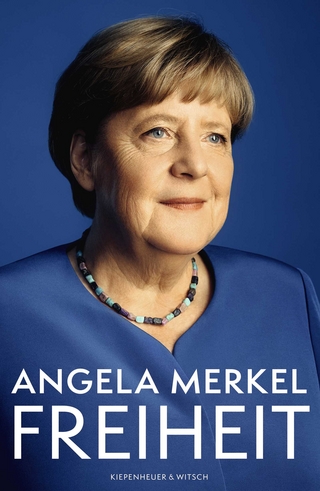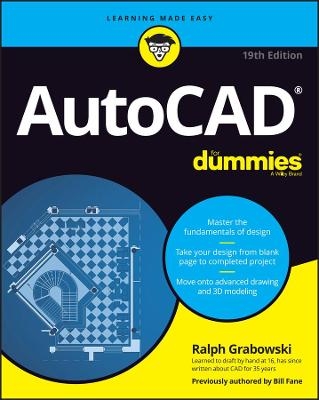
AutoCAD For Dummies
For Dummies (Verlag)
978-1-119-86876-7 (ISBN)
Ever started an AutoCAD project, only to give up when you couldn’t quite get the hang of it? Or do you have a project coming up that would really benefit from a few meticulously created drawings? Then you need the latest edition of AutoCAD For Dummies, the world’s bestselling retail book about the wildly popular program.
With coverage of all the important updates to AutoCAD released since 2019, this book walks you through the very basics of pixels, vectors, lines, text, and more, before moving on to more advanced step-by-step tutorials on three-dimensional drawings and models. Already know the fundamentals? Then skip right to the part you need! From blocks to parametrics, it’s all right here at your fingertips.
You’ll also find:
In-depth explanations of how to create and store your drawings on the web
Stepwise instructions on creating your very first AutoCAD drawing, from product installation and project creation to the final touches
An exploration of system variables you can tweak to get the best performance from AutoCAD
Perfect for the AutoCAD newbie just trying to find their way around the interface for the first time, AutoCAD For Dummies is also a must-read reference for the experienced user looking to get acquainted with the program’s latest features and essential drawing tips. Grab a copy today!
Ralph Grabowski is editor of upFront.eZine, a weekly e-newsletter that reports on the business of computer-aided design. He is the author of more than 240 books and e-books on CAD and other topics, and his renowned WorldCAD Access industry blog is widely respected in the industry.
Introduction 1
About This Book 2
Foolish Assumptions 3
Conventions Used in This Book 3
Using the command line 3
Using aliases 4
Icons Used in This Book 4
Beyond the Book 5
Where to Go from Here 6
Part 1: Getting Started With Autocad 7
Chapter 1: Introducing AutoCAD and AutoCAD LT 9
Launching AutoCAD 10
Drawing in AutoCAD 11
Understanding Pixels and Vectors 14
The Cartesian Coordinate System 15
Chapter 2: The Grand Tour of AutoCAD 17
Looking at AutoCAD’s Drawing Screen 18
For your information 21
Making choices from the Application menu 22
Unraveling the Ribbon 24
Getting with the Program 27
Looking for Mr Status Bar 28
Using Dynamic Input 28
Let your fingers do the talking: The command line 29
The key(board) to AutoCAD success 30
Keeping tabs on palettes 34
Down the main stretch: The drawing area 34
Fun with F1 35
Chapter 3: A Lap around the CAD Track 37
A Simple Setup 38
Drawing a (Base) Plate 43
Taking a Closer Look with Zoom and Pan 52
Modifying to Make It Merrier 53
Crossing your hatches 53
Now that’s a stretch 54
Following the Plot 57
Plotting the drawing 57
Today’s layer forecast: Freezing 60
Chapter 4: Setup for Success 61
A Setup Roadmap 62
Choosing your units 62
Weighing up your scales 65
Thinking about paper 68
Defending your border 69
A Template for Success 69
Making the Most of Model Space 72
Setting your units 72
Making the drawing area snap-py (and grid-dy) 73
Setting linetype, text, and dimension scales 76
Entering drawing properties 77
Making Templates Your Own 77
Chapter 5: A Zoom with a View 83
Panning and Zooming with Glass and Hand 84
The wheel deal 84
Navigating a drawing 85
Zoom, Zoom, Zoom 87
A View by Any Other Name 88
Degenerating and Regenerating 91
Part 2: Let There Be Lines 93
Chapter 6: Along the Straight and Narrow 95
Drawing for Success 96
Introducing the Straight-Line Drawing Commands 97
Drawing Lines and Polylines 98
Toeing the line 99
Connecting the lines with polyline 100
Squaring Off with Rectangles 105
Choosing Sides with POLygon 106
Chapter 7: Dangerous Curves Ahead 109
Throwing Curves 109
Going Full Circle 110
Arc-y-ology 112
Solar Ellipses 114
Splines: Sketchy, Sinuous Curves 115
Donuts: Circles with a Difference 117
Revision Clouds on the Horizon 118
Scoring Points 120
Chapter 8: Preciseliness Is Next to CADliness 123
Controlling Precision 124
Understanding the AutoCAD Coordinate Systems 127
Keyboard capers: Coordinate input 128
Introducing user coordinate systems 128
Drawing by numbers 129
Grabbing an Object and Making It Snappy 131
Grabbing points with object snap overrides 132
Snap goes the cursor 134
Running with object snaps 135
Other Practical Precision Procedures 137
Chapter 9: Manage Your Properties 141
Using Properties with Objects 142
Using the ByLayer approach 142
Changing properties 144
Working with Layers 146
Accumulating properties 148
Creating new layers 149
Manipulating layers 156
Scaling an object’s linetype 158
Using Named Objects 159
Using AutoCAD DesignCenter 161
Chapter 10: Grabbing Onto Object Selection 163
Commanding and Selecting 164
Command-first editing 164
Selection-first editing 164
Direct-object editing 164
Choosing an editing style 165
Selecting Objects 166
One-by-one selection 167
Selection boxes left and right 167
Tying up object selection 169
Perfecting Selecting 170
AutoCAD Groupies 173
Object Selection: Now You See It 173
Chapter 11: Edit for Credit 175
Assembling Your AutoCAD Toolkit 175
The Big Three: Move, COpy, and Stretch 178
Base points and displacements 178
Move 180
COpy 181
Copy between drawings 182
Stretch 183
More Manipulations 186
Mirror, mirror on the monitor 186
ROtate 188
SCale 189
-ARray 190
Offset 192
Slicing, Dicing, and Splicing 194
TRim and EXtend 194
BReak 196
Fillet, CHAmfer, and BLEND 197
Join 200
Other editing commands 202
Getting a Grip 203
When Editing Goes Bad 206
Dare to Compare 207
Chapter 12: Planning for Paper 209
Setting Up a Layout in Paper Space 212
The layout two-step 212
Put it on my tabs 215
Any Old Viewport in a Layout 216
Up and down the detail viewport scales 216
Keeping track of where you’re at 218
Practice Makes Perfect 219
Clever Paper Space Tricks 219
Part 3: If Drawings Could Talk 221
Chapter 13: Text with Character 223
Getting Ready to Write 224
Creating Simply Stylish Text 226
Font follies 227
Get in style 228
Taking Your Text to New Heights 230
Plotted text height 230
Calculating non-annotative AutoCAD text height 231
Entering Text 232
Using the Same Old Line 232
Saying More in Multiline Text 235
Making it with mText 235
mText dons a mask 238
Insert Field 239
Doing a number on your mText lists 239
Line up in columns — now! 242
Modifying mText 243
Turning On Annotative Objects 244
Gather Round the Tables 247
Tables have style, too 247
Creating and editing tables 249
Take Me to Your Leader 251
Electing a leader 251
Multi options for multileaders 254
Chapter 14: Entering New Dimensions 255
Adding Dimensions to a Drawing 256
Dimensioning the Legacy Way 257
A Field Guide to Dimensions 260
Self-centered 263
Quick, dimension! 263
Where, oh where, do my dimensions go? 264
The Latest Styles in Dimensioning 266
Creating dimension styles 269
Adjusting style settings 271
Changing styles 274
Scaling Dimensions for Output 275
Editing Dimensions 278
Editing dimension geometry 278
Editing dimension text 280
Controlling and editing dimension associativity 281
And the Correct Layer Is 282
Chapter 15: Down the Hatch! 283
Creating Hatches 284
Hatching Its Own Layer 287
Using the Hatches Tab 287
Scaling Hatches 290
Scaling the easy way 291
Annotative versus non-annotative 292
Pushing the Boundaries of Hatch 292
Adding style 293
Hatches from scratch 294
Editing Hatch Objects 296
Chapter 16: The Plot Thickens 299
You Say “Printing,” I Say “Plotting” 300
The Plot Quickens 300
Plotting success in 16 steps 300
Getting with the system 304
Configuring your printer 305
Preview one, two 307
Instead of fit, scale it 307
Plotting the Layout of the Land 309
Plotting Lineweights and Colors 311
Plotting with style 311
Plotting through thick and thin 316
Plotting in color 320
It’s a (Page) Setup! 321
Continuing the Plot Dialog 322
The Plot Sickens 325
Part 4: Advancing With Autocad 327
Chapter 17: The ABCs of Blocks 329
Rocking with Blocks 330
Creating Block Definitions 332
Inserting Blocks 336
Attributes: Fill-in-the-Blank Blocks 340
Creating attribute definitions 341
Defining blocks that contain attribute definitions 343
Inserting blocks that contain attribute definitions 343
Editing attribute values 344
Extracting data 344
Exploding Blocks 345
Purging Unused Block Definitions 345
Chapter 18: Everything from Arrays to Xrefs 347
Arraying Associatively 349
Comparing the old and new ARray commands 350
Hip, hip, array! 351
Associatively editing 356
Going External 358
Becoming attached to your xrefs 360
Layer-palooza 362
Editing an external reference file 362
Forging an xref path 363
Managing xrefs 365
Blocks, Xrefs, and Drawing Organization 366
Mastering the Raster 367
Attaching a raster image 369
Maintaining your image 370
You Say PDF; I Say DWF 371
Theme and Variations: Dynamic Blocks 373
Now you see it 373
Lights! Parameters! Actions! 377
Manipulating dynamic blocks 379
Chapter 19: Call the Parametrics! 381
Maintaining Design Intent 382
Defining terms 384
Forget about drawing with precision! 385
Constrain yourself 386
Understanding Geometric Constraints 386
Applying a little more constraint 388
Using inferred constraints 393
You AutoConstrain yourself! 394
Understanding Dimensional Constraints 395
Practice a little constraint 396
Making your drawing even smarter 398
Using Parameters Manager 400
Dimensions or constraints? Have it both ways! 403
Lunchtime! 406
Chapter 20: Drawing on the Internet 407
The Internet and AutoCAD: An Overview 407
You send me 408
Prepare it with eTransmit 408
Rapid eTransmit 409
Increasing cloudiness 411
Bad reception? 411
Help from Reference Manager 412
The Drawing Protection Racket 413
Outgoing! 414
Autodesk weather forecast: Increasing cloud 414
Your head planted firmly in the cloud 416
AutoCAD Web and Mobile 417
Part 5: On A 3d Spree 419
Chapter 21: It’s a 3D World After All 421
The 3.5 Kinds of 3D Digital Models 422
Tools of the 3D Trade 424
Warp speed ahead 425
Entering the third dimension 425
Untying the Ribbon and opening some palettes 426
Modeling from Above 428
Using 3D coordinate input 428
Using point filters 429
Object snaps and object snap tracking 429
Changing Work Planes 430
Displaying the UCS icon 430
Adjusting the UCS 431
Orbit à go-go 437
Taking a spin around the cube 438
Grabbing the SteeringWheels 440
Visualizing 3D Objects 440
On a Render Bender 442
Chapter 22: From Drawings to Models 443
Is 3D for Me? 444
Getting Your 3D Bearings 445
Creating a better 3D template 445
Seeing the world from new viewpoints 450
From Drawing to Modeling in 3D 451
Drawing basic 3D objects 452
Gaining a solid foundation 453
Drawing solid primitives 454
Adding the Third Dimension to 2D Objects 455
Adding thickness to a 2D object 455
Extruding open and closed objects 455
Pressing and pulling closed boundaries 456
Lofting open and closed objects 456
Sweeping open and closed objects along a path 457
Revolving open or closed objects around an axis 458
Modifying 3D Objects 458
Selecting subobjects 459
Working with gizmos 459
More 3D variants of 2D commands 460
Editing solids 461
Chapter 23: It’s Showtime! 465
Get the 2D Out of Here! 466
A different point of view 470
Additional 3D tricks 471
AutoCAD’s top model 472
Visualizing the Digital World 474
Adding Lights 475
Default lighting 475
User-defined lights 476
Sunlight 479
Creating and Applying Materials 479
Defining a Background 482
Rendering a 3D Model 484
Chapter 24: AutoCAD Plays Well with Others 485
Get Out of Here! 485
Making a splash with PNG 486
PDF to the rescue 488
What the DWF? 489
3D print 490
But wait! There’s more! 491
Open Up and Let Me In! 491
Editing other drawing file formats 491
PDF editing 491
Translation, Please! 494
The Importance of Being DWG 495
Part 6: The Part of Tens 497
Chapter 25: Ten AutoCAD Resources 499
Autodesk Discussion Groups 499
Autodesk’s Own Blogs 499
Autodesk University 500
Autodesk Channel on YouTube 500
World Wide (CAD) Web 500
Your Local Authorized Training Center 501
Your Local User Group 501
Autodesk User Groups International 502
Books 502
Autodesk Feedback Community 502
Chapter 26: Ten System Variables to Make Your AutoCAD Life Easier 503
Aperture 504
Dimassoc 505
Menubar 505
Mirrtext 505
Osnapz 506
Pickbox 506
Rememberfolders 507
Rollovertips And Tooltips 507
Taskbar 508
Visretain 508
And the Bonus Round 508
Chapter 27: Ten AutoCAD Secrets 511
Sheet Sets 511
Custom Tool Palettes 512
Ribbon Customization 512
Toolsets 512
Programming Languages 512
Vertical Versions 513
Language Packs 513
Multiple Projects or Clients 514
Data Extraction and Linking 514
Untying the Ribbon and Drawings 514
Index 515
| Erscheinungsdatum | 17.03.2022 |
|---|---|
| Sprache | englisch |
| Maße | 185 x 231 mm |
| Gewicht | 703 g |
| Themenwelt | Mathematik / Informatik ► Informatik ► Grafik / Design |
| Informatik ► Office Programme ► Outlook | |
| Informatik ► Weitere Themen ► CAD-Programme | |
| ISBN-10 | 1-119-86876-9 / 1119868769 |
| ISBN-13 | 978-1-119-86876-7 / 9781119868767 |
| Zustand | Neuware |
| Informationen gemäß Produktsicherheitsverordnung (GPSR) | |
| Haben Sie eine Frage zum Produkt? |
aus dem Bereich