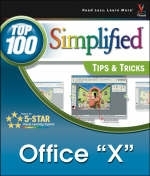
Office 2003
Hungry Minds Inc,U.S. (Verlag)
978-0-7645-4130-8 (ISBN)
- Titel ist leider vergriffen;
keine Neuauflage - Artikel merken
Part of the Visual brand designed for the forty percent of people who learn best visually, this book presents 125 cool and surprising techniques using the tools of the Microsoft Office suite. This book provides skill-enhancing techniques to visual learners who already have a basic knowledge of Office, making them more proficient in Word, Excel, PowerPoint, Outlook, and Access. It's clear and colorful screen shots and step-by-step instructions appeal to visual learners who want a straightforward approach to learning. While all Top 100 "Simplified" titles include 100 techniques, "Office "X" Top 100 Simplified Tips & Tricks" offers an additional twenty-five bonus tips.
Sherry Willard Kinkoph has written and edited over 60 books over the past 10 years covering a variety of computer topics ranging from hardware to software, from Microsoft Office programs to the Internet. Her recent titles include Teach Yourself VISUALLY Premiere 6, Master VISUALLY Dreamweaver MX and Flash MX, and Teach Yourself VISUALLY Restoration and Retouching with Photoshop Elements 2. Sherry's ongoing quest is to help users of all levels master the ever--changing computer technologies. No matter how many times they the software manufacturers and hardware conglomerates throw out a new version or upgrade, Sherry vows to be there to make sense of it all and help computer users get the most out of their machines.
1. Lighten Your Workload with General Office Tips and Tricks. Task # 1: Clear Your Screen of Default Task Panes. Task #2: Quickly Learn Shortcut Keys. Task #3: Simplify Repeated Tasks with Customized Menus. Task #4: Create a Customized Toolbar. Task #5: Create a Customized Toolbar Button. Task #6: Assign a Hyperlink to a Button. Task #7: Using an Office Program to Manage Computer Files. Task #8: Store Files in a Different Default Location. Task #9: Change File Properties to Make Documents Private. Task #10: Recover a File After a Systems Failure. Task # 11: Convert Scanned Documents into Text Files. Task #12: Print Placeholders in Place of Graphics. Task #13: Using the Ungroup Command to Customize Clip Art. Task #14: Save a WordArt Object as a Graphic File. Task #15: Using Text Boxes to Position Clip Art. 2. Timesaving Tricks and Tips for Word. Task #16: Utilize Status Bar Shortcuts. Task #17: Using the Work Menu to Add Favorite Files. Task #18: Speed Up Tasks with Macro Buttons. Task #19: Remove a File from the Recent Files List. Task #20: Using the Zoom Options to Conserve Paper when Printing. Task #21: Navigate Long Documents with a Table of Contents. Task #22: Navigate Long Documents Using Bookmarks. Task #23: Using AutoText to Automate Repetitive Typing. Task #24 Remove a Text Hyperlink. Task #25: Keep Words Together with a Non--Breaking Space. Task #26: Control Sentence Spacing. Task #27: Track Word Count. Task #28: Add Fake Text. Task #29: Look up a Synonym. Task #30: Check Your Document for Cliched Text. Task #31: Using the Research Pane to Translate Text. Task #32: Add Line Numbers in the Document Margin. Task #33: Set Off a Paragraph with a Border. Task #34: Resume Numbering in an Interrupted Numbered List. Task #35: Quickly Insert Horizontal Lines. Task #36: Emphasize Paragraphs with Drop Caps. Task #37: Customize Comment Text. Task #38: Add Captions to Your Graphics. Task #39: Type Out a Table. Task #40: Keep Table Column Headings in Sight. Task #41: Place a Table Within a Table. Task #42: Align Shapes with Grid Lines. Task #43: Add Gradient Fills to Text Boxes. Task #44: Create a Watermark. Task #45: View Multiple Pages in Print Layout View. 3. Increase the Power of Your Spreadsheet with Excel. Task #46: Automatically Open Your Favorite Workbook. Task #47: Access More Files by Increasing the Recent Files List. Task #48: Set a New Default Font and Size. Task #49: Change Gridline Color. Task #50: Increase Readability by Printing Gridlines. Task #51: Center Align Printed Data. Task #52: Print Formulas Instead of Formula Results. Task #53: Organize Worksheets by Color--Coding Tabs. Task #54: Change Default Column Labels. Task #55: Keep Cells in View with a Watch Window. Task #56: Protect Cells from Unauthorized Changes. Task #57: Freeze Headings for Easier Scrolling. Task #58: Wrap Text in Worksheet Cells. Task #59: Add Visual Interest with Slanted Text. Task #60: Magnify Cells with the Fit Selection Setting. Task #61: Add Pizzazz with a Background Picture. Task #62: Restrict Cell Entries with Data Validation. Task #63: Add a Calculator to the Excel Toolbar. Task #64: Center Text Across Columns without Merging Cells. Task #65: Add Comments to Formulas. Task #66: Turn Excel Data into a Pasteable Picture. Task #67: Add a Camera to the Excel Toolbar. Task #68: Generate Random Numbers in Your Cells. Task #69: Prevent Excel from Converting Fractions. Task #70: Using the Text to Speech Tool to Read Back Cells. Task #71: Retrieve a Stock Quote. Task #72: Count the Number of Days Between Two Dates. Task #73: Join Text from Separate Cells. Task #74: Copy Page Setup Settings from One Worksheet to Another. Task #75: Find Data on Multiple Sheets with the VLookup Function. 4. Enhance Your PowerPoint Presentations. Task #76: Turn a Word Outline into a PowerPoint Presentation. Task #77: Convert a Slide into a Bitmap Image. Task #78: Repeatedly Draw the Same Shape. Task #79: Create Evenly Spaced Duplicate Shapes. Task #80: Add Connector Lines to Objects. Task #81: Alter Clip Art Colors to Match the Slide Design. Task #82: Save File Size by Compressing Pictures. Task #83: Create Better--Looking Shadowed Text. Task #84: Turn a Photo into a Slide Background. Task #85: Title a Picture in the Slide Background. Task #86: Enhance Presentations with Flash Movies. Task #87: Create Scrolling Credits. Task #88: Launch a Mini Slide Show Window. Task #89: Make Your Slide Show Start Automatically. Task #90: Using Word to Customize Handouts. 5. Outlook Techniques. Task #91: Send Message Replies to Another Recipient. Task #92: Customize a Personal Distribution List. Task #93: Create a Custom Signature. Task #94: Clean a Mailbox of Space--Stealing Files. Task #95: Print a Master Copy of an Address Book. Task #96: Print a Contact Address on an Envelope or Label. Task #97: Display a Map to an Outlook Contact. Task #98: View a Calendar with Nonconsecutive Dates. Task #99: Display Two Time Zones. Task #100: Print a Blank Monthly Calendar. 6. Improve Your Database Productivity Using Access. Task #101: Personalize a Database with a Custom Splash Screen. Task #102: Add Commonly Used Buttons to the Toolbox. Task #103: Open Access Objects with Disposable Toolbar Buttons. Task #104: Make a Database Window Work Like a Web Browser. Task #105: Zoom Entries for Easy Editing. Task #106: Automatically Open a Form at Startup. Task #107: Change a Form's Tab Order. Task #108: Automatically display Form Combo Boxes. Task #109: Make a Form Interesting by Adding a Picture. Task #110: Automatically Open a Specific Record. Task # 111: Set Up Forms to Close Automatically. Task #112: Add Ampersands to Caption Labels. Task #113: Save Time with Default Table Values. Task #114: Hide Existing Records in a Table. Task #115: Copy a Previous Record into a New Record. Task #116: Print a Table Relationships Map. Task #117: Using the Database Window to Append Records. Task #118: Optimize Performance by Reducing Database Size. Task #119: Using Input Masks to Control Users' Table Data Entry. Task #120: Add a Background Image to a report. Task #121: Using Layout Preview to Quickly View a Report Layout. Task #122: View a Query or Report in Word or Excel. Task #123: Convert Forms and Reports into Web Pages. Task #124: Open Word or Excel with a Form Button. Task #125: Link Tables from Another Database. Appendix A: Keyboard Shortcuts. General Office Shorcuts. Word Shortcuts. Excel Shortcuts. PowerPoint Shortcuts. Outlook Shortcuts. Access Shortcuts. Appendix B: Improving Pictures with Microsoft Office Picture Manager. Introducing the Microsoft Office Picture Manager. Crop a Picture to Remove Unwanted Areas. Remove Red Eye. Resize a Picture.
| Zusatzinfo | Illustrations |
|---|---|
| Verlagsort | Foster City |
| Sprache | englisch |
| Maße | 218 x 256 mm |
| Gewicht | 822 g |
| Themenwelt | Informatik ► Office Programme ► Office |
| ISBN-10 | 0-7645-4130-7 / 0764541307 |
| ISBN-13 | 978-0-7645-4130-8 / 9780764541308 |
| Zustand | Neuware |
| Informationen gemäß Produktsicherheitsverordnung (GPSR) | |
| Haben Sie eine Frage zum Produkt? |
aus dem Bereich


