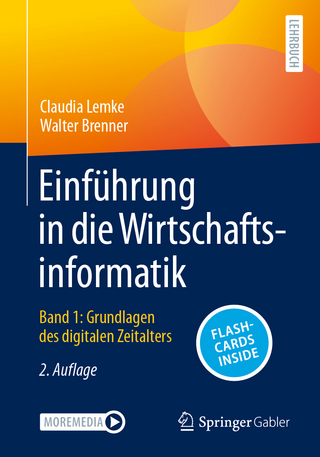Excel Portable Genius
John Wiley & Sons Inc (Verlag)
978-1-119-76361-1 (ISBN)
Excel Portable Genius covers the key features of Microsoft Excel in a concise, fast-paced, portable format that provides the perfect quick and easy-to-follow reference for novices and experienced users alike. Written by seasoned tech expert and trainer Lisa A. Bucki, it answers the nine key questions Excel users are most likely to face in their work and adds some hot tips and advice on this incredibly useful—but sometimes difficult-to-learn—program's lesser-known features.
Build formulas to perform powerful calculations
Format data to make it easy to find interpret and to highlight key results
Sort and filter to organize or display specific information
Chart data to pinpoint changes and identify trends
Communicate results by printing and sharing
Complete with a comprehensive index and extensive illustrations complementing straightforward instructions, this is the ideal guide to mastery of the world's most popular spreadsheet program.
Lisa A. Bucki is an author, trainer, and content creator who's been educating others about computers and software since 1990. She's written dozens of books, provided marketing and training services to her clients, and written online tutorials. She is the co-founder of 1x1 Media. Fun, hip, and straightforward, the Portable Genius series gives forward-thinking computer users useful information in handy, compact books that are easy to navigate and don't skimp on the essentials. Collect the whole series and make the most of your digital lifestyle.
Acknowledgments vii
Introduction xiv
Chapter 1 How Do I Start Using Excel? 2
Starting and Exiting Excel 4
Taking a Look Around 5
Reviewing key screen features 5
Workbooks versus worksheets 8
Changing views 8
Zooming 10
Working with Files 11
Creating a blank file 11
Exploring templates 12
Opening an existing file 13
Switching to another file 14
Making Your First Cell Entries 16
Moving around the sheet 16
Text and values 17
Dates and times 19
Number formatting on the fly 20
Making Selections 21
Understanding cells and ranges 22
Selecting a range 22
Selecting a row or column 23
Working with Sheets 24
Adding, renaming, and jumping to a sheet 25
Moving or copying a sheet 26
Saving and Closing a File 27
Chapter 2 How Do I Make Changes to My Sheet? 30
Cell Editing Basics 32
Making changes 32
Commenting when editing 33
Clearing cell contents 33
Using Undo and Redo 34
Spell-checking your work 35
Copying or Moving a Range 35
Using Paste Special 37
Using Auto Fill and Filling Series 38
Inserting and Deleting Rows, Columns, and Cells 41
Creating Range Names 44
Using the Name box 45
Using the New Name dialog box 46
Assigning multiple range names at once 47
Deleting a range name 48
Using Find and Replace 50
Freezing Rows and Columns On-Screen 51
Chapter 3 How Do I Add Up the Numbers with Formulas? 54
Entering a Basic Formula 56
Typing the formula 56
Cell and range references in formulas 57
Using the mouse to save time 58
Dealing with minor errors 60
Learning More About Operators 60
Understanding Order of Precedence 63
How order of precedence works 63
Using parentheses in formulas 64
Making a Cell or Range Reference Absolute Rather Than Relative 66
Changing the reference type in a formula 66
How referencing works when filling, copying, or moving a formula 67
Showing Formulas in Cells 69
Using Other Formula Review Techniques 70
Chapter 4 When Do I Need to Include a Function? 72
Understanding Functions 74
Using AutoSum on the Home or Formulas Tab 74
Typing a Function in a Formula 77
Using the Formulas Tab to Insert a Function 79
Choosing from the Function Library 79
Using Insert Function to find a function 82
Using Range Names in Formulas 83
Reviewing Some Essential Functions 84
Chapter 5 How Do I Use Formatting to Enhance My Worksheet? 90
Changing the Number or Date Format 92
Using number formats 94
Using date and time formats 96
Using special and custom formats 96
Changing Cell Formatting 99
Applying font formatting 100
Applying alignment formatting 103
Working with Borders and Shading 105
Using Styles 107
Clearing Formatting 109
Understanding Themes 109
Reviewing elements of a theme 109
Changing themes 110
Changing theme colors, fonts, and effects 111
Working with Column Width and Row Height 113
Using Conditional Formatting to Highlight Information 115
Chapter 6 How Do I Use Graphics in Excel? 118
Inserting Simple Graphics 120
Shapes 120
Pictures 122
Icons 126
Selecting and Formatting Graphics 127
Adding text to shapes 128
Changing styles 129
Changing sizing and position 132
Working with layering, alignment, and rotation 134
Inserting WordArt 136
Combining and Creating Your Own Graphics 138
Creating and Working with SmartArt 141
Adding a SmartArt graphic 141
Editing and rearranging shapes 143
Changing the graphic type and formatting 144
Deleting a Graphic 145
Adding a Background Image 146
Chapter 7 How Do I Manage Lists of Information? 148
Arranging a List in Excel 150
Cleaning Up Data 152
Using Flash Fill 152
Using Text to Columns 155
Removing duplicates and consolidating 157
Sorting, Filtering, and Subtotaling Lists of Information 159
Sorting and filtering a list 160
Subtotaling a sorted list 162
Understanding Excel’s Table Feature 163
Converting a range to a table 164
Importing or connecting to a list of data 166
Changing table styles 168
Resizing a table 169
Renaming a table 170
Sorting and Filtering a Table 170
Using Table Calculations 170
Adding a calculated column 171
Adding a total row 173
Converting a Table Back to a Range of Regular Cells 174
Chapter 8 How Do I Present My Data in Charts? 176
Charts and Their Role in Your Workbooks 178
Chart Types 179
Creating a Chart 180
Changing the Chart Type and Layout 184
Formatting Chart Elements 186
Changing the Charted Data 189
Moving a Chart to Its Own Sheet and Deleting a Chart 190
Using Special Charts: Sparklines, PivotTables, and Maps 192
Chapter 9 How Do I Print and Share My Content? 194
Creating Headers and Footers 196
Changing Page Settings 199
Margins 199
Orientation and paper size 200
Scaling 201
Changing Sheet Settings 201
Adding print titles 201
Controlling whether gridlines and other features print 203
Working with Page Breaks 203
Setting a print area 204
Viewing and moving breaks 204
Previewing a Printout and Printing 206
Other Ways to Share Information 207
Exporting a PDF 208
Using OneDrive 209
Index 212
| Erscheinungsdatum | 26.01.2021 |
|---|---|
| Reihe/Serie | Portable Genius |
| Verlagsort | New York |
| Sprache | englisch |
| Maße | 142 x 213 mm |
| Gewicht | 272 g |
| Themenwelt | Schulbuch / Wörterbuch ► Wörterbuch / Fremdsprachen |
| Geisteswissenschaften ► Sprach- / Literaturwissenschaft ► Sprachwissenschaft | |
| Informatik ► Office Programme ► Outlook | |
| ISBN-10 | 1-119-76361-4 / 1119763614 |
| ISBN-13 | 978-1-119-76361-1 / 9781119763611 |
| Zustand | Neuware |
| Informationen gemäß Produktsicherheitsverordnung (GPSR) | |
| Haben Sie eine Frage zum Produkt? |
aus dem Bereich