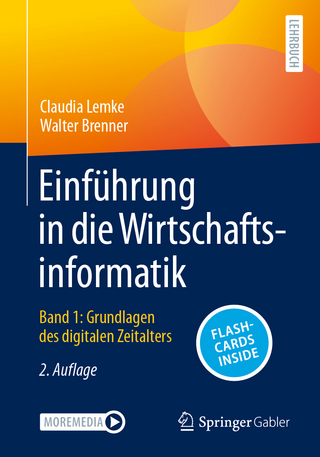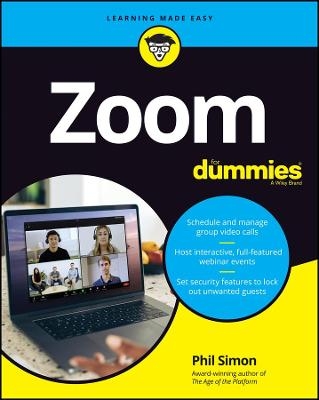
Zoom For Dummies
For Dummies (Verlag)
978-1-119-74214-2 (ISBN)
While a worldwide pandemic may have started the Zoom revolution, the convenience of remote meetings is here to stay. Zoom For Dummies takes you from creating meetings on the platform to running global webinars. Along the way you'll learn how to expand your remote collaboration options, record meetings for future review, and even make scheduling a meeting through your other apps a one-click process. Take in all the advice or zoom to the info you need - it's all there!
Discover how to set up meetings
Share screens and files
Keep your meetings secure
Add Zoom hardware to your office
Get tips for using Zoom as a social tool
Award-winning author Phil Simon takes you beyond setting up and sharing links for meetings to show how Zoom can transform your organization and the way you work.
Phil Simon is a frequent keynote speaker, dynamic trainer, recognized technology authority, and college professor-for-hire. He is the award-winning author of ten books, most recently Slack For Dummies and Zoom For Dummies. He consults organizations on matters related to communications, strategy, data, and technology. His contributions have appeared in The Harvard Business Review, The New York Times, and many other prominent media sites. He hosts the podcast Conversations About Collaboration.
Introduction 1
About This Book 2
Foolish Assumptions 2
Icons Used in This Book 4
Beyond the Book 5
Where to Go from Here 5
Thank You 6
Part 1: Staying Connected with Zoom 7
Chapter 1: Communicating and Collaborating Better with Zoom 9
Introducing Zoom 9
Discovering Zoom’s origins 10
Understanding what Zoom does 11
Reviewing the numbers behind Zoom’s rapid ascent 13
Assessing how COVID-19 changed Zoom’s trajectory 14
Reviewing Zoom’s industry awards and recognition 16
Analyzing Zoom’s competitive landscape 17
Reaping the Benefits of Zoom’s Tools 23
Zoom solves some of today’s key communications problems 23
Zoom makes people more productive 24
Zoom just works 25
Zoom is affordable 26
Zoom is flexible and interoperable 26
Zoom stays in its lane 27
Zoom lets people rediscover their humanity 28
Chapter 2: Getting to Know Zoom’s Suite of Communication Tools 29
Zoom’s Core Services 30
Ready to Go 31
Zoom Meetings & Chat 31
Zoom Video Webinars 37
Some Assembly Required 39
Zoom Rooms 39
Zoom Phone 43
Part 2: Communicating and Collaborating in Zoom 45
Chapter 3: Setting Up Zoom 47
Taking Your First Steps 47
Creating a new Zoom account 48
Modifying your Zoom plan 52
Downloading and installing the Zoom desktop client 54
Signing in to the Zoom desktop client 56
Completing your Zoom profile 57
Getting to know the Zoom UI 58
Reviewing Zoom Account Management 59
Adding new users to your Zoom account 60
Deactivating existing accounts 61
Deleting existing users from your Zoom account 62
Unlinking users from your Zoom account 63
Unlocking the power of Zoom user groups 64
Discussing the Importance of Zoom Roles 67
Reviewing Zoom’s default roles 67
Creating new user roles 68
Changing an existing user’s role 69
Chapter 4: Connecting with Others via Zoom Meetings 71
Getting Started with Zoom Meetings 72
Reviewing Zoom’s meeting-specific roles 72
Locating your personal Zoom information 74
Augmenting your Zoom meetings 75
Hosting Zoom Meetings 78
Inviting others to your current meeting 80
Planning a future Zoom meeting 82
Letting others in to your current meeting 89
Joining others’ Zoom meetings 90
Putting your best foot forward 93
Performing Mid-Meeting Actions 95
Reviewing your recording options 95
Using virtual backgrounds 97
Managing and interacting with meeting participants 99
Launching live polls 100
Using breakout rooms during meetings 102
Sharing content with meeting participants 105
Putting a Bow on Your Meeting 115
Viewing meeting transcriptions 116
Accessing your recorded meetings 117
Chapter 5: Getting to Know the Other Side of Zoom Meetings & Chat 121
Managing Your Zoom Contacts 122
Adding contacts to your Zoom directory 123
Removing an existing contact from your Meetings & Chat directory 125
Inviting an existing Zoom contact to a new meeting 126
Adding internal contacts to an existing meeting 126
Performing contact-specific actions 127
Understanding User Status in Zoom 128
Getting familiar with Zoom’s status icons 129
Changing your status in Meetings & Chat 130
Staying current with Zoom notifications 133
Chatting in Zoom 134
Exchanging messages with your individual Zoom contacts 134
Holding group chats 136
Creating threads in Zoom 139
Saving message drafts 141
Editing and deleting your messages 141
Referencing other Zoom members in a group discussion 142
Adding some flair to your messages 143
Uploading and sharing files in Zoom 146
Sending screen captures 148
Performing message-specific actions 149
Searching in Zoom 150
Performing basic Zoom searches 150
Performing more advanced Zoom searches 153
Performing searches with wildcards 155
Part 3: Becoming a Zoom Power User 157
Chapter 6: Getting Even More Out of Meetings & Chat 159
Managing Users via IM Groups 160
Understanding the need for IM groups 160
Adding a new IM group 161
Adding users to IM groups 162
Exploring Additional Options and Features in Meetings & Chat 163
Understanding Zoom Channels 163
Refining your Zoom notifications 174
Sharing code snippets 178
Running Reports in Zoom 181
Reviewing Zoom’s role-based reporting 182
Running a simple report 185
Customizing your reports 186
Exporting raw report data 188
Chapter 7: Enhancing Zoom with Third-Party Apps 189
Understanding the Rationale behind Third-Party Apps 190
Benefits of using third-party apps 190
Why Zoom relies upon external developers 191
Introducing the Zoom App Marketplace 192
Searching for a specific Zoom app 193
Browsing for Zoom apps 194
Managing Your Zoom Apps 195
Installing a Zoom app 196
Uninstalling a Zoom app 197
Viewing your organization’s installed apps 199
Restricting apps in Meetings & Chat 199
Limiting apps that members can install 200
Recommending a Few Useful Zoom Apps 202
Treading Lightly with Apps 204
Chapter 8: Connecting with the Masses through Webinars 207
Taking Your First Steps 208
Creating your first Zoom webinar 209
Setting your registration options 210
Preparing for your webinar 212
Reviewing Zoom’s webinar-specific roles 217
Taking Zoom webinars up a notch with third-party apps and integrations 223
Canceling your webinar 224
Running Your Webinar 225
Launching your webinar 225
Sharing and annotating your screen 228
Interacting with webinar attendees 230
Concluding Your Webinar 236
Accessing your recorded webinar and sharing it with the world 236
Downloading your recorded webinar 238
Running webinar-related reports 239
Deleting your recorded webinars 241
Part 4: Deploying Zoom in the Organization 243
Chapter 9: Protecting Your Communications in Zoom 245
Putting Zoom’s Challenges into Proper Context 246
Understanding creative destruction 246
Managing the double-edged sword of sudden, massive growth 247
Zoombombing 247
Gauging Zoom’s Response 251
Bringing Zoom’s privacy and security settings to the forefront 252
Enhancing its encryption method 253
Enabling default passwords and waiting rooms for all meetings 255
Increasing the length of meeting and webinar IDs 255
Configuring Zoom for Maximum Privacy and Security 256
Keeping Zoom up to date 256
Enabling two-factor authentication 260
Authenticating user profiles 264
Intelligently using passwords 267
Following Zoom’s best security practices 272
Using your brain 274
Looking toward the Future 276
Chapter 10: Taking Group Meetings to the Next Level with Zoom Rooms 279
Revisiting the Early Days of Immersive-Telepresence Technology 280
TelePresence by Cisco Systems 280
Halo by Hewlett-Packard 281
The underwhelming results of early immersive-telepresence technology 282
Introducing Zoom Rooms 283
Features of Zoom Rooms 283
Cost and functionality 284
The types of environments that typically benefit from Zoom Rooms 284
Setting Up Your Zoom Room 285
Software 285
Hardware 286
Lighting 291
Chapter 11: Making Calls with Zoom Phone 293
Getting Started with Zoom Phone 294
Adding Zoom Phone to your existing plan 294
Setting up Zoom to receive inbound calls 296
Setting up Zoom to make outbound calls 298
Reviewing the Basic Features of Zoom Phone 302
Before distributing your Zoom Phone number 303
Talking to people via Zoom Phone 306
Performing other call-related actions 309
Chapter 12: Getting Everyone to Zoom Together 313
Understanding the Relative Ease of Zoom Adoption 314
Zoom is remarkably easy to use 314
Zoom doesn’t step on email’s toes 314
Zoom doesn’t require people to rethink how they work 315
Zoom benefits from network effects 317
Applying Different Types of Techniques 318
Organizational techniques 318
Individual techniques 321
Chapter 13: Zooming toward the Future 325
Cutting-Edge Technologies 326
Augmented reality 326
Virtual reality 326
Artificial intelligence and machine learning 327
Voice 329
Better voice transcriptions 330
More useful commands 330
Real-time language translation 331
Other Developments and Enhancements 331
More robust third-party apps 331
Key acquisitions and partnerships 332
Increased security 332
Part 5: The Part of Tens 335
Chapter 14: Ten Great Zoom Tips 337
Try Before You Buy 337
Consider Upgrading Your Firm’s Existing Zoom Plan 338
Take Security Seriously 338
Keep Zoom Updated 339
Create a Personal Zoom Account 339
Explore Zoom’s Advanced Features 340
Measure Twice and Cut Once 340
Develop a Contingency Plan for Important Meetings 340
Expect Some Resistance to Zoom at Mature Firms 341
Avoid Zoom Fatigue 342
Chapter 15: Ten Common Myths about Zoom 343
Zoom Is No Different than Legacy Videoconferencing Tools 343
Zoom Is Fundamentally Insecure 344
Zoom’s Customers Use the Tools in a Uniform Way 344
Zoom Ensures Flawless Business Communication 345
Zoom Decimates the Need for In-Person Communication 345
Zoom Eliminates the Need for Email 346
You Can’t Overuse Zoom 346
Zoom Is Too Expensive for Our Company 347
Zoom Won’t Integrate with Our Key Enterprise Technologies 348
Our Workers Don’t Need a Tool like Zoom 348
Only Hipsters at Tech-Savvy Startups Use Zoom 348
Chapter 16: Top Ten or So Zoom Resources 349
Resources for Everyday Users 350
Zoom support 350
Zoom training 351
Zoom on YouTube 351
Zoom apps 351
Zoom blog 351
Zoomtopia 352
Zoom virtual backgrounds 352
Zoom on social networks 352
Resources for Software Developers 353
Zoom developer guides 353
Developer forums 353
Chapter 17: Ten Ways to Socialize via Zoom 355
Cooking and Eating Meals 355
Visiting Sick Friends and Family Members 356
Dating 356
Sharing a Few Drinks over Happy Hour 356
Playing Brick-and-Mortar Games 356
Playing Video Games 356
Watching Movies and TV Shows 357
Performing Stand-Up Comedy 357
Staying Fit 357
Holding Miscellaneous Parties 357
Index 359
| Erscheinungsdatum | 21.08.2020 |
|---|---|
| Sprache | englisch |
| Maße | 185 x 234 mm |
| Gewicht | 794 g |
| Themenwelt | Informatik ► Office Programme ► Outlook |
| ISBN-10 | 1-119-74214-5 / 1119742145 |
| ISBN-13 | 978-1-119-74214-2 / 9781119742142 |
| Zustand | Neuware |
| Informationen gemäß Produktsicherheitsverordnung (GPSR) | |
| Haben Sie eine Frage zum Produkt? |
aus dem Bereich