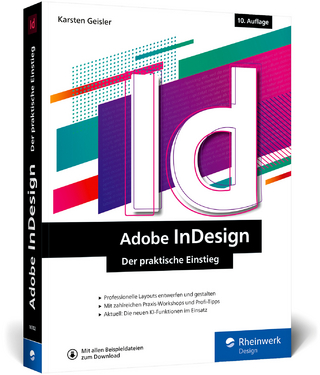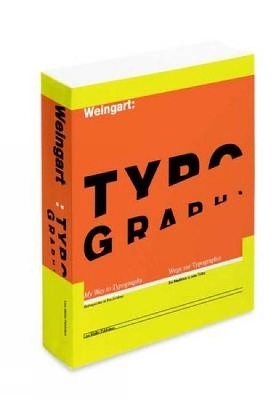Guide for Microsoft Word 2019 - Beginner
Mirabel Publishing (Verlag)
978-1-925716-52-8 (ISBN)
This publication is designed as a go-to guide for a user who is working with Microsoft Word 2019. It can be used as a tutorial for self-paced learning or by an instructor for teaching. If kept conveniently near your workstation it can also be used as your primary reference, showing you the most efficient ways to approach word processing tasks. The contents of this publication can contribute to achieving the following unit of competency in the Business Services Training Package.
Preface
Topic 1: Getting to know Word
1.1 Looking at Word
1.2 The Start Screen
1.3 Creating a new document
1.4 Understanding the Word screen
1.5 Entering text
1.6 Displaying Backstage view
1.7 Saving your documents
1.8 Closing your documents
1.9 Opening existing documents
1.10 Exiting Word
Topic 2: Basic operations in Word
2.1 Creating a new document from a template
2.2 Insert or delete text
2.3 Move or Copy text
2.4 Selecting your text
2.5 Moving text using drag and drop
2.6 Reversing an action (Undo)
2.7 Saving your documents regularly
2.8 Creating a copy of a document
Topic 3: Getting around in Word
3.1 Navigating using scroll bars
3.2 Navigating using Go To
3.3 Navigating using the keyboard
3.4 Zooming for a better view
3.5 Previewing your work
3.6 Printing your work
3.7 Changing document views
Topic 4: Text Formatting
4.1 Text presentation
4.2 Formatting using the mini toolbar
4.3 Applying character formats
4.4 Applying paragraph formats
4.5 Checking your spelling and grammar
4.6 Correcting spelling and grammar as you type
4.7 Changing line spacing
4.8 Changing character spacing
4.9 Changing paragraph spacing
4.10 Indenting text
4.11 Indenting text from both margins (blocked paragraphs)
4.12 Applying bullets and numbering
4.13 Using a non-breaking space
4.14 Working with special indents
4.15 Applying special effects for characters
4.16 Copying formats (Format Painter)
Topic 5: Editing Techniques
5.1 Using Click and Type
5.2 Understanding and extending AutoCorrect
5.3 Inserting symbols
5.4 Repeating your last action
5.5 Creating standard paragraphs with Quick Parts
5.6 Finding and replacing text
5.7 More find options
5.8 More find and replace options
5.9 Applying a quick style
5.10 Updating a quick style
5.11 Creating a simple paragraph style
5.12 Using the Navigation Pane
5.13 Creating an advanced style
5.14 Modifying styles
Topic 6: Page Formatting
6.1 Document design
6.2 Picture placement
6.3 Applying paragraph borders and paragraph shading
6.4 Applying page borders, page colour and watermarks
6.5 Adding page breaks, blank pages and cover pages
6.6 Changing document margins
6.7 Changing document orientation
6.8 Changing page size
6.9 Selecting a paper source
6.10 Changing vertical alignment
6.11 Setting tab stops
6.12 Setting leader characters
6.13 Adding a basic header & footer
Topic 7: Working with templates
7.1 Using a template
7.2 Reviewing associated templates
7.3 Creating a custom template
7.4 Editing a template
7.5 Creating Quick Part items
7.6 Storing a Quick Part item into a custom template
Topic 8: Tables
8.1 Creating a basic table and entering text
8.2 Moving and editing within a table
8.3 Selecting in a table
8.4 Inserting rows and columns
8.5 Deleting rows, columns, tables and table text
8.6 Changing column widths
8.7 Changing row height
8.8 Moving and copying rows and columns
8.9 Changing table and table text alignment
8.10 Applying table styles, borders and shading
8.11 Changing border styles, widths and colour
8.12 Aligning a table
8.13 Merging and splitting cells
8.14 Adding tabs within tables
8.15 Sorting information
Topic 9: Shapes & SmartArt
9.1 Inserting basic shapes
9.2 Selecting and working with multiple objects
9.3 Creating a text box
9.4 Creating an organisation chart using SmartArt
Topic 10: Pictures & Charts
10.1 Adding Online pictures
10.2 Inserting a picture file
10.3 Manipulating your pictures
10.4 Cropping a picture
10.5 Wrapping text around a picture
10.6 Enhancing your picture style
10.7 Adjusting your picture
10.8 Inserting captions
10.9 Inserting a chart object
Topic 11: Working with multi-page documents
11.1 Header & footer
11.2 Inserting fields for more information
11.3 Altering a header & footer position
11.4 Different headers & footers for document sections
11.5 Changing margins and orientation with section breaks
11.6 Inserting footnotes
Topic 12: Preparing documents for distribution
12.1 Adding and removing document properties
12.2 Protecting documents with encryption
12.3 Marking a document as final
12.4 Saving to PDF
12.5 Sending a document by email
12.6 Sending a PDF
Topic 13: Automating standard documents
Step 1 – Creating the memo layout
Step 2 – Saving your memo as a template
Step 3 – Editing your memo
Step 4 – Editing your memo to include Fill-in fields
Appendix I
Shortcut keys: Direct key combinations
Shortcut keys: Word access keys
Appendix II
Saving to PDF
Using Help
| Erscheinungsdatum | 23.10.2020 |
|---|---|
| Sprache | englisch |
| Maße | 210 x 297 mm |
| Themenwelt | Informatik ► Grafik / Design ► Desktop Publishing / Typographie |
| Mathematik / Informatik ► Informatik ► Theorie / Studium | |
| ISBN-10 | 1-925716-52-X / 192571652X |
| ISBN-13 | 978-1-925716-52-8 / 9781925716528 |
| Zustand | Neuware |
| Informationen gemäß Produktsicherheitsverordnung (GPSR) | |
| Haben Sie eine Frage zum Produkt? |
aus dem Bereich