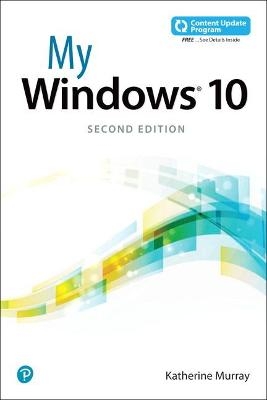
My Windows 10 (includes video and Content Update Program)
Que Corporation,U.S. (Verlag)
978-0-7897-5980-1 (ISBN)
This book is also part of Que’s Content Update Program. As Microsoft updates features of Windows 10, sections of this book will be updated or new sections will be added to match the updates to the software. The updates will be delivered to you via a FREE Web Edition of this book, which can be accessed with any Internet connection. To learn more, visit informit.com/CUP.
Step-by-step instructions with callouts to Windows 10 photos that show you exactly what to do.
Help when you run into Windows 10 problems or limitations.
Tips and Notes to help you get the most from your Windows 10 computer.
Full-color, step-by-step tasks walk you through getting and keeping your Windows 10 computer working just the way you want. Learn how to
· Get creative with innovative new features in Windows 10 Fall Creators Update
· Create photo albums and video projects on the fly using your favorite pictures and songs
· Use the new My People Hub to keep in touch with friends and family
· Ask Cortana to help you find information, schedule appointments, create tasks, and more
· Read ebooks or listen to audiobooks in the updated Microsoft Edge browser
· Discover, download, and rate apps and ebooks from the Windows Store
· Copy, move, and share files and folders using File Explorer
· Use the Skype app to message your contacts and make easy—and free--audio and video calls
· Make the most of new and enhanced gaming features using the Game bar and live game streaming
· Create in three dimensions using Paint 3D and Remix 3D
· Use OneDrive to access your files everywhere, on any device you choose
· Make your computer more secure than ever, thanks to Windows Defender Advanced Threat Protection
After writing about technology for 35 years, Katherine Murray is still a computer geek. This is a fascinating time to be writing about technology. She has seen personal computing change from big, slow, cryptic desktop-hogging machines to small, sleek smart devices we easily can tap our way through. She has worked with every version of Microsoft Windows there’s been, loving some versions (such as Windows 7) and loathing others. (Remember Windows Vista or, worse, Windows ME?) Katherine was part of the thumbs-up crowd when it came to Windows 8.1 but watched as Microsoft’s vision tanked because users weren’t quite ready for such a huge change in the way we work with our computers. Windows 10 Fall Creators Update represents the best of what Microsoft has learned about the balance of features, flashiness, and functionality, with even a little fun thrown in. In addition to writing about technology, Katherine works as a hospice chaplain and pastors a Quaker church in Noblesville, Indiana.
Introduction
Versions of Windows 10
Highlights of Windows 10 Creators Update
What You’ll Find in This Book
Let’s Begin
Chapter 1 Hello, Windows 10!
Exploring Windows 10 Creators Update
Logging In to Windows 10
Touring the Windows 10 Desktop
Getting Started with Windows 10
Getting Around with the Mouse, Keyboard, and Pen
Using the Mouse
Selecting Multiple Items
Getting to the Menu
Using the (Real) Keyboard
Using Speech with the Keyboard
Using a Pen with the Keyboard
Displaying the Emoji Keyboard
Using Touch in Windows 10
Using Single Tap
Tap and Hold
Swiping Right
Swiping Left
Swiping Up and Down
Using Pinch Zoom
Getting Help in Windows 10
Using the Tips App
Shutting Down or Putting Windows 10 to Sleep
Goodnight, Windows 10
Shutting Down Windows 10
Chapter 2 Connecting and Managing Your Desktop and Devices
Adding Devices in Windows 10
Viewing Installed Devices
Removing a Device
Connecting to Wireless Networks
Connecting to an Available Network
Linking Your Phone to Windows 10
Adding Your Phone to Windows 10
Managing Your PC Power
Turning On the Battery Saver
Changing Your Power Settings
Resetting Windows 10
Resetting Your PC
Chapter 3 Accomplishing Windows 10 Essential Tasks
Exploring the Windows 10 Desktop
Learning About the Windows 10 Desktop
Using the Windows 10 Start Button
Using the Start Menu
Working with the Start Menu
Changing User and Profile Information in the Start Menu
Adding App Tiles to the Start Menu
Removing App Tiles from the Start Menu
Resizing App Tiles
Turning Off Live Tile Updates
Using Tablet Mode
Making the Change Manually
Using the Start Menu with Touch
Tweaking the Start Menu with Touch
Setting Tablet Mode Options
Tailoring the Taskbar
Adding Apps to the Taskbar
Using Jump Lists
Working with Windows
Window Basics
Moving a Window
Resizing a Window
Arranging Windows
Using Task View
Displaying and Using Task View
Working with Notifications and the Action Center
Checking Notifications
Turning Notifications Off and On
Using Ink with Windows 10
Displaying the Windows Ink Workspace
Creating a Sticky Note
Setting Reminders
Creating and Using Multiple Desktops
Creating a New Desktop
Adding Apps to the New Desktop
Closing a Desktop
Chapter 4 Using Cortana: Your Personal Digital Assistant
Getting Started with Cortana
Leaving a Wake-up Call
Learning the Cortana Tools
Searching with Cortana
Seek and Find with Cortana
Using Cortana’s Notebook
Exploring the Cortana Notebook
Personalizing Cortana’s Info
Adding to Cortana’s Skills
Expanding Cortana’s Skills
Setting Tasks with Cortana
Having Cortana Find Your Phone
Managing Cortana Permissions
Managing Your Permissions
Setting Notifications
Chapter 5 Personalizing Windows 10
Selecting a New Desktop Background
Displaying Personalization Settings
Choosing a New Background Picture
Selecting a Color Background
Creating a Custom Color
Adjusting Colors in Windows 10
Choosing Accent Colors and Transparency
Setting a Night Light in Windows 10
Personalizing the Lock Screen
Choosing a New Lock Screen Picture
Adding a New Lock Screen Picture On-the-Fly
Creating a Slideshow
Stopping the Show
Choosing a Windows 10 Theme
Displaying Themes
Customizing the Start Menu
Modifying the Most Used List
Changing Start Menu Settings
Resizing the Start Menu
Tweaking Additional System Settings
Changing the Time
Changing Your Account Picture
Chapter 6 Securing Your Computer–for Yourself and Your Family
Customizing Your Login
Changing a Password
Creating a PIN Logon
Creating a Picture Password
Working with Security and Maintenance in Windows 10
Reviewing Your System Status
Changing Security and Maintenance Alerts
Using Windows Defender
Checking Out the Windows Defender Security Center
Scanning for Risks with Windows Defender
Checking Your Windows Firewall
Checking the Firewall
Changing Firewall Settings
Working with Windows SmartScreen
Working with User Accounts
Adding a User
Switching Users
Maintaining Your Privacy
Choosing Privacy Settings
Setting Location Privacy
Chapter 7 Discovering, Using, and Sharing Favorite Apps
Getting Started with Apps
Checking Out Your Apps on the Start Menu
Pinning Apps to the Start Menu and the Taskbar
Finding and Starting Apps
Finding an App
Launching an App from the Start Menu
Moving, Grouping, and Removing Apps
Moving Apps on the Start Screen
Creating an App Group
Naming App Groups
Removing an App from the Start Menu
Working with Apps
Exploring an App Window
Exploring a Windows 10 Universal App
Working with an App
Snapping Apps
Closing Apps
Closing Selected Apps
Using the Task Manager
Getting Apps from the Microsoft Store
Searching for an App
Reviewing and Installing an App
Managing Your Apps
Overseeing Your Finances in the Microsoft Store
Uninstalling Apps
Chapter 8 Working with Your Files in File Explorer and OneDrive
Getting Started with File Explorer
Starting File Explorer
Touring the File Explorer Screen
Working with Quick Access
Checking Out This PC
Using the Ribbon
Learning the Ribbon Layout
Showing and Hiding the File Explorer Ribbon
Managing Your Files and Folders
Finding Files and Folders
Selecting Files and Folders
Viewing File Information
Tagging Files
Arranging Folder Display
Any Folder Works
Copying, Moving, and Sharing Files and Folders
Copying Files
Sharing Files
Compressing and Extracting Your Files
Using Files On-Demand with OneDrive
Working with OneDrive in the Taskbar
Chapter 9 Streamlined Surfing with Microsoft Edge
What’s New About Microsoft Edge?
Getting to Know Today’s Microsoft Edge
Starting Microsoft Edge
Exploring Microsoft Edge
Browsing and Searching the Web
Starting at the Top
Navigating the Web
Opening a New Tab
Pinning Open a Tab
Displaying and Hiding Tabs
Searching in Microsoft Edge
Using Cortana in Searches
Adding Search Providers
Personalizing Your Browsing
Choosing a Theme
Magnifying and Reducing the View
Selecting Your Start Page
Using the Hub
Working with Extensions
Adding an Extension
Turning On Extensions
Using Extensions
Saving Your Favorites
Adding a Favorite
Importing Favorites from Other Browsers
Saving and Working with Web Content
Reading Clearly in Reading View
Adding eBooks
Reading eBooks in Your Browser Window
Saving Articles to Your Reading List
Adding Notes to Web Pages
Printing Web Content
Securing Your Browsing Experience
Blocking Cookies
Clearing Browsing Data
Saving Passwords and Form Entries
Chapter 10 Staying in Touch (and in Sync) with Windows 10
Calling and Messaging with Skype
Starting Skype
Signing In to Skype
Exploring the Skype Window
Finding and Adding Contacts
Communicating with Skype
Using the New People Hub
Getting Ready to Use the People Hub
Finding People Hub Contacts
Checking In
Managing Contacts with the People App
Getting Started with the People App
Using the People App
Adding a New Contact
Staying in Touch Through Email
Launching Mail
Checking Out the Mail Window
Composing an Email Message
Adding an Email Account
Organizing Your Email
Keeping Your Dates Straight with the Calendar App
Checking Appointments
Adding a New Appointment
Chapter 11 Bringing Out Your Inner Artist with Photos and Paint 3D
Viewing and Organizing Your Photos
Starting the Photos App
A Look Around the Photos App Window
Viewing Your Photos
Editing and Enhancing Photos
Importing Photos
Working with Creations
Adding Your Own Creations
Viewing and Editing Creations
Paint 3D: Adding Artistic Dimension
Getting Started with Paint 3D
Exploring the Paint 3D Window
Creating with Paint 3D
Adding Mixed Reality
Saving Your Objects in Paint 3D
Chapter 12 Getting Your Groove on with Favorite Music and Shows
Your Music, Your Way
Getting Started with the Groove Music App
Learning the Groove Music App Window
Playing an Album in Groove Music
Creating Playlists
Finding and Watching Your Favorite Shows
Launching the Movies & TV App
Exploring the Movies & TV App Window
Finding New Movies & TV Shows
Playing and Pausing Shows
Chapter 13 Entertainment for the Gamer in You
Exploring the Xbox App
Starting the Xbox App and Signing In
Learning the Xbox App Window
Playing a Game with the Xbox App
Using the Game Bar
Choosing Game Settings
Broadcasting as You Play
Finding and Downloading New Games
Checking Network Status
Chapter 14 Caring for Your Computer and Updating Windows
Checking for Windows Updates
Checking for Updates
Setting Advanced Update Options
Backing Up and Restoring Your Files
Backing Up Your Files with File History
Restoring Files
Troubleshooting Your Computer
Launching a Troubleshooter
Optimizing Your Computer
Optimizing Your Hard Disk
Encrypting Your Device
Changing Encryption Settings
9780789759801 TOC 1/19/2018
| Erscheinungsdatum | 24.02.2018 |
|---|---|
| Reihe/Serie | My... |
| Sprache | englisch |
| Maße | 155 x 225 mm |
| Gewicht | 563 g |
| Themenwelt | Informatik ► Betriebssysteme / Server ► Windows |
| Informatik ► Office Programme ► Office | |
| ISBN-10 | 0-7897-5980-2 / 0789759802 |
| ISBN-13 | 978-0-7897-5980-1 / 9780789759801 |
| Zustand | Neuware |
| Informationen gemäß Produktsicherheitsverordnung (GPSR) | |
| Haben Sie eine Frage zum Produkt? |
aus dem Bereich


