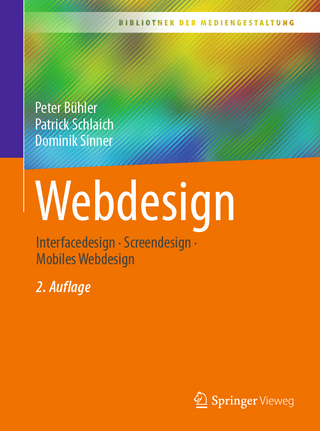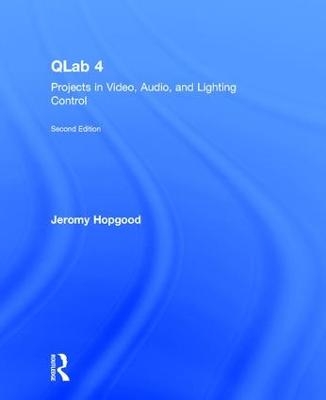
QLab 4
Routledge (Verlag)
978-1-138-03640-6 (ISBN)
Used from Broadway to Britain's West End, QLab software is the tool of choice for many of the world's most prominent sound, projection, and integrated media designers. QLab 4: Projects in Video, Audio, and Lighting Control is a project-based book on QLab software covering sound, video, lighting, and show control. With information on audio, video, and lighting system basics and the more advanced functions of QLab such as show control, network capabilities, projection mapping, video effects, and cue cart integration, each chapter's specific projects will allow you to learn the software's capabilities at your own pace. In addition to the text, a companion website hosts project files, instructional videos, and more.
Jeromy Hopgood is a Professor of Entertainment Design & Technology at Eastern Michigan University. In addition to his teaching, Jeromy has designed more than 150 plays, musicals, dance and opera productions over the last decade. His work in scenery, lighting, projections and sound has been showcased at professional theatres across the Southeast and Midwest United States. He worked at the Williamstown Theatre Festival in its Tony-Award-Winning season and is an artistic associate at the Michigan Shakespeare Festival, where he is the resident scenic designer and technical director. Professor Hopgood is a long-standing member of the United States Institute of Theatre Technology. In addition to presenting panels on projection design, media, and educational theatre at numerous USITT annual conferences, he is also a regular presenter at Live Design International.
Foreword
Acknowledgements
Preface
PART I: QLab Basics
Chapter 1. What's new in Version 4
Workflow Changes
Cue Templates
Record Cue Sequence
Paste Cue Properties
Batch Editing
New Playback Options
Cue Triggers
Negative Post-Wait
New Fade Curve Shape and Audio Domain
Integrated Lighting Control
Cue Carts
Audio Improvements
64-channel output
Mic Cues
Precision Slice Control
Video Improvements
HAP codec cupport
Copy/Paste Surface Geometry
Set durations for Still Images and Text Cues
QLab Remote
Brand new design
Adjust video surface control points
Access to Light Levels in Inspector
Cart Integration
Create and reorder cues
Summary
Chapter 2. Getting to Know QLab 4
2.1 QLab 4 System Recommendations
RAM
Processor (CPU)
GPU
Hard Drive
2.2 Understanding QLab 4 Licensing
How do licenses work?
The Free Version
Professional Licenses
Rent-to-Own
Academic Licensing
Site Licenses
Using QLab 3
2.3 Installing the Software
2.4 Adding a License
Removing Licenses
Modernizing you QLab 3 Licenses
2.5 Organization and Workflow
2.6 Templates
2.7 Workspace Settings
A. General
Cue Triggering
Go button settings
Panic duration
Cue numbering & Auto-load
Lock playhead
Cue Row Sizing
B. Audio
C. Video
D. Light
E. Network
F. MIDI
G. Cue Templates
H. Key Map
I. MIDI & OSC Controls
2.8 QLab Preferences
At Launch
Updates
Send Aggregate Usage Data
Disabling OS Features
Audio Device Buffering
Broadcast Mode
Logging Level
2.9 Preparing your computer for running a show
Design Tips: Using Terminal
Internet Related Concerns
Delete All Extraneous Software
Disable Notifications
Disable Screen Saver
Disable Spotlight
Disable Time Machine
Video Concerns
Design Tips: Backup Systems and Saving Protocol
Chapter 3. Understanding the QLab Workspace
3.1 Understanding Cues and the Cue Structure
What is a Cue?
Design Tips: Using Time Display Modes
How do Cues operate?
Cue Lists
Cue Sequences
Playback Position
3.2 The Workspace
A. Go/ Standby / Notes Field
B. Toolbar
C. The Main Cue List
Design Tips: Toolbox and Load to Time
D. The Inspector
The Basics Tab
The Triggers Tab
Design Tips: Assigning a MIDI Trigger
New Trigger Settings
E. The Workspace Footer
Edit / Show Mode
Cue and Cue List Count
Warnings Panel
Cue Lists, Carts, and Active Cues Sidebar
Status Window
Settings
3.3 Adding Cues
3.4 Setting Targets for Cues
3.5 Navigation and Quick Keys
Design Tips: Searching the Workspace
3.6 Paste Cue Properties
3.7 The Tools Menu
Load to Time
Renumber Selected Cues
Delete Number of Selected Cues
Jump to Cue
Jump to Selected Cues' Target
Record Cue Sequence
Live Fade Preview
Highlight Related Cues
Black out and Restore Desktop Backgrounds
A. Fade Tools
Set Parameters from target
Set audio levels from target
Set video geometry from target
Revert fade action
3.8 The Window Menu
Audition Window
Override Controls
Lighting Controls (Light Dashboard, Light Patch, Light Library, DMX Status)
Timecode Window
3.9 Cue Carts
PART II: QLab Audio Control
Chapter 4. QLab and Audio Basics
4.1 Audio Systems
4.2 Basic Audio Equipment & Terminology
Microphone
Input Source
Mixing Console
Signal Processors
Amplifier
Speaker
4.3 Understanding Basic Signal Flow: Input / Output
4.3 Understanding Software Signal Flow
Audio File
Audio Cue
Inputs
Crosspoints
Levels Faders (Cue Outputs)
Audio Patch
Audio Device Output Routing
4.4 A Word About Audio Devices
4.5 Audio System Configurations
Basic Stereo Playback with Multiple Speakers
Multichannel Playback System with External Signal Processing
Multichannel Playback System with QLab Signal Processing
Design Tips: Redundant Systems
Chapter 5. Setting up QLab with your Audio System
5.1 The Multichannel Sound System
5.2 Audio Settings
Volume Limits
Mic Settings
5.3 Cue Templates
Audio Output Patch
The Matrix Mixer
Inputs
Crosspoints
Cue Outputs
Setting Level Faders
Master Fader
Design Tips: Balancing Audio Output
Default, Silent, & Gangs
5.4 Editing Audio Patches
Audio Patch Editor: Cue Outputs
Audio Patch Editor: Device Routing
Crosspoints
Audio Patch Editor: Device Outputs
5.4 Setting up QLab with an Audio Device
5.5 Customizing Your Audio Patches
Project 5.1 - Setting up your System
5.6 Audio Device Volume Levels
5.7 Audio Effects and How to Use Them
Audio Effects and Cue Outputs
Project 5.2 - Creating a Reverb Send in QLab
5.8 Using Multichannel Audio Files
Chapter 6. Audio Cues
6.1 Inserting an Audio Cue
6.2 Inspector: Basics
6.3 Inspector: Triggers
Affecting Other Cues
6.4 Inspector: Time & Loops
The Waveform Display
Waveform Zoom
Design Tips: Multi-Touch Gestures
Preview Cue
Times, Loops, and Slices
Design Tips: Looping Sliced Tracks
Integrated Volume Levels and Playback Rate
Controlling Playback Rate
Project 6.1 - Manipulating Start / End Times
Project 6.2 - Adding Slices
Project 6.3 - Manipulating Playback Rate
6.5 Inspector: Audio Levels
Audio Output Patch & Device Edit
Set Default Levels
Set All Levels Silent
Assign Gangs
Visible Channels
Audio Levels & Crosspoint Matrix
6.6 Inspector: Audio Trim
6.7 Inspector: Audio Effects
Project 6.4 – Editing with Audio Effects
Chapter 7. Mic Cues
7.1 Understanding the Mic Cue
Signal Flow
Buffering
7.2 Setting up Your Audio Device
Design Tips: Getting to Know Your Equipment
Mic Settings
Mic Patch
Device Routing
7.3 Inserting and Editing the Mic Cue
Inspector: Basics
Inspector: Triggers
Inspector: Audio Levels
Audio Input & Output Patch
Visible Channels
Default Levels
Set All to Silent
Assign Gangs
Levels & Crosspoint Matrix
Inspector: Audio Trim
Inspector: Audio Effects
7.4 Audio Effects and Mic Cues
Cue Output
Project 7.1 – Creating a Global EQ Send with Cue Outputs
Device Output
Project 7.2 – Assigning an Audio Effect to a Device Output
Chapter 8. Fade Cues
8.1 Inserting and Editing Audio Fade Cues
Design Tips: Cue Naming
8.2 Inspector: Basics
8.3 Inspector: Triggers
8.4 Inspector: Curve Shape
Audio Domains
Fade Cue Duration
Reset to Default Shape
8.5 Inspector: Audio Levels
Fade Type: Absolute vs. Relative
Stop Target When Done
Design Tips: Fading Group Cues
Levels and Crosspoint Matrix
Set From Target / Set All Silent
Assign Gangs
Live Preview
8.6 Inspector: Audio Effects
Fade Rate
Stop Target When Done
Set Audio Effects from Target
Audio Fade Cue Summary
Project 8.1 – Pitch Bend to Replicate a Reel-to-Reel Malfunction
8.7 Mic Fade Cues
Inserting a Mic Fade Cue
Basics, Triggers, & Curve Shape
Audio Levels
Audio Effects
8.8 Manual Fades
Project 8.2 – Creating a Zero-Count Fade Cue
8.9 Automatic Fades
Project 8.3 – Automated Fade-In and Fade-Out of an Audio Cue
8.10 Panning
Project 8.4 – Panning via Fade Cue
8.11 Ducking Audio
Project 8.5 – Ducking Audio
8.12 Copy/Paste Fade Parameters
8.13 Exploring Trim
Chapter 9. Control Cues
9.1 Start, Stop, and Pause Cues
Start Cue
Stop Cue
Pause Cue
9.2 Load Cue
Design Tips: Load Cues and Playback Position
9.3 Reset Cue
9.4 Devamp Cue
Project 9.1 – Vamping an Audio Cue with Loops
Project 9.2 – Vamping an Audio Cue with Slices
9.5 GoTo and Target Cues
GoTo Cue
Target Cue
9.6 Arm and Disarm Cues
9.7 Wait Cue
9.8 Memo Cue
9.9 Script Cue
Design Tips: Hotkey Safety
Project 9.3 – Creating a Hotkey Activated Script Cue
Chapter 10. Group Cues
10.1 Understanding Group Cues
10.2 Inserting and Editing Group Cues
10.3 Inspector: Basics
10.4 Inspector: Triggers
10.5 Inspector: Mode
10.6 Workspace Function
Cue Name
Notes
Hiding Group Cue Contents
10.7 Group Cue Projects
Project 10.1 – Using a Group Cue to Create a Playlist
Project 10.2 – Simultaneous Playback of Children
Chapter 11. Cue Carts
11.1 Understanding Cue Carts
11.2 Creating a Cue Cart
11.2 Inserting Cues into Carts
11.3 Cue Cart Setup: Inspector
Basics
Triggers
Grid Size
11.4 How to Use Cue Carts
11.6 Integrating the QLab Remote
PROJECT 11.1 – Using a Cue Cart for Flexible Playback
Part III: QLab Video Control
Chapter 12. QLab Video System Basics
12.1 Understanding Video Systems
Video Playback Systems
Video Reinforcement Systems
12.2 Video System Components
1. The Digital Video Camera
2. Computer
3. Interface Connections
4. Output Devices
12.3 Understanding Video Signal Flow
Video / Image File / Video Feed
Video Cue / Camera Cue
Video Surface Patch
Design Tips: Surface Control
Output Device
Audio
12.4 Hardware Considerations
The Bottleneck Dilemma
Data Path
Hard Drive / Data Storage
External Storage
The Need for Multiple Drives
RAM
CPU
QLab Video CPU Usage
Regarding Codecs and Compression
Video Card
vRAM
GPU
Output
12.5 Connecting to a Video Display
What Kind of Connector(s) are Needed?
Cable runs
Signal Amplifiers
12.6 Graphics Expansion Devices
Chapter 13. Video System Preferences and Setup
13.1 Workspace settings: Video Surfaces
Video Surfaces
Adding Surfaces
Duplicating Surfaces
13.2 Editing Surfaces
Editing the Single-Screen Surface
Surface Name and Dimensions
Editor Canvas
Screens
Individual Screen Controls
Surface Controls
13.3 Creating and Editing New Surfaces
Tools of the Trade: Remote Control for Your Workspace
13.4 Setting up a Graphics Expansion Device with QLab
Project 13.1 – Plug-and-Play Setup
Project 13.2 - Individual Screen Control with an Expansion Module
13.5 Creating a Surface with Edge Blending
Project 13.3 – Creating a Surface with Edge Blending
13.6 Workspace Settings: Camera
Camera Patch Settings
Tools of the Trade: Syphon Output
Chapter 14. Video, Camera, and Text Cues
14.1 Inserting a Video Cue
14.2 Inspector: Basics
Cue Info
Design Tips: A Word About FileFormats
14.3 Inspector: Triggers
14.4 Inspector: Display & Geometry
The Video Stage
Video Surface
Mode: Full Surface
Mode: Custom Geometry
Design Tips: Rotation Options
Project 14.1 Fade Controls for Video Cues
Project 14.2 Animating Image Rotation with Fade Cues
Project 14.3 Using the Anchor to Your Advantage
14.5 Inspector: Time & Loops
Waveform Display
Preview Cue
Times, Loops, and Slices
Integrated Fade Envelope & Playback Rate
14.6 Inspector: Audio Levels, Audio Trim, and Audio Effects
14.7 Inspector: Video Effects
Tools of the Trade: Quartz Composer
14.8 Camera Cues
14.9 Inspector: Basics and Triggers
14.10 Inspector: Display & Geometry
Camera
Video Surface
Video Display Mode
Layer and Opacity
Project 14.4 - Creating a Ghostly Effect
14.11 Inspector: Video Effects
Quartz composer Integration
14.12 Text Cues
Inspector: Text
14.13 Text Cue Projects
Project 14.4 - Sing along lyrics
Project 14.5 - Intergalactic Title Effects
Chapter 15. Video Effects
15.1 Video Effects Presets: Color and Exposure
Color Controls
Exposure
Gamma
Sepia Monochrome
Tools of the Trade: macOS Color Picker
Min Max Invert
White Point
15.2 Video Effects Presets: Titles
Font Placement
Blend Mode
Font Name
Font Size
Show Cue Image
Text
Color
15.3 Video Effects Presets: Blur / Sharpen
Box / Disc / Gaussian Blurs
Motion Blur
Sharpen Luminance
Unsharp Mask
Zoom Blur
15.4 Video Effects Presets: Textures & Edge Effects
Pixellation
Screen
Bloom and Gloom
CMYK Halftone
Color Posterize
Crystallize and Pointillize
Edge Work
Kaleidoscope
Median and Comics Effect
Noise Reduction
15.5 Video Effects Presets: Distortion Effects
Circle Splash / Hole Distortion
Pinch / Bump Distortion
Torus / Lens Distortion
Twirl / Circular Wrap / Vortex
Glass Lozenge
15.6 Video Effects Presets: Tiles
Op Tile
Perspective Tile
Quad Tiles
Reflected Tiles
Rotated Tiles
15.7 Video Effects Presets: Custom Compositions
Tools of the Trade: Syphon Recorder
15.8 Video Effects Projects
Project 15.1 - Video Effects and Fade Cues
Project 15.2 - Combining Video Effects
Chapter 16. Projection Mapping and Surfaces
16.1 Mapping vs. Masking
Design Tips: Gradation and Masks
16.2 Overlapping geometric Surfaces
Project 16.1 - Creating Surfaces for Overlapping Geometric Areas
16.3 Mapping on Non-planar surfaces
Project 16.2 - Mapping to 3-Dimensional Surfaces
Tools of the Trade: MadMapper
16.4 Masking Made Easy
Project 16.3 – Using QLab as a Masking Tool
Part IV: QLab Lighting Control
Chapter 17 QLab Lighting System Basics
17.1 Understanding Lighting systems
Power
Control
Lighting Instruments / Accessories / DMX-Controlled Devices
What is DMX?
What is an Address?
17.2 Understanding Lighting Consoles
Input / Output
Channels
Master Control
Submasters and Groups
Playback
Palettes
Effects
17.3 QLab as a Lighting Controller
How QLab Communicates
Channels
Master Control
Submasters and Groups
Playback
Palettes
Effects
Summary
Chapter 18 Preparing to Cue Lights
18.1 Network Setup
Design Tips: A Word About Polling
18.2 Adding Your Lights
Patch
MIDI Control
Groups
18.3 Definitions & Light Library
Light Library
18.4 Putting it All Together
Setting up Your Lights
Chapter 19 Light Cues
19.1 Inserting a Light Cue
19.2 Inspector: Basics & Triggers
19.3 Inspector: Levels
Command Line
Add Command
Prune Commands
Safe Sort Commands
The Lighting Commands List
Design Tips: Live vs. Blind Programming
Collating Effects
19.4 Inspector: Curve Shape
19.5 The Light Dashboard
19.6 The DMX Status Window
19.6 Understanding Lighting Command Language
Selection Ranges & Passing
Pulling Values
Up Arrow
Ad-hoc Groups
19.7 Cueing Examples
Project 19.1 – Creating a Chase Effect
Part V: QLab Show Control and Networking
Chapter 20 Show Control Systems
20.1 Terminology
Entertainment Control Systems
Show Control
Network
20.2 Entertainment Control Systems
Sound Control Systems
MIDI Keyboards / Sequencers
Sound Mixers
Timecode
Lighting Control Systems
Lighting Controller
Dimmers
Circuits
Lighting Instruments
Video/Projection Systems
Video Playback Software
Video Servers
Projectors / Displays
Dowsers
Timecode
Additional Control Systems
20.3 Show Control Systems
Sound Control Systems
Lighting Control Systems
Video / Projections Control Systems
20.4 Show Control Considerations
Chapter 21 Understanding OSC and Network Cues
21.1 What is OSC?
21.2 OSC Settings
Settings: Network
Design Tips: Networking Options
21.3 Network Cues
Inspector: Basics and Triggers
Inspector: Settings
OSC Messages
Commands
QLab Messages
Playback Control Commands
Parameter-Change Commands
UDP Messages
21.4 OSC and Cue Carts
Project 21.1 - Creating a Cue Cart Interface
Tools of the Trade: OSCulator
Chapter 22 QLab and MIDI
22.1 MIDI Basics
22.2 What is MIDI Show Control?
22.3 QLab and MIDI
Workspace Settings: MIDI Controls
Workspace Settings: MID
Design Tips: MIDI Across Network
22.4 MIDI Cues
Inspector: Basics & Triggers
Inspector: Settings
MIDI Destination
Message Type
22.5 MIDI Voice Message
22.6 MIDI Show Control (MSC)
General Commands
Sound Control Commands
22.7 MIDI SysEx
22.8 MIDI File Cue
Tools of the Trade: Go Box
Chapter 23 Timecode
23.1 How Timecode Works
23.2 Timecode Settings
23.3 Triggering Cues from Timecode
23.4 Timecode Cues
| Erscheinungsdatum | 13.12.2017 |
|---|---|
| Zusatzinfo | 8 Tables, black and white; 181 Halftones, black and white |
| Verlagsort | London |
| Sprache | englisch |
| Maße | 191 x 235 mm |
| Gewicht | 1020 g |
| Themenwelt | Kunst / Musik / Theater ► Musik |
| Kunst / Musik / Theater ► Theater / Ballett | |
| Mathematik / Informatik ► Informatik ► Grafik / Design | |
| ISBN-10 | 1-138-03640-4 / 1138036404 |
| ISBN-13 | 978-1-138-03640-6 / 9781138036406 |
| Zustand | Neuware |
| Informationen gemäß Produktsicherheitsverordnung (GPSR) | |
| Haben Sie eine Frage zum Produkt? |
aus dem Bereich