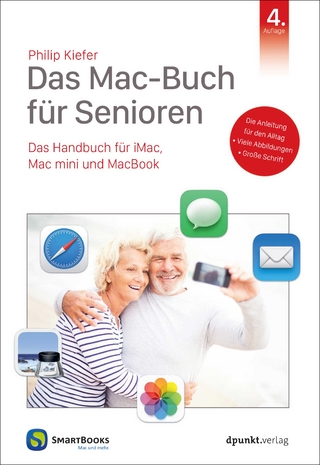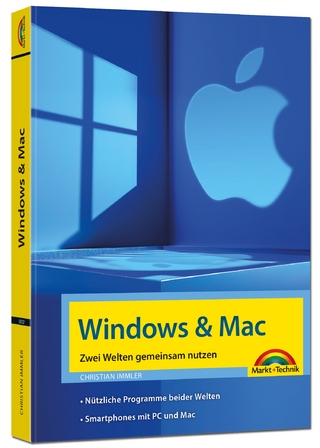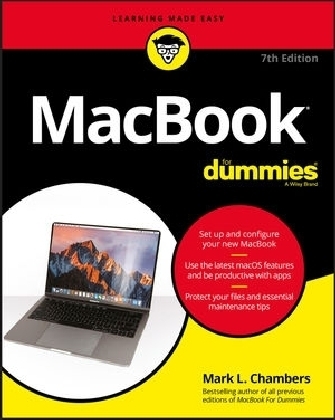
MacBook For Dummies
John Wiley & Sons Inc (Verlag)
978-1-119-41725-5 (ISBN)
- Titel ist leider vergriffen;
keine Neuauflage - Artikel merken
Get the most out of your MacBook Your new MacBook is sleek and powerful, and this down-to-earth guide makes it easier than ever to navigate, personalize, and maximize what it can help you accomplish. From taking it out of the box and turning it on for the first time to file storage and security, to downloading apps and working with iCloud, MacBook For Dummies helps you discover all in one place everything your laptop can do. Ultra-light, ultra-fast, and ultra-powerful, the MacBook is the coolest laptop around, and longtime Mac guru Mark L. Chambers is just the guy you want showing you the ropes. Inside, he shows you how to navigate the Mac desktop, customize your settings, surf the web and set up email, hook into a network, transfer your important documents from another PC or Mac, and troubleshoot with ease. You'll also get the inside scoop on the fun stuff like FaceTime video calling, Messages, Reminders, photos, videos, music, the Mac App Store, and more.
* Explore the new OS X * Be productive with Keynote and Pages * Get creative with Photos and iMovie * Find tips for maintenance and security Whether you're a PC convert or a seasoned Apple enthusiast, this book helps you get the most of your magnificent MacBook!
Mark L. Chambers has been an author, computer consultant, BBS sysop, programmer, and hardware technician for over 30 years. Mark has written more than thirty computer books including Macs For Seniors For Dummies, 3rd Edition, and iMac For Dummies, 9th Edition .
Introduction 1
Foolish Assumptions 1
About This Book 2
Icons Used in This Book 3
Beyond the Book 4
Where to Go from Here 4
Part 1: Tie Myself Down with a Desktop? Preposterous! 5
Chapter 1: Hey, It Really Does Have Everything I Need 7
An Overview of Your Mac Laptop 8
Meet the MacBooks 15
Location, Location, Location! 20
Unpacking and Connecting Your Laptop 21
Great, a Lecture about Handling My Laptop 23
An Overview of Mac Software Goodness 23
Other Stuff That Nearly Everyone Wants 26
Chapter 2: Turning On Your Portable Powerhouse 29
Tales of the On Button 30
Mark’s Favorite Signs of a Healthy Laptop 31
You Won’t Lecture Me about Batteries, Will You? 32
Setting Up and Registering Your Laptop 34
Importing Stuff from Another Mac 37
Importing Stuff from Windows (If You Must) 39
Chapter 3: The MacBook Owner’s Introduction to macOS High Sierra 41
Your Own Personal Operating System 42
Wait a Second: Where the Heck Are the Mouse Buttons? 47
Launching and Quitting Applications with Aplomb 50
Performing Tricks with Finder Windows 54
Juggling Folders and Icons 58
Keys and Keyboard Shortcuts to Fame and Fortune 65
Home, Sweet Home Folder 67
Working with Mission Control, Spaces, and Dashboard 69
Personalizing Your Desktop 72
Customizing the Dock 74
What’s with the Trash? 77
All You Really Need to Know about Printing 78
And Just in Case You Need Help 80
Part 2: Shaking Hands with macOS High Sierra 83
Chapter 4: What’s New in macOS High Sierra? 85
Under the Hood: The New Apple File System 86
Under the Hood: Better Video 87
Under the Hood: Improved Graphics and Virtual Reality 87
Adding Functionality to Photos 87
Improved Siri to the Rescue 88
Banish Scams and Advertisements! 89
Sharing the Joy of iCloud Drive 89
Away with Autoplay Videos! 90
Chapter 5: A Nerd’s Guide to System Preferences 91
An Explanation — without Jargon, No Less 92
Locating That Certain Special Setting 94
Popular Preferences Panes Explained 95
Chapter 6: Sifting Through Your Stuff 111
Doing a Basic Search 112
How Cool Is That? Discovering What Spotlight Can Do 114
Expanding Your Search Horizons 116
Customizing Spotlight to Your Taste 118
Chapter 7: Using Reminders, Notes, Notifications, and Maps 121
Remind Me to Use Reminders 122
Taking Notes the High Sierra Way 125
Staying Current with Notification Center 126
Introducing the Maps Application 129
Switching Views in Maps 131
Getting Directions Over Yonder 132
Part 3: Connecting and Communicating 135
Chapter 8: Let’s Go on Safari! 137
Pretend You’ve Never Used This Thing 138
Visiting Websites 139
Navigating the Web 141
Setting Up Your Home Page 144
Adding and Using Bookmarks 145
Working with the Reading List 147
Downloading Files 148
Using History 149
Tabs Are Your Browsing Friends 150
Printing Web Pages 152
Protecting Your Privacy 153
Chapter 9: iCloud Is Made for MacBooks 157
So How Does iCloud Work, Anyway? 158
Moving, Saving, and Opening iCloud Documents 159
Putting Handoff to Work 160
Configuring iCloud 161
Managing Your iCloud Storage 163
Chapter 10: Your Laptop Goes Multiuser 165
Once Upon a Time (An Access Fairy Tale) 166
Big-Shot Administrator Stuff 167
Mundane Chores for the Multiuser Laptop 180
Chapter 11: Working Well with Networks 187
What Exactly Is the Network Advantage? 188
Should You Go Wired or Wireless? 189
Be a Pal: Share Your Internet! 191
What Do I Need to Connect? 192
Connecting to the Network 201
USE YOUR FIREWALL! 205
Part 4: Living the iLife 209
Chapter 12: The Multimedia Joy of iTunes 211
What Can I Play on iTunes? 212
Playing an Audio CD 213
Playing Digital Audio Files 214
Watching Video 219
Keeping Slim Whitman and Slim Shady Apart: Organizing with Playlists 220
Know Your Songs 222
Ripping Audio Files 224
Tweaking the Audio for Your Ears 225
A New Kind of Radio Station 226
iTunes and iCloud Together 228
iSending iStuff to iPod, iPhone, and iPad 229
Sharing Your Media Across Your Network 230
Burning Music to Shiny Plastic Circles 231
Feasting on iTunes Visuals 233
Exercising Parental Authority 233
Buying Digital Media the Apple Way 235
Chapter 13: Focusing on Photos 237
Delving into Photos 237
Working with Images in Photos 240
Producing Your Own Coffee-Table Masterpiece 253
Exploring iCloud Photo Library 257
Putting My Photo Stream and iCloud Photo Sharing to Work 258
Chapter 14: Making Film History with iMovie 261
Shaking Hands with the iMovie Window 262
A Bird’s-Eye View of Moviemaking 265
Importing the Building Blocks 265
Building the Cinematic Basics 271
Creating an Honest-to-Goodness Movie Trailer 277
Sharing Your Finished Classic with Others 279
Chapter 15: Recording Your Hits with GarageBand 281
Shaking Hands with Your Band 282
Composing Made Easy 284
Sharing Your Songs 295
Part 5: Getting Productive and Maintaining Your Macbook 299
Chapter 16: Desktop Publishing with Pages 301
Creating a New Pages Document 302
Open an Existing Pages Document 303
Saving Your Work 303
Touring the Pages Window 304
Entering and Editing Text 305
Using Text, Shapes, and Graphics Boxes 305
The Three Amigos: Cut, Copy, and Paste 306
Formatting Text the Easy Way 307
Adding a Spiffy Table 308
Adding Alluring Photos 309
Adding a Background Shape 310
Are You Sure about That Spelling? 311
Printing Your Pages Documents 311
Sharing That Poster with Others 312
Chapter 17: Creating Spreadsheets with Numbers 313
Before You Launch Numbers 314
Creating a New Numbers Document 314
Opening an Existing Spreadsheet File 315
Save Those Spreadsheets! 316
Exploring the Numbers Window 317
Navigating and Selecting Cells in a Spreadsheet 318
Entering and Editing Data in a Spreadsheet 319
Selecting the Correct Number Format 320
Aligning Cell Text Just So 321
Formatting with Shading 322
Inserting and Deleting Rows and Columns 323
The Formula Is Your Friend 323
Adding Visual Punch with a Chart 325
Printing Your Spreadsheet 326
Chapter 18: Building Presentations with Keynote 329
Creating a New Keynote Project 330
Opening a Keynote Presentation 331
Saving Your Presentation 332
Putting Keynote to Work 332
Adding Slides 334
Working with Text, Shapes and Graphics Boxes 334
Adding and Editing Slide Text 335
Formatting Slide Text for the Perfect Look 336
Using Presenter’s Notes in Your Project 336
Every Good Presentation Needs Media 337
Adding a Background Shape 338
Creating Your Keynote Slideshow 338
Printing Your Slides and Notes 339
Chapter 19: When Good Mac Laptops Go Bad 343
Repeat after Me: Yes, I Am a Tech! 344
Step-by-Step Laptop Troubleshooting 345
Okay, I Kicked It, and It Still Won’t Work 356
And Now. . . Windows? 357
Chapter 20: Adding New Stuff to Your Laptop 361
More Memory Will Help 362
Considering a Hard Drive Upgrade? 367
A List of Dreamy Laptop Add-Ons 370
Chapter 21: Tackling the Housekeeping 373
Cleaning Unseemly Data Deposits 374
Backing Up Your Treasure 378
Maintaining Hard Drive Health 382
Automating Those Mundane Chores 382
Updating macOS Automatically 385
Part 6: The Part of Tens 387
Chapter 22: Ten Laptop Rules to Follow 389
Keep Your Laptop in a Bag 390
Maximize Your RAM 390
Install a Tracker Application 391
Keepeth Thy Drive Encrypted 391
Brand Your MacBook 392
Disable Your Wireless 392
Take a Surge Protector with You 393
Use Power-Saving Features 394
Use an External Keyboard and Mouse 394
Not Again! What Is It with You and Backing Up? 395
Chapter 23: Ten Things to Avoid Like the Plague 397
USB 1.1 Storage Devices 398
Phishing Operations 398
Oddly Shaped Optical Discs 399
Submerged Keyboards 400
Antiquated Utility Software 400
Software Piracy 401
The Forbidden Account 401
Unsecured Wireless Connections 402
Refurbished Hardware 403
Dirty Laptops 403
Index 405
| Erscheinungsdatum | 30.01.2018 |
|---|---|
| Verlagsort | New York |
| Sprache | englisch |
| Maße | 188 x 235 mm |
| Gewicht | 576 g |
| Themenwelt | Informatik ► Betriebssysteme / Server ► Macintosh / Mac OS X |
| Informatik ► Weitere Themen ► Hardware | |
| ISBN-10 | 1-119-41725-2 / 1119417252 |
| ISBN-13 | 978-1-119-41725-5 / 9781119417255 |
| Zustand | Neuware |
| Informationen gemäß Produktsicherheitsverordnung (GPSR) | |
| Haben Sie eine Frage zum Produkt? |
aus dem Bereich