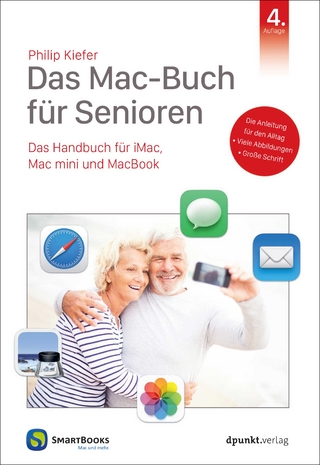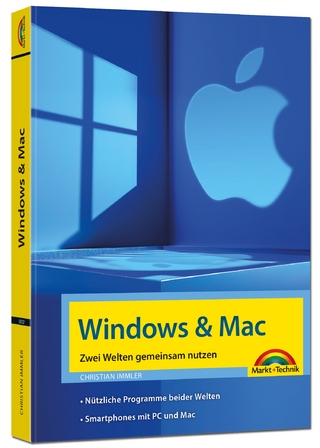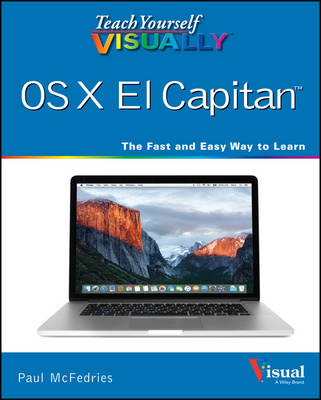
Teach Yourself VISUALLY OS X El Capitan
John Wiley & Sons Inc (Verlag)
978-1-119-17387-8 (ISBN)
- Titel ist leider vergriffen;
keine Neuauflage - Artikel merken
Your visual, guided tour of OS X El Capitan With clear, step-by-step instructions and plenty of rich visuals, Teach Yourself Visually OS X El Capitan walks you through the latest updates of OS X and demonstrates the essential tasks you need to know. Complemented with screenshots on almost every page that illustrate exactly what you'll encounter, this visual guide will have you up and running with OS X quickly and easily. Boasting new visuals, several new features, and more seamless integration of iOS devices, the latest version of Mac's operating system has plenty to offer. You'll learn how to manipulate preferences to customize your experience, make the most of your digital media, and streamline your workflow while having a little fun. You will tour the Game Center, Messages, and Notifications, and get acquainted with Mission Control and the App Store and much more. * Customize your Mac to better suit your workflow * Discover the newest updates to your favorite tools * Navigate your way around OS X El Capitan * Accomplish more in less time and make the most of your Mac
Paul McFedries (Toronto, Ontario) is the president of Logophilia Limited, a technical writing company. He has been programming since he was a teenager in the mid-1970s, has programmed everything from mainframes to desktops to bar code scanners, and has worked with many different languages, including Fortran, assembly language, C++, and, of course, JavaScript. Paul has written more than three dozen books that have sold more than two million copies worldwide. These books include iPhone Portable Genius and Teach Yourself VISUALLY OS X Yosemite. Paul encourages all readers to drop by his Web site, mcfedries.com.
Chapter 1 Learning Basic OS X tasks Start an Application 4 Start an Application Using Launchpad 6 Locate the Mouse Pointer 7 Switch Between Applications 8 View Running Applications with Mission Control 9 Run an Application Full Screen 10 Split the Screen with Two Applications 11 Search Your Mac 12 Save a Document 14 Open a Document 15 Print a Document 16 Copy a File 18 Move a File 19 Rename a File 20 Delete a File 21 Open a Folder in a Tab 22 Chapter 2 Browsing the Web Open a Web Page in a Tab 26 Navigate Web Pages 28 Navigate with the History List 30 Change Your Home Page 32 Bookmark Web Pages 34 Pin a Web Page Tab 36 Mute a Web Page Tab 37 Search for Sites 38 Download a File 40 View Links Shared on Social Networks 42 Create a Web Page Reading List 44 Chapter 3 Communicating via Email Add an Email Account 48 Send an Email Message 50 Add a File Attachment 52 Add a Signature Block 54 Receive and Read Email Messages 56 Reply to a Message 58 Forward a Message 60 Open and Save an Attachment 62 Create a Mailbox for Saving Messages 64 Add Events and Contacts from a Message 66 Process Messages Using Gestures 67 Chapter 4 Enhancing Online Privacy Delete a Site from Your Browsing History 70 Prevent Websites from Tracking You 72 Remove Saved Website Data 74 Enable Private Browsing 76 Delete a Saved Website Password 78 Delete Saved Credit Card Data 80 Move Spam to the Junk Mailbox Automatically 82 Configure Advanced Junk Mail Filtering 84 Disable Remote Images 86 Chapter 5 Talking via Messages and FaceTime Sign In to Messages 90 Send a Message 92 Send a File in a Message 94 Sign In to FaceTime 96 Connect Through FaceTime 98 Chapter 6 Tracking Contacts and Events Add a New Contact 102 Edit a Contact 104 Create a Contact Group 106 Navigate the Calendar 108 Create an Event 110 Create a Repeating Event 112 Send or Respond to an Event Invitation 114 Chapter 7 Playing and Organizing Music Understanding the iTunes Library 118 Navigate the iTunes Window 119 Play a Song 120 Create a Playlist 122 Purchase Music from the iTunes Store 124 Apply Parental Controls 126 Subscribe to a Podcast 128 Chapter 8 Learning Useful OS X Tasks Connect an iPhone, iPad, or iPod touch 132 Synchronize an iPod, iPhone, or iPad 134 Integrate OS X and Your iPhone or iPad 136 Enable Handoff in OS X 137 Install a Program Using the App Store 138 Write a Note 140 Enhance Notes with Attachments 142 Create a Reminder 144 Create a New Reminder List 146 Work with the Notification Center 148 Organize Files with Tags 150 Search Files with Tags 152 Search for a Location 154 Get Directions to a Location 156 Install a Font 158 Access Non Keyboard Characters 160 Chapter 9 Connecting to Social Networks Sign In to Your Facebook Account 164 Post to Facebook 166 Publish a Photos Album to Facebook 168 Sign In to Your Twitter Account 170 Send a Tweet 172 Connect to Your LinkedIn Account 174 Post to LinkedIn 176 Update Your Social Network Profile Picture 178 Connect to Your Flickr Account 180 Send Photos to Flickr 182 Set Up Your Vimeo Account 184 Send a Video to Vimeo 186 Share Information with Other People 188 Chapter 10 Viewing and Editing Photos and Videos View a Preview of a Photo 192 View a Slideshow of Your Photos 194 Import Photos from a Digital Camera 196 View Your Photos 198 Create an Album 200 Crop a Photo 202 Rotate a Photo 204 Straighten a Photo 206 Remove Red Eye from a Photo 208 Add Names to Faces in Your Photos 210 Mark Your Favorite Photos 212 Set an Album s Key Photo 213 Email a Photo 214 Take Your Picture 216 Play a DVD Using DVD Player 218 Play Digital Video with QuickTime Player 220 Chapter 11 Securing OS X Change Your Password 224 Require a Password on Waking 226 Disable Automatic Logins 228 Configure App Downloads 230 Turn On the Firewall 232 Configure Location Services 234 Encrypt Your Data 236 Chapter 12 Customizing OS X Display System Preferences 240 Change the Desktop Background 242 Set Your Mac s Sleep Options 244 Change the Display Resolution and Brightness 246 Create an App Folder in Launchpad 248 Add a User Account 250 Customize the Dock 252 Add an Icon to the Dock 254 Hide the Dock 256 Add a Widget to the Notification Center 258 Extend the Desktop Across Multiple Displays 260 Customize the Share Menu 262 Chapter 13 Maintaining OS X Empty the Trash 266 Organize Your Desktop 267 Check Hard Drive Free Space 268 Uninstall Unused Applications 270 Force a Stuck Application to Close 272 Configure Time Machine Backups 274 Restore an Earlier Version of a File 276 Restore Files Using Time Machine 278 Recondition Your Mac Notebook Battery 280 Restart Your Mac 282 Chapter 14 Working with iCloud Create an Apple ID 286 Sign In to iCloud Online 290 Set Up iCloud Synchronization 292 Set Up iCloud Keychain 294 Generate a Website Password 296 Activate and Configure iCloud Drive 298 Save and Open Documents Using iCloud Drive 300 Manage Your iCloud Storage 302 Set Up Family Sharing 304 Locate and Lock a Lost Mac, iPod, iPhone, or iPad 306 Chapter 15 Networking with OS X Understanding Networking 310 Connect a Bluetooth Device 312 Connect to a Wireless Network 316 Connect to a Network Resource 318 Turn On File and Printer Sharing 320 Share a Folder 322 Share a Printer 324 Add a Shared Printer 326 View OS X on Your TV 328 Index 330
| Reihe/Serie | Teach Yourself VISUALLY (Tech) |
|---|---|
| Verlagsort | New York |
| Sprache | englisch |
| Maße | 188 x 232 mm |
| Gewicht | 688 g |
| Themenwelt | Informatik ► Betriebssysteme / Server ► Macintosh / Mac OS X |
| Informatik ► Betriebssysteme / Server ► Windows | |
| Informatik ► Weitere Themen ► Hardware | |
| ISBN-10 | 1-119-17387-6 / 1119173876 |
| ISBN-13 | 978-1-119-17387-8 / 9781119173878 |
| Zustand | Neuware |
| Informationen gemäß Produktsicherheitsverordnung (GPSR) | |
| Haben Sie eine Frage zum Produkt? |
aus dem Bereich