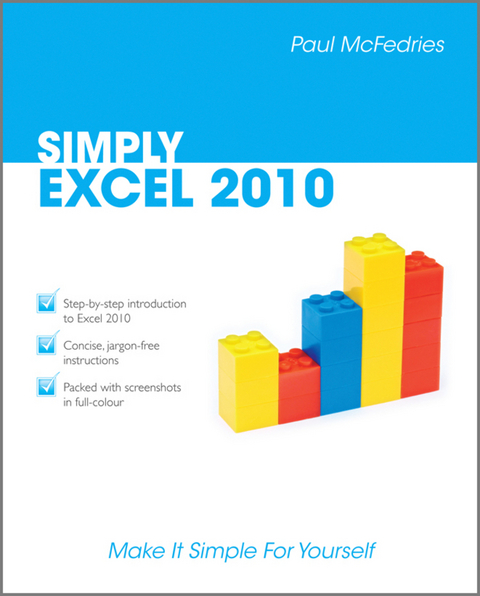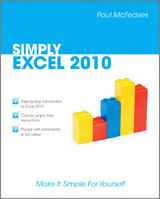Simply Excel 2010 (eBook)
224 Seiten
John Wiley & Sons (Verlag)
978-0-470-97066-9 (ISBN)
The simple, yet elegant design features a multitude of images aswell as tips & tricks to make this a perfect reference for allages - just follow the instructions on your own PC.
Whether you are a beginner or an experienced user in need of aquick grip on the updates in Excel 2010, read on for:
* Excel 2010 basics
* workbook fundamentals
* formatting worksheets and enhancing them with graphics
* analysing data and communicating results with charts andPivotTables
Packed with advice and illustrations, this visual tutorial isexcellent value for money. Learn something new today - readit, try it and become your own expert with Simply Excel2010!
Paul McFedries (Toronto, Ontario) is the president of Logophilia Limited, a technical writing company. He has been programming since he was a teenager in the mid-1970s and has programmed everything from mainframes to desktops to bar code scanners. He has worked with many different languages, including Fortran, assembly language, C++, and, JavaScript. Paul has written more than three dozen books that have sold more than three million copies worldwide, including: Windows Vista Simplified, Teach Yourself Visually Windows Vista, Macs Portable Genius, Office 2007 Visual Quick Tips, and Teach Yourself VISUALLY Macs. Paul encourages all readers to drop by his Web site, (mcfedries.com).
1 WORKING WITH EXCEL.
Getting to Know Excel.
Start Excel.
Tour the Excel Window.
Work with Excel's Ribbon.
Customise the Quick Access Toolbar.
Customise the Ribbon.
Work with Smart Tags.
Change the View.
Configure Excel Options.
2 ENTERING AND EDITING EXCEL DATA.
Learning the Layout of a Worksheet.
Understanding the Types of Data You Can Use.
Enter Text into a Cell.
Enter a Number into a Cell.
Insert a Symbol.
Edit Cell Data.
Delete Data from a Cell.
3 WORKING WITH EXCEL RANGES.
Select a Range.
Fill a Range with the Same Data.
Fill a Range with a Series of Values.
Move or Copy a Range.
Insert a Row or Column.
Insert a Cell or Range.
Delete Data from a Range.
Hide a Row or Column.
Freeze Rows or Columns.
Merge Two or More Cells.
Transpose Rows and Columns.
Define or Change a Range Name.
Use Worksheet Text to Define a Range Name.
Navigate a Workbook Using Range Names.
4 FORMATTING EXCEL RANGES.
Change the Font and Font Size.
Apply Font Effects.
Change the Font Colour.
Align Text Within a Cell.
Center Text Across Multiple Columns.
Rotate Text Within a Cell.
Add a Background Colour to a Range.
Apply a Number Format.
Apply an AutoFormat to a Range.
Apply a Conditional Format to a Range.
Apply a Style to a Range.
Change the Column Width.
Change the Row Height.
Wrap Text Within a Cell.
Add Borders to a Range.
5 BUILDING FORMULAS AND FUNCTIONS.
Understanding Excel Formulas.
Build a Formula.
Understanding Excel Functions.
Add a Function to a Formula.
Add a Row or Column of Numbers.
Build an AutoSum Formula.
Add a Range Name to a Formula.
Reference Another Worksheet Range in a Formula.
Move or Copy a Formula.
6 MANIPULATING EXCEL WORKSHEETS.
Create a New Worksheet.
Move a Worksheet.
Copy and Rename a Worksheet.
Delete a Worksheet.
Change the Gridline Colour.
Toggle Worksheet Gridlines On and Off.
Toggle Worksheet Headings On and Off.
7 DEALING WITH EXCEL WORKBOOKS.
Create a New Blank Workbook.
Create a New Workbook from a Template.
Save a Workbook.
Open a Workbook.
Arrange Workbook Windows.
Find and Replace Text in a Workbook.
Modify Workbook Colours.
Set Workbook Fonts.
Choose Workbook Effects.
Apply a Workbook Theme.
8 ANALYSING EXCEL DATA.
Sort a Range.
Filter a Range.
Set Data Validation Rules.
Convert a Range to a Table.
Create a Data Table.
Summarise Data with Subtotals.
9. VISUALISING DATA WITH EXCEL CHARTS.
Examining Chart Elements.
Understanding Chart Types.
Create a Chart.
Add Chart Titles.
Add Data Labels.
Position the Chart Legend.
Display Chart Gridlines.
Display a Data Table.
Change the Chart Layout and Style.
Format Chart Elements.
Customise a Chart Element Background.
Set a Chart Element's Outline.
Add Effects to a Chart Element.
Apply a Style to a Chart Element.
10 COLLABORATING WITH OTHER PEOPLE.
Add a Comment to a Cell.
Protect a Workbook.
Share a Workbook with Other Users.
Track Workbook Changes.
Accept or Reject Workbook Changes.
Make a Workbook Compatible with Earlier Versions of Excel.
Collaborate on a Workbook Online.
INDEX.
| Erscheint lt. Verlag | 2.8.2011 |
|---|---|
| Sprache | englisch |
| Themenwelt | Informatik ► Office Programme ► Excel |
| Schlagworte | Computer-Ratgeber • End-User Computing • Excel 2010 • Microsoft Excel |
| ISBN-10 | 0-470-97066-9 / 0470970669 |
| ISBN-13 | 978-0-470-97066-9 / 9780470970669 |
| Informationen gemäß Produktsicherheitsverordnung (GPSR) | |
| Haben Sie eine Frage zum Produkt? |
Größe: 42,6 MB
Kopierschutz: Adobe-DRM
Adobe-DRM ist ein Kopierschutz, der das eBook vor Mißbrauch schützen soll. Dabei wird das eBook bereits beim Download auf Ihre persönliche Adobe-ID autorisiert. Lesen können Sie das eBook dann nur auf den Geräten, welche ebenfalls auf Ihre Adobe-ID registriert sind.
Details zum Adobe-DRM
Dateiformat: EPUB (Electronic Publication)
EPUB ist ein offener Standard für eBooks und eignet sich besonders zur Darstellung von Belletristik und Sachbüchern. Der Fließtext wird dynamisch an die Display- und Schriftgröße angepasst. Auch für mobile Lesegeräte ist EPUB daher gut geeignet.
Systemvoraussetzungen:
PC/Mac: Mit einem PC oder Mac können Sie dieses eBook lesen. Sie benötigen eine
eReader: Dieses eBook kann mit (fast) allen eBook-Readern gelesen werden. Mit dem amazon-Kindle ist es aber nicht kompatibel.
Smartphone/Tablet: Egal ob Apple oder Android, dieses eBook können Sie lesen. Sie benötigen eine
Geräteliste und zusätzliche Hinweise
Buying eBooks from abroad
For tax law reasons we can sell eBooks just within Germany and Switzerland. Regrettably we cannot fulfill eBook-orders from other countries.
aus dem Bereich