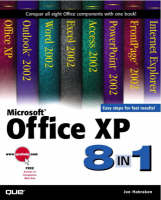
Microsoft Office XP 8-in-1
Que Corporation,U.S. (Verlag)
978-0-7897-2509-7 (ISBN)
- Titel ist leider vergriffen;
keine Neuauflage - Artikel merken
Short easy-to-follow, self-paced tutorials cover all the features beginning and intermediate Office users need to know. It offers integrated support to all the components of Microsoft Office and Internet Explorer
Topics covered include:
Voice commands and dictation
The return to a flat simplified user interface
Smart tags
Built-in crash recovery features
"Add Network Place" Wizard
Collaborative document creation and editing
Joe Habraken is a bestselling author whose publications include The Complete Idiot's Guide to Microsoft Access 2000, Practical Cisco Routers, and The Absolute Beginner's Guide to Networking (3rd Edition). Joe currently serves as a technical director at Reviewnet, a B2B Web-based company, and he is also a computer-training instructor at the University of New England. Joe has taught networking and computer software courses and seminars throughout the country.
Introduction.
I: OFFICE XP INTRODUCTION AND SHARED FEATURES.
Lesson 1. What's New in Office XP?
Introducing Microsoft Office XP. Introducing Voice Dictation and Voice Commands. Smart Tags Provide Quick Options. Introducing the Office Task Panes. Using the Ask a Question Box. Using Document Recovery. Understanding Product Activation.
Lesson 2. Using Common Office Features.
Starting Office Applications. Using the Menu System. Using Shortcut Menus. Working with Toolbars. Understanding Dialog Boxes.
Lesson 3. Using Office Task Panes.
Understanding the Task Pane. The Search Task Pane. Other Standard Task Panes.
Lesson 4. Using the Office Speech Feature.
Training the Speech Feature. Using Voice Dictation. Using Voice Commands. A Final Word About the Speech Feature.
Lesson 5. Getting Help in Microsoft Office.
Help: What's Available? Using the Ask a Question Box. Using the Office Assistant. Using the Help Window. Getting Help with Screen Elements.
Lesson 6. Customizing Your Office Applications.
Navigating Options Settings. Setting Options in Word. Setting Options in Excel. Setting Options in PowerPoint. Setting Special Options in Access. Customizing Toolbars.
Lesson 7. Sharing Information Among Office Applications.
Sharing Data. What Is Object Linking and Embedding (OLE)?. Editing Embedded Objects. Editing Linked Objects. Breaking Links. Using Smart Tags to Share Data with Outlook.
Lesson 8. Using Office Web Integration Features.
Adding Hyperlinks to Office Documents. Saving Office Documents As Web Pages. Adding an FTP Site to Your Save In Box.
Lesson 9. Faxing and E-Mailing in Office XP.
Understanding E-Mails and Faxes in Office. Using the Word Fax Wizard. Sending Faxes from Other Office Applications. Sending E-Mails from Office Applications.
II: OUTLOOK.
Lesson 1. Getting Started in Outlook.
Starting Outlook. Understanding the Outlook Window. Using the Mouse in Outlook. Working Offline. Exiting Outlook.
Lesson 2. Understanding the Outlook E-Mail Configurations.
Types of Outlook E-Mail Configurations. Adding Other Types of E-Mail Accounts. Deleting E-Mail Accounts.
Lesson 3. Using Outlook's Tools.
Using the Outlook Bar. Using the Folder List. Changing Views. Creating Custom Views. Using Outlook Today.
Lesson 4. Creating Mail.
Composing a Message. Formatting Text. Selecting the E-Mail Message Format. Checking Spelling. Add a Signature. Sending Mail. Recalling a Message.
Lesson 5. Working with Received Mail.
Reading Mail. Saving an Attachment. Answering Mail. Printing Mail.
Lesson 6. Managing Mail.
Deleting Mail. Forwarding Mail. Creating Folders. Moving Items to Another Folder.
Lesson 7. Attaching Files and Items to a Message.
Attaching a File. Attaching Outlook Items.
Lesson 8. Saving Drafts and Organizing Messages.
Saving a Draft. Viewing Sent Items and Changing Defaults. Using the Organize Tool. Creating Advanced Rules with the Wizard.
Lesson 9. Setting Mail Options.
Working with Message Options. Using Message Flags.
Lesson 10. Using the Outlook Address Books.
Understanding the Outlook Address Books. Using the Address Book. Importing Address Books and Contact Lists. Exporting Outlook Address Records.
Lesson 11. Creating a Contacts List.
Creating a New Contact. Viewing the Contacts List. Using Distribution Lists. Communicating with a Contact. Viewing a Map of a Contact's Address.
Lesson 12. Using the Calendar.
Navigating the Calendar. Creating an Appointment. Scheduling a Recurring Appointment. Planning Events. Inserting an Object.
Lesson 13. Planning a Meeting.
Scheduling a Meeting. Working Out Meeting Details. Editing Meeting Details and Adding Attendees.
Lesson 14. Creating a Task List.
Entering a Task. Creating a Recurring Task. Assigning Tasks to Others. Viewing Tasks. Managing Tasks. Recording Statistics About a Task. Tracking Tasks.
Lesson 15. Using the Journal.
Creating a Journal Entry. Viewing Journal Entries.
Lesson 16. Using Outlook Notes.
Creating Notes. Setting Note Options. Managing Individual Notes. Viewing Notes.
Lesson 17. Printing in Outlook.
Choosing Page Setup. Previewing Before Printing. Printing Items. Printing Labels and Envelopes. Setting Printer Properties.
Lesson 18. Saving and Finding Outlook Items.
Using the Outlook Save As Feature. Finding Items. Using the Advanced Find Feature.
Lesson 19. Archiving Items.
Using AutoArchive. Archiving Manually. Retrieving Archived Files. Deleting Archived Files.
Lesson 20. Customizing Outlook.
Setting Outlook Options. Setting E-Mail Options. Setting Calendar Options. Setting Mail Setup Options. Setting Mail Format Options. Other Options Dialog Box Tabs.
III: WORD
Lesson 1. Working in Word.
Starting Word. Understanding the Word Environment. Using Menus and Toolbars. Exiting Word.
Lesson 2. Working with Documents.
Starting a New Document. Entering Text. Using Document Templates. Using Word Wizards. Saving a Document. Closing a Document. Opening a Document.
Lesson 3. Editing Documents.
Adding or Replacing Text and Moving in the Document. Selecting Text. Deleting, Copying, and Moving Text. Copying and Moving Text Between Documents.
Lesson 4. Using Proofreading Tools.
Proofing As You Type. Using the Spelling and Grammar Checker. Finding Synonyms Using the Thesaurus. Working with AutoCorrect.
Lesson 5. Changing How Text Looks.
Understanding Fonts. Changing Font Attributes. Working in the Font Dialog Box. Aligning Text. Aligning Text with Click and Type. Automatically Detecting Formatting Inconsistencies.
Lesson 6. Using Borders and Colors.
Adding Borders to Text. Placing a Border Around a Page. Adding Shading to the Paragraph. Changing Font Colors.
Lesson 7. Working with Tabs and Indents.
Aligning Text with Tabs. Setting Tabs on the Ruler. Working with Indents. Setting Indents on the Ruler. Creating Hanging Indents.
Lesson 8. Examining Your Documents in Different Views.
Changing the Document Display. Using the Full Screen View. Zooming In and Out on Your Document. Working with the Document Map. Splitting the Document Window.
Lesson 9. Working with Margins, Pages, and Line Spacing.
Setting Margins. Controlling Paper Types and Orientation. Inserting Page Breaks. Changing Line Spacing.
Lesson 10. Working with Styles.
Understanding Styles. Creating Text Styles. Creating Paragraph Styles. Editing Styles. Using the Style Organizer.
Lesson 11. Using AutoFormatting to Change Text Attributes.
Understanding AutoFormatting. Formatting As You Type. Applying AutoFormat to a Document. Changing AutoFormat Options.
Lesson 12. Adding Document Text with AutoText and Using Special Characters.
Understanding AutoText. Creating AutoText Entries. Inserting AutoText Entries. Deleting AutoText Entries. Using Special Characters and Symbols.
Lesson 13. Adding Headers, Footers, and Page Numbers.
Understanding Headers and Footers. Adding Headers and Footers. Using Odd- and Even-Numbered Page Headers and Footers. Adding Page Numbering to a Document.
Lesson 14. Printing Documents.
Sending Your Document to the Printer. Changing Print Settings. Selecting Paper Trays, Draft Quality, and Other Options.
Lesson 15. Creating Numbered and Bulleted Lists.
Understanding Numbered and Bulleted Lists. Creating a Numbered or a Bulleted List. Adding Items to the List. Creating a Numbered or a Bulleted List from Existing Text. Creating Multilevel Lists.
Lesson 16. Using Word Tables.
Understanding Tables and Cells. Inserting a Table. Drawing a Table. Entering Text and Navigating in a Table. Inserting and Deleting Rows and Columns. Formatting a Table.
Lesson 17. Creating Columns in a Document.
Understanding Word Columns. Creating Columns. Editing Column Settings.
Lesson 18. Adding Graphics to Documents.
Inserting a Graphic. Using the Word Clip Art. Modifying Graphics. Using the Word Drawing Toolbar. Inserting Images from Scanners and Other Sources.
Lesson 19. Creating Personalized Mass Mailings.
Understanding the Mail Merge Feature. Specifying the Main Document. Creating or Obtaining the Data Source. Completing the Main Document and Inserting the Merge Fields. Merging the Documents. Creating Envelopes and Mailing Labels.
Lesson 20. Working with Larger Documents.
Adding Sections to Documents. Creating a Table of Contents.
Lesson 21. Creating Web Pages in Word.
What Is the World Wide Web? Saving a Word Document As a Web Page. Creating a Web Site with a Wizard. Creating a Web Page from Scratch. Adding Hyperlinks to a Document. Previewing Your Web Pages.
IV: EXCEL.
Lesson 1. Creating a New Workbook.
Starting Excel. Understanding the Excel Window. Starting a New Workbook. Saving and Naming a Workbook. Saving a Workbook Under a New Name or Location. Opening an Existing Workbook. Closing Workbooks. Exiting Excel.
Lesson 2. Entering Data into the Worksheet.
Understanding Excel Data Types. Entering Text. Entering Numbers. Entering Dates and Times. Copying (Filling) the Same Data to Other Cells. Entering a Series of Numbers, Dates, and Other Data. Entering a Custom Series. Taking Advantage of AutoComplete.
Lesson 3. Performing Simple Calculations.
Understanding Excel Formulas. Order of Operations. Entering Formulas. Using the Status Bar AutoCalculate Feature. Displaying Formulas. Editing Formulas.
Lesson 4. Manipulating Formulas and Understanding Cell References.
Copying Formulas. Using Relative and Absolute Cell Addresses. Recalculating the Worksheet.
Lesson 5. Performing Calculations with Functions.
What Are Functions? Using the Insert Function Feature.
Lesson 6. Getting Around in Excel.
Moving from Worksheet to Worksheet. Switching Between Workbooks. Moving Within a Worksheet.
Lesson 7. Different Ways to View Your Worksheet.
Changing the Worksheet View. Freezing Column and Row Labels. Splitting Worksheets. Hiding Workbooks, Worksheets, Columns, and Rows. Locking Cells in a Worksheet.
Lesson 8. Editing Worksheets.
Correcting Data. Undoing an Action. Using the Replace Feature. Checking Your Spelling. Copying and Moving Data. Using the Office Clipboard. Deleting Data.
Lesson 9. Changing How Numbers and Text Look.
Formatting Text and Numbers. Using the Style Buttons to Format Numbers. Numeric Formatting Options. How You Can Make Text Look Different. Changing Text Attributes with Toolbar Buttons. Accessing Different Font Attributes. Aligning Text in Cells. Copying Formats with Format Painter.
Lesson 10. Adding Cell Borders and Shading.
Adding Borders to Cells. Adding Shading to Cells. Using AutoFormat. Applying Conditional Formatting.
Lesson 11. Working with Ranges.
What Is a Range? Selecting a Range. Naming Ranges. Creating Range Names from Worksheet Labels. Inserting a Range Name to a Formula or Function.
Lesson 12. Inserting and Removing Cells, Rows, and Columns.
Inserting Rows and Columns. Removing Rows and Columns. Inserting Cells. Removing Cells. Adjusting Column Width and Row Height with a Mouse. Using the Format Menu for Precise Control.
Lesson 13. Managing Your Worksheets.
Selecting Worksheets. Inserting Worksheets. Deleting Worksheets. Moving and Copying Worksheets. Changing Worksheet Tab Names.
Lesson 14. Printing Your Workbook.
Previewing a Print Job. Changing the Page Setup. Printing Your Workbook. Selecting a Large Worksheet Print Area. Adjusting Page Breaks.
Lesson 15. Creating Charts.
Understanding Charting Terminology. Working with Different Chart Types. Creating and Saving a Chart. Moving and Resizing a Chart. Printing a Chart.
V: ACCESS.
Lesson 1. Working in Access.
Understanding Access Databases. Introducing Access Objects. Planning a Database. Starting Access. Parts of the Access Screen. Exiting Access.
Lesson 2. Creating a New Database.
Choosing How to Create Your Database. Selecting a Database File Type. Creating a Blank Database. Closing a Database. Creating a Database from a Template. Opening a Database.
Lesson 3. Creating a Table with the Table Wizard.
Tables Are Essential. Working with the Table Wizard
Lesson 4. Creating a Table from Scratch.
Creating Tables Without the Wizard. Creating a Table in Table Design View. Setting the Primary Key. Understanding Data Types and Formats. Creating a Table in the Datasheet View.
Lesson 5. Editing a Table's Structure.
Editing Fields and Their Properties. Adding, Deleting, and Moving Fields. Deleting a Table.
Lesson 6. Entering Data into a Table.
Entering a Record. Moving Around in a Table. Hiding a Field. Freezing a Column. Using the Spelling Feature. Closing a Table.
Lesson 7. Editing Data in a Table.
Changing a Field's Content. Moving and Copying Data. Inserting and Deleting Fields. Inserting New Records. Deleting Records.
Lesson 8. Formatting Access Tables.
Changing the Look of Your Table. Changing Column Width and Row Height. Changing the Font and Font Size.
Lesson 9. Creating Relationships Between Tables.
Understanding Table Relationships. Creating a Relationship Between Tables. Enforcing Referential Integrity. Editing a Relationship. Removing a Relationship.
Lesson 10. Creating a Simple Form.
Creating Forms. Creating a Form with AutoForm. Creating a Form with the Form Wizard. Creating a Form from Scratch. Entering Data into a Form.
Lesson 11. Modifying a Form.
Cleaning Up Your Form: An Overview. Moving Field Controls. Moving Controls and Field Labels Independently. Changing Label and Control Sizes. Viewing Headers and Footers. Adding Labels. Formatting Text on a Form. Changing Tab Order.
Lesson 12. Adding Special Controls to Forms.
Using Special Form Controls. Creating a List Box or a Combo Box. Creating an Option Group. Adding Command Buttons.
Lesson 13. Searching for Information in Your Database.
Using the Find Feature. Using the Replace Feature.
Lesson 14. Sorting, Filtering, and Indexing Data.
Finding and Organizing Your Data. Sorting Data. Filtering Data. Indexing Data.
Lesson 15. Creating a Simple Query.
Understanding Queries. Using the Simple Query Wizard. Using Other Query Wizards. Understanding Access Query Types.
Lesson 16. Creating Queries from Scratch.
Introducing Query Design View. Adding Fields to a Query. Deleting a Field. Adding Criteria. Using the Total Row in a Query. Viewing Query Results.
Lesson 17. Creating a Simple Report.
Understanding Reports. Using AutoReport to Create a Report. Creating a Report with the Report Wizard. Viewing and Printing Reports in Print Preview.
Lesson 18. Customizing a Report.
Entering Report Design View. Working with Controls on Your Report. Placing a Calculation in the Report.
Lesson 19. Taking Advantage of Database Relationships.
Reviewing Table Relationships. Viewing Related Records in the Datasheet View. Creating Multi-Table Queries. Creating Multi-Table Forms. Creating Multi-Table Reports.
Lesson 20. Printing Access Objects.
Access Objects and the Printed Page. Printing Reports. Printing Other Database Objects. Using the Print Dialog Box.
VI: POWERPOINT.
Lesson 1. Working in PowerPoint.
Starting PowerPoint. Getting Comfortable with the PowerPoint Window. Exiting PowerPoint.
Lesson 2. Creating a New Presentation.
Three Choices for Starting a New Presentation. Saving a Presentation. Closing a Presentation. Opening a Presentation. Finding a Presentation File.
Lesson 3. Working with Slides in Different Views.
Understanding PowerPoint's Different Views. Moving from Slide to Slide. Introduction to Inserting Slide Text. Editing Text in the Slide Pane.
Lesson 4. Changing a Presentation's Look.
Giving Your Slides a Professional Look. Applying a Different Design Template. Using Color Schemes. Changing the Background Fill.
Lesson 5. Inserting, Deleting, and Copying Slides.
Inserting a New Slide. Inserting Slides from Another Presentation. Creating Slides from a Document Outline. Selecting Slides. Deleting Slides. Cutting, Copying, and Pasting Slides.
Lesson 6. Rearranging Slides in a Presentation.
Rearranging Slides in Slide Sorter View. Rearranging Slides in the Outline Pane. Hiding Slides.
Lesson 7. Adding and Modifying Slide Text.
Creating a Text Box. Changing Font Attributes. Copying Text Formats. Changing the Text Alignment and Line Spacing. Selecting, Deleting, and Moving a Text Box. Adding a WordArt Object.
Lesson 8. Creating Columns, Tables, and Lists.
Working in Multiple Columns. Creating a Table. Making a Bulleted List. Working with Numbered Lists.
Lesson 9. Adding Graphics to a Slide.
Introducing the Insert Clip Art Task Pane. Inserting an Image from the Task Pane Inserting an Image from an Image Box. Inserting a Clip from a File. Managing Images in the Clip Organizer.
Lesson 10. Adding Sounds and Movies to a Slide.
Working with Sounds and Movies. Including Sounds in a Presentation. Placing a Movie onto a Slide.
Lesson 11. Working with PowerPoint Objects.
Selecting Objects. Working with Layers of Objects. Grouping and Ungrouping Objects. Cutting, Copying, and Pasting Objects. Rotating an Object. Resizing Objects. Cropping a Picture.
Lesson 12. Presenting an Onscreen Slide Show.
Viewing an Onscreen Slide Show. Setting Slide Animation Schemes. Setting Up a Self-Running Show. Using the Slide Show Menu Tools. Adding Action Buttons to User-Interactive Shows. Setting Slide Show Options.
Lesson 13. Printing Presentations, Notes, and Handouts.
Using PowerPoint Notes and Handouts. Quick Printing with No Options. Changing the Page Setup. Choosing What and How to Print.
VII: FRONTPAGE.
Lesson 1. Getting Familiar with FrontPage.
Starting FrontPage. Understanding the FrontPage Environment. Using Commands and Features in FrontPage. Exiting FrontPage.
Lesson 2. Creating a New Web Site.
Using the Web Site Wizards. Creating a New Web. Understanding the Web Views.
Lesson 3. Working with Web Pages and Themes.
Creating a New Web Page. Inserting a New Page into the Web. Deleting a Page from the Web. Importing Files from Other Applications. Using the FrontPage Themes.
Lesson 4. Working with Text in FrontPage.
Inserting and Modifying Text. Changing How the Text Looks. Aligning Text. Changing Page Names.
Lesson 5. Working with Graphics in FrontPage.
Inserting Pictures. Inserting Clip Art. Inserting Clip Art Gallery Motion Clips. Saving the Image to Your Web. Sizing the Image. Aligning the Image. Previewing Your Images.
Lesson 6. Inserting Special FrontPage Components.
Understanding Special Components. Using Shared Borders. Creating Page Banners. Inserting Navigation Bars. Inserting Hit Counters.
Lesson 7. Working with Hyperlinks.
Understanding Hyperlinks. Creating Text Hyperlinks. Creating Graphical Hyperlinks. Using Bookmarks. Editing or Deleting Hyperlinks.
Lesson 8. Completing and Publishing Your Web Site.
Using Tasks to Complete a Web. Publishing Your Web
VIII: INTERNET EXPLORER.
Lesson 1. Using Internet Explorer.
Installing Internet Explorer. Assembling Your Account Information. Running the Connection Wizard. Using the Internet Explorer Web Browser. Exiting Internet Explorer.
Lesson 2. Creating and Managing Internet Explorer Favorites.
Adding Internet Explorer Favorites. Using the Favorites List. Organizing Your Favorites.
Lesson 3. Downloading Files Using Internet Explorer.
Getting Software on the Web. Locating the Best Sites. Downloading Files. Installing a Downloaded Application.
Lesson 4. Using Internet Explorer Add-Ons.
Understanding Internet Explorer Add-Ons. Playing Video and Sound Files with Windows Media Player. Using Shockwave. Using Adobe Acrobat Reader.
Lesson 5. Searching the World Wide Web.
Setting Up a Simple Search. Using the Search Pane. Customizing the Search Feature.
Lesson 6. Setting Internet Explorer Options.
Deleting Temporary Files and the History. Setting Security Options. Using the Content Advisor. Setting Associated Programs.
Lesson 7. Using the Internet Explorer Radio Toolbar.
Opening the Radio Toolbar. Using Radio Presets. Finding Specific Radio Content. Creating Your Own Presets.
Lesson 8. Accessing Mail and Newsgroups from Internet Explorer.
Sending Web Pages As a Link. Sending Web Pages As an Attachment. Using Newsgroups. Setting Up the Newsreader. Reading Newsgroup Postings. Posting to Newsgroups.
IX. APPENDIX.
Appendix A. Installing Microsoft Office XP.
Office XP Hardware Requirements. Installing Microsoft Office from the CD-ROM. Selecting the Custom Installation. Adding and Removing Office Components.
Index.
| Erscheint lt. Verlag | 13.6.2001 |
|---|---|
| Sprache | englisch |
| Themenwelt | Informatik ► Office Programme ► Office |
| ISBN-10 | 0-7897-2509-6 / 0789725096 |
| ISBN-13 | 978-0-7897-2509-7 / 9780789725097 |
| Zustand | Neuware |
| Informationen gemäß Produktsicherheitsverordnung (GPSR) | |
| Haben Sie eine Frage zum Produkt? |
aus dem Bereich


