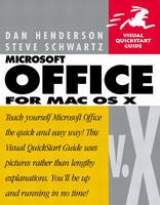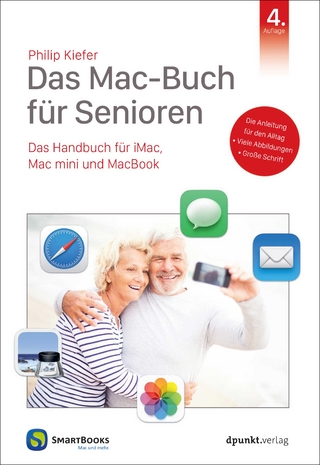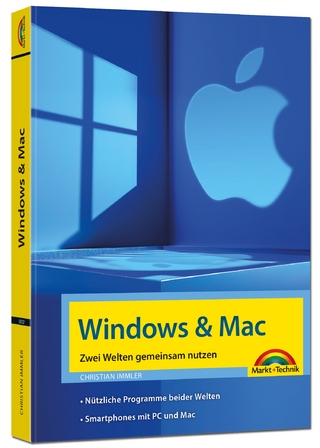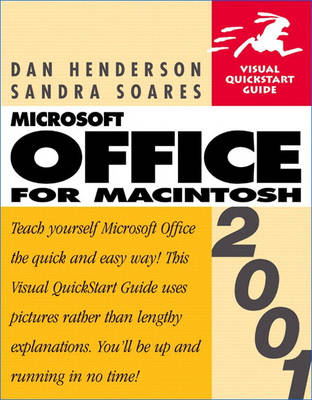
Microsoft Office 2001 for Macintosh
Peachpit Press Publications (Verlag)
978-0-201-72926-9 (ISBN)
- Titel erscheint in neuer Auflage
- Artikel merken
Many companies buy software suites for their employees and expect them to gain at least a working knowledge of all the applications bundled into the package. Microsoft Office 2001 for Macintosh: Visual QuickStart Guide is the most effective, relevant solution for these new users. The four main applications included with Office 2001 are Word 2001, Excel 2001, PowerPoint 2001, and Entourage, a new email and personal information manager. Microsoft Office 2001 for Macintosh: Visual QuickStart Guide contains illustrations and step-by-step lessons on how to use and integrate Office's powerful business tools. Readers learn about the key features of each Office application, and find unique and useful tips for combining the strengths of Office's components to solve common business needs.
Dan Henderson has specialized in technical support for the past 25 years. He has used Microsoft productivity applications since their earliest editions and adapted the first Visual QuickStart Guide for Microsoft Office for the Macintosh platform. Dan lives in the San Francisco Bay Area, where he stays actively involved in Macintosh and Windows support. He is the author of the previous edition of this book
Introduction.
I. INTRODUCTION.
1. Essential Office Techniques.
Starting New Documents. Using Text. Using Pictures, Tables, and Other Objects. Working in Different Languages. Getting Help. Saving Your Work.
2. Office and the Internet.
Surfing the Web. Using Links. Creating Web Pages. E-mail. Discussion Groups.
II. MICROSOFT WORD.
3. Creating a Document.
The Word Window. Opening a Blank document. Working with Text. Showing/Hiding Nonprinting Characters. Finding and Replacing Text. Collecting and Pasting Text. Indenting Paragraphs. Spacing Paragraphs. Aligning Paragraphs. Setting Tabs. Adding Bullets. Setting Margins. Numbering Pages. Setting Headers and Footers. Checking Your Work. Calculating the Word Count.
4. Using Templates and Wizards.
Using Templates. Saving a Document as a Template. Modifying an Existing Template. Using Wizards.
5. Adding Shape and Style.
Changing Views. Changing the Page Size and Shape. Creating Multiple Sections. Inserting Page Breaks. Setting Up Multiple Columns. Applying Borders and Shading. Choosing a Style. Creating a Paragraph Style. Creating a Character Style. Using Click and type. Automatically Entering Text.
6. Creating Graphics and Drawing Objects.
Using Clip-Art. Drawing Lines. Making Shapes. Adding Color, Shadows, and 3D Effects. Adding Text as a Graphic Object. Making Text Conform to Shapes.
7. Creating and Inserting Tables.
Starting Tables. Entering Data. Building a Table from Scratch. Editing the Table Structure. Aligning Data in the Table. Working with Numeric Data. Deleting Data from the Table. Merging Cells. Working with Rows and Columns. Adding Nested Tables. Manually Setting Borders and Shading. Converting Text to a Table.
8. Creating Newsletters, Labels and More.
Creating Labels. Creating Catalogs, Menus, and Newsletters. Using Data Merge Manager. Using the Contact Toolbar. Printing Envelopes.
III. MICROSOFT EXCEL.
9. Entering Information.
Moving Around in a Worksheet. Typing Data into Cells. Adding Comments to Cells. Naming Ranges of Cells. Filling Ranges of Cells. Bringing in Data from Outside Excel. Editing Cells.
10. Working with Lists.
Creating a List. Editing a List. Formatting a List. Filtering a List. Sorting a List. Validating Data in a List.
11. Entering Calculations.
Formula Basics. Using Common Functions. Using the Formula Calculator. Copying Formulas. Auditing.
12. Making It Look Good.
Changing the Size of Columns and Rows. Inserting and Deleting Columns and Rows. Inserting and Deleting Cells. Moving and Copying Data. Working with Large Sheets. Automatic Formatting. Conditional Formatting. Formatting Text. Formatting Numbers. Borders and Shading. Using Styles.
13. Using Multiple Worksheets.
Switching Sheets. Viewing Multiple Sheets. Naming Sheets. Referring to Data from Other Sheets. Consolidating to a Sheet.
14. Analyzing Data.
Reorganizing Data Using Pivot Tables. Goal Seeking. What-If Analysis. Answering Complex Questions with Solver.
15. Charts.
Creating Charts. Modifying Charts. Adding Error Bars. Adding Trendlines.
16. Database Techniques.
Setting Up a Database. Filling in the Form. Sorting and Filtering. Using Databases from Outside Excel.
17. Sharing Workbooks.
Publishing Workbooks on the Web. Sharing Workbooks on a Network. Protecting Workbooks. Tracking and Reviewing Changes.
IV. MICROSOFT POWERPOINT.
18. Getting Started.
Starting a Presentation Document. Using the AutoContent Wizard. Using Design Templates. Opening a Presentation. Changing Views. Adding and Deleting Slides. Saving Presentations.
19. Creating Your Presentation.
Working with Text. Working with Text Blocks. Adding Clip Art. Drawing Shapes. Using Multiple Masters. Adding Graphics to the Background. Background Color and Shading. Changing the Color Scheme. Saving a Custom Design.
20. Working with Charts and Graphs.
Starting a Chart. Entering Your Own Data. Changing the Chart Type. Using Legends. Using Gridlines. Adding Data Labels. Using By Rows or By Columns. Formatting a Chart Element. Cutting a Pie Chart Slice. Creating Stock Charts. Working with 3D Charts.
21. Organization Charts and Tables.
Starting an Organizational chart. Adding People. Adding Subordinates. Adding Assistants. Formatting the Organization Chart. Starting a Table.
22. Preparing the Presentation for Viewing.
Switching to the Side Sorter. Adding Transition Effects. Adding Text Animation. Adding Sound and Movies. Adding Handouts and Speaker Notes. Rehearsing Presentation. Displaying Your Show. Publishing Your Show on the Web.
V. MICROSOFT ENTOURAGE.
23. E-mail.
Setting Up Your Account. Sending Mail and Files. Reading Mail. Replying to Mail. Forwarding and Redirecting Mail. Organizing Mail. Dealing with Junk Mail. Managing Mailing Lists.
24. Contacts.
Adding Contacts. Deleting Contacts. Keeping Contacts Up to Date. Using Electronic Business Cards (vCards). Contacts and E-mail. Directory Services.
25. Calendar.
Viewing the Calendar. Adding and Deleting Events. Modifying Events. Invitations. Holidays.
26. To-Do Lists (Tasks).
Viewing the Task List. Adding and Deleting Tasks. Editing Tasks. Recurring Tasks. Due Dates and Reminders. Marking Tasks Complete.
27. Notes.
Viewing Notes. Adding and Deleting Notes. Editing Notes.
28. Internet Groups.
Setting Up a News Server Account. Viewing Newsgroups. Reading Newsgroups. Posting to Newsgroups. Downloading Files from Newsgroups.
29. Copying and Linking.
Dragging and Dropping. Embedding an Object. Linking Objects.
30. Using Programs Together. Using Word and PowerPoint. Copying Text from Word to Excel or PowerPoint. Using Excel and PowerPoint. Linking Information in Entourage.
Index.
| Erscheint lt. Verlag | 17.4.2001 |
|---|---|
| Verlagsort | Berkeley |
| Sprache | englisch |
| Maße | 178 x 227 mm |
| Gewicht | 654 g |
| Themenwelt | Informatik ► Betriebssysteme / Server ► Macintosh / Mac OS X |
| Informatik ► Office Programme ► Office | |
| ISBN-10 | 0-201-72926-1 / 0201729261 |
| ISBN-13 | 978-0-201-72926-9 / 9780201729269 |
| Zustand | Neuware |
| Informationen gemäß Produktsicherheitsverordnung (GPSR) | |
| Haben Sie eine Frage zum Produkt? |
aus dem Bereich