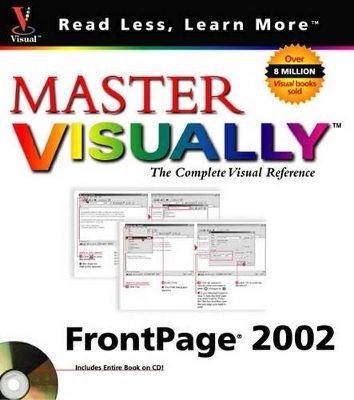
Master Visually FrontPage 2002
Hungry Minds Inc,U.S.
978-0-7645-3580-2 (ISBN)
- Titel ist leider vergriffen;
keine Neuauflage - Artikel merken
From planning a site, to designing it, building it and publishing it, Master VISUALLY(r) FrontPage(r) 2002 teaches you Web design concepts and procedures visually. This two-color tome conveys information in concise introductory text and practical step-by-step instructions and screen shots. Hands-on tips offer additional information to help the reader with real-life problems, troubleshooting secrets, and additional advice.
About the Author Sherry Willard Kinkoph has written more than 40 books over the past nine years, covering a variety of computer topics ranging from software to hardware, from Microsoft Office programs to the Internet. Sherry's ongoing quest is to help users of all levels master the ever--changing computer technologies. No matter how many times they - the software giants and hardware conglomerates - throw out a new version or upgrade, Sherry vows to be there to make sense of it all and help computer users get the most out of their machines.
1. Getting Started. 1. Frontpage and the Web. An Introduction to FrontPage, the Internet, and the Web. Elements of a Web Page. Web Design Considerations. Plan a Web Site. 2. Frontpage Basics. Start and Exit FrontPage. Parts of the FrontPage Window. Using Views. Switch Page Views. Work with FrontPage Toolbars. Using the Task Pane. Getting Help. 3. Web Site Basics. Construct FrontPage Web Sites. Create a Blank Web Site. Create a Web Site Using a Template. Create a Custom Web Site Template. Import a Web Site. Open a Web Site. Using Folders View to View a Web Site. Close a Web Site. Delete a Web Site. Rename a Web Site. 4. Web Page Basics. Types of Web Pages. Create a Blank Web Page. Create a Page Based on a Template. Save a Web Page. Save a Web Page as a Template. Open an Existing Web Page. Convert a Document to a Web Page. Change the Web Page Title. View Download Time of a Web Page. Switch Between Open Web Pages. Close a Web Page. Delete a Web Page. Set Page Margins. Set a Page Background Color. Print a Web Page. Preview a Web Page in a Browser. 5. Using HTML. Understand HTML. Insert HTML Tags. Edit HTML Tag Properties. Show or Hide HTML Tags in Normal View. Search for HTML Code. Insert Custom Tags. Set HTML Code Preferences. 2. Creating Content. 6. Work with Text Elements. Type and Select Text. Edit Text. Undo and Redo. Move or Copy Text. Add the Date and Time. Insert Symbols. Check Spelling. Using the Thesaurus. Find and Replace Text. Add Comments. 7. Format Text. Bold, Italicize, or Underline Text. Change the Font. Change Text Size. Change Text Color. Change Character Spacing. Align Text. Indent Text. Change Line and Paragraph Spacing. Create a Bulleted or Numbered List. Apply a Style. Create a Style. Modify a Style. Create a Definition List. Copy Formatting. Remove Formatting. Add Text Borders and Shading. 8. Create Tables. Understand FrontPage Tables. Insert a Table. Draw a Table. Add Content to a Table. Select Parts of the Table. Convert Text to a Table. Insert a Table Within a Table. Change Table Cell Alignment. Add a Row or Column. Delete a Row or Column. Align a Table on the Page. Change Table Height and Width. Control Cell Size. Merge or Split Cells. Add a Caption to a Table. Split a Table. AutoFit Contents in a Table. Delete a Table. 9. Format Tables. AutoFormat a Table. Add a Table Border. Change Table Background Color. Add a Background Image to a Table. Change Cell Spacing and Padding. Create a Floating Table. 3. Adding Design Elements. 10. Using Themes. Understanding Themes. Apply a Theme. Change Theme Colors. Change Theme Graphics. Change Theme Text Styles. Save a New Theme. Remove a Theme from a Page. 11. Add Graphic Elements. Types of Web Page Graphic Elements. Understanding Image Formats. Insert an Image from a File. Save Web Page Images. Copy and Insert an Image from the Web. Convert an Image to GIF or JPEG Format. Import Graphics. Add Clip Art. Using the Microsoft Clip Organizer. Draw Simple Graphics with the Drawing Tools. Draw Graphics Using the Drawing Canvas. Add Shapes with AutoShapes. Create WordArt Graphics. Add and Modify a Horizontal Rule. Add a Background Image. 12. Modify Graphic Elements. Resize a Graphic. Set an Exact Size for a Graphic. Change Image Alignment. Crop an Image. Create Thumbnails. Change Thumbnail Settings. Wrap Text Around an Image. Add Text to an Image. Create Alternative Text for an Image. Add a Border to a Graphic. Format Drawn Objects. Rotate an Image. Flip an Image. Delete an Image. Adjust Brightness and Contrast. Convert to Grayscale or Washout. Set a Transparent Effect. 13. Using Cascading Style Sheets. Understanding Cascading Style Sheets. Enable or Disable Specific Versions of CSS. Apply an Inline Style. Modify an Embedded Style Sheet. Create an External Style Sheet. Link an External Style Sheet. 4. Adding Navigational Elements. 14. Create a Navigation Structure. Web Site Navigation Structure. Using Navigation View. Add Pages to the Navigation Structure. Remove Pages from the Navigation Structure. Remove a Page from a Web Site. Rearrange Pages in the Navigation Structure. Rename a Page in the Navigation Structure. Add a Navigation Bar Based on the Navigation Structure. Create a Navigation Bar with Custom Links. Modify the Default Navigation Bar Link Labels. Edit the Navigation Bar. Add Navigation Bar Links. Remove Navigation Bar Links. Add Shared Borders. Customize Shared Borders. 15. Using Hyperlinks. Understand Hyperlinks. Create a Link. Add an E--mail Link. Create a Bookmark. Link to a Downloadable File. Edit or Delete Link Text. Change the Link Destination. Set a Hyperlink ScreenTip. Remove a Bookmark. Assign Link Colors. Add a Rollover Effect to a Link. View Your Site's Hyperlinks. Verify and Repair Links. 16. Create Image Maps and Hotspots. Understand Image Maps. Add a Hotspot to a Graphic or Image Map. Highlight Hotspots on Image Maps. Delete a Hotspot. Label a Hotspot with Text. Resize a Hotspot. Move a Hotspot. Modify a Hotspot Link. 17. Work with Frames. Understanding Frames. Create a Frameset Page. Assign an Existing Page to a Frame. Assign a New Page to a Frame. Set a New Initial Page. Edit a Frameset Page. Save a Frameset Page. Resize a Frame. Split a Frame. Set Frame Properties. Set Frameset Page Properties. Set a Frameset Page as the Home Page. Set Frames Within a Frame. Link Frames. Change the Target Frame. Prevent Frame Resizing. Delete a Frame. Create an Alternate Page. Add an Inline Frame. 5. Working with Web Page Effects. 18. Add Simple Web Components. Add a Hit Counter. Reset or Edit a Hit Counter. Add a Top--10 List. Add a Web Search Component. Add a Search Page. Add a Photo Gallery. Add MSNBC Components. Add a Search the Web with MSN Component. Add an Expedia Map. 19. Work with Complex Web Components. Add a Scrolling Marquee. Add a Banner Ad. Add a Hover Button. Add Sound to a Hover Button. Using the Include Page Component. Using the Substitution Component. Schedule a Page. Schedule a Picture. Add a Table of Contents. Check for Components Errors. Add Keywords Using Meta Variables. 20. Add Multimedia Elements. An Introduction to Multimedia Elements. Import Video and Sound Files. Insert a Video Clip. Set Properties for a Video Clip. Link to a Video Clip. Add a Background Sound. Link to a Sound File. Add a Page Transition Effect. Add Animated Clips. Enable or Disable DHTML. Show or Hide DHTML Effects. Animate Page Elements with DHTML. Copy, Edit, or Remove DHTML Effects. 6. Adding Interactivity and Integration. 21. Create Interactive Forms. About Forms. Build a Form with a Wizard. Create a Basic Form. Add a One--Line Text Box. Create a Form Label. Add a Scrolling Text Box. Add a Group Box. Add a Check Box. Add an Option Button. Insert a File Upload Box. Insert a Drop--Down Box. Add a Push Button. Using a Picture as a Submit Button. Set Tab Order. Validate Form Fields. Save Form Results. Create a Confirmation Page. 22. Add a Discussion Group. An Introduction to Discussion Groups. Create a Discussion Web. Set Properties for the Submission Form. Add a Field to the Submission Form. Set Article Properties. Edit Articles in a Discussion Group. 23. Integrate Office Applications with Frontpage. Collect and Paste Office Content. Insert an Office File. Set FrontPage as the Default HTML Editor. Import a File into FrontPage. Add a Spreadsheet Component. Add a Chart Component. Integrate a PowerPoint Slide Show. 24. Using Advanced Programming Elements. Understand Scripting Languages. Understand Advanced Programming Elements. Using the Microsoft Script Editor. Add a Plug--In. Install Add--Ins. Add and Configure an ActiveX Control. Add a Java Applet. Work with Active Server Pages. 7. Web Site Management. 25. File and Folder Management. Understand Files and Folders. Sort Files in Folders View. Rename a File or Folder. Associate an Editor with a File Type. Open a File with a Different Editor. View File Properties. Create a New Page in the Folder List. Create a New Folder. Move Files or Folders. Work with Subwebs. Back Up a Web Site. 26. Create a Collaborative Web Site. An Introduction to Task Management. Add or Remove a User Name. Using Source Control. Assign a Page. Set Review Status Labels. Check Page Assignments and Status. Create a FrontPage Task. Start a Task. Mark an Independent Task as Complete. Delete a Task. Show Task History. 27. Using Categories. Assign Categories. Add or Delete a Category. Add a Category List to a Web Page. View Categories in Reports View. 28. Publish Your Web Site. Understand Web Publishing. Check for Component Errors and Broken Links. Check for Slow Pages and Unlinked Files. Publish the Web Site Using HTTP. Publish the Web Site Using FTP. Mark Pages to Publish. Flag a Page for a Search Engine. 29. Using Frontpage Reports. An Introduction to the Site Summary Report. An Introduction to Detailed Reports Categories. Using the Site Summary Report. Using Detailed Reports. Set Reports View Options. 8. Appendixes. Appendix A. Common HTML Tags. Common HTML Tags. Appendix B. Installing and Troubleshooting Frontpage. Install FrontPage. Troubleshooting. Appendix C. Installing Additional Themes. Install Additional Themes. Appendix D. What's on the CD--ROM. What's on the CD--ROM. Master Visually FrontPage 2002 on the CD--ROM.
| Erscheint lt. Verlag | 1.11.2001 |
|---|---|
| Zusatzinfo | illustrations |
| Verlagsort | Foster City |
| Sprache | englisch |
| Maße | 207 x 228 mm |
| Gewicht | 1446 g |
| Einbandart | Paperback |
| Themenwelt | Informatik ► Betriebssysteme / Server ► Windows |
| Mathematik / Informatik ► Informatik ► Web / Internet | |
| ISBN-10 | 0-7645-3580-3 / 0764535803 |
| ISBN-13 | 978-0-7645-3580-2 / 9780764535802 |
| Zustand | Neuware |
| Informationen gemäß Produktsicherheitsverordnung (GPSR) | |
| Haben Sie eine Frage zum Produkt? |