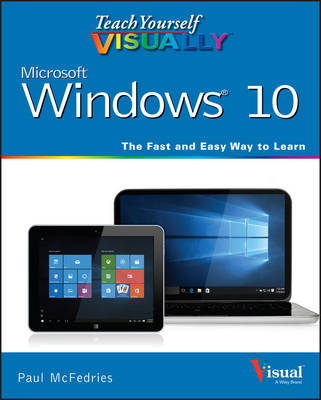
Teach Yourself Visually Windows 10
John Wiley & Sons Inc (Verlag)
978-1-119-05702-4 (ISBN)
- Titel ist leider vergriffen;
keine Neuauflage - Artikel merken
Learn Windows 10 visually with step-by-step instructions Teach Yourself VISUALLY Windows 10 is the visual learner's guide to the latest Windows upgrade. Completely updated to cover all the latest features, this book walks you step-by-step through over 150 essential Windows tasks. Using full color screen shots and clear instruction, you'll learn your way around the interface, set up user accounts, play media files, download photos from your camera, go online, set up email, and much more. You'll even learn how to customize Windows 10 to suit the way you work best, troubleshoot and repair common issues, and optimize system performance to take advantage of everything the operating system has to offer. This guide has everything you need to know so you can take advantage of all Windows 10 has to offer. * Learn essential Windows tasks with step-by-step instructions * Customize Windows and optimize performance with simple tricks * Troubleshoot and repair applications, and perform basic system maintenance * Protect your files, manage media, create user accounts, and much more If you are a visual learner, this guide is the easiest way to get up and running quickly.
Patient pacing, plain-English instruction, and easy-to-follow screen shot-based tutorials show you everything you need to know every step of the way. If you want to get the most out of the latest Windows offering, Teach Yourself VISUALLY Windows 10 is the guide you need.
Chapter 1 Getting Started with Windows Explore the PC Screen 4 Explore the Tablet Screen 5 Put Windows to Sleep 6 Restart or Shut Down Windows 7 Connect to Your Wireless Network 8 Switch to a Microsoft Account 10 Install an App 14 Start an App 16 Switch Between Running Apps 18 Update an App 20 Uninstall an App 22 Chapter 2 Customizing Windows Pin an App to the Start Menu 26 Open the Settings App 28 Change the Lock Screen Background 30 Add an App to the Lock Screen 32 Synchronize Settings Between PCs 34 Access an App s Features 36 Pin an App to the Taskbar 38 Adjust the Volume 40 Set the Time Zone 41 Configure Windows to Work with Multiple Monitors 42 Customize the Taskbar s Notification Area 44 Set Up Multiple Desktops 46 Chapter 3 Surfing the Web Open a Web Page 50 Open a Web Page in a Tab 52 Navigate Web Pages 54 Find Text on a Page 55 Navigate with the History List 56 Change Your Startup Page 58 Save Favorite Web Pages 60 Take Advantage of the Favorites Bar 62 Create Web Notes 64 Search for Sites 66 Download a File 68 Chapter 4 Sending and Receiving Email Configure an Email Account 72 Send an Email Message 74 Format the Message Text 76 Add a File Attachment 78 Save a Draft of a Message 80 Receive and Read Email Messages 82 Reply to a Message 84 Forward a Message 86 Open and Save an Attachment 88 Delete a Message 90 Create a Folder for Saving Messages 92 Configure Mail Options 94 Chapter 5 Getting Social with Windows Your Google Account 100 Add Your iCloud Account 102 View a Contact 104 Edit a Contact 106 Assign a Photo to a Contact 108 Add Extra Fields to a Contact 110 Filter the Contacts List 112 Link Multiple Profiles for a Contact 114 View Your Calendar 116 Add an Event to Your Calendar 118 Create a Recurring Event 120 Add an Event Reminder 121 Send or Respond to an Event Invitation 122 Customize Your Calendar 124 Chapter 6 Performing Day to Day Tasks with Apps Search Your PC 128 Configure the Cortana Voice Assistant 130 Display a Location on a Map 132 Get Directions to a Location 134 Check Your Weather Forecast 136 Check Another City s Weather Forecast 138 Perform Calculations 140 Get the Latest News 142 Track a Stock 144 Follow Your Favorite Teams 146 Find a Recipe 148 Look Up Health Information 150 Set an Alarm 152 Write a Note 154 Chapter 7 Working with Images Scan an Image 160 Navigate the Pictures Library 162 View Your Images 164 Start a Slide Show 166 Repair an Image 168 Add a Photo Effect 170 Crop an Image 172 Rotate an Image 174 Delete an Image 175 Print an Image 176 Take a Picture with Your PC Camera 178 Chapter 8 Working with Multimedia Import Videos from a Digital Camera 182 Navigate the Videos Library 184 Watch a Video 186 Play a Music CD 188 Copy Tracks from a Music CD 192 Navigate the Music Library 194 Play Music 196 Create a Playlist 198 Switch Between PC Speakers and Headphones 200 Chapter 9 Editing Documents Create and Save a Document 204 Open a Document 206 Change the Text Font 208 Find Text 210 Replace Text 212 Insert Special Symbols 214 Make a Copy of a Document 216 Create a OneNote Notebook 218 Add Pages and Sections to a Notebook 220 Add Text Notes 222 Add an Image to a Notebook Page 224 Work with Notebook Lists 226 Print a Document 228 Chapter 10 Working with Files Select a File 232 Change the File View 234 Preview a File 235 Copy a File 236 Move a File 237 Rename a File 238 Create a New File 239 Delete a File 240 Restore a Deleted File 241 Add a File to Your OneDrive 242 Extract Files from a Compressed Folder 244 Specify a Different Program When Opening a File 246 Chapter 11 Sharing Your Computer Display User Accounts 250 Create a User Account 252 Switch Between Accounts 254 Change Your User Account Picture 256 Change a User s Password 258 Delete an Account 260 Create a Homegroup 262 Join a Homegroup 264 Share a Document or Folder 266 View Network Resources 268 Chapter 12 Getting More from a Tablet PC Understanding Gestures 272 Using Gestures to Control Windows 274 Input Text with the Touch Keyboard 276 Configure the Touch Keyboard 278 Configure Your Tablet to Work with a Second Monitor 280 Adjust Screen Brightness 282 Monitor Battery Life 283 Chapter 13 Implementing Security Understanding Windows Security 286 Check for Security Problems 288 Create a Picture Password 290 Set Up a Fingerprint Sign In 294 Lock Your Computer 296 Configure Your PC to Lock Automatically 298 Browse the Web Privately 300 Control Your Private Information 302 Reset Your Computer to Preserve Privacy 304 Chapter 14 Maintaining Windows Check Hard Drive Free Space 308 Delete Unnecessary Files 310 Refresh Your Computer 312 Create a Recovery Drive 314 Keep a History of Your Files 316 Restore a File from Your History 318 Check Your Hard Drive for Errors 320 Check Your Devices for Errors 322 Defragment Your Hard Drive on a Schedule 324 Create a System Restore Point 326 Apply a System Restore Point 328 Index 330
| Reihe/Serie | Teach Yourself Visually (Tech) |
|---|---|
| Verlagsort | New York |
| Sprache | englisch |
| Maße | 189 x 230 mm |
| Gewicht | 686 g |
| Themenwelt | Informatik ► Betriebssysteme / Server ► Windows |
| Informatik ► Weitere Themen ► Hardware | |
| ISBN-10 | 1-119-05702-7 / 1119057027 |
| ISBN-13 | 978-1-119-05702-4 / 9781119057024 |
| Zustand | Neuware |
| Informationen gemäß Produktsicherheitsverordnung (GPSR) | |
| Haben Sie eine Frage zum Produkt? |
aus dem Bereich


