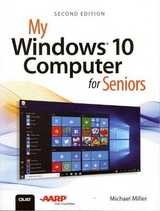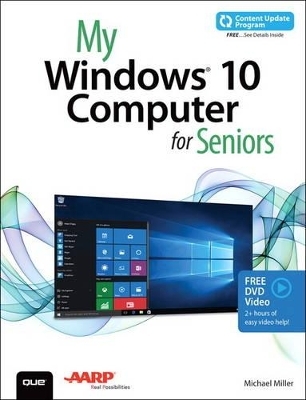
My Windows 10 Computer for Seniors (includes Video and Content Update Program)
Que Corporation,U.S.
978-0-7897-5460-8 (ISBN)
- Titel erscheint in neuer Auflage
- Artikel merken
Book + 2 Hours of Free Video + Content Update Program
My Microsoft® Windows® 10 for Seniors is an easy, full-color tutorial on the latest operating system from Microsoft. It includes a DVD with 12 FREE step-by-step video tutorials to help you learn to navigate and customize the new Windows 10 desktop.
In addition, this book is part of Que’s Content Update Program. As Microsoft updates features of Windows 10, sections of this book will be updated or added. The updates will be delivered to you via a FREE Web Edition of this book, which can be accessed with any Internet connection. To learn more, visit www.quepublishing.com/CUP.
Special Notice: If the free DVD included in your book does not automatically start playing the videos when you put the DVD in your computer:
1. Go to Windows Explorer or File Explorer and locate the DVD Drive.
2. Open the DVD drive to see the files on the DVD.
3. Double click on the file named “start.exe”
The video files can also be accessed online once you register your book at quepublishing.com/register. Once you have finished registering, click on “Access Bonus Content” to view the videos.
Veteran author Michael Miller has written more than 100 nonfiction books and is known for his ability to explain complex topics to everyday readers. Michael wrote this book from the 50+ point of view, using relevant examples and coving all the most popular tasks. Miller will help you learn to:
Set up your computer with no fuss or aggravation
Get productive fast, even if you don’t have computer experience
Use Windows’ new touch features if you have a touchscreen device
Safeguard your privacy, and protect yourself from online scams
Find, install, and use easy new Modern apps
Display up-to-the-minute news, weather, and stock prices
Use new SmartSearch to find everything faster on the Internet
Discover reliable health and financial information online
Make free Skype video calls to friends and family
Use Facebook to find old friends and see what they’re up to
Store your pictures, fix them, and share them with loved ones
Read eBooks on your PC–even enlarge text for greater comfort
Watch TV or movies with Netflix, Hulu Plus, or YouTube
Enjoy your music, and discover great music you’ve never heard
Fix your own computer problems without help
The DVD contains 12 videos–approximately 2 hours total–that show you step by step how to perform specific tasks or illustrate specific features visually:
1. Connecting a New PC
Hands-on guide to making all the necessary connections -- speakers, mouse, keyboard, monitor, USB peripherals.
2. Getting to Know Windows 10
General tour of Windows 10 and most useful features.
3. Personalizing Windows
Presenting all of Windows 10's customizable interface features.
4. Making Windows Easier to Use
Examining Windows 10's Ease of Access features
5. Browsing and Searching the Web
Using the new Edge browser (and Google search engine) to browse and search the Internet
6. Protecting Yourself Online
Tips and advice for safe and secure use of the Internet and email
7. Sites for Older Users
Presenting the best websites for older users
8. Sending and Receiving Email
Sending and receiving email with Win10's Email app (and a little bit on Gmail, too)
9. Connecting with Facebook
Basic guide to Facebook for older users
10. Editing and Sharing Digital Photos
Using Win10's Photos app to manage and edit digital photos.
11. Watching Movies and TV Shows on Your PC
How to use Netflix, Hulu, YouTube, and other sites to watch streaming video online.
12. Working with Files and Folders
Basic file/folder management.
Michael Miller is a prolific and popular writer of more than 150 nonfiction books, known for his ability to explain complex topics to everyday readers. He writes about a variety of topics, including technology, business, and music. His best-selling books for Que include Absolute Beginner’s Guide to Computer Basics, Easy Computer Basics, My Facebook for Seniors, My Social Media for Seniors, and My Samsung Galaxy S6 for Seniors. Worldwide, his books have sold more than 1 million copies. Find out more at the author’s website:www.millerwriter.com Follow the author on Twitter: @molehillgroup
1 Understanding Computer Basics 3
Examining Key Components 3
Hard Disk Drive 4
Memory 5
Processor 5
Display 6
Keyboard 7
Pointing Device 8
Connectors 9
Exploring Different Types of PCs 11
Desktop PCs 11
Notebook PCs 13
Which Type of PC Should You Buy? 14
Setting Up Your New Computer System 15
Set Up a Notebook PC 15
Set Up a Traditional Desktop PC 16
Set Up an All-in-One Desktop PC 18
2 Performing Basic Operations 21
Using Windows with a Mouse or Touchpad 21
Mouse and Touchpad Operations 22
Using Windows with a Keyboard 24
Keyboard Operations 24
3 Using Your Windows 10 PC—If You’ve Never Used a Computer Before 27
Powering Up and Powering Down 28
Turn On and Configure Your New PC—For the First Time 28
Turn On Your System—Normally 33
Turn Off Your Computer 35
Finding Your Way Around Windows 35
Use the Start Menu 36
Use the Taskbar 37
4 Using Your Windows 10 PC—If You’ve Used Windows Before 41
Windows 10 for Windows 8/8 1 Users 41
Windows 10 for Windows 7 Users 44
Windows 10 for Windows XP Users 45
The 10 Most Important New Features of Windows 10 46
1: Back to the Desktop (Goodbye, Start Screen) 47
2: The Start Menu Returns—Better Than Ever 48
3: Things Look a Little Different 49
4: Take Control with the Action Center 50
5: Manage System Settings with the Settings Tool 51
6: Universal Apps in Desktop Windows 52
7: Smart Searching—and More—with Cortana 53
8: A New Way to Browse the Web 54
9: Improved Task Switching 54
10: Create Multiple Desktops 55
5 Connecting Printers and Other Peripherals 57
Connecting Devices via USB 57
Connect a Printer 58
Connect Other Peripherals 60
Connecting Smartphones and Tablets 61
Connect an iPhone or iPad 61
Connect an Android Phone or Tablet 62
Connecting Your PC to Your TV 63
Connect via HDMI 63
6 Personalizing Windows 67
Personalizing the Windows Desktop 67
Personalize the Start Menu 68
Change the Desktop Background 69
Change the Accent Color 71
Personalizing the Lock Screen 72
Change the Lock Screen Background 73
Display a Slideshow on the Lock Screen 74
Add Apps to the Lock Screen 75
Change Your Account Picture 76
Configuring Other Windows Settings 78
Configure Settings from the Settings Window 78
Configure Settings from the Traditional Control Panel 79
Working with User Accounts 80
Create a New User Account 82
Switch Users 84
Sign Out of Windows 85
Sign In with Multiple Users 86
7 Making Windows Easier to Use 89
Employing Ease of Access Functions 89
Access Ease of Access Features 90
Enlarge the Screen 91
Improve Onscreen Contrast 93
Make the Cursor Easier to See 93
Read Text Aloud with Narrator 94
Use the On-Screen Keyboard 95
Using Alternative Input Devices 96
Replace the Touchpad 97
Attach a Different Keyboard 98
Connecting a Larger Screen 99
Connect a New Monitor 99
8 Using Windows 10 on a Touchscreen Device 101
Using Windows in Tablet Mode 101
Switch to Tablet Mode 102
Use Windows 10’s Tablet Mode 103
Using Windows with Touch Gestures 104
Touchscreen Operations 104
9 Using Software Apps 107
Launching Your Favorite Programs 107
Pin a Program to the Start Menu 108
Pin a Program to the Taskbar 108
Create a Shortcut on the Desktop 109
Open a Program 110
Working with Windows on the Desktop 111
Maximize, Minimize, and Close a Window 111
Resize a Window 112
Switch Between Open Windows 112
Snap a Window 113
Scroll Through a Window 114
Working with Software Applications 115
Use Pull-Down Menus 115
Use Toolbars 116
Use Ribbons 116
Use Universal Apps 117
Using Windows 10’s Built-in Applications 118
News 118
Weather 119
Sports 120
Money 121
Maps 121
Calendar 123
Alarms & Clock 125
Calculator 127
10 Finding and Installing New Apps 131
Shopping the Windows Store 131
Browse for Apps 132
Download and Install a New App 133
Finding and Installing Traditional Software Programs 134
Install Software from a Disc 135
Install Programs Online 136
11 Connecting to the Internet—at Home or Away 139
Connecting to the Internet—and Your Home Network 139
Connect to Your Home Network 140
Connect to a Homegroup 142
Access Other Computers in Your Homegroup 145
Access Non-Homegroup Computers on Your Network 146
Connecting to the Internet at a Wi-Fi Hotspot 147
Connect to a Wi-Fi Hotspot 147
12 Browsing and Searching the Web 151
Understanding the Web 151
Using Microsoft Edge 153
Open and Browse Web Pages 153
Work with Tabs 154
Save Favorite Pages 155
Return to a Favorite Page 155
Set Your Start Page 156
Browse in Private 157
Read a Page in Reading View 157
Print a Web Page 158
Using Google Chrome 160
Open and Browse Web Pages 160
Work with Tabs 162
Bookmark Your Favorite Pages 162
Return to a Bookmarked Page 163
Set Your Home Page 164
Browse Anonymously in Incognito Mode 165
Print a Web Page 165
Searching the Internet 166
Search Google 167
Search Bing 168
Searching—and More—with Cortana 169
Search with Cortana 170
View News and Other Information 171
Set a Reminder 171
Search Cortana from Within Edge 173
13 Shopping Safely Online 175
How to Shop Online Safely 175
Shop Safely 176
Purchasing from Online Retailers 177
Discover Online Retailers 178
Search or Browse for Merchandise 179
Examine the Product 180
Make a Purchase 180
Check Out and Pay 182
Finding Bargains Online 183
Discover Price Comparison Sites 184
Using Craigslist 186
Buying Items on Craigslist 186
Selling Items on Craigslist 189
14 Discovering Useful Websites 193
Reading Local and Community News Online 193
Find Local News 194
Find Local Weather 195
Exploring Travel Opportunities Online 196
Research a Destination 196
Make Reservations 197
Discovering Recipes Online 198
Find Tasty Recipes 199
Finding Healthcare Information Online 200
Research Medical Conditions 200
Find a Doctor 201
Order Prescription Drugs 203
Obtaining Legal Advice Online 204
Find Legal Advice and Services 204
Managing Your Finances Online 205
Do Your Banking and Pay Your Bills 205
Track Your Investments 207
Discovering Organizations Online 208
Browse Useful Organizations 208
15 Protecting Yourself Online 211
Protecting Against Identity Theft and Phishing Schemes 212
Avoiding Phishing Scams 212
Keeping Your Private Information Private 214
Hiding Personal Information on Facebook 216
Keeping Your Facebook Posts Private 217
Protecting Against Online Fraud 218
Identifying Online Scams 219
Avoiding Online Fraud 220
Protecting Against Computer Viruses and Other Malware 221
Protecting Against Malware 222
Protecting Against Online Attacks and Intrusions 225
Employing a Firewall 225
16 Emailing Family and Friends 229
Using the Windows Mail App 230
Set Up Your Email Account 230
View Incoming Messages 232
Reply to a Message 234
Send a New Message 235
Move a Message to Another Folder 237
Using Gmail 238
Receive and Reply to Messages 238
Send a New Message 240
Managing Your Contacts with the People App 241
View Your Contacts 242
Add a New Contact 242
17 Video Calling with Skype and Google Hangouts 247
Video Calling with Skype 248
Add a Contact 248
Make a Video Call 250
Make a Voice Call 252
Video Calling with Google Hangouts 253
Start a Hangout 254
18 Connecting with Facebook and Pinterest 257
Sharing with Friends and Family on Facebook 258
Sign Up for Facebook 258
Discover New—and Old—Friends on Facebook 259
Post a Status Update 262
Find Out What Your Friends Are Up To 265
Explore Your Friends’ Timelines 267
Pinning Items of Interest to Pinterest 268
Create New Pinboards 268
Find and Repin Interesting Items 269
Pin an Item from a Web Page 270
Find People to Follow 272
19 Storing and Sharing Your Pictures and Movies 275
Using Your Digital Camera or Smartphone with Your Windows PC 275
Transfer Photos from a Memory Card 276
Transfer Photos from a Smartphone or Tablet 278
Viewing Photos and Videos on Your PC 280
View Your Photos 280
View Your Videos 281
Touching Up Your Photos 282
Automatically Enhance a Photo 282
Rotate a Photo 282
Crop a Photo 283
Remove Red Eye 284
Retouch a Photo 285
Apply Filters 286
Adjust Brightness and Contrast 287
Adjust Color and Tint 288
Apply Special Effects 289
Sharing Your Pictures and Videos Online 290
Attach a Photo or Video in Windows Mail 291
Save an Attached Photo or Video 293
Upload Photos to a New Facebook Photo Album 294
Upload Pictures to an Existing Facebook Photo Album 297
Upload a Video to Facebook 298
View Photos and Videos on Facebook 301
20 Watching Movies and TV Shows on Your PC 305
Watching TV and Movies on Netflix 306
Watch a Program on Netflix 306
Watching TV Shows on Hulu 310
Watch TV Programs on Hulu 311
Purchasing Videos from the iTunes Store 313
Purchase a Video 314
View a Video 315
Viewing and Sharing Videos on YouTube 316
View a Video 316
Upload Your Own Video 318
21 Listening to Music on Your PC 321
Listening to Streaming Music 321
Listen to Pandora 322
Listen to Spotify 324
Purchasing and Listening to Music with iTunes 326
Purchase Music from the iTunes Store 327
Play Digital Music with iTunes 328
Create and Play Playlists 330
Play a CD with iTunes 331
Purchasing and Listening to Music with the Windows Music App 331
Purchase Music from the Windows Store 332
Listen to Digital Music 334
22 Reading Books on Your PC 337
Reading eBooks with Amazon’s Kindle App 337
Purchase eBooks from Amazon 338
Read an eBook 340
Change How a Book Is Displayed Onscreen 342
Reading eBooks with Barnes & Noble’s NOOK App 343
Purchase eBooks from Barnes & Noble 344
Read an eBook 345
Change How a Book Is Displayed Onscreen 348
23 Using Files and Folders 351
Using File Explorer 351
Navigate Folders and Libraries 352
Use the Navigation Pane 353
Change the Folder View 354
Sort Files and Folders 356
Working with Folders 357
Create a New Folder 358
Rename a Folder or File 359
Managing Files 360
Copy a File 361
Move a File 362
Delete a File 363
Restore a Deleted File 363
Empty the Recycle Bin 364
Working with Microsoft OneDrive 365
Manage OneDrive Files on the Web 365
Manage OneDrive Files with File Explorer 366
Upload a File to OneDrive 367
Download a File to Your PC 368
Synchronize Folders 369
24 Dealing with Common Problems 371
Performing Necessary Maintenance 371
Delete Unnecessary Files 372
Delete Unused Programs 374
Backing Up Important Files 375
Activate File History 377
Fixing Simple Problems 379
You Can’t Connect to the Internet 379
You Can’t Go to a Specific Web Page 381
You Can’t Print 382
Your Computer Is Slow 383
A Specific Program Freezes 384
Your Entire Computer Freezes 386
Recovering from Serious Problems 388
Restore Your Computer to a Previous State 388
Refresh System Files 391
Reset Your System 392
Index 395
| Erscheint lt. Verlag | 29.10.2015 |
|---|---|
| Sprache | englisch |
| Maße | 182 x 230 mm |
| Gewicht | 822 g |
| Themenwelt | Informatik ► Betriebssysteme / Server ► Windows |
| ISBN-10 | 0-7897-5460-6 / 0789754606 |
| ISBN-13 | 978-0-7897-5460-8 / 9780789754608 |
| Zustand | Neuware |
| Informationen gemäß Produktsicherheitsverordnung (GPSR) | |
| Haben Sie eine Frage zum Produkt? |