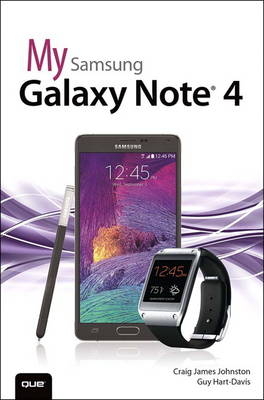
My Samsung Galaxy Note 4
Que Corporation,U.S. (Verlag)
978-0-7897-5450-9 (ISBN)
- Titel ist leider vergriffen;
keine Neuauflage - Artikel merken
Full-color, step-by-step tasks walk you through getting and keeping your Samsung Galaxy Note 4 working just the way you want. Learn how to
Make the most of Galaxy Note 4’s powerful hardware--from S Pen to sensors
Connect the right way at the right time, with Bluetooth, Wi-Fi, VPNs, NFC, and beaming
Transform your Galaxy Note 4 into a Wi-Fi hotspot others can share
Access websites fast and sync bookmarks across all your devices
Customize your wallpaper, keyboard, sound, display, and language
Efficiently manage your life: messages, contacts, meetings, and more
Use GPS and Google Maps to find any destination and never get lost
Get the exact information you need right now, with Google Now
Play, sync, and manage media--from music to YouTube videos
Store your music collection in the cloud, so you can listen anywhere
Make plans faster by adding participants to calls in progress
Automatically reject calls you don’t want
Read ebooks and magazines with Google Play or the Amazon Kindle app
Find the best new apps and games on Google Play--even great freebies
Keep your Galaxy Note 4 up-to-date, reliable, and secure
Stay up-to-date seamlessly by using your Galaxy Note 4 with your Android Wear Smartwatch
Step-by-step instructions with callouts to Samsung Galaxy Note 4 images that show you exactly what to do
Help when you run into Samsung Galaxy Note 4 problems or limitations
Tips and Notes to help you get the most from your Samsung Galaxy Note 4
Craig James Johnston has been involved with technology since his high school days at Glenwood High in Durban, South Africa, when his school was given some Apple ][ Europluses. From that moment, technology captivated him, and he has owned, supported, evangelized, and written about it. Craig has been involved in designing and supporting large-scale enterprise networks with integrated email and directory services since 1989. He has held many different IT-related positions in his career, ranging from sales support engineer to mobile architect for a 40,000-smartphone infrastructure at a large bank. In addition to designing and supporting mobile computing environments, Craig cohosts the CrackBerry.com podcast as well as guest hosting on other podcasts, including iPhone and iPad Live podcasts. You can see Craig’s previously published work in his books Professional BlackBerry, My iMovie, and many books in the My series covering devices by BlackBerry, Palm, HTC, Motorola, Samsung, and Google. Craig also enjoys high-horsepower, high-speed vehicles and tries very hard to keep to the speed limit while driving them. Originally from Durban, South Africa, Craig has lived in the United Kingdom, the San Francisco Bay Area, and New Jersey, where he now lives with his wife, Karen, and a couple of cats. Craig would love to hear from you. Feel free to contact Craig about your experiences with My Samsung Galaxy Note 4 at http://www.CraigsBooks.info. All comments, suggestions, and feedback are welcome, including positive and negative. Guy Hart-Davis is the author of approximately 100 computer books, including Android Tips and Tricks.
Prologue: Getting to Know Your Galaxy Note 4 3
Your Galaxy Note 4’s External Features 3
Front 4
Back 5
Top 6
Bottom 7
S Pen 8
Getting to Know the S Pen 8
Air Command 9
Air View 12
Gestures and Motions 13
First-Time Setup 15
Fundamentals of Android 4.4 and TouchWiz 22
The Lock Screen 22
The Home Screen 24
Work with Notifications 26
Create App Shortcuts 27
Create App Folders 28
Create a New Home Screen Pane and Remove an App Shortcut-29
Use the Touchscreen-30
Use the Keyboard-30
Dictation--Speak Instead of Type 35
Edit Text 36
Keyboard Tricks 38
Menus 39
Switch Between Apps 40
Run Multiple Apps on the Screen at the Same Time 41
Installing Synchronization Software 46
Install Android File Transfer (Apple Mac OS X) 46
Install Google Music Manager (Apple Mac) 47
Install Google Music Manager (Windows) 49
Configure Music Manager (Windows and Apple Mac) 50
Freeing Up Memory 52
Move Apps 53
Move Media 53
Chapter 1: Connecting to Bluetooth, Wi-Fi, and VPNs 57
Connecting to Bluetooth Devices 57
Pair with a New Bluetooth Device 58
Set Extra Bluetooth Options 60
Change Bluetooth Device Options 61
Wi-Fi 62
Connect to Wi-Fi 62
Configure Wi-Fi Network Options 65
Configure Advanced Wi-Fi Options 66
Wi-Fi Direct 68
Send a File Using Wi-Fi Direct 69
Receive a File Using Wi-Fi Direct 70
Near Field Communications (NFC) 71
Enable NFC, Android Beam, and S Beam 71
Use Android Beam to Send Links to Content 72
Use Android Beam to Send Real Files 73
Cellular Networks 75
Change Mobile Settings 75
Virtual Private Networks (VPNs) 78
Add a VPN 78
Connect to a VPN 81
Mobile Wi-Fi Hotspot 84
Start Your Mobile Wi-Fi Hotspot 85
Limit Who Can Connect 87
Chapter 2: Customizing Your Galaxy Note 4 91
Changing Your Wallpaper 91
Set Up Wallpaper from Gallery Pictures 92
Set Up Live Wallpaper 93
Set Up Wallpaper 94
Changing Your Keyboard 95
Adding Widgets to Your Home Screens 97
Add a Widget 98
Remove and Move a Widget 100
Setting the Language 100
Changing Accessibility Settings 102
Vision 104
Hearing 105
Dexterity and Interaction 107
Direct Access 107
Answering/Ending Calls 108
Manage Accessibility 108
Adjusting Sound Settings 109
Modifying Display Settings 112
Adjusting Samsung-Specific Settings 115
Multi Window Mode 115
Notification Panel 116
One-Handed Operation 117
Easy Home Screen Mode 118
Blocking Mode 119
Private Mode 120
Finger Scanner 122
Motions and Gestures 122
S Pen 123
Chapter 3: Browsing the Web 127
Navigating with Chrome 127
Go to a Web Page by Typing Its Address 128
Web Page Options 130
Browser Tricks 132
Using Bookmarks, Recent Tabs, and History 133
Manage Bookmarks 133
Create a Bookmark 134
Go to a Web Page Using the Recent Tabs List 135
Go to a Web Page Using Your History 136
Browsing with Multiple Tabs 137
Browsing in Secret with Incognito Tabs 140
Customizing Browser Settings 142
Choose Sync Settings 142
Choose Basic Settings 145
Choose Advanced Settings 147
Chapter 4: Email 155
Gmail 155
Add a Google Account 156
Add a POP3/IMAP Account 159
Navigate the Gmail App 164
Compose an Email 166
Read an Email 168
Customize Gmail App Settings 172
Email Application 178
Add a Work Email Account 178
Add a New POP3 or IMAP Account 183
Working with the Email App 187
Navigate the Email Application 187
Compose an Email 188
Add Attachments to a Message 189
Read Email 191
Change Email App Settings 192
Chapter 5: Google Now and Navigation 201
Google Now 201
Understand the Google Now Screen 203
Set Up Google Now 203
Google Maps 208
Get Directions 210
Configure Google Maps Settings 214
Use Offline Google Maps 215
Chapter 6: Working with Date, Time, and S Planner 219
Setting the Date and Time 219
Clock Application 221
Navigate the Clock Application 222
Manage Alarms 223
Use the World Clock 226
Using the S Planner Calendaring Application 227
Navigate the S Planner Main Screen 228
Choose Which Calendars and Task Lists to View 231
Change S Planner Settings 232
Add a New Event 234
Respond to a Google Event Invitation 239
Respond to a Corporate Event Invitation 239
Use Quick Responses 241
Add a Task 242
Chapter 7: Contacts 245
Adding Accounts 245
Navigating Contacts 252
Check a Contact’s Status 254
Edit a Contact 255
Add a Contact Photo 257
Adding and Managing Contacts 259
Add a Contact from an Email 260
Add a Contact Manually 261
Add a Contact from a vCard 262
Add a Contact Using Near Field Communications 264
Manage Contacts Settings 265
Create Contact Groups 266
Change the Contacts in a Contacts Group 268
Choose Which Contacts to Display 269
Link and Unlink Contacts 272
Adding a Contact to Your Home Screen 274
Chapter 8: Phone, SMS, and MMS 277
Phone 277
Open and Navigate the Phone App 278
Receive a Call 279
Handle Missed Calls 282
Place a Call 284
Configure the Phone App 289
SMS and MMS 293
Get to Know the Messages App 293
Manage Settings for the Messages App 295
Compose Messages 299
Attach Files to Messages 301
Receive Messages 303
Chapter 9: Audio, Video, Photos, and Movies 307
Enjoying Music with the Music Application 307
Find Music 308
Purchase Music 310
Add Your Existing Music to Google Music 311
Use the Music Application 313
Work and Listen to Music 321
Work with Playlists 321
Listen to Music with No Wireless Coverage 326
Playing and Sharing Videos 327
Share Videos 331
Delete Videos 335
Taking Photos and Videos with the Camera App 336
Take Photos 336
Zoom In and Out 337
Apply Effects to Photos 340
Change Key Camera Settings 341
Choose Advanced Camera Settings 342
View the Photos You Take 350
Record Videos with the Camera App 352
Enjoying Videos with the YouTube App 353
Meet the YouTube Main Screen 353
Play a Video 355
Change YouTube Settings 356
Chapter 10: Books, Newspapers, and Magazines 361
Reading Books with Play Books and Kindle 361
Open the Play Books App and Meet Your Library 362
Get Books from the Play Store 365
Read Books with the Play Books App 369
Choose Options for the Play Books App 371
Delete a Book from Your Play Books Library 375
Install the Kindle App 377
Reading Newspapers and Magazines with Play Newsstand 386
Open the Play Newsstand App and Choose Your Topics 386
Read News with the Read Now Feature 387
Build Your Newsstand Library 388
Choose Options for the Play Newsstand App 389
Chapter 11: Working with Android Apps 393
Configuring Google Wallet 393
Navigating Google Play 395
Download Free Apps 396
Buy Apps 399
Manage Apps 401
Manage Google Play Settings 404
Keeping Apps Up to Date 408
Chapter 12: Using Your Samsung Galaxy Note 4 with an Android Wear Smartwatch 411
Setting Up Your Android Wear Watch 411
Choosing Settings for Your Android Wear Watch 415
Navigate the Android Wear App 415
Using Your Android Wear Watch 428
Navigate Your Watch 429
Use Your Watch and Run Watch Apps 433
Chapter 13: Maintaining Your Galaxy Note 4 and Solving Problems 443
Updating Android 443
Optimizing the Battery 447
Take Care of the Battery 447
Monitor Battery Use 448
Choose Power-Saving Options 450
Managing Apps and Memory 458
Close One or More Apps from the Recent Apps List 459
Close One or More Apps from the Active Applications Screen 459
Force an App or a Service to Close 461
Reining in Your Data Usage 463
Set Background Data Limits 465
Caring for the Galaxy Note 4’s Exterior 466
Getting Help with Your Galaxy Note 4 466
Index 467
| Erscheint lt. Verlag | 16.4.2015 |
|---|---|
| Sprache | englisch |
| Maße | 156 x 228 mm |
| Gewicht | 762 g |
| Themenwelt | Informatik ► Weitere Themen ► Smartphones / Tablets |
| ISBN-10 | 0-7897-5450-9 / 0789754509 |
| ISBN-13 | 978-0-7897-5450-9 / 9780789754509 |
| Zustand | Neuware |
| Informationen gemäß Produktsicherheitsverordnung (GPSR) | |
| Haben Sie eine Frage zum Produkt? |
aus dem Bereich


