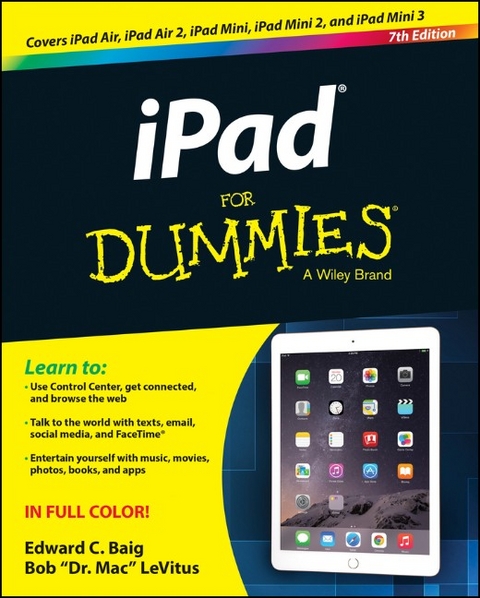
iPad For Dummies
John Wiley & Sons Inc (Verlag)
978-1-118-93224-7 (ISBN)
- Titel ist leider vergriffen;
keine Neuauflage - Artikel merken
The fast and easy way to get the most out of your iPad - updated for iPad Air 2 and iPad mini 3! This new edition of iPad For Dummies covers all the latest tips and tricks to getting the most out of your iPad, presented in a straightforward-but-fun language that has defined the For Dummies brand for more than twenty years. Clear instructions get you started with the basics, like setting up your iPad, mastering the multi-touch interface, and synching your data. Next, you'll discover how to work in the iCloud, set up iTunes on your iPad, browse the Internet, send and receive e-mails, text with iMessage, download apps from the App Store, making video calls with FaceTime, work with Siri, import pictures, get organized with Reminders, find your way with Maps, and so much more. Written in plain English and complemented with full-color photographs that bring the information to life, iPad For Dummies helps even the most techno-phobic readers understand and master the iPad's myriad capabilities. Whether you're looking to curl up with a good iBook, stay connected on social media, capture photos and videos or anything in between everything you need is at your fingertips.
* Includes coverage of iPad Air 2, iPad Air, and all models of iPad mini * Bestselling For Dummies brand in full-color! * Written by a dynamic team, including the Personal Tech columnist for USA Today and the author of the popular Dr. Mac column for the Houston Chronicle * Enhanced with instructional videos and eBook supplements * Covers the portability, accessibility, and multi-functionality that make iPad popular for school, recreation, and work If you're a new iPad user or have a bit of experience and want approachable information on the latest iOS software and iPad hardware, this friendly guide has you covered.
Edward C. Baig is USA Today s Personal Tech Columnist and makes regular appearances on radio and TV. Bob LeVitus, aka Dr. Mac, is one of the world s leading authorities on all things Apple.
Introduction 1 About This Book 1 Foolish Assumptions 1 Icons Used in This Book 2 Beyond the Book 2 Where to Go from Here 3 Part I: Getting to Know Your iPad 5 Chapter 1: Unveiling the iPad 7 Exploring the iPad s Big Picture 8 The iPad as an iPod 8 The iPad as an Internet communications device 9 The iPad as an e-book reader 10 The iPad as a multimedia powerhouse 10 The iPad as a platform for third-party apps 10 What do you need to use an iPad? 11 Touring the iPad Exterior 11 On the top 11 On the bottom 12 On the right side 13 On the front and back 14 Status bar 15 Discovering the Delectable Home Screen and Dock Icons 18 Home is where the screen is 18 Sittin on the dock of the iPad 20 Chapter 2: iPad Basic Training 23 Getting Started on Getting Started 24 Turning On and Setting Up the iPad 26 Locking the iPad 30 Mastering the Multitouch Interface 31 Training your digits 31 Navigating beyond the Home screen 32 Select, cut, copy, and paste 33 Multitasking 34 Organizing icons into folders 36 Printing 36 Searching for content on your iPad 37 The Incredible, Intelligent, and Virtual iPad Keyboard 38 Anticipating what comes next 39 Discovering the special-use keys 41 Choosing an alternative keyboard 42 Finger-typing on the virtual keyboards 42 Editing mistakes 46 Chapter 3: Synchronicity: Getting Stuff to and from Your iPad 47 A Brief iCloud Primer 48 Syncing with iTunes 50 Backing Up Your iPad 54 Disconnecting the iPad 56 Synchronizing Your Data 56 Contacts 57 Calendars 58 Advanced 58 Synchronizing Your Media 59 Music, music videos, and voice memos 60 Movies 61 TV shows 62 Podcasts, iTunes U, and books 62 Tones 64 Photos 64 Manual Syncing 65 Part II: The Internet iPad 69 Chapter 4: Going on a Mobile Safari 71 Surfin Dude 71 Exploring the browser 72 Blasting off into cyberspace 73 Zoom, zoom, zoom 75 Reading clutter-free web pages 76 Finding Your Way around Cyberspace 77 Looking at lovable links 77 Tabbed browsing 78 iCloud tabs 79 Revisiting Web Pages Time and Again 79 Book(mark) em, Dano 79 Altering bookmarks 80 Saving to your reading list 81 Clipping a web page 82 Letting history repeat itself 82 Saving web pictures 83 Sharing Your Web Experiences 83 Launching a Mobile Search Mission 84 Private Browsing 85 Smart Safari Settings 86 Chapter 5: The Email Must Get Through 89 Prep Work: Setting Up Your Accounts 90 Setting up your account the easy way 90 Setting up your account the less-easy way 91 See Me, Read Me, File Me, Delete Me: Working with Messages 95 Reading messages 95 Threading messages 98 Managing messages 99 Searching emails 100 Don t grow too attached to attachments 101 More things you can do with messages 102 Darling, You Send Me (Email) 104 Sending an all-text message 104 Formatting text in an email 105 Sending a photo with an email message 106 Saving an email to send later 106 Replying to, forwarding, or printing an email message 107 Settings for sending email 108 Setting Your Message and Account Settings 109 Checking and viewing email settings 109 Altering account settings 110 Getting the iMessage 112 Sending iMessages 112 Group messages 113 Adding voice to an iMessage 113 Being a golden receiver: Receiving iMessages 114 Sending pix and vids in a message 116 Smart messaging tricks 117 Chapter 6: Maps Are Where It s At 119 Finding Your Current Location with Maps 120 Searching 121 Finding a person, place, or thing 121 Connecting maps and contacts 122 Viewing, Zooming, and Panning 123 Saving Time with Favorites, Recents, and Contacts 124 Favorites 124 Recents 125 Contacts 126 Smart Map Tricks 126 Getting route maps and driving directions 126 Getting traffic info in real time 129 Getting more info about a location 129 Part III: The Multimedia iPad 131 Chapter 7: The Listening Experience 133 Introducing the iPod inside Your iPad 134 iTunes Radio 135 Finding music with the search field 138 Browsing among the tabs 139 Taking Control of Your Tunes 141 Playing with the audio controls 141 Creating playlists 143 It doesn t take a Genius 145 Customizing Volume and Equalizer Settings 146 Play all songs at the same volume level146 Choose an equalizer setting 147 Set a volume limit for music (and videos) 147 Shopping with the iTunes Store App 148 Chapter 8: iPad Videography 149 Finding Stuff to Watch 150 Playing Video 154 Finding and Working the Video Controls 156 Watching Video on a Big TV 158 Restricting Video Usage 158 Deleting Video from Your iPad 159 Shooting Your Own Videos 159 Going slow 160 Going fast 161 Editing what you shot 161 Sharing video 163 Seeing Is Believing with FaceTime 163 Getting started with FaceTime 164 Making a FaceTime call 164 Receiving a FaceTime call 166 Chapter 9: Photography on a Larger Scale 169 Shooting Pictures 170 Syncing pix 174 Connecting a digital camera or memory card 174 Saving images from emails and the web 175 Tracking Down Your Pictures 176 Choosing albums176 Categorizing your pics 178 Organizing your places, faces, and events 180 Searching for pictures 181 Sharing your photos 181 Admiring Your Pictures 183 Maneuvering and manipulating photos 183 Launching slideshows 184 Storing pictures in the (i) Cloud 186 Editing and Deleting Photos 187 More (Not So) Stupid Picture Tricks 188 Entering the Photo Booth 192 Chapter 10: Curling Up with a Good iBook 195 Why E-Books? 196 Beginning the iBook Story 197 Reading a Book 199 Turning pages 200 Jumping to a specific page 201 Going to the table of contents 202 Adding bookmarks 202 Adding highlights and notes 203 Changing the type size, font, and page color 205 Searching inside and outside a book 205 Shopping for E-Books 206 Just browsing iBooks Store 207 Searching the iBooks Store 208 Deciding whether a book is worth it 208 Buying a book from the iBooks Store 209 Buying books beyond Apple 209 Finding free books outside the iBooks Store 210 Reading Newspapers and Magazines 210 Part IV: The iPad at Work 213 Chapter 11: App-solutely! 215 Tapping the Magic of Apps 215 Using Your Computer to Find Apps 217 Browsing the App Store from your computer 218 Using the search fi eld in the iTunes Store 220 Getting more information about an app in the iTunes Store 221 Downloading an app from the iTunes Store 223 Updating an app from the iTunes Store 224 Using Your iPad to Find Apps 225 Browsing the App Store on your iPad 225 Using the search field in the App Store 226 Finding details about an app in the App Store 226 Downloading an app from the App Store 227 Updating an app from the App Store 228 Working with Apps 228 Deleting an app 229 Writing an app review 230 Chapter 12: People, Places, and Appointments 231 Working with the Calendar 231 Year view 232 Month view 232 Day view 232 Week view 233 List view 234 Adding Calendar Entries 234 Managing your calendars 237 Letting your calendar push you around 237 Displaying multiple calendars 238 Responding to meeting invitations 239 Subscribing to calendars 240 Sifting through Contacts 240 Adding and viewing contacts 240 Searching contacts 241 Contacting and sharing your contacts 242 Linking contacts 242 Removing a contact 242 Chapter 13: Indispensable iPad Utilities 243 Taking Note of Notes 243 Remembering with Reminders 245 Working with lists 245 Setting up reminders 246 Viewing and checking off reminders 248 Negotiating Notification Center 248 Punching the Clock 250 World clock 250 Alarm 251 Stopwatch 252 Timer 252 Socializing with Social Media Apps 253 Facebook 253 Twitter 254 Game Center 255 Sharing Your Connection (Personal Hotspot) 256 Dropping In on AirDrop 257 Chapter 14: Taking iPad Controls Siri-ously 259 Controlling Control Center 260 Summoning Siri 261 Figuring Out What to Ask 262 Correcting Mistakes 264 Using Dictation 264 Making Siri Smarter 265 Part V: The Undiscovered iPad 267 Chapter 15: Setting You Straight on Settings 269 Checking Out the Settings Screen 270 Flying with Sky-High Settings 270 Controlling Wi-Fi Connections 271 Getting Fired Up over Bluetooth 273 Roaming among Cellular Data Options 274 Managing Notifications 275 Controlling Control Center 278 Location, Location, Location Services 278 Settings for Your Senses 279 Brightening your day 279 Wallpaper 279 Sounds 281 Exploring Settings in General 281 About About 281 Software Update 283 Siri 283 Spotlight Search 283 Handoff and Suggested Apps 284 Accessibility 284 Multitasking Gestures 289 Usage settings 289 Background App Refresh 290 Auto-Lock 290 Touch ID & Passcode 290 Twitter 291 Facebook 291 Sorting and displaying contacts 292 Restrictions 292 Promoting harmony through Family Sharing 293 Cover Lock/Unlock 294 Side Switch 294 Date & Time 294 Keyboard 295 Language & Region 296 iTunes Wi-Fi Sync 296 VPN settings 296 Reset 297 Find My iPad 297 Chapter 16: When Good iPads Go Bad 301 Resuscitating an iPad with Issues 302 Recharge 303 Restart 304 Reset your iPad 304 Remove content 305 Reset settings and content 305 Restore 306 Recovery mode 306 Problems with Networks 307 Sync, Computer, or iTunes Issues 309 More Help on the Apple Website 309 If Nothing We Suggest Helps 310 Dude, Where s My Stuff? 311 Chapter 17: Accessorizing Your iPad 313 Accessories from Apple 314 Casing the iPad 314 Apple wireless keyboard 315 Connecting a camera 317 Connecting an iPad to a TV or projector 317 Keeping a spare charger 318 Listening and Talking with Earphones, Headphones, and Headsets 319 Wired headphones, earphones, and headsets 319 Bluetooth stereo headphones, earphones, and headsets 321 Listening with Speakers 321 Desktop speakers 321 Bluetooth speakers 322 AirPlay speakers 322 Docking your iPad with an extender cable 323 Wrapping Your iPad in Third-Party Cases 323 But Wait There s More! 324 Protecting the screen with film 324 Standing up your iPad 325 Sharing your iPad with a 2-into-1 stereo adapter 326 Part VI: The Part of Tens 329 Chapter 18: Ten Appetizing and Free Apps 331 TripCase 332 Shazam 333 NFL Mobile 334 Movies by Flixster 335 IMDb Movies & TV 335 Netflix 336 Comics 336 Epicurious Recipes & Shopping List 337 Evernote 338 Pandora Radio 339 Chapter 19: Ten Apps Worth Paying For 341 Bill Atkinson PhotoCard 341 Words with Friends HD 342 ArtStudio for iPad 343 Pinball Crystal Caliburn II 344 Art Authority for iPad 344 Solar Walk Planets of the Solar System 345 Action Movie FX 346 Facetune for iPad 347 60 Minutes 348 Parallels Access 348 Chapter 20: Ten Hints, Tips, and Shortcuts 351 Saving Time and Keystrokes 351 Autocorrecting 353 Auto-apostrophes are good for you 353 Make rejection work for you 353 If you hate autocorrect, turn it off 354 Viewing the iPad s Capacity 354 Scrubbing Audio 355 Working with Links and Email Addresses 356 Sharing the Love and the Links 357 Choosing a Home Page for Safari 357 Storing Files 358 Making Phone Calls 359 Snapping the Screen 360 Index 361
| Verlagsort | New York |
|---|---|
| Sprache | englisch |
| Maße | 187 x 235 mm |
| Gewicht | 778 g |
| Themenwelt | Informatik ► Weitere Themen ► Hardware |
| Informatik ► Weitere Themen ► Smartphones / Tablets | |
| ISBN-10 | 1-118-93224-2 / 1118932242 |
| ISBN-13 | 978-1-118-93224-7 / 9781118932247 |
| Zustand | Neuware |
| Informationen gemäß Produktsicherheitsverordnung (GPSR) | |
| Haben Sie eine Frage zum Produkt? |
aus dem Bereich


